How to Drag Click With Any Mouse – Detailed Guide With Easy Steps
Drag clicking is an advanced gaming technique that involves quickly sliding a finger back and forth on a mouse button to generate numerous clicks in a brief time. Widely recognized among gamers and esports players as Fazer Clicking, Tap Clicking and even Butterfly Clicking, this method has been scientifically demonstrated to result in considerably higher click rates.
Table of Contents:
The Science Behind Drag Clicking

When normally using a mouse, you have to push the button down until it clicks. The click tells the computer that you’ve pressed the button.
However, there’s another way to use the mouse called drag clicking. This works best with certain types of mouse buttons that have a bit of flexibility. Instead of pushing the button all the way down, you quickly slide your finger back and forth over the button. This causes the button to move up and down quickly, and each movement counts as a click. This can lead to a much higher click rate than normal clicking.
Some people use the natural friction of their fingers to achieve this, while others might use materials like tape or rubber to create more friction and improve the effect. The rapid movement of the button sends multiple signals to the computer, each one counted as an individual click.
By using this method over and over, users can achieve a higher number of clicks per second (CPS). Some users can get up to 32 clicks per second, although the number can vary. In some rare cases, users might even get more than 32 clicks per second.
How To Drag Click?

It takes time and patience to master the art of drag clicking. Learning how your mouse buttons function and making the necessary adjustments to your technique is essential, but it is not something you can perfect in a matter of hours or days. The surface of your mouse will get dirty and sweaty after long gaming sessions.
Whether your mouse is a tool for professional tasks or a controller for leisure gaming, grime accumulation is inevitable. Hence, before attempting drag clicking, it’s important to ensure your mouse is spotless. Clear away any dirt or sweat with a cloth or an alcohol swab, focusing particularly on the mouse’s surface and buttons. A cleaner mouse surface leads to improved friction and contributes to a more efficient drag clicking experience.
Step 1: Position Your Hand
Grip the mouse with your thumb along the side and the remaining fingers on top, just like you would hold any standard mouse. Ensure that your index finger is lightly touching the lower part of the mouse button.
Step 2: Applying Pressure
Press down lightly but firmly on the mouse button, so it starts registering clicks. Avoid using excessive force.

Step 3: Sliding Your Finger
Now, start sliding your index finger back and forth horizontally over the mouse button. The goal is to flex the button multiple times quickly. Try to maintain a steady and even pace.
Step 4: Finding the Right Technique
Play around with different finger positions and sliding methods until you find one that yields the best results for you. Some users may favor a quick, shallow slide, whereas others might opt for a slower, more deliberate motion. It’s all up to preference.
Step 5: Listen for Clicks
As you slide your finger, pay attention to the sound of clicks. When you’re doing it correctly, you should hear multiple clicks happening in rapid succession which gives off a “grinding” impression.
Step 6: Practice, Practice, Practice
Mastering drag clicking requires patience and practice. Start slowly, then gradually ramp up your speed as the motion becomes more familiar. Regular practice can improve both your click rate and accuracy.
Step 7: Test Your CPS
Once you’re confident in your drag clicking skills, test your CPS on platforms like CPS Test or other similar tools. This will allow you to track your progress and improvements and see if you’re doing it all right.

Special Settings: Drag Click on MacBook
On a MacBook, you can enable a feature called “Three Finger Drag” as it allows you to perform drag clicking actions using three fingers on the trackpad. This feature makes it easier to click, hold, and drag items without physically pressing down the trackpad.
To enable Three Finger Drag on a MacBook, follow these steps:
- Press the dedicated Spotlight button on your keyboard or press Command + Spacebar to bring up Spotlight.
- Type “pointer control” and hit Enter.

Search for pointer control - A Settings window will now open, click on “Trackpad Options.”

Click on Trackpad Options - In the new menu, make sure to toggle on “Use trackpad for dragging.”

Enable Use trackpad for dragging - Then click on the Dragging style option and select “Three Finger Drag” from the list. Click on OK to save changes.
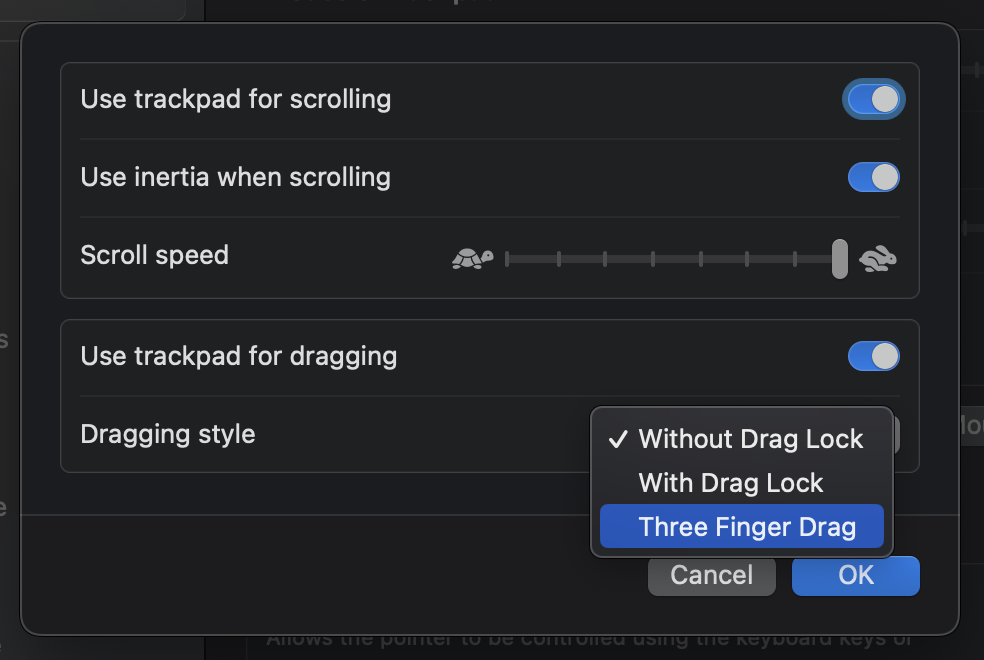
Select Three Finger Drag as the Dragging style
Do You Need Any Special Settings to Drag Click on Windows?
No, you do not need to activate specific settings in Windows to enable drag clicking. Drag clicking is primarily a mouse hardware and technique-based method used in gaming. It doesn’t require any special settings within the Windows operating system to work.
However, optimizing mouse settings can help you drag click more effectively. Here’s how you can do it:
- Open your computer’s Control Panel.
- Click on Hardware and Sound.
- Under the Devices and Printers section, click on the Mouse option.
- In the dialog box that opens, go to the Buttons tab.
- Adjust the “Double Click Speed” setting. A slower setting might make it easier to register multiple clicks from a single drag.
- Click “Apply” to save your changes.
Things to Avoid While Drag Clicking
When using the drag clicking technique, there are certain pitfalls to avoid ensuring effective and fair gameplay:
- Excessive Force: Avoid using excessive force when drag clicking. The focus should be on maintaining a steady, even pace. The key to success is hearing a series of rapid clicks, creating a distinct “grinding” sound.
- Fair Play: Remember, in gaming, fair play and good sportsmanship are vital. Drag clicking, while an impressive skill, can sometimes be viewed as cheating. Always use it responsibly and abide by the rules set by the gaming community and event organizers.
- Appropriate Usage: Although drag clicking can significantly increase click rates, it’s not always the best technique for every game. For games requiring precise timing, traditional clicking might be more effective. It’s important to understand the game you’re playing and use the most suitable clicking technique. For example, drag clicking is not beneficial in a game like GTA.
- Maintaining Friction: Some gamers struggle with drag clicking simply because they can’t maintain enough friction between their finger and the mouse button. Achieving the rapid clicks characteristic of drag clicking requires the right balance of friction. Consider using aids like electrical tape to create the ideal amount of friction and ease finger movements.
- Choosing the Right Mouse: Not all mice are designed for drag clicking. Traditional mice may not provide the necessary friction and quick response needed. Investing in a mouse specifically designed for light pressure can make a big difference, providing precise input and rapid responses.
- Regular Practice: A common mistake many users make is not practicing enough. Mastery of any technique, including drag clicking, takes dedication and consistent practice. Even with daily tasks vying for your attention, regular effort can significantly improve your skills.
Short Drag Clicking vs. Long Drag Clicking

Drag clicking can be categorized into two types: short drag clicking and long drag clicking, each offering different advantages based on the nature of the game being played.
Short Drag Clicking: This method involves dragging in the middle of the mouse button, resulting in quick, focused bursts of clicks. This technique enhances precision and accuracy, making it well-suited for games requiring exact actions. For instance, in StarCraft II, micro-managing individual units during battles is essential. Players can use short drag clicking to precisely move injured units to safer positions or to carry out specialized attacks with certain units.
Long Drag Clicking: In this method, the dragging begins at the far end of the mouse button, resulting in extended periods of clicks. While this technique generates a faster clicking rate, it tends to sacrifice accuracy. Long drag clicking is advantageous in games that require rapid, continuous actions. For instance, it can be used to swiftly place blocks in Minecraft or to achieve a high firing rate in first-person shooters.
The choice between short and long drag clicking ultimately depends on the specific requirements of the game and the kind of player you are.
Pros & Cons of Drag Clicking
Drag clicking, like most things in life, offers both downsides and upsides that matter differently for every gamer. For most, the advantages of drag clicking significantly outweigh the disadvantages and that’s why they value it so much. At the same time, the negatives of drag clicking keep some gamers at bay.
Advantages of Drag Clicking
Let’s look at why drag clicking is beneficial in games:
1. Enhanced Recoil Control and Rate of Fire

In first-person shooter games, drag clicking enables players to switch to single-shot mode, improving control over recoil and fire rate. This can be invaluable for maintaining accuracy and precision, especially when engaging with distant or moving targets.
2. Higher Chances of Winning
An elevated CPS rate can enhance your chances of winning in games like Minecraft or any other first-person shooter. The logic is simple: the more time you spend clicking during an event, the higher the Damage Per Second (DPS) you can inflict.
Assume the typical player clicks between 6.5 and 8 times per second. You can easily dominate battles by using the drag-and-click method to generate 30 clicks per second or more and do more damage. With enough practice, you can raise the number 30 to even greater heights, making you almost unbeatable.
3. Higher Damage Per Second

With a higher CPS through drag clicking, players can deliver more damage per click. This is particularly advantageous in games where players rely on manual clicks for attacks, such as Minecraft, where each click corresponds to a melee attack. More DPS means enemies can be defeated more swiftly.
Disadvantages of Drag Clicking
Drag clicking is beneficial in many ways but it is equally important to consider the possible drawbacks too:
1. Reduced Mouse Switch Lifespan
Drag clicking can put significant strain on your mouse switches, potentially reducing their lifespan. This could mean having to replace your mouse or its switches more frequently than usual. For mice that have the dreaded double-clicking issue baked into their hardware, this will only accelerate that process to where your switches become even more quickly worn-out.
2. Disapproval on PVP Servers
Some PvP servers may view high click rates achieved through drag clicking as a form of cheating, potentially leading to warnings or bans on servers like Hypixel, SaicoPVP, and Mineplex.
3. Tiring on Hand

Drag clicking can put additional strain on your hand and fingers due to the rapid sliding motion. Prolonged drag clicking sessions might cause discomfort or fatigue during extended gaming sessions.
4. Cheating
The rapid sliding motion involved in drag clicking can put additional strain on your hand and fingers. This could lead to discomfort or fatigue during extended gaming sessions. While it certainly won’t push your hand to develop carpel tunnel, it’s still something to consider when looking at the long game.
What Type of Mouse is Required for Drag Clicking?
Gaming mice built for drag clicking have specific features that are essential for the task. The switches in these mice, for instance, has to be highly responsive and robust. The mouse buttons should be able to bounce back rapidly after each click and tolerate the repeated pressure applied during drag clicking.
The surface material and texture of the mouse also play a significant role in drag clicking. The mouse needs to have a certain level of friction to ensure your finger does not just slide off the button. Too much friction, however, can hinder the smooth sliding motion necessary for effective drag clicking.
Ergonomics is another factor to consider. A mouse that fits well in your hand and allows you to easily perform the sliding motion without straining your hand or fingers can significantly improve your drag clicking performance.
Best Mice for Drag Clicking

Keep in mind that your traditional best mice lists available online detailing the likes of Logitech G Pro Superlight, Pulsar X2 Wireless, Razer Deathadder V3 Pro are not suitable for drag clicking. While these mice are certainly best of their class, they understandably won’t stand up well to the abuse of drag clicks.
Incorporating personal experience with research, we scoured through gaming forums and online communities to come to this conclusion. These are some of the best mice on the market right now, made specifically for drag clicking:
- Roccat Kone AIMO
- Roccat Kain AIMO
- Razer Basilisk V3 Pro
- Logitech G303 Daedalus Apex
- Bloody A60/A70/A90
- Glorious Model O
Conclusion
In a nutshell, drag clicking can be a game-changer. It’s a powerful technique that, when done right, can enhance your gaming experience. It has its upsides that are counter-weighed by the potential pitfalls, which will affect every player differently. Just remember to balance speed with fairness, and always prioritize enjoyment. After all, games are meant to be fun!
FAQs
Drag clicking is a gaming technique where players rapidly slide their finger back and forth on the mouse button to generate multiple clicks quickly. This method is used to achieve higher click rates compared to regular clicking.
Drag clicking can provide benefits such as increased clicks per second (CPS), enhanced recoil control and rate of fire in shooters, and higher chances of winning in certain gaming scenarios. However, it may also put additional strain on the mouse and may not be suitable for all gaming situations.
The maximum CPS (Clicks Per Second) achievable through drag clicking can vary from person to person and depends on their skill and technique. Some users have reported achieving CPS rates of up to 30 or even higher.
Drag clicking can put extra stress on the mouse switches, which may result in a reduced lifespan for the switches. As a result, the mouse might need to be replaced or repaired more frequently if drag clicking is used extensively.
Drag clicking is not universally considered cheating, but it may be against the rules in certain games or competitions. Always check the rules and guidelines of the games you play to ensure drag clicking is allowed.
 Reviewed by
Reviewed by 




