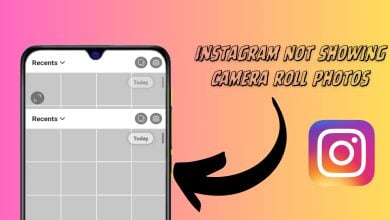How to Download Instagram Videos on PC?
Instagram is a social networking service for sharing photos and videos with other users. Most of the smartphone users can download Instagram photos and videos by using another application. However, some Instagram PC users are not sure about how to download Instagram videos on PC. Since it is a smartphone app, so using on PC can limit the usage of Instagram.
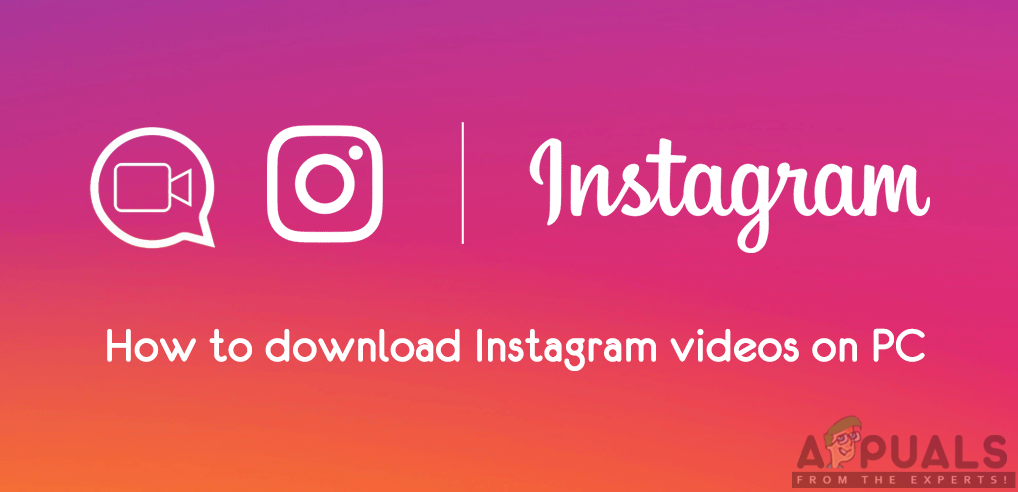
Instagram videos have a length limit of 60 seconds for posts and 15 seconds for the stories. The user can either record a video or upload from the phone library. Most community pages on Instagram upload videos rather than photos. You can use any of the methods below to download Instagram videos on PC.
Method 1: Downloading Instagram Video through Third-party Application
Using third-party application is always the best choice to add extra features to existing applications or sites. Instagram doesn’t allow users to download any video from your feed, but by using the third-party application you can download any Instagram video. There are many applications out there which can help you in downloading Instagram videos. We are using the one we tried successfully for downloading the Instagram videos.
- Go to the official Gihosoft TubeGet site and download the software.
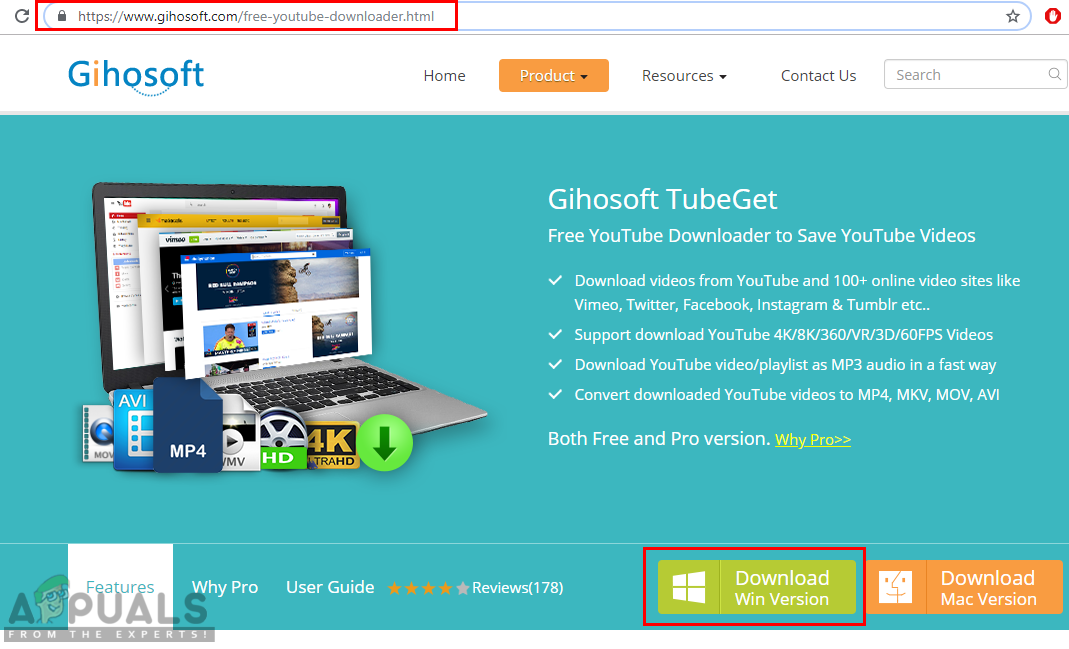
Downloading Gihosoft TubeGet - Install from the downloaded file and open it.
- Now open the Instagram video that you want to download in the browser. Copy the URL link of the video.
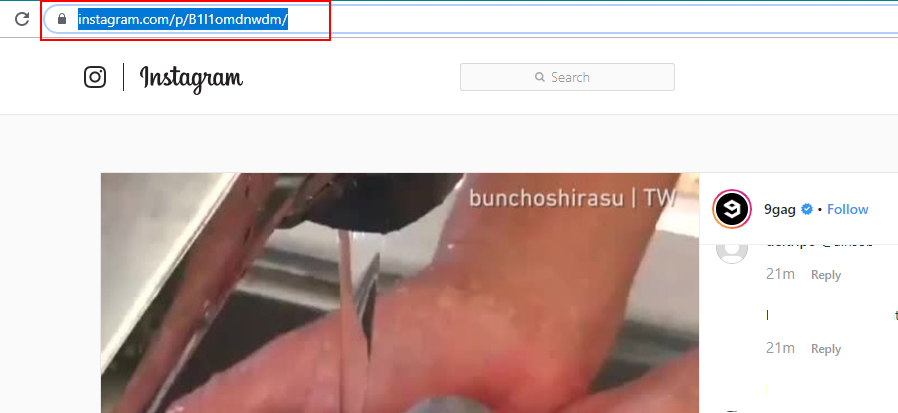
Copy video URL - Go back to Gihosoft TubeGet and click on “+ Paste URL” button.
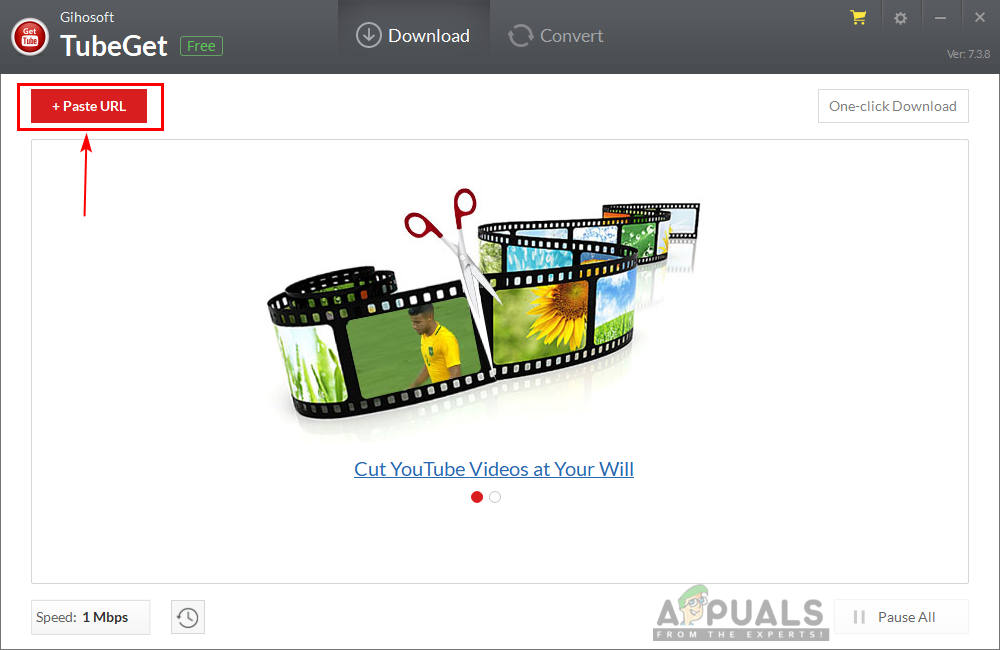
Pasting link in program to download - A new window will open to choose the quality and destination of video, select your choice and click the Download button.
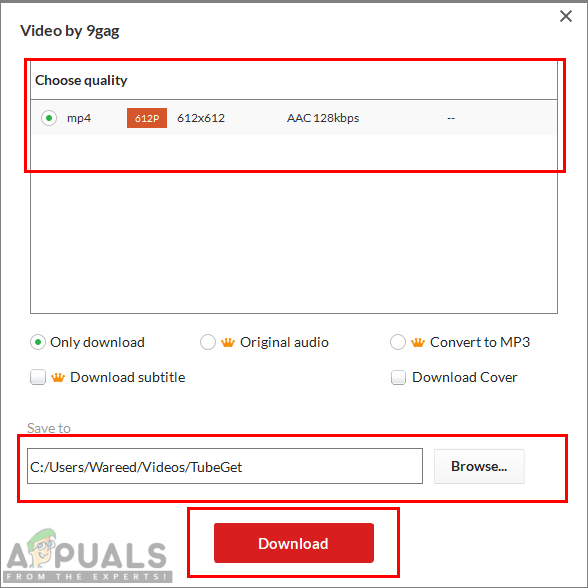
Selecting settings and starting download - The video will start downloading and after the download, you can find it in your system videos folder.
Method 2: Downloading Instagram Video through Online Site
Many online sites provide the download feature by using the URL of the video. It just works as the third-party application, but online and without downloading or installing any program. Online sites are quick and space-saving for downloading videos. We are using one of the many sites to show you how to it works. You can download the Instagram video by following the below steps:
- Open the Downloadgram site in your browser.
- Now open the Instagram video that you want to download in another tab. Copy the URL of the video.
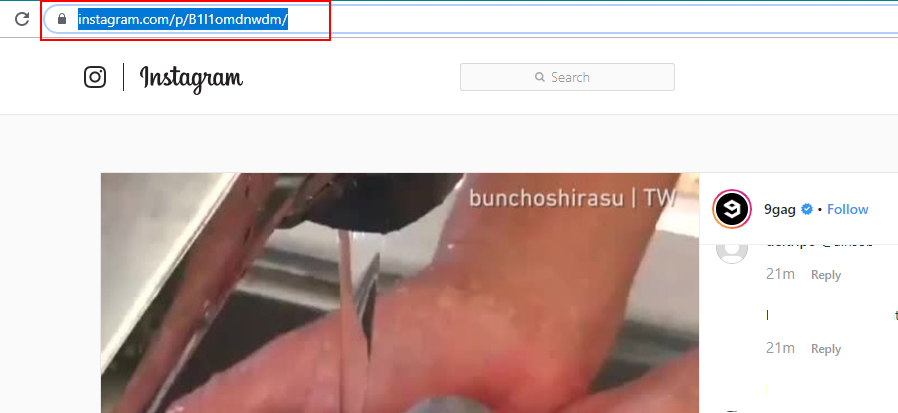
Copy video URL - Paste the URL in the search bar of Downloadgram website and click Download.
- The website will find the video for you and a download button will appear. Click on the Download video and your video will start downloading.
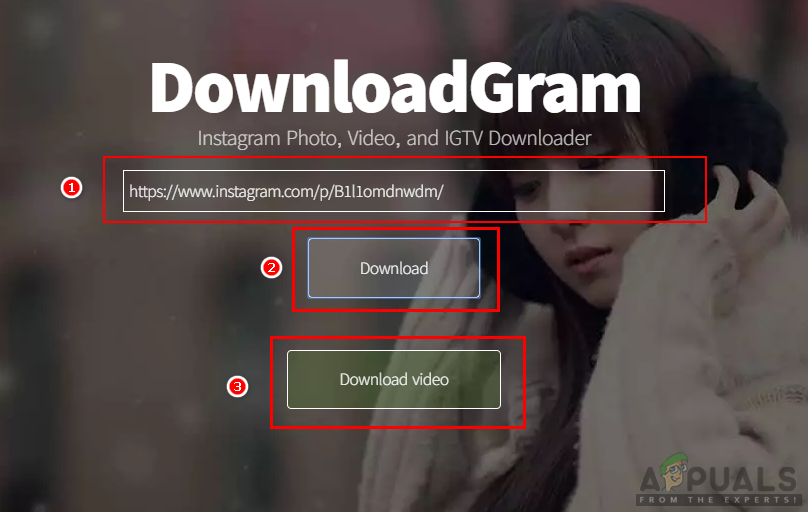
Downloading video - You can find your video in the download folder of your system.
Method 3: Download Video through Instagram Site and Inspect Feature
This method is a bit hard for a common user with no coding knowledge. If you know even a little about how a web page works, then you can successfully download a video with the help of this method. Inspect is a powerful tool that shows the full source code of any website that you want to check. Through this feature, you can easily find the source link of the video that you are trying to download. Follow the below steps as mentioned:
- Open the Instagram video in your browser, right-click anywhere on Page and choose Inspect option.
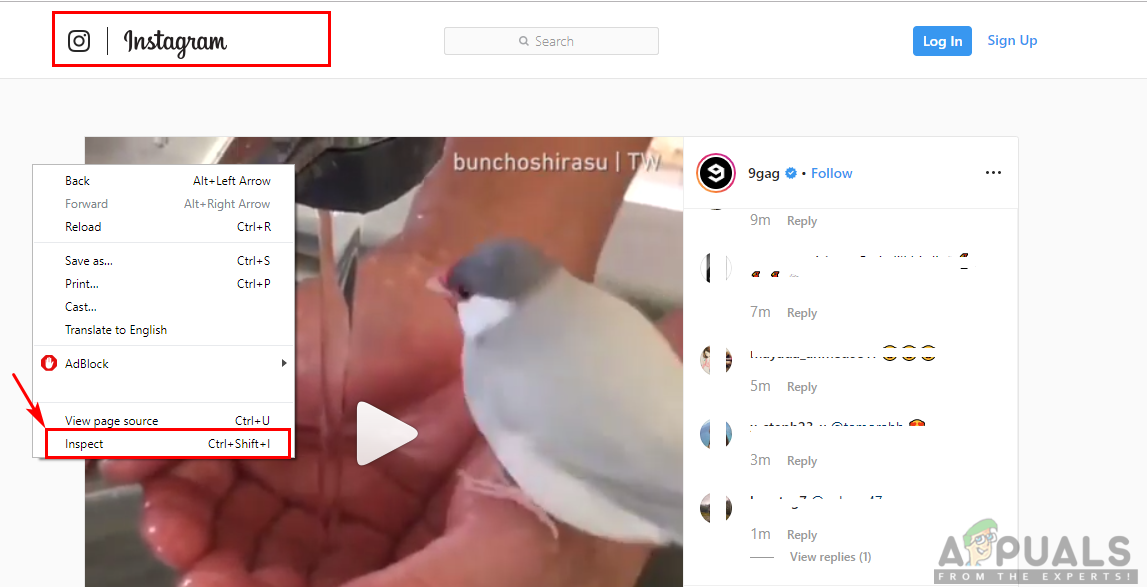
Opening page inspect option - It will show all the source code of the page you are viewing. Click on any line and keep moving your mouse, you will notice that each code you move the mouse to will change the area as selected in a page. Keep opening the classes of code while the video section is selected as shown below:

Video class with the video source - Once you find the main video class, now you can copy the video source URL and paste it in another tab. A video will open with a player and you can download it by clicking the menu icon and choosing Download.
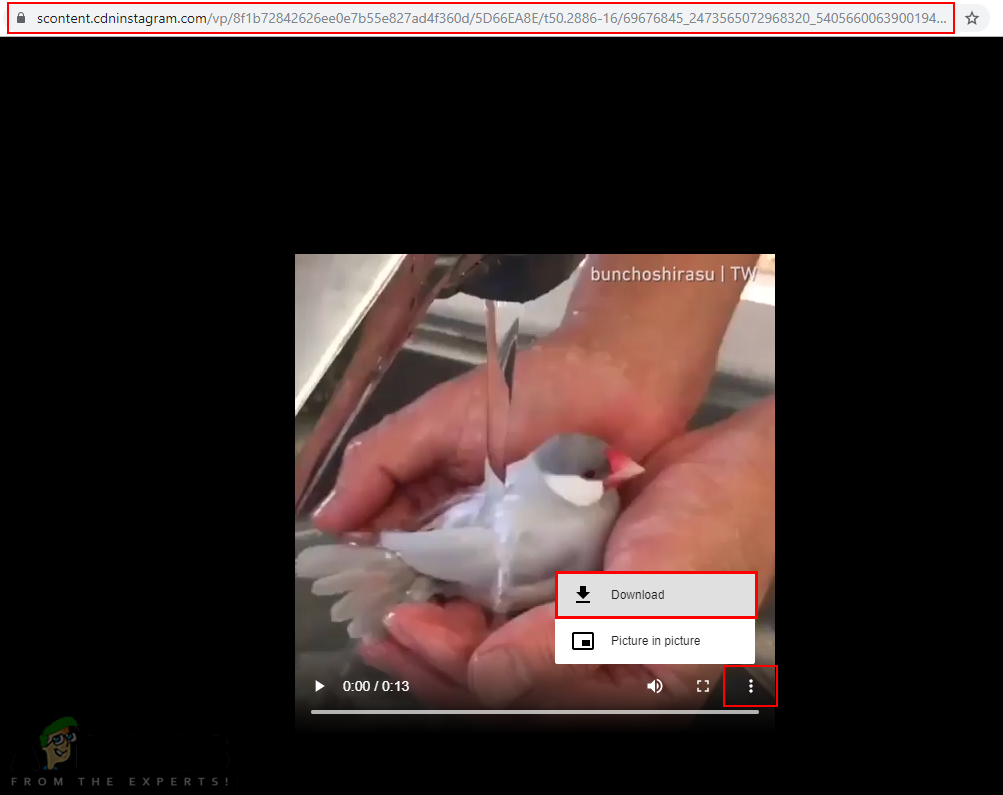
Downloading Video - Your video will be saved in your system download folder.