How to Download Facebook Videos on PC?
Facebook is one of the most famous social media platforms on the internet. People can charge posts, photos, and videos with their friends and families. Many public pages share videos on their pages for their fans following. You can easily copy text or download a photo from Facebook, but downloading a video is another thing. Facebook has no option for downloading any uploaded video. However, several users are wondering about the methods for how to download Facebook videos. In this article, we will show you all the possible methods for downloading Facebook videos on PC.
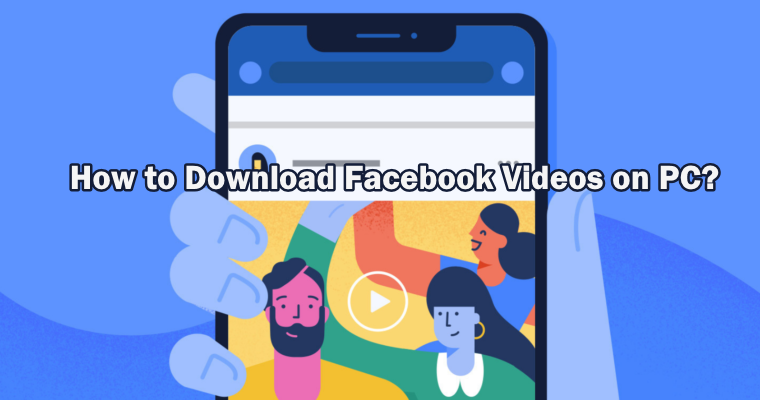
Method 1: Using a Third-party Application to Download Facebook Video
A third-party application is the best choice when you download videos more often. Facebook provides a saving video method through their extension but it doesn’t allow users to download any video to their PC. We can use a Video Downloader to download any Facebook video without any issue. There are many applications out there that can help you in downloading Facebook videos. We are using the one we tried successfully for downloading Facebook videos.
- Go to the official Gihosoft TubeGet site and download the software.
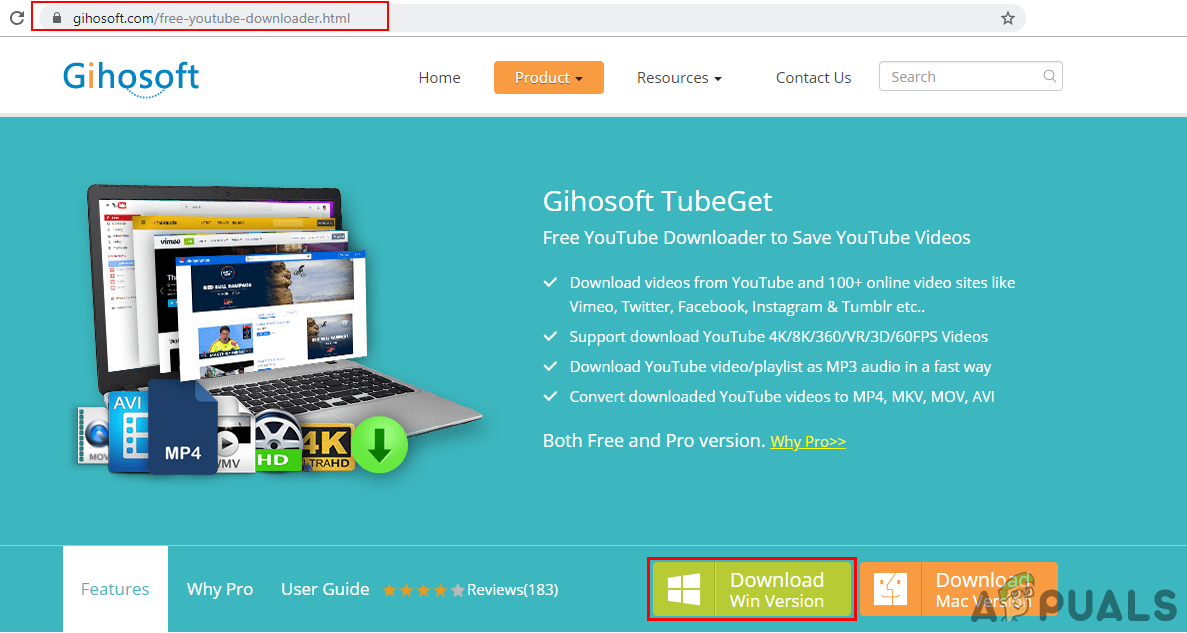
Downloading Gihosoft TubeGet - Install the software from the downloaded file and open it.
- Open the Facebook video that you want to download in any of the browsers. Copy the URL link of the video page.
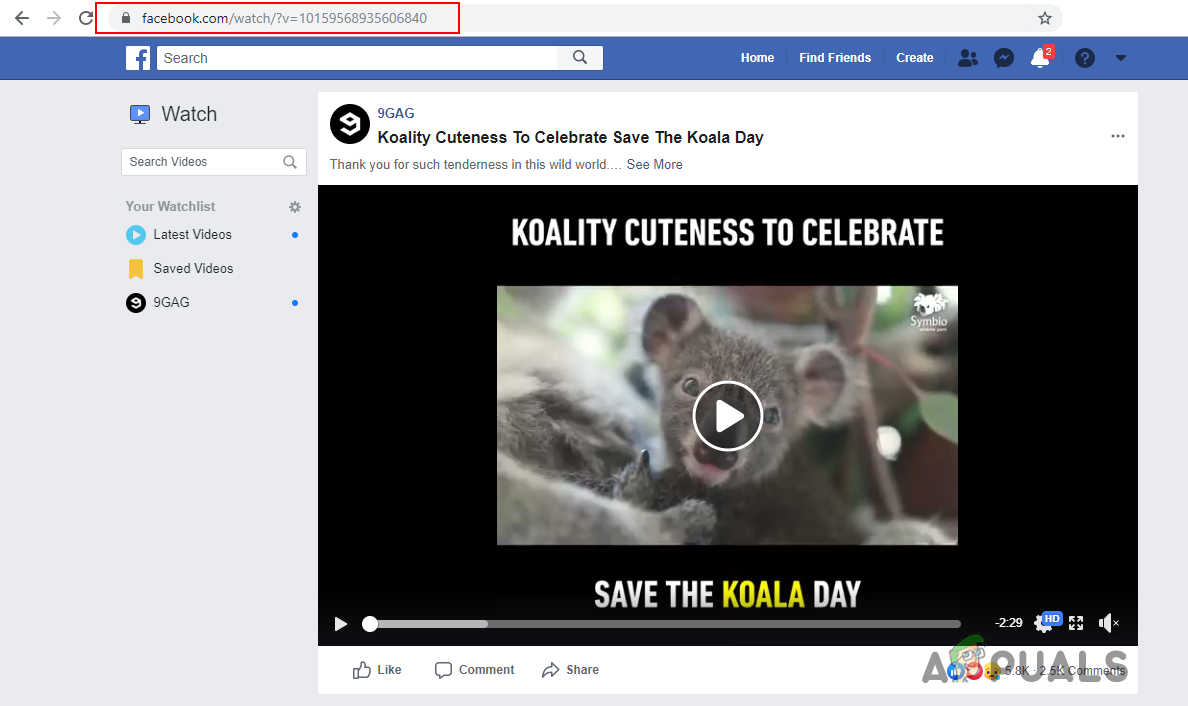
Copying Video URL - Now go back to Gihosoft TubeGet and click on the “+ Paste URL” button to paste the Facebook video link.
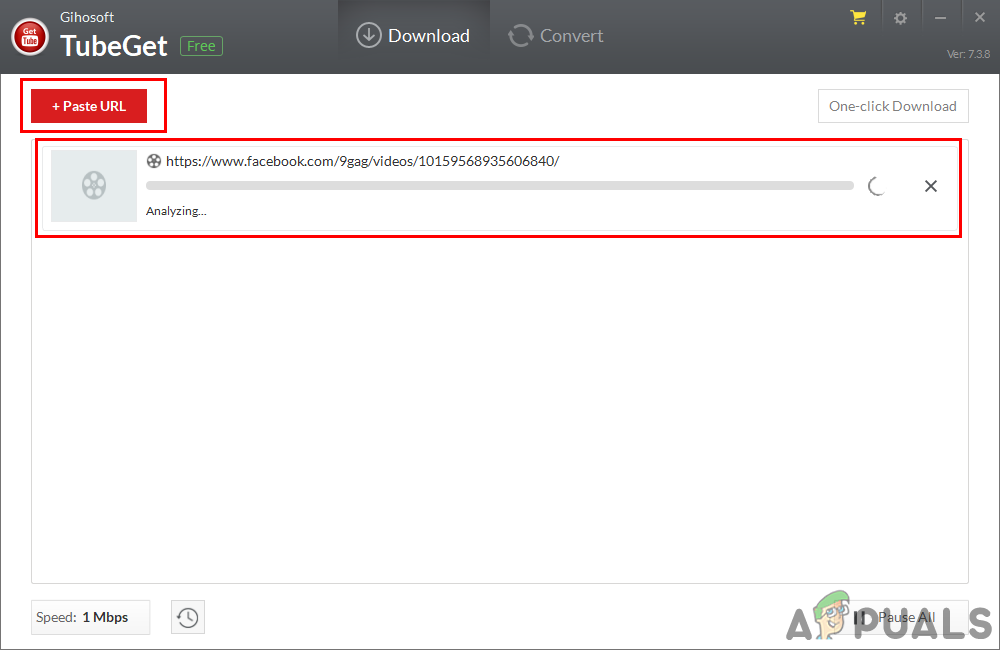
Paste the URL in Gihosoft - A new window will pop up with different quality options for video. Select your choice and click the Download button.
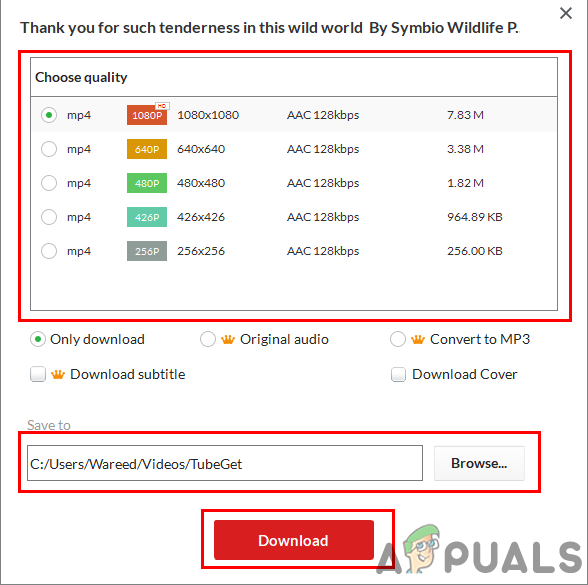
Choosing quality and downloading the video - The video will start downloading and after the download, you can find it in your system videos folder.
Method 2: Using an Online Website to Download Facebook Video
Many different websites provide the video downloading feature by using the URL. Online sites work the same as a third-party application, but you don’t need to download any software for downloading your Facebook videos. Online sites are quick and space-saving for downloading videos. However, multiple ads that come with these sites may annoy you. There are different sites that you can use, we are demonstrating the one from which we successfully downloaded Facebook videos. Follow the below steps to download Facebook video:
- Open Facebook video in your browser and copy the URL link of the video.
- Now open the Getfvid.com site in a new tab of your browser.
- Paste the URL of the video in the box and click on the Download button.
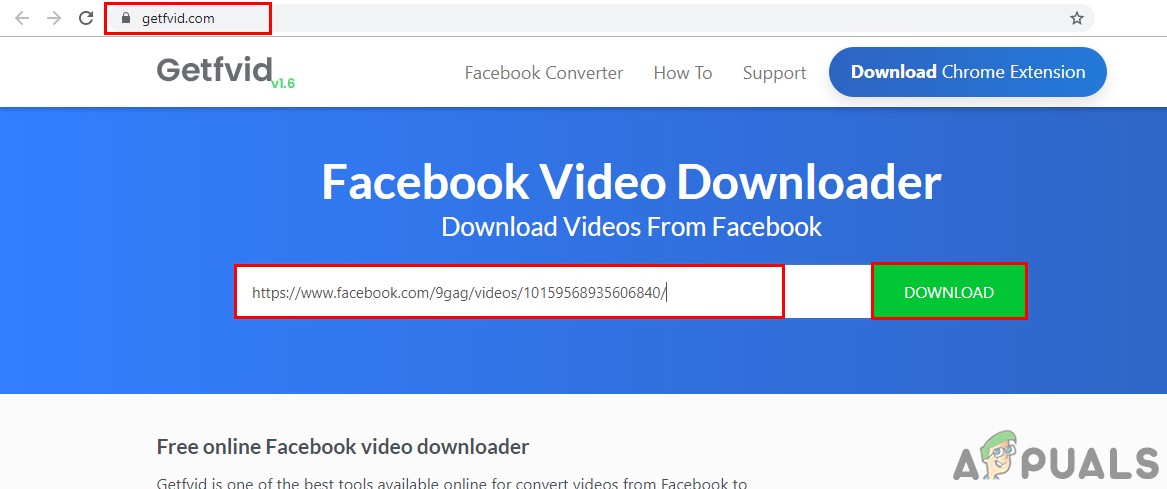
Paste the URL of the video in the site - The website will find the video for you and provide the download buttons for different quality. You can choose the video quality and click the Download button to start downloading the Facebook video.
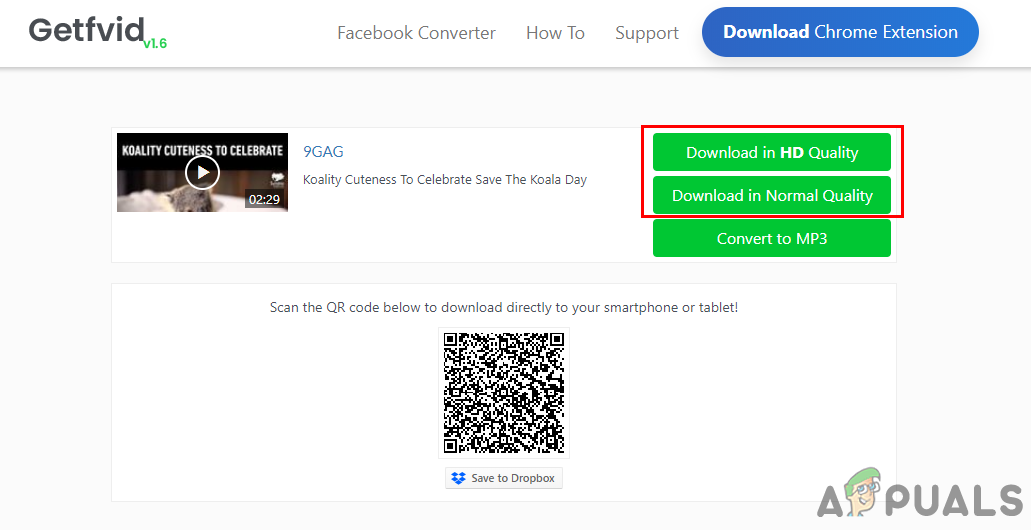
Choosing quality and downloading the video - Your video will be downloaded to your system download folder.
Method 3: Using the Google Chrome Extension for Downloading Facebook Videos
Extensions are used for customizing your browser with additional features. Every extra feature you want for your browser, you can install the available extension for it. You will mostly find the extension icons next to the search bar for quick access. You can also use an extension for downloading Facebook videos as shown below:
- Open the Chrome browser on your Windows, and go to the following link for the extension: Video Downloader PLUS
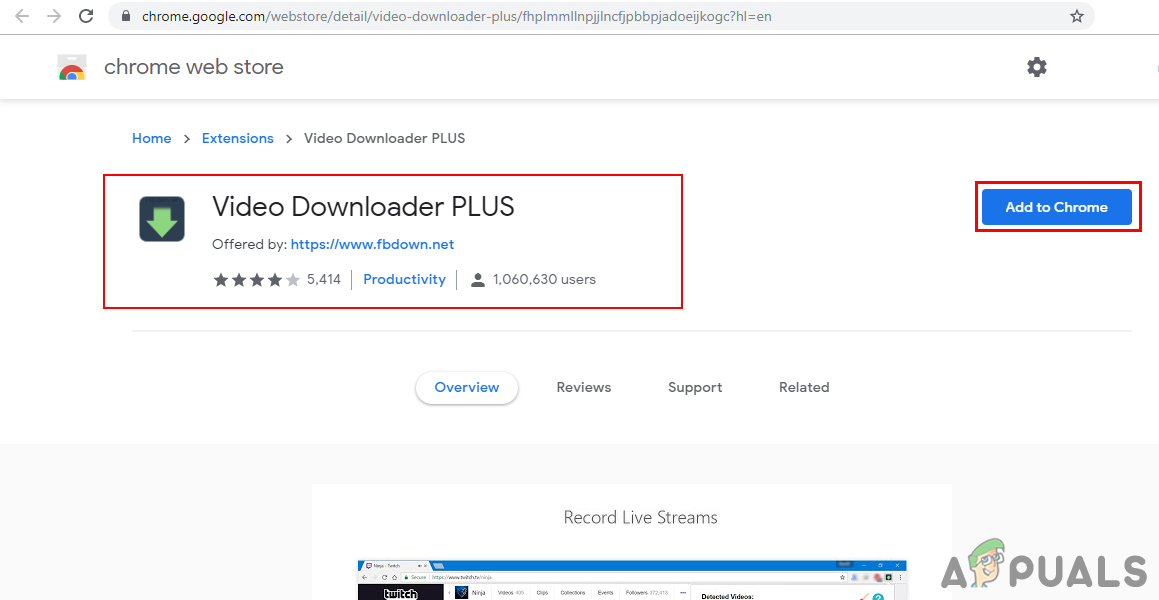
Opening Video Downloader PLUS extension - Click on the Add to Chrome button and then select the Add extension option to add this extension to your browser.
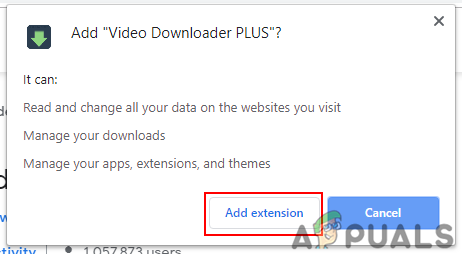
Adding extension - Go to your Facebook video page and click the Refresh button if it was already open.
Note: You need to open a video in a new tab to open it with a complete URL and not only in preview mode. - You will find the extension button becoming green, click on the extension button and choose the video quality you want to download. Click on the Download button next to the quality.
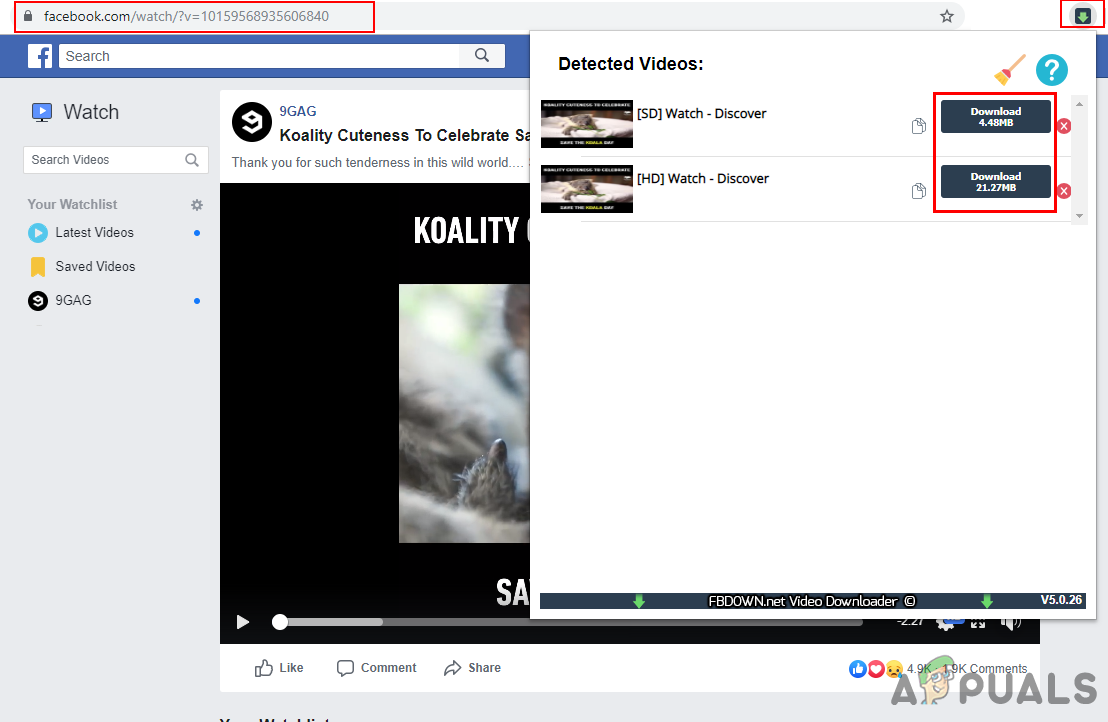
Using the extension to download the video - A new tab will open with the video player available. Click on the three dots and choose the Download option to start downloading the video.
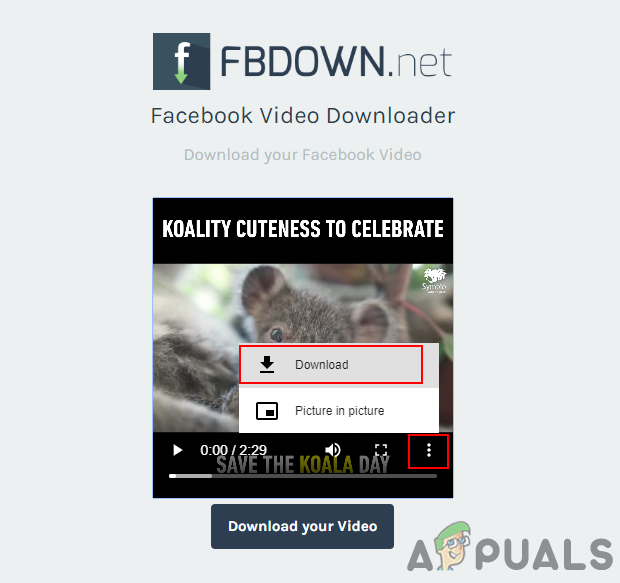
Downloading the video from the player




