How to Delete PC Speed Up from your Computer
Over time you might notice that your PC will get slower. The increase in background processes (Antiviruses, antispyware, windows update, MS office updates, Skype and many more utilities that you might have installed) is definitely behind the slow system. The limited space in your local Disk (C:) might also be a problem if your disk is almost full. Registry residuals and fragmentation will slow down the PC but it is hardly noticeable.
You might think you are in luck when a paid application called “PC Speed UP” installs in your PC asking you to scan and fix your system in order to boost its speed. A scan will complete, only to ask for a payment before continuing.
The problem comes in when it installs a toolbar on your browser and you start getting redirected to unsolicited sites, freezing browsers and even unwarranted adverts. A bigger problem emerges when you try to uninstall PC Speed Up from your computer programs but it cannot seem to be found in the installed programs, or it entirely refuses to uninstall due to special permissions.
Several users have been complaining about this problem on online windows forums. How do you completely get PC Speed Up out of your PC? This article will take you through on what PC Speed Up is. We will then give you a step by step guide on how to permanently remove it from your PC.
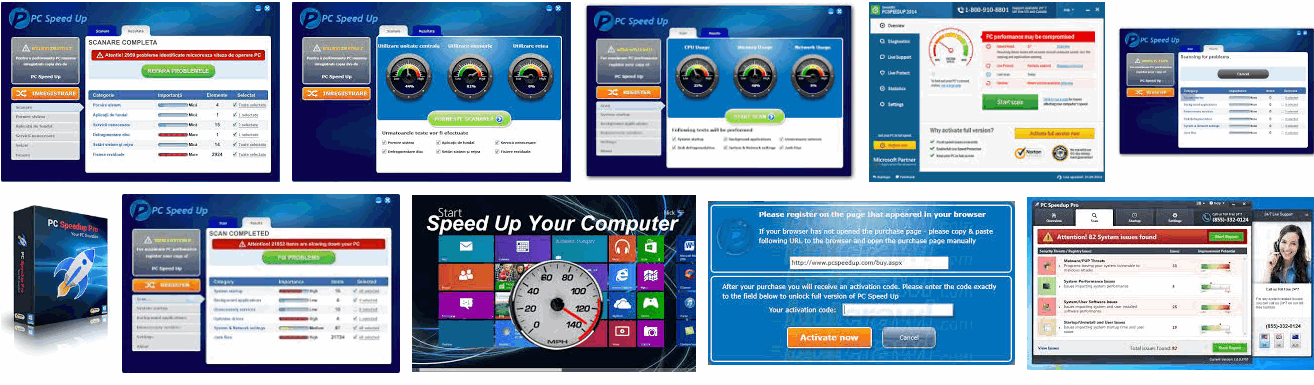
What is PC Speed Up?
PC Speed Up is a utility that says it can optimize the speed of your PC. It will do a “thorough” scan on your PC and display the threatening situation of your PC. It will indicate your malware situation, your memory usage situation, registry fragmentation and CPU usage. The impression you get is that your PC is in dire need of cleaning. However, when you try to clean your PC, it will tell you that you need to pay for the software. This might only be a hoax in collecting your money.
PC Speed Up however goes rogue by signing in a hijack. It distinguishes itself as an antivirus therefore becoming hard to uninstall from your system. This is because antiviruses and spyware applications are protected by the system.
PC Speed Up can also hijack browsers by embedding itself in their shortcuts. It has commonly installed a toolbar in Internet Explorer and blocked further navigation. You can start getting unwarranted adverts on your browsers because of this hijacking.
Is PC Speed Up a virus?
The Malwarebytes research team has determined that PC Speed Up is a fake anti-malware application. These so-called “rogues” use intentional false positives to convince users that their systems have been compromised. Then they try to sell you their software, claiming it will remove these threats. In extreme cases the false threats are actually the very Trojans that advertise or even directly install the rogue. Since PC Speed UP asks you to pay in order to fix your computer, research has indicated that it’s a means to an end of collecting funds. No one is sure that it actually fixes anything.
Since PC Speed Up can hijack your browsers and send you unsolicited adverts, it is also considered as an adware. Adware are applications that alter your browser and internet settings so that they can display adverts at will.
How did it get on your PC if you did not install it?
Normally, PC Speed Up comes bundled up with freeware and shareware. That is the price of these free and shared software. They might do their job but they will allow downloads of other software and install them on your PC. If you did not install PC Speed Up, then definitely you got it by installing that software that you downloaded from an unknown site.
Method 1: How to remove PC Speed Up
Removing PC Speed up and making sure it will not be installed again is going to be quite a process. Just follow these steps.
Step 1: Uninstall PC Speed Up programs in safe mode
Safe mode only loads basic system files. Even antiviruses will not be loaded when you boot in safe mode. This will make sure PC Speed Up will not start, and therefore making it easy to uninstall it.
- Boot or Restart your PC in safe mode. Depending on your PC, you might have to hold down F2, F8, F9, F10 or F12 to bring up the boot options. Select Safe Mode and proceed. If you are using Windows 10, then see steps (here)
- After the PC has started Press Windows/Start Key + R to open Run
- Type appwiz.cpl in the Run box and hit Enter to open Programs and Features
- Look for PC Speed Up and Double Click on it to uninstall it (It might be missing in some cases)
- Look for any suspicious programs that might have installed PC Speed Up and uninstall them too.
- Restart your PC and allow a normal boot
Step 2: Scan your PC with AdwCleaner Anti-adware program
Since PC Speed Up is recognized as an adware, AdwCleaner will identify it and remove all hijacking instances from the browser and registry. The rogue application that installed it might also be identified and removed.
- Download AdwCleaner and run it. See steps (here)
Step 3: Scan your PC with MalwareBytes Antimalware program
PC Speed Up has been identified as a malware by Malwarebytes research. So this will definitely remove any residuals of this rogue software.
- Download Malywarebytes and run it. View steps (here)
Step 4: Delete residual PC Speed Up files from Program Files
- Depending on the version of windows you are using (x64 or x86) go to C:\Program Files\ or C:\Program Files (x86)\ and find a folder called pcspeedup.
- Right click on the folder and delete it.
- Click Yes if Windows asks for administrator permissions to delete it
- Empty recycle bin.