How to Debloat Samsung Phones With or Without Root
When you buy a new Samsung phone, it may be advertised as having, for example, a 32gb ROM (internal storage). However, you’ll find that only perhaps 24gb or less of it is actually usable – unfortunately, this is due to the practice of manufacturers or carriers shipping their phones with bloatware.
Bloatware is essentially all the extra, pre-installed apps that you will most likely not use, yet a large number of carriers make these apps irremovable through normal methods (persistent bloatware). Examples of persistent bloatware would be stock Youtube, Facebook, browser, media player, and various other stock apps, or hidden services that don’t appear as apps, yet run silently in the background.
These hidden services may or not be important to your phone’s functionality, and we’ll explore them later. The main problem with completely removing these bloatware apps is that they’re installed to the system partition, which cannot be accessed by the end user. It’s a bit like if Microsoft locked down the entire C:/Windows folder, leaving you unable to access any of the files inside.
How to Disable Samsung Bloatware: Non-Root
If you’re only looking to free up CPU and RAM for faster phone performance, disabling packages is a good, safe bet. By disabling packages, you are not technically removing the apps or services from your phone, only preventing them from running in the background. While theoretically you could just go to Settings>Apps>System Apps and manually disable them one by one, there are several Google Play apps that make the process much easier.
Package Disabler Pro is one app specifically designed for Samsung phones that will one-click disable all bloatware apps. However, if you utilize the one-click method to disable all services Package Disabler Pro deems as bloatware, it may disable apps that offer functionality you find useful.
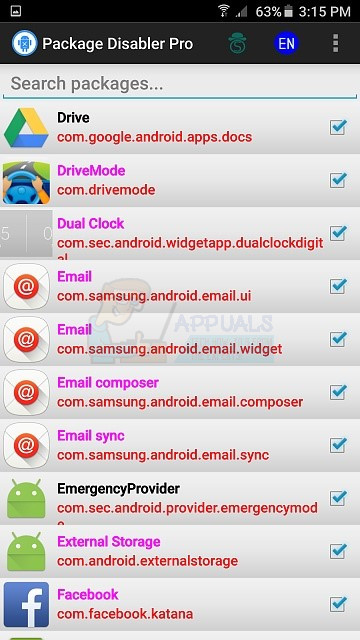
The UI of Package Disabler Pro is a bit similar to the Settings>Apps menu, but Package Disabler Pro offers brief descriptions of each service, and a button to Google each individual service. Thus, while simply one-click disabling may be tempting, it’s worth the time to thoroughly investigate the list of services and figure out which ones you may want to keep. Package Disabler Pro does not require a rooted phone, since it only disables services, and its price on Google Play is $1.50 USD.
To use Package Disabler Pro, simply:
- Open the app and provide it with administrator rights.
- Go through the list of apps it presents. Be mindful of the colored app names; magenta means the app is bloatware and safe to disable, black means the app can be disabled, but only if you’re really sure you want to do it.
- If you click press the 3 dots at the top-right corner of the app, it presents you the option to automatically disable all
There are many other similar (and free) apps on Google Play, if you don’t want to purchase Package Disabler Pro. Just do a Google Play search for “bloatware disable”. However, Package Disabler Pro was designed specifically for Samsung phones.
How to Disable and Remove Bloatware: Root
Completely uninstalling bloatware will require a rooted phone, which is beyond the scope of this guide. Check Appuals for a guide on how to root your phone, you can also try searching for your specific phone model. Assuming your phone is already rooted, however, there are some highly useful apps for de-bloating your phone.
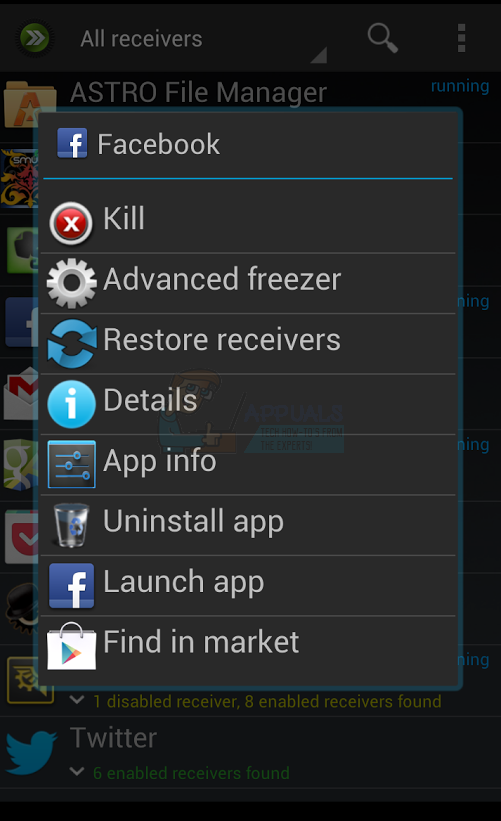
The first is my personal favorite, ROM Toolbox Lite, developed by JRummy Apps Inc. It has a huge amount of features useful for tweaking your Android phone, but the one we’re most interested in is the App Manager. You can completely uninstall system apps, and make backups of their .apk files if you need them in the future.
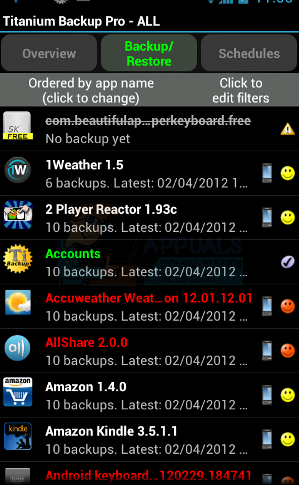
The second app is Titanium Backup, which requires purchasing to unlock the app removal tool. It doesn’t have as many additional features as ROM Toolbox, but it’s an alternative app worth mentioning due to its popularity.
What Apps are Safe to Disable or Uninstall?
This is a tricky question and is entirely dependent on whether or not you care if you lose some functionality of your Samsung phone (WiFi, Bluetooth connectivity, GPS, etc). Here is a list of apps and services you can disable or uninstall, without bricking your phone – however, you should Google a service before removing it, to figure out if it will impact some functionality of your device.
AccuweatherPhone2013_J_LMR
AirMotionTryActually
AllShareCastPlayer
AntHalService
ANTPlusPlugins
ANTPlusTest
ANTRadioService
BeamService
Blurb
Books
Bridge
ChatON_MARKET
Chrome
ColorBlind
de.pizza.lib
DigitalClock21
DioDict3Service
Drive
Dropbox
DropboxOOBE
DualClockDigital
EasyFavoritesContactsWidget
EasySettings
ELMAgent
Flipboard
GearManagerStub
Gmail2
GoogleEarth
GoogleSearchWidget
Hangouts
hrs_and_samDePhone12_keysource
InteractiveTutorial
KnoxAttestationAgent
KnoxMigrationAgent
KnoxSetupWizardClient
KnoxSetupWizardStub
KNOXStore
MobilePrintSvc_Samsung
Music2
MusikLiveShare2
Newsstand
Peel_L
PhotoTable
PickUpTutorial
PlayGames
PlusOne
PolarisViewer5
PreloadInstaller
QuickConnect
RCPComponents
SamsungAppsWidget
SamsungBooks_EOS
SamsungContentsAgent
SamsungGames1.3_EOS
SamsungHub
SamsungHubUpdater
SamsungWidget_ActiveApplication
samsung_preinstall_03_10
SBrowser
SBrowserTry
SecKidsModeInstaller
SmartBriefing4x2
SPenSdk3
SPlannerWidget_OS_UPG_EasyWidget
S_Translator_CSLi
SPrintSpooler
talkback
TravelService_K
TravelWidget
TripAdvisor
Videos
VoiceRecorder
WeatherDaemon2013_LMR
WebManual
YahooNewsPhone2013_LMR
YahooStocksPhone2013_LMR
ROOT/SYSTEM/priv-app:
CloudAgent
DSMLawmo
EasyLauncher
FmmDM
FmmDS
GroupPlay_25
GoogleFeedback
HealthService
Kies
KLMSAgent
NoiseField
PageBuddyNotiSvcK
PCWClientS18
PhaseBeam
SamsungApps
SamsungBilling
SamsungLink20
SamsungLinkPlatform
SamsungMusic_20
SamsungWallet_Stub
Samsungservice2_xxhdpi
SamsungVideo (keep or use MX Player instead)
SecVideo
SecVideoPlayer
ShareVideo
SNoteProvider
sCloudBackupApp
sCloudDataRelay
sCloudDataSync
sCloudQuotaApp
sCloudSyncCalendar
sCloudSyncContacts
sCloudSyncSBrowser
sCloudSyncSNote
sCloudSyncSNote3
SFinder
SHealth3_5
SMemo2
SNS
SNoteProvider
SPDClient
SPPPushClient_Prod
StoryAlbum2013_L
StoryAlbumWidget