How to Convert WLMP to MP4
WLMP files aren’t actual video files – a file with the .WLMP extension is a movie project file created by Windows Live Movie Maker, a Windows program designed to allow users to create their own slideshows and movies. Since WLMP files aren’t actual video files are Windows Live Movie Maker project files instead, they can’t be opened and played on just any device or application. In fact, only a small selection of programs out there on the Windows Operating System are capable of opening, playing back and working with WLMP files, chief among these being Windows Live Movie Maker.
You can’t transfer WLMP files to any device or computer that doesn’t run on the Windows Operating System and doesn’t have Windows Live Movie Maker and have the file actually play. That being the case, the .WLMP file format is among the least desired video file formats in existence. Users often want to convert WLMP files into actual video files so that they can have the files anywhere on any device and easily open them using any video playback program. The most commonly used video file format out there at the moment is arguably the MP4 file format, and thankfully, WLMP files can be successfully converted into MP4 files.
There’s a couple different ways you can go about converting a WLMP file into an MP4 file, and both these methods are in no way sophisticated or complex. Without further ado, the following are the two most effective methods you can use to convert a WLMP file into an MP4 file:
Method 1: Converting WLMP files into MP4 files using Windows Live Movie Maker
First and foremost, you can use the same program that created WLMP files in the first place to convert them into more diverse and more widely accepted MP4 files. If you would like to convert a WLMP file into an MP4 file using Windows Live Movie Maker on any version of the Windows Operating System, you need to:
- Open the Start Menu.
- Search for “movie maker“.
- Click on the listing for Windows Live Movie Maker within the search results.
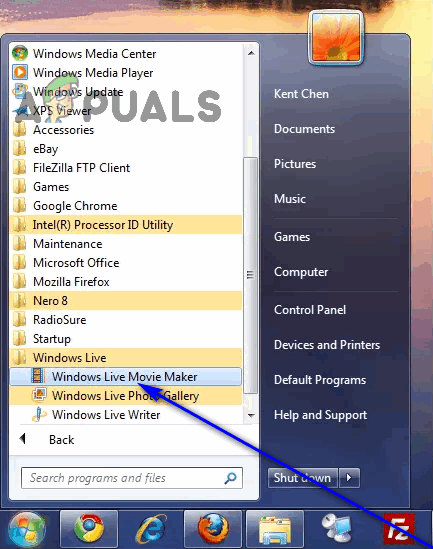
- Once Windows Live Movie Maker is open and right in front of you, click on the File button in the top-left corner of the window.
- Click on Open project in the resulting context menu.
- Navigate to the directory on your computer the WLMP file you want to convert into an MP4 file is located, click on the WLMP file to select it and click on Open to open it in Windows Live Movie Maker.
- Once the WLMP file you want to convert into an MP4 file is open, click on the File button once again, and click on Save movie > For computer in the resulting context menu.
- Navigate to the directory on your computer you want the converted MP4 file to be saved to.
- Type a name for the converted MP4 file into the File name: field.
- Open the dropdown menu next to Save as type: and click on the listing for MPEG-4 to select MP4 as the file format the video file will be saved in.
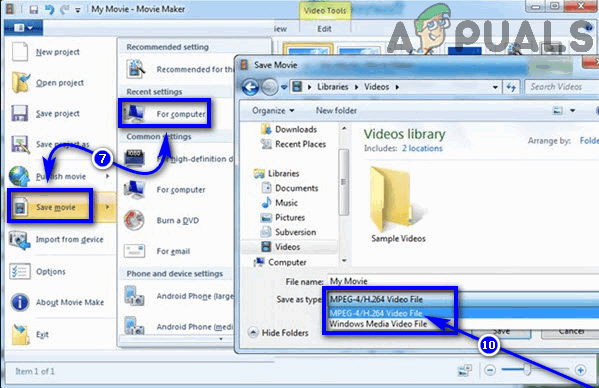
- Click on Save.
As soon as you do so, Windows Live Movie Maker will begin converting the project file into a video file and saving it in the specified directory as an MP4 file. This might take some time depending on how large the selected project file is, so you might need to be a bit patient with Movie Maker during the process.
Method 2: Converting WLMP files into MP4 files online
If you cannot convert the WLMP file in question into an MP4 file using Windows Live Movie Maker or simply don’t want to, you still have one other option – to perform the conversion online. There are tons of different utilities and websites on the World Wide Web that are capable of smoothly converting WLMP files into MP4 files, and you can basically use any that you like. Here’s an example of how you can go about converting a WLMP file into an MP4 file online:
- Go here.
- Open the dropdown menu under Video converter and click on Convert to MP4 to select it.
- Click on Go.
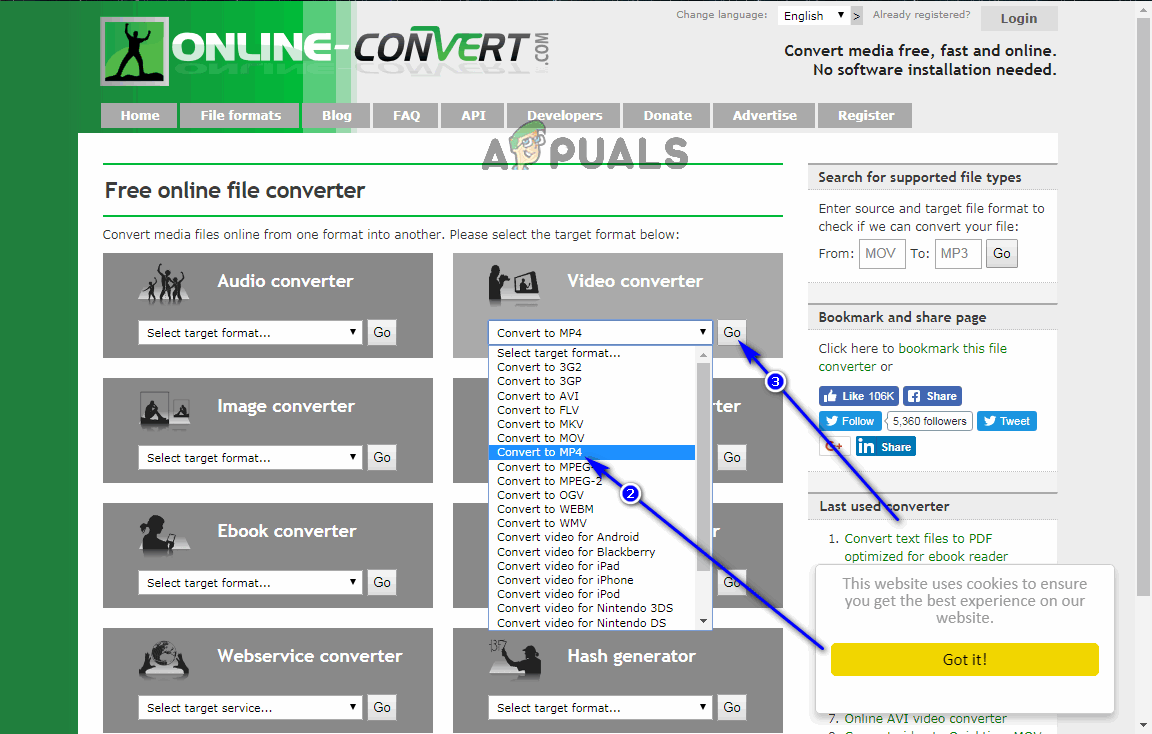
- Click on Choose File.
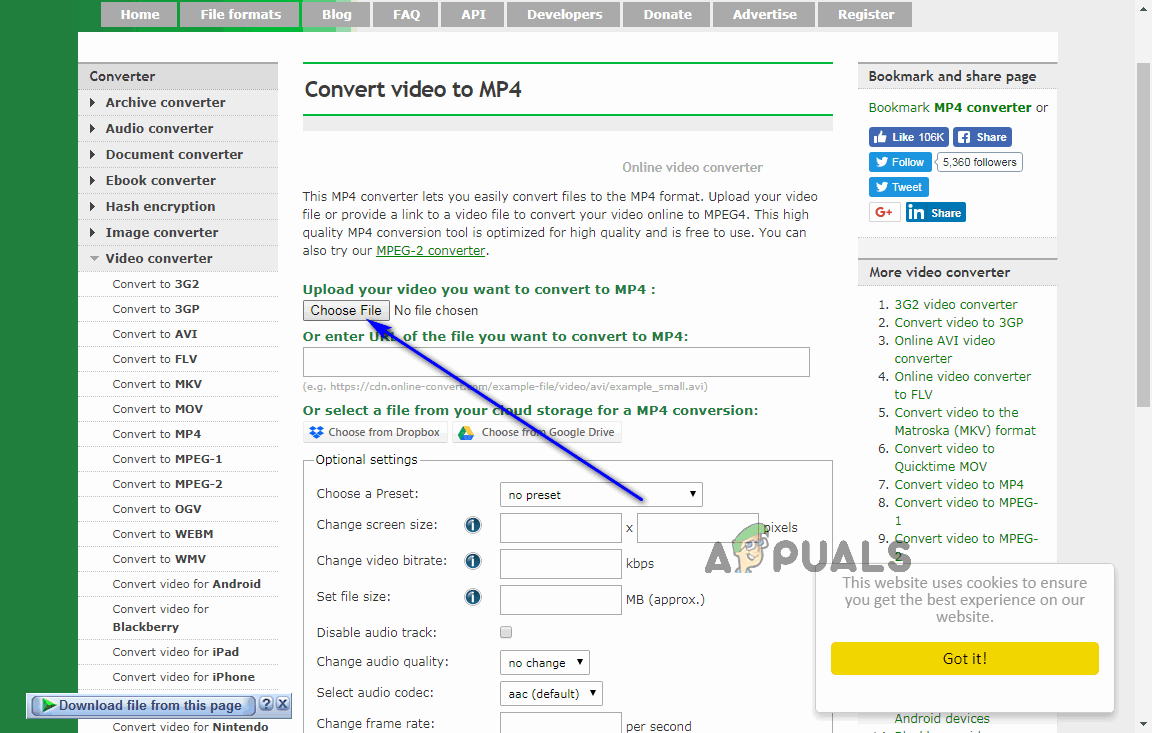
- Navigate to the directory on your computer the WLMP file you want to convert into an MP4 file is located, click on it to select it and click on Open to start uploading it.
- Wait for the selected WLMP file to be uploaded.
Note: Alternatively, you can also type in the URL for a WLMP file that is on the World Wide Web to select it for conversion, or upload a WLMP file residing on one of your cloud storage accounts.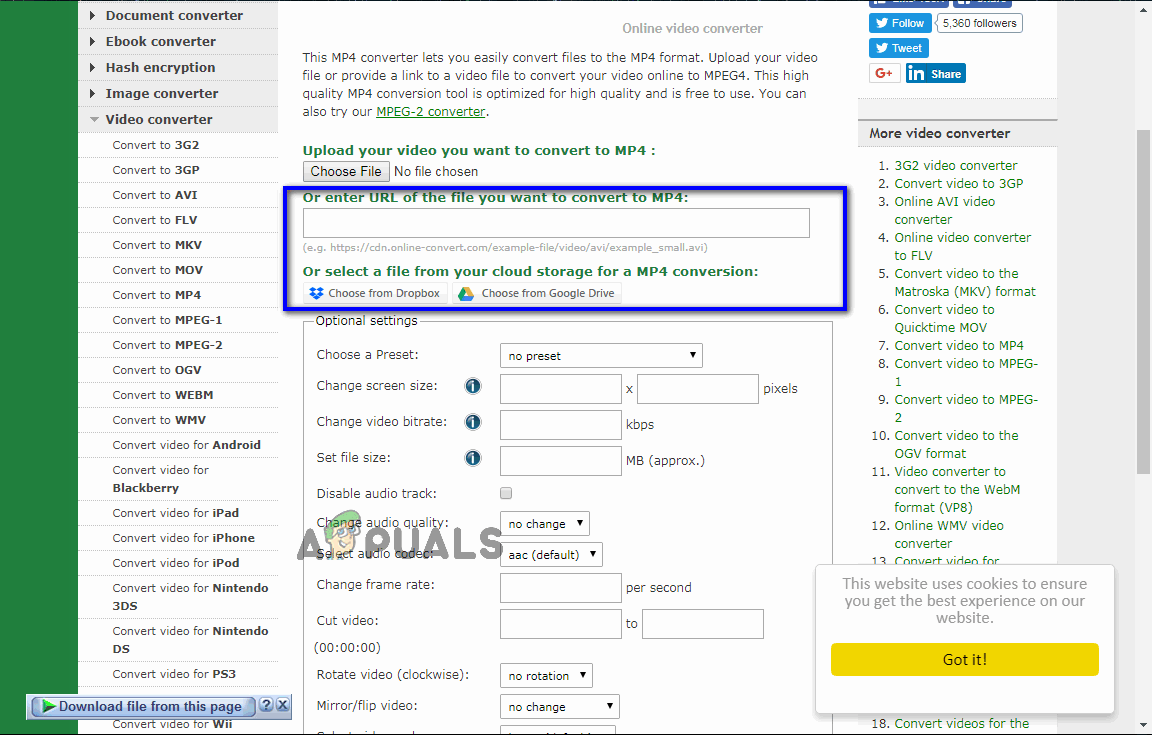
- Configure the Optional settings for the conversion.
- Click on Convert file.
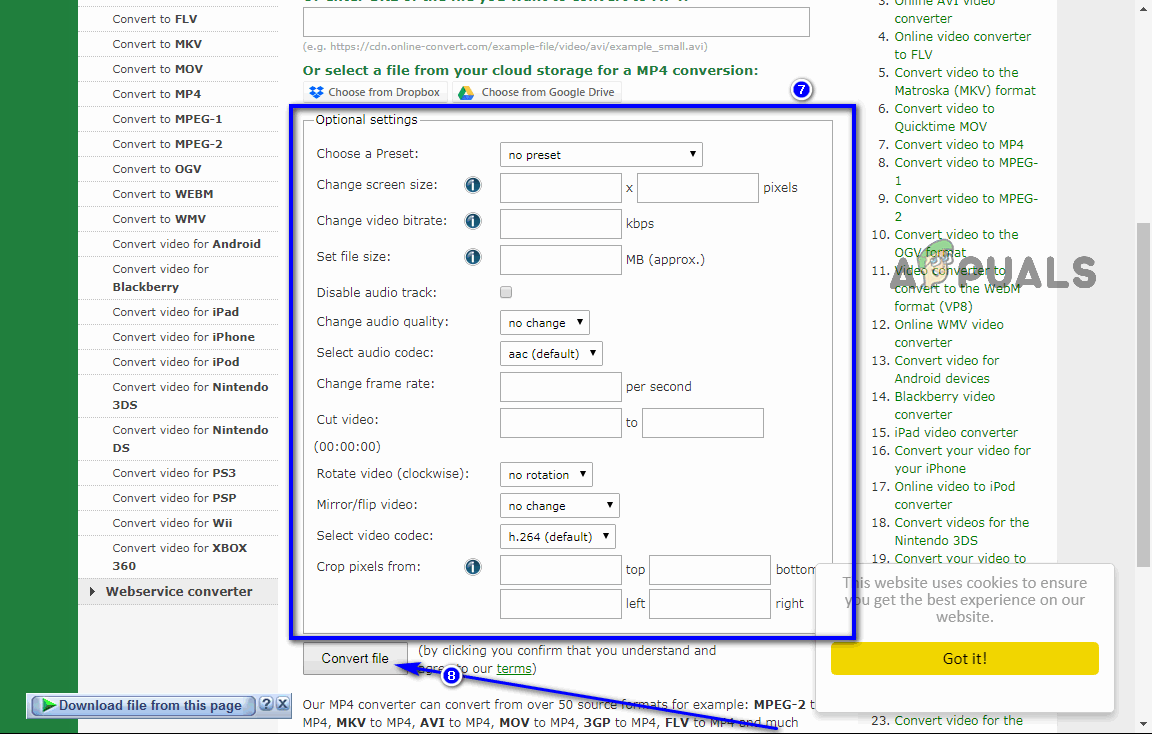
- Wait for the selected WLMP file to be converted into an MP4 file. Once the conversion is complete, you will be able to be download the converted MP4 file to your computer.





