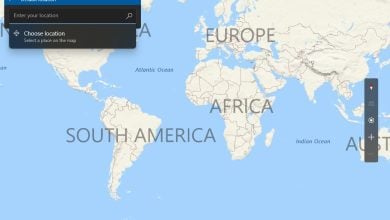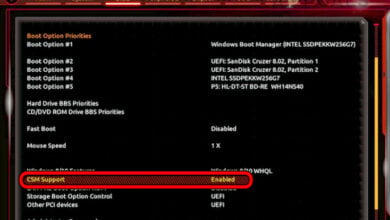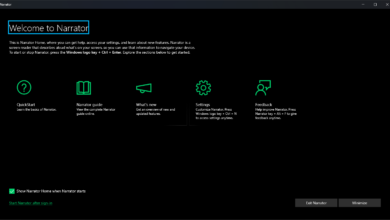How to Control Yeelight From a Windows PC
Xiaomi has been releasing a steady stream of Smart LED light bulbs, strips, and various other Smart home devices for some time – recently, their Yeelight II series has been growing huge in the Asia region as competitors like Philips Hue and LIFX are a bit expensive.
The cost of a single Yeelight Blue II color bulb currently runs around $20 per bulb, compared to a single Philips Hue bulb which is nearly $80 – not to mention that Yeelight bulbs don’t require any kind of “starter kit”, you just connect them to a socket and find them on the Yeelight mobile app.
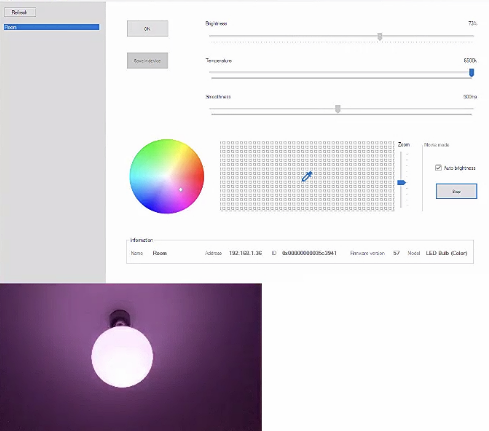
While Xiaomi’s Yeelight series is a great, affordable Smart lighting system, particularly the Yeelight Blue II bulbs and strips, the Yeelight mobile app is a little lacking compared to its rivals – but there’s a way to enable developer mode on this Smart light system and control it from your PC, with a whole range of additional features, utilizing the Yeelight Toolbox.
Requirements:
- Yeelight Toolbox
- Developer mode / LAN control enabled for each device.
- Computer and Yeelight devices connected to the same local network.
- .NET Framework 4.5 or later.
- SlimDX End User Runtime (required only for movie mode) http://www.periodicos.letras.ufmg.br/files/journals/6/articles/22222/submission/original/22222-1125638578-2-SM.html
- Supports Yeelight LED (Color), Yeelight LED (White), Yeelight Lightstrip (Color), Yeelight Ceiling Light and Yeelight Bedside Lamp.
First you should begin by updating each Yeelight bulb to the latest firmware from the Yeelight mobile app, if any new firmware is available.
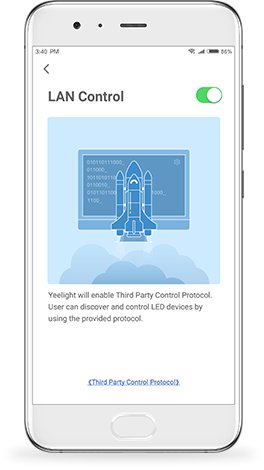
- Next you need to enable “LAN Control” (aka Developer Mode) for each Yeelight device from the Yeelight app on your phone.
- Go to My Devices, press the bulb you want to control, and tap the little arrow pointing upwards to open the expanded settings menu.
- At the bottom in the expanded settings menu you should see a little lightning bolt that says “LAN Control”. Press this option and turn it on.
- Repeat this for all devices you want shown in Yeelight Toolbox for PC.
- Now make sure that your Yeelight devices are on the same network (Android hotspot, modem WiFi, router, etc. – it should all be compatible as long as everything is on the same network).
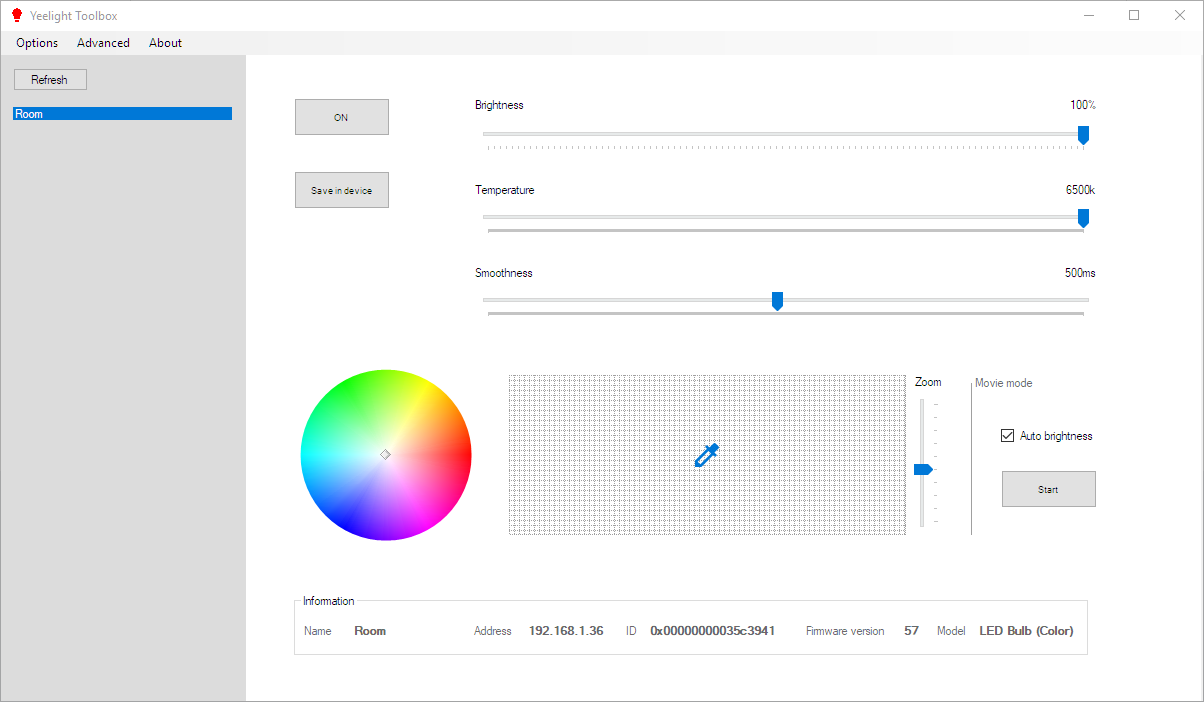
Launch the Yeelight Toolbox app on your PC, and you should see all of your connected Yeelight devices on the left side panel – if not, try hitting the Refresh button.
Now you should be able to control your Yeelight devices through the Yeelight Toolbox interface, including enabling Movie Mode.