How to Clone a Bootable USB Drive to Another USB Drive?
It is very easy to clone a bootable USB drive instead of creating a new bootable USB drive from scratch for operating system installation, which can be time-consuming. In this article, therefore, we will explain how to clone a bootable USB flash drive to another USB drive.

Why do you need to clone Bootable USB Drive?
You may need to clone a bootable USB for various reasons, such as upgrading a USB drive or creating a backup for a bootable USB drive.
Since you cannot simply copy and paste data from the bootable USB to another USB drive for OS installation, you need to use a third-party utility for proper cloning. Attempting to copy and paste the data from one bootable USB to another results in an unsuccessful system boot.
If you desire multiple bootable USB drives for OS installation to keep as backups, it is not advisable to install the OS individually on each one. Instead, it is recommended to clone the bootable USB drive to another drive.
Which tool should you use to clone the bootable USB drive?
Since Windows does not provide users with the ability to clone drives, we need to use a third-party partition management utility to clone the USB drive to another.
There are numerous partition management applications available that offer drive cloning functionality. You can choose any of them. However, we recommend AOMEI Partition Assistant because it is user-friendly and straightforward to use.
Clone the Bootable USB drive to another USB drive
Since we have discussed everything, it is now time to proceed with the steps. However, before doing so, ensure that you connect both USB flash drives to your computer.
- Download AOMEI Partition Assistant using the link.
- Once it is downloaded, install and run AOMEI Partition Assistant. You don’t need to buy any plan to use a clone disk feature.
- Click on Clone Disk from the right.
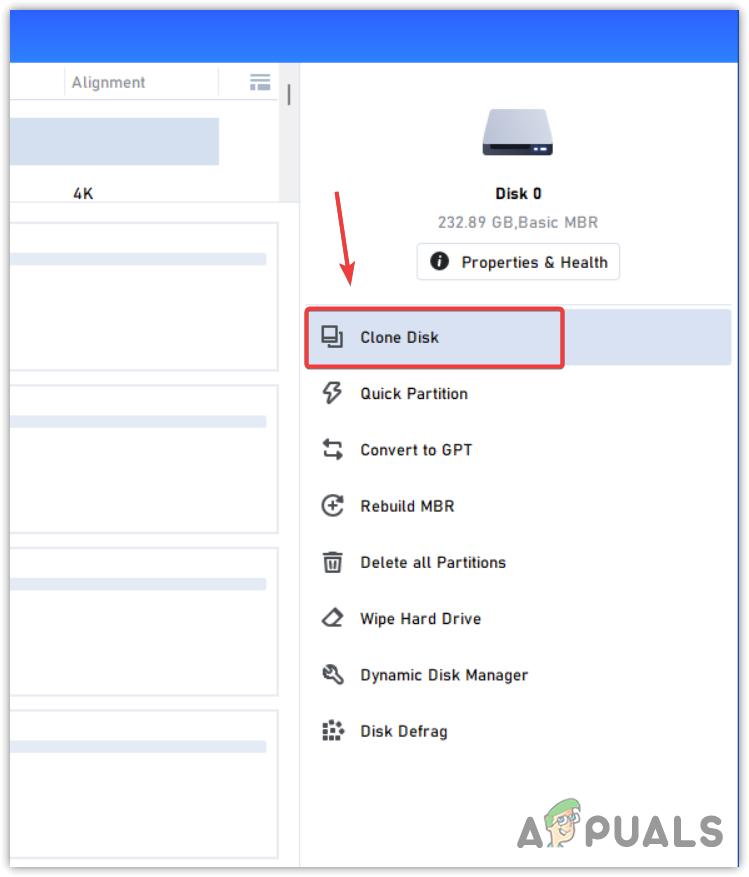
- Leave Clone Disk Quickly option selected and click Next.
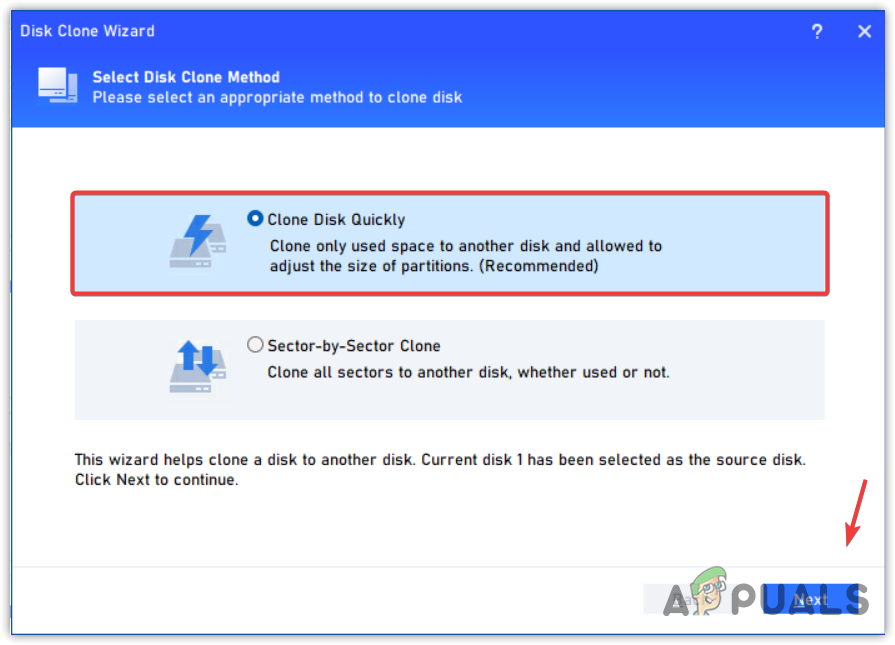
- Select the new USB drive as a Destination Disk and click Next.
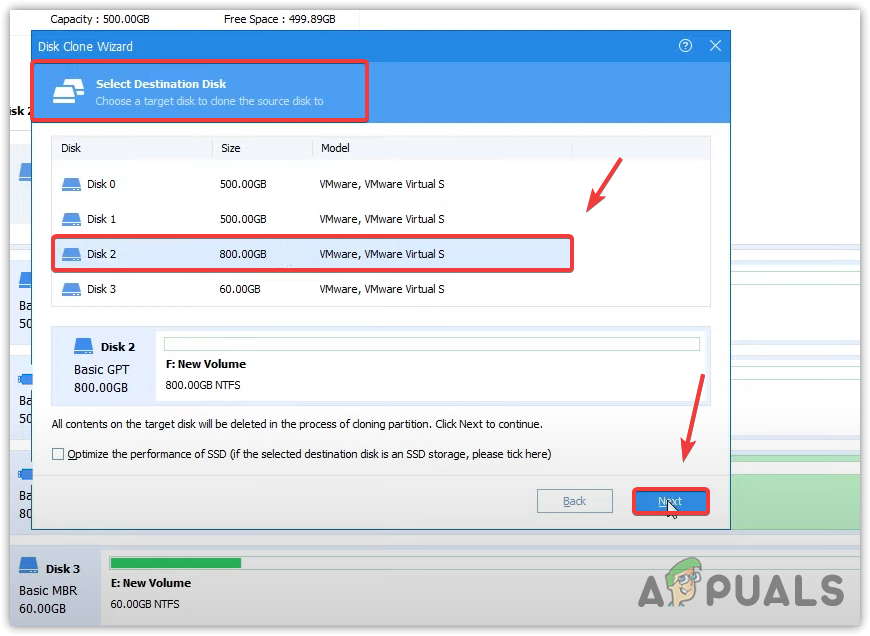
- Click Yes when you see a notification saying All the data on this selected destination disk will be wiped out.
- Now select a Source Disk that you want to clone into the new USB drive and click Next.
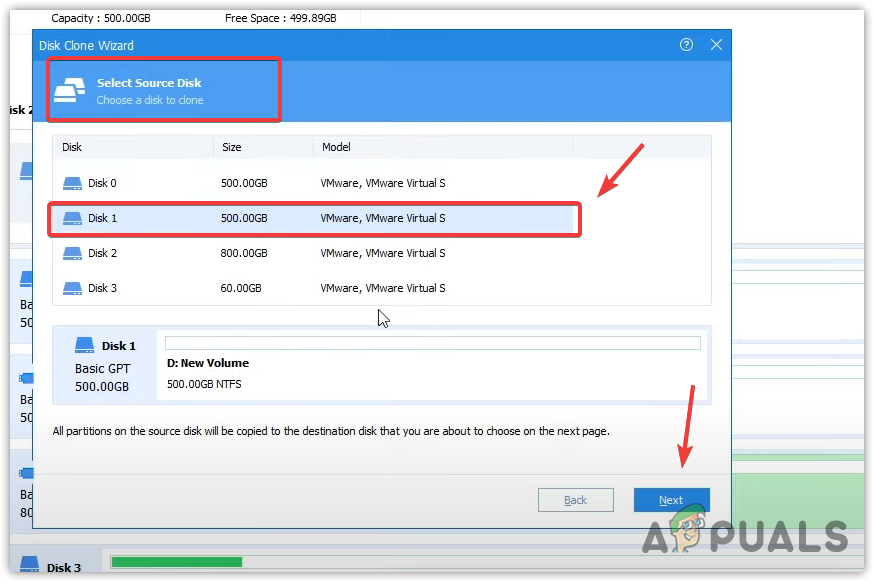
- Once done, click Next and click Finish to close the Window.
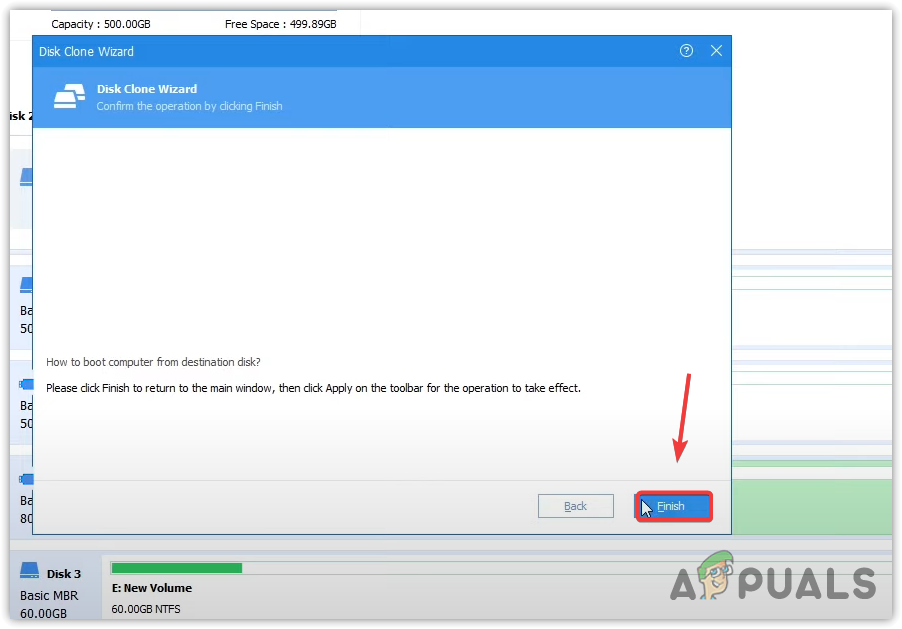
- Now click Apply from the top left to execute the cloning task.
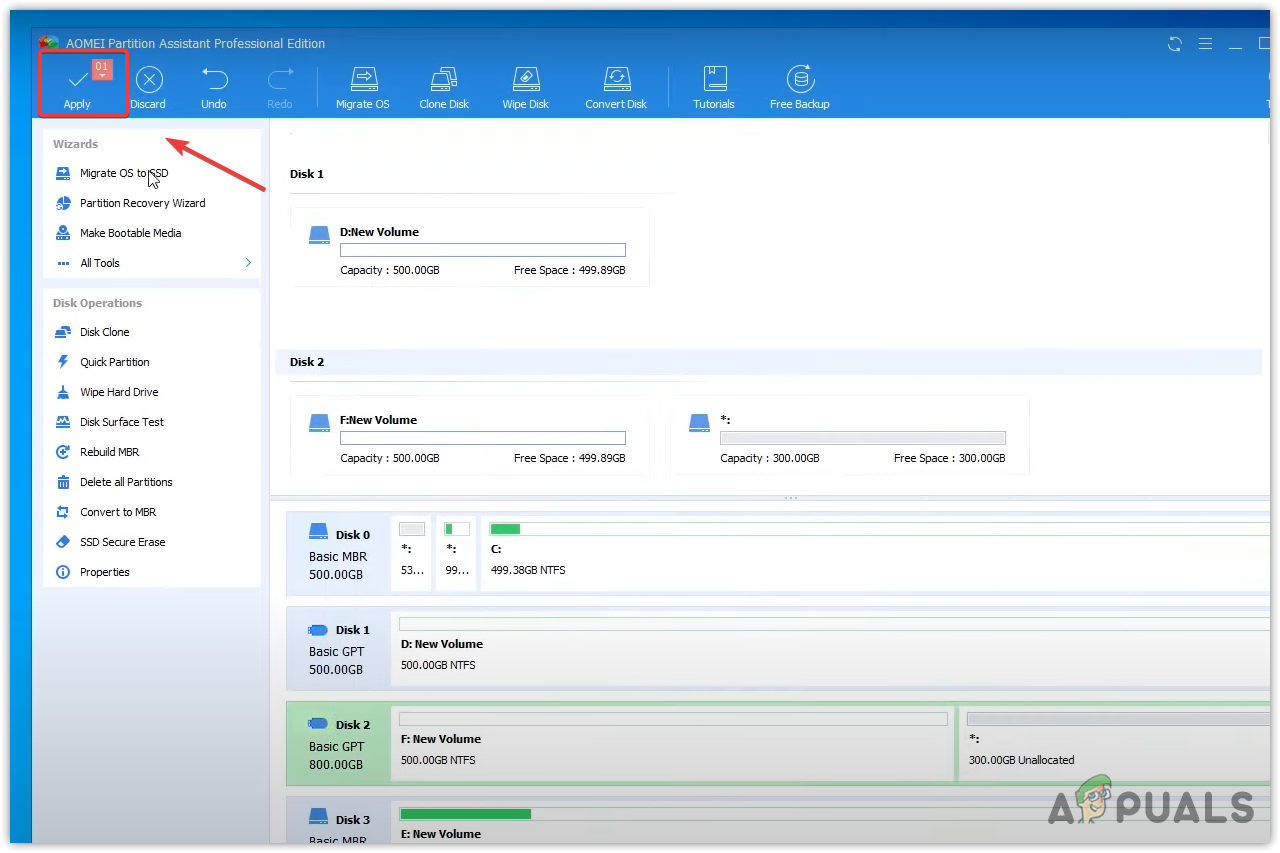
- Then, click Proceed and click Yes to start the cloning process.
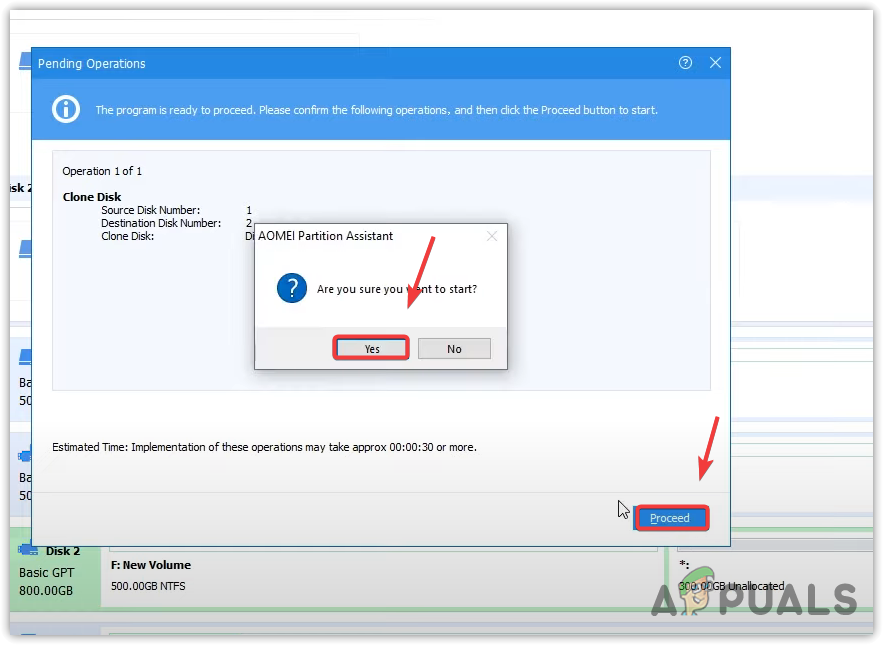
- Once done, you have successfully cloned the USB bootable drive into another USB drive.
- Now you can proceed to OS installation if you need it.





