How to Check PCIe M.2 NVMe SSDs Compatibility with your PC or Motherboard?
When installing a PCIe M.2 NVMe SSD, users might find that the motherboard does not detect the SSD, leading to confusion and frustration. This often happens because the SSD and motherboard are not compatible. This issue might mean the slot doesn’t support NVMe SSDs, or the motherboard’s BIOS isn’t set up to recognize PCIe storage.

The main reason for this issue is that some M.2 slots on motherboards only support SATA M.2 drives, not NVMe, which are needed for higher PCIe SSD speeds. Additionally, incorrect BIOS settings or outdated firmware can stop the SSD from being detected. CPU and chipset limitations can also affect NVMe compatibility.
It’s important to check the motherboard manual to see which slots support PCIe NVMe drives and ensure BIOS settings are correct. Users should also know that installing an NVMe drive on some motherboards might disable certain SATA ports, so it’s important to plan carefully when connecting multiple drives.
What to Look for When Buying an NVMe Drive
NVMe SSDs have become an increasingly popular choice due to their superior speed over traditional SATA SSDs and more affordable pricing. If you’re planning to upgrade to an NVMe drive, there are a few important factors to consider. This article will focus primarily on the compatibility of PCIe Gen 3 NVMe SSDs with various systems, helping you make an informed decision. For a deeper understanding of SSD types and their form factors, you can also check out our Advanced Guide to Buying an SSD, which covers a wide range of options beyond just NVMe.
Here are key points to consider when shopping for an NVMe SSD.
M.2 Form Factor
While traditional SATA SSDs can use both the 2.5” form factor and the M.2 slot on the motherboard, NVMe drives are compatible only with the M.2 slot. The M.2 platform is versatile and supports a variety of M.2 cards, including both SATA and NVMe SSDs.

SATA vs NVMe
Focusing on the M.2 form factor, there are two options: SATA SSDs and NVMe SSDs. SATA SSDs using the M.2 slot offer similar performance to 2.5” SATA SSDs, but they are physically smaller and provide a cable-free experience.
In contrast, NVMe drives use the PCIe bus, significantly outperforming SATA drives, even though they look similar and connect to the same slot. This distinction is crucial when selecting an NVMe drive. While M.2 SATA drives look like NVMe drives, the difference in performance is substantial. Most SATA SSDs have a maximum speed of 550-600 MB/s, whereas M.2 NVMe SSDs can theoretically reach speeds up to 4000 MB/s.
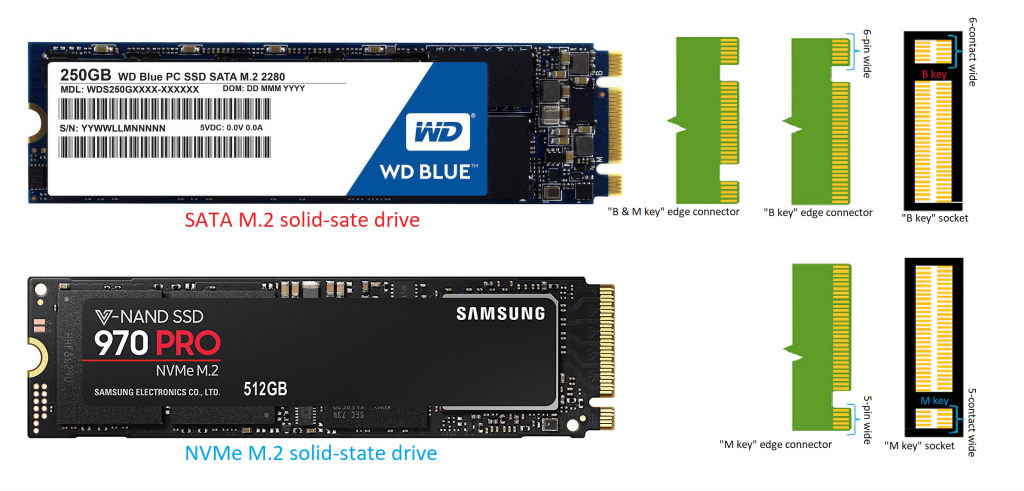
Motherboard Compatibility
The motherboard plays a crucial role in determining the compatibility of your system with the NVMe drive you plan to buy.
M.2 Slot
NVMe drives are exclusively compatible with the M.2 slot on a motherboard. It is essential to verify if your motherboard has any M.2 slots. The M.2 slot, a 22mm wide slot supporting horizontal insertion, is usually located under or near the PCIe slots. Most modern motherboards support not just one, but sometimes two or even three M.2 slots. However, older or budget motherboards might lack M.2 slots altogether.
M.2 slots can support a variety of M.2 cards, such as Wi-Fi and Bluetooth cards, SATA SSDs, and NVMe SSDs, making them a vital feature in modern motherboards.
Simply having an M.2 slot doesn’t guarantee NVMe compatibility. M.2 was designed to support USB 3.0, SATA, and PCIe. Many early M.2 slots only supported SATA. Therefore, consulting your motherboard’s manual is essential to confirm compatibility with both SATA and NVMe drives. Here’s what the motherboard manual of an MSI B450 Tomahawk MAX says about storage options:
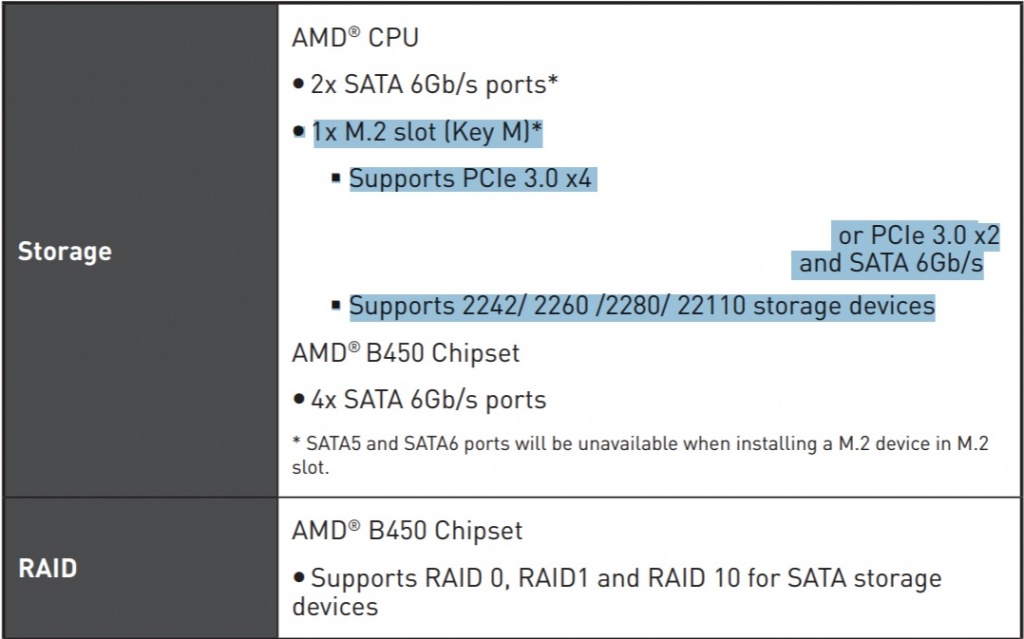
If your motherboard lacks M.2 slots, don’t worry. An affordable PCIe M.2 adapter card can connect the NVMe drive to the motherboard using the PCIe x4 slot with little to no performance loss.
Keys
Compatibility also depends on the key layout of the NVMe SSD and the motherboard’s M.2 slot. Keys prevent connectors from being inserted into incompatible sockets, which can be identified by examining the drive and slot.
The M.2 slot on the board uses two main “keys” to determine whether it’s designed for PCIe x2 or PCIe x4 operation. The B-keyed slot has six contacts separated from the rest (pins 12-19), while the M-keyed slot has five contacts separated from the rest (pins 59-66) on the opposite side. You can check these contacts on the M.2 slot itself to determine compatibility with B-key or M-key drives (or both in the case of B/M slots).
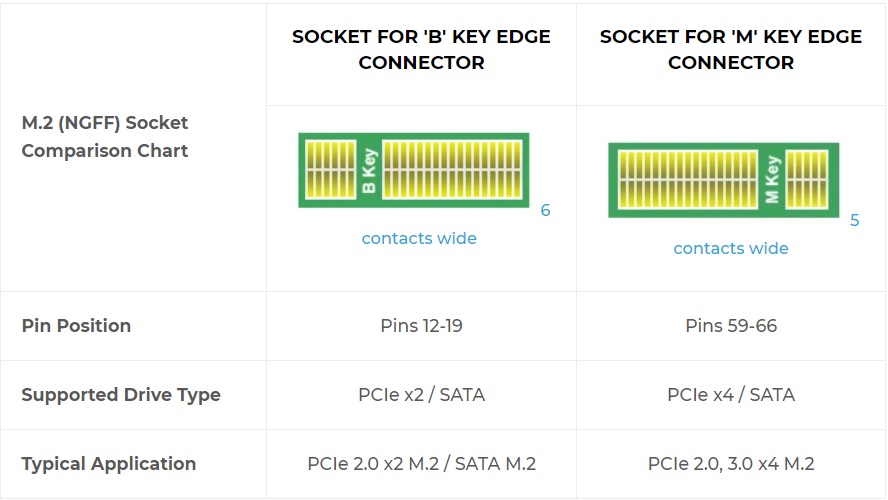
This information also indicates whether the slot supports PCIe x2 (B-key or M-key) or PCIe x4 (only M-key) operation. PCIe x4 drives are faster because they use four PCIe lanes instead of two, providing more bandwidth. Many of the earlier B-key slots were SATA-only, so it’s crucial to verify compatibility using the motherboard’s manual. Both B and M-key slots support SATA drives.
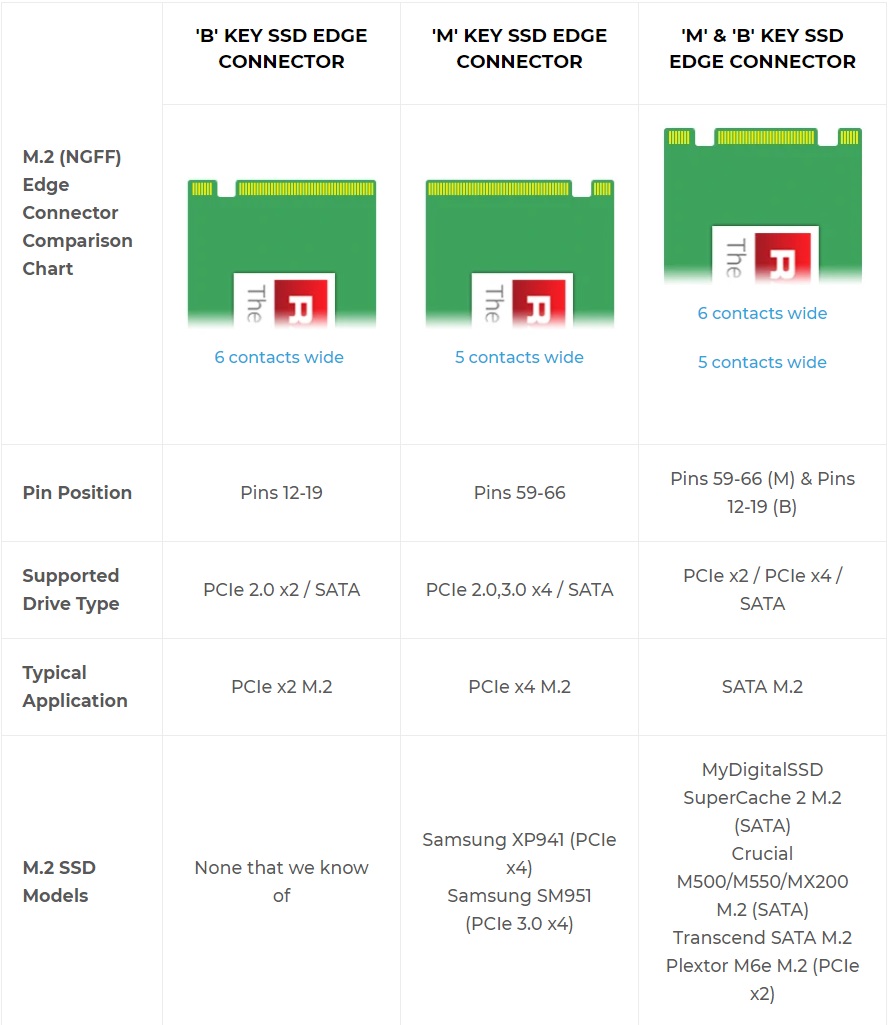
Length
M.2 cards or SSDs come in various lengths, which is important to consider. The two most common NVMe SSD sizes are “2242” and “2280,” representing lengths of 42mm and 80mm, respectively. This information is easily accessible on the SSD product page and the motherboard’s manual, making it simple to verify. Most modern NVMe SSDs use the 2280 standard, and many modern motherboards support up to four M.2 sizes, so compatibility is typically not an issue.

However, space constraints in Mini-ITX or laptop boards can pose challenges. M.2 2280, 2260, or even 2242 SSDs may be too long for these boards, so it is important to check the maximum supported length in the motherboard’s manual. These slots may be compatible only with smaller sizes like 2230.
Differences in NVMe Drives
Not all NVMe drives are created equal. While any NVMe drive should significantly outperform a SATA SSD or traditional hard drive, some are designed to maximize performance even further. Consider the following factors when choosing an NVMe drive:
- x4 PCIe NVMe SSDs (M-key) are faster than older x2 PCIe types (B-key or M-key).
- Smaller capacity variants of a drive are often slower than larger ones because more NAND chips increase the controller’s speed in distributing and storing data.
- Different types of NAND Flash can also influence performance. SLC (Single-Level Cell) is the fastest, followed by MLC (Multi-Level Cell), TLC (Triple-Level Cell), and QLC (Quad-Level Cell) as the slowest.
- The availability of an onboard DRAM cache, SLC cache, or HMB (Host Memory Buffer) implementation can significantly enhance performance and endurance.
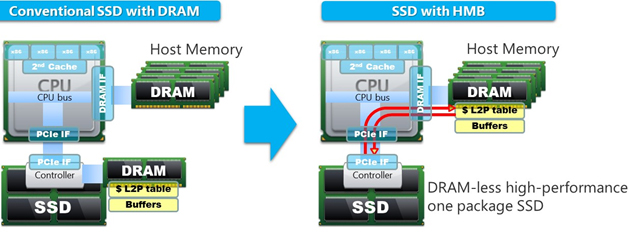
Final Words
While compatibility information may initially seem confusing, modern NVMe SSD compatibility is not complicated. If you have a relatively modern system (a motherboard from the last 4-5 years) and are purchasing a new SSD, they are likely to work together seamlessly, providing a plug-and-play experience. However, verifying that the NVMe drive you want will work without issues can be helpful.





