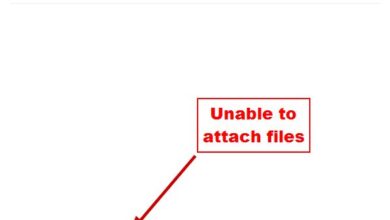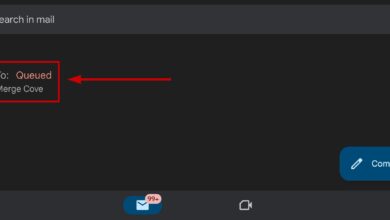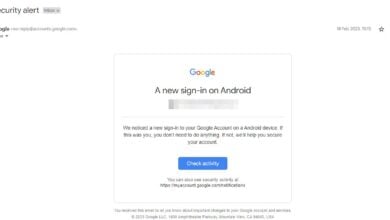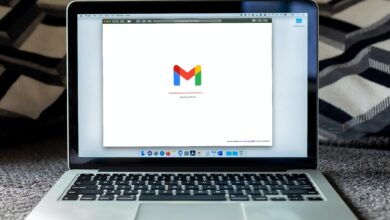How to Change the Time Zone in Gmail
Gmail is popularly used as an email exchanging forum for many businesses and individuals. And because it has become a globally technology-oriented market, you might have many clients from another country. Having clients from another country also means that they might belong to a different time zone, for example, you must be living in the United States while you are doing business with a firm living in Australia.
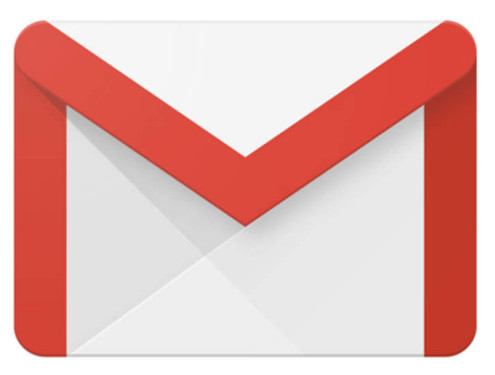
The time zones for the two have to be extremely different. And if you are sending emails on Gmail, you need to make sure that the time zone selected by you is set to the correct time zone. For instance, if you are sending an email to them from a date which that certain time zone has not reached, then the client might have issues with this record, or, if you had a deadline to meet and the date for the deadline is one day after in your region, and today in the client’s region, then there is a higher possibility of issues between the two parties.
Therefore, the correct time zone, in Gmail, matters a lot. So if you want to change your time zone to another region, the following are steps that you can follow.
- Sign in to your Gmail account that you use professionally. Clicking on the grid-like icon, you will find the tab for Google Calendar, which is what will help you set the right time zone.

Click on the grid-like icon on the right side of the screen where you will find all Google products which you can use. - You will be directed to a new window, which will show you the Calender for your account.

Since I opened the Google Calendar for the first time, this is what it looked like. Just click on ‘got it’ to proceed to your calendar. - When you see your Google Calendar in front of you, locate the settings icon towards the right top corner of the screen which looks like the usual settings icon for Gmail.

Click on this settings icon - From the drop-down list that appears in front of you by clicking the settings icon, you will now find a tab here which says ‘settings’. This is what you need to click on next to change your time zone for Gmail.

Settings under settings. - You will find all the settings related to the date and time for your Gmail account. Your country, your region, your current standard time zone, and many more options which you can explore on the go.

Language and region, Time zone, and as you scroll down when you see this screen, you can find settings related to your time and date on Gmail. - Since we are talking about the time zone, you can see the heading for ‘Time Zone’ in the image above. This is where you can change the current time zone on which your Gmail is being run. User for Gmail can set two time zones at one time, where the first is known as the primary time zone, and the second is called the second time zone.
This will help you and your clients to keep a better check on the timings of the emails that are being exchanged between the two time zones. To change the current primary time zone, you need to click on the downward-facing arrow on the tab for the primary time zone. This will open an extended list of time zones from which you can choose. This is exactly where you can come back if you have moved to another region or want to change your time zone for whatever reasons.
Gmail offers a number of time zones here. People belonging to different countries can scroll down the list here and find the region for their country, or the time zone that they are going to work according to. - Now, once the primary time zone has been selected, and if, you want to set up a second time-zone, you will first have to check the icon that is present right under the heading for Time Zone. Selecting this box here, as shown in the image below, for ‘Display secondary time zone’, means, that whatever the secondary time zone is selected by you, it will be visible to you on your emails, making your life a lot easier. Once you have selected the check-box for this option, you will notice that the drop-down list for the second time zone is now clickable. You can click on the downward-facing arrow on it, and select the second time zone for your emails.

Selecting a second-time zone can help you keep track of time and know exactly the difference in the time for you and your client.
If you have not set up a time zone yet, you might just do it now as it will help you thoroughly in keeping a time check for your client and your business.