Best ways to ‘Block Caller ID on iPhone and Android’
We can all agree that caller ID is an amazing thing. The ability to see who’s contacting you is quite helpful because it allows you to prioritize calls from people you truly want to talk to and ignore unwanted ones. But there are situations when you may want to hide your number from caller ID. It could be that you’re trying to pull a fast one on your significant other or calling a firm from which you’d rather not hear again.

Your caller ID can be blocked for any reason on any phone. Once you do that, the recipient’s phone will label your number as “Anonymous” or “Private.” There are several options for blocking your caller ID.
Dial *67 to hide your phone number
This strategy allows questions like the one that led you here to be answered quickly and easily. To hide your number on a per-call basis, nothing surpasses dialing *67. All cell phones and landlines can use this method.
To use this feature, open your phone’s keypad and press *67, prompted by the number you wish to dial. The free service completely hides your number, making it “Private” or “Blocked” on the receiving end’s caller ID.
Block your number by default on your mobile phone
You may block your number automatically on your iPhone or Android by changing a single option. Every call you make from this number will go unnoticed.
Block your iPhone’s caller ID
To disable caller ID on an iPhone, follow these steps:
- Open the Settings app, get to the “Phone” tab, and open it (you may have to scroll down a bit).
- Select “Show My Caller ID” from the menu.
- The “Show My Caller ID” toggle switch will be in the on position (green). Click on it, and it will turn white (which means it is now turned off). Any outgoing calls will now show “No Caller ID” instead of your phone number.
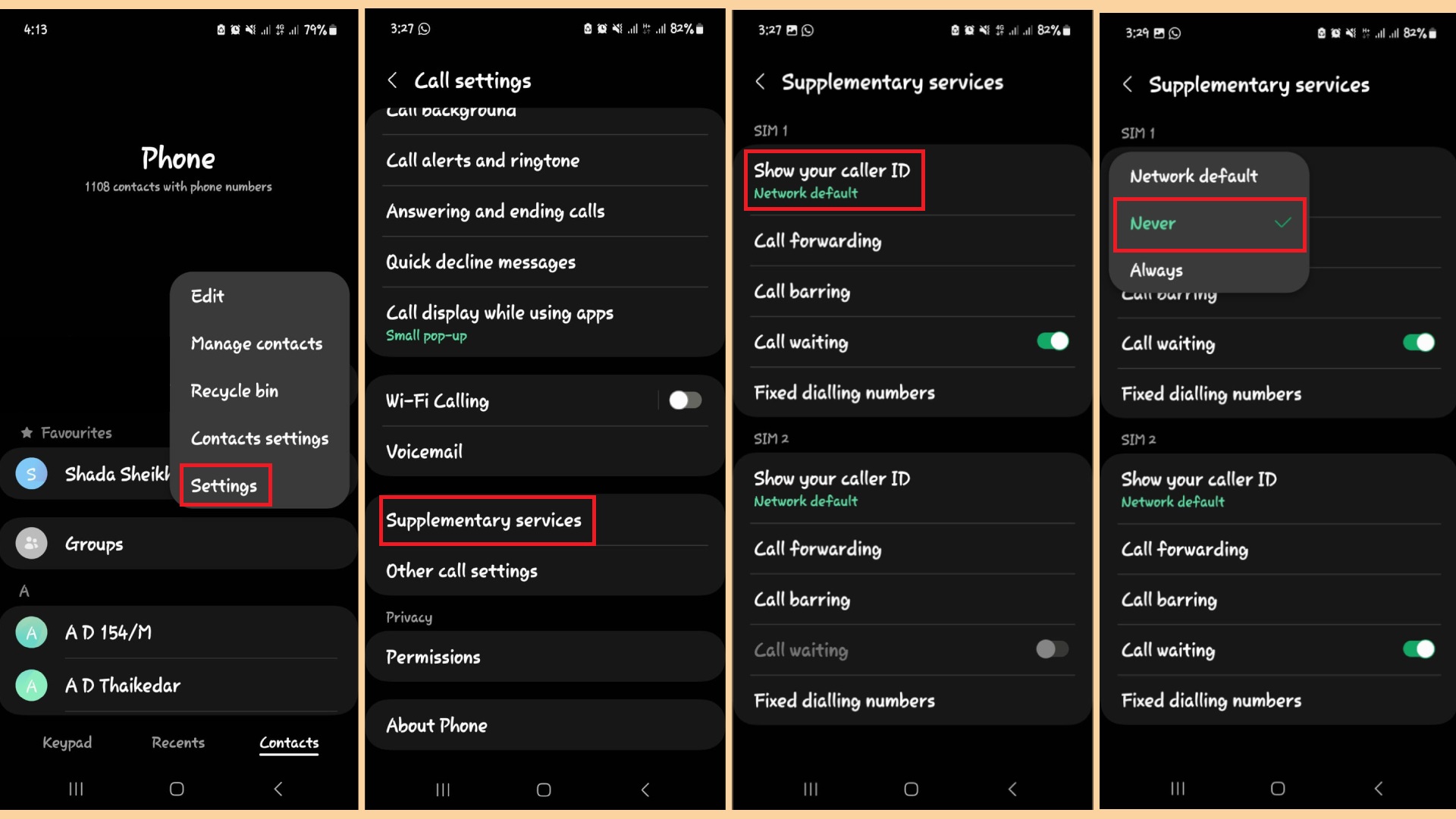
Block caller ID on an Android device
This procedure may vary based on the dialer software installed on your Android device. The two most frequent ways to disable caller ID are as follows:
- To access the menu, open the Phone or Contacts app and then look for the three dots in the upper right corner.
- Select Supplemental Services from the Settings menu. (You may need to go to Calls > Additional Settings on some Android phones).
- Tap on “Show your caller ID.”
- The network default option will be selected. Change it to “Never” to disable caller ID.
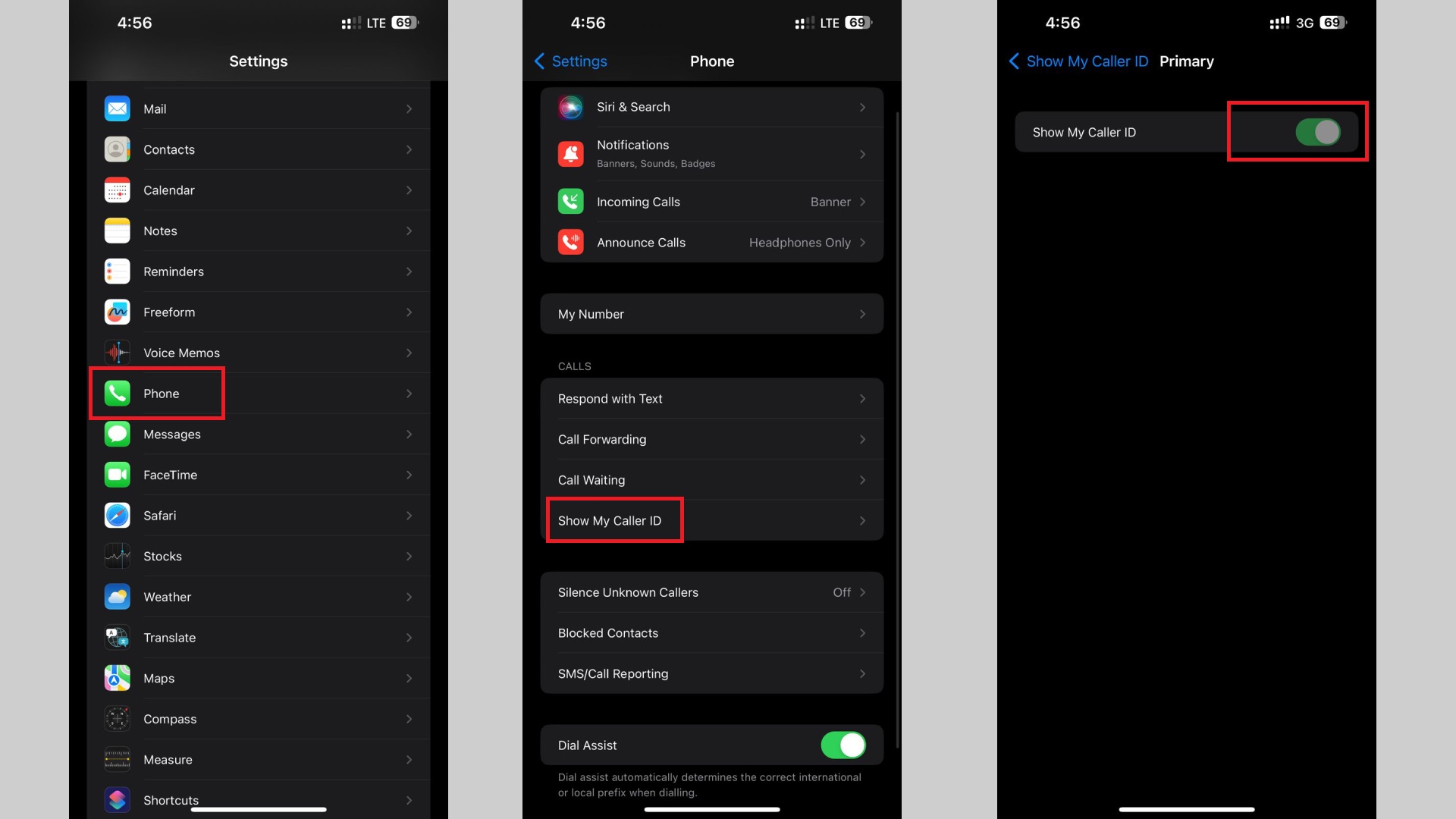
- How to block caller ID on iPhone
This mostly works on every Android phone. If it doesn’t work, you can access these settings by going into the calling section in your phone’s settings. Mostly you’ll find it in the additional settings options.
Asking your mobile carrier to hide your caller ID

This is another method to block your caller ID and call someone anonymously. Whether you can block your caller ID with this method will depend on your network provider and the place you live in.
Dial 611 from your phone. This helpline connects you to your mobile network’s support team. A prerecorded message is probably what you’ll hear when you call. Simply follow the prompts to request a call from a professional customer care representative or tech support specialist.
After patiently waiting for an agent to answer your call, request that you want to hide or block your caller ID. They may ask you some questions and reasons. Your service provider should disable the caller ID function on your mobile device.
Make calls using a burner app rather than your actual phone
A burner app can be useful if you cannot tamper with your device’s or carrier’s setup. Such apps give your device a second number by letting you make calls through Wi-Fi or cellular data rather than through the regular phone system.
Using a burner app is practical in many areas of life, including online dating, marketing, and job interviews. Utilize a burner or caller ID software to hide your identity from the person you’ve recently spoken with but don’t want to keep in touch with.
Here are just a few of the best applications for hiding your caller ID:
1. Google Voice
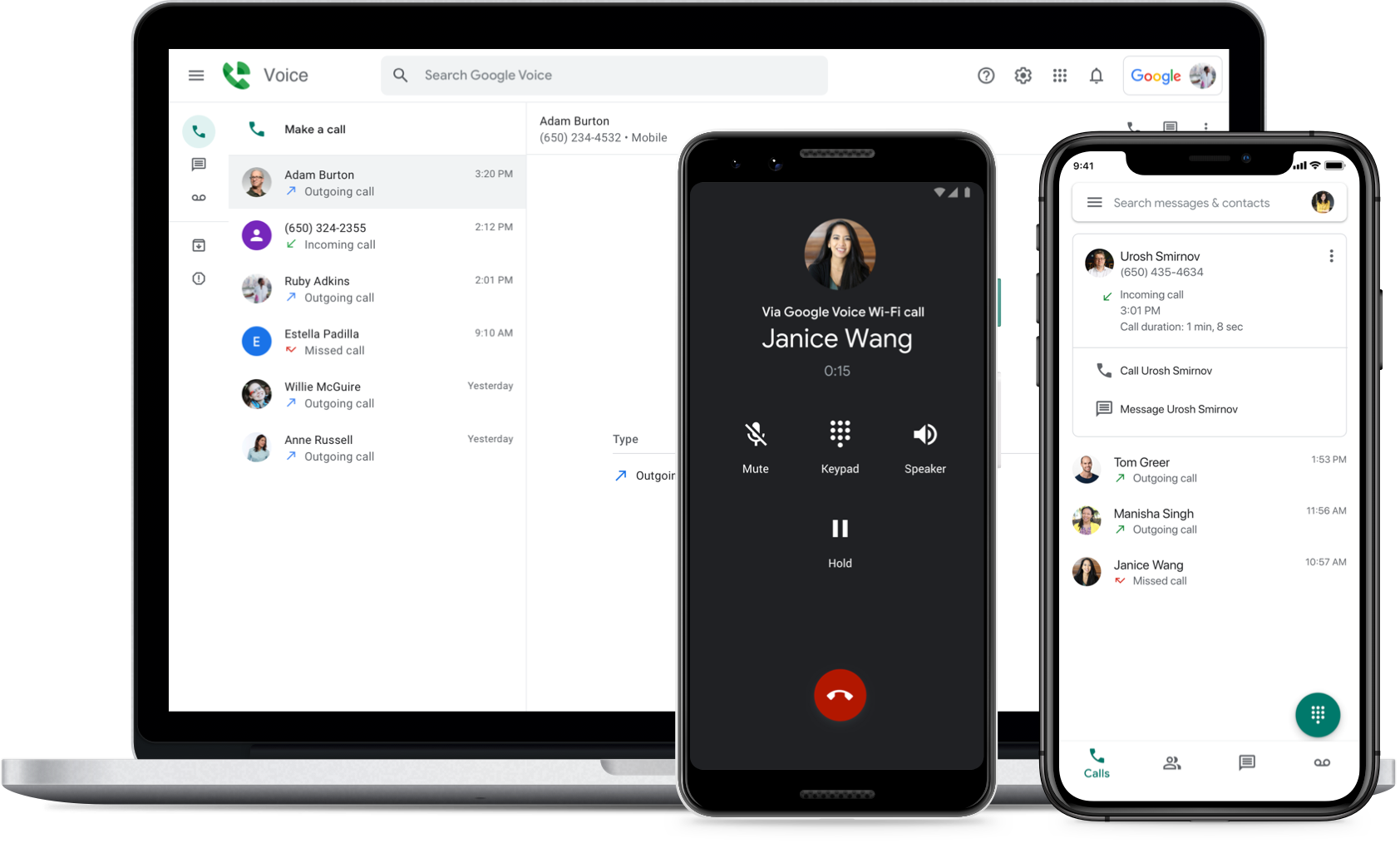
With Google Voice, you can get a new phone number to make and receive calls, text messages, and voicemails at no cost. A working Google account is all that’s required to get going. With Google Voice, you won’t have to worry about paying a monthly subscription like the other options. The caller will see your Google Voice number instead of the number you called from, but your regular phone minutes and data will still be used.
2. Burner

There’s a good reason why Burner is one of the most downloaded apps in the App Store and Google Play. It is unnecessary to hide your real number if you utilize the app to forward calls to it. There’s a free trial for 7 days; then it’s $5 a month for each line.
3. Hushed

Even if Hushed doesn’t come for free, it’s still far more affordable than its rivals. Priced at only $2 a week, you get 60 text messages and 20 phone minutes. At any moment, you may discontinue your subscription. Hushed members can communicate with one another for free, regardless of whether they subscribe to the basic plan or the $5/month unlimited subscription.
Final Verdict
Blocking your caller ID and masking your number is the best way to avoid prying eyes. A burner phone number is another viable option. In the past, this would have required a dedicated mobile device or SIM card for usage on specific conversations alone. These days, though, you may utilize one of the methods mentioned above or a burner number app to obtain a second number on the same device.
 Reviewed by
Reviewed by 




