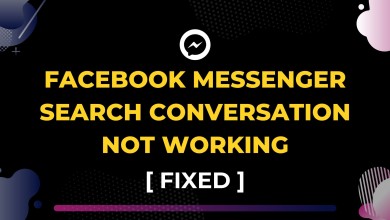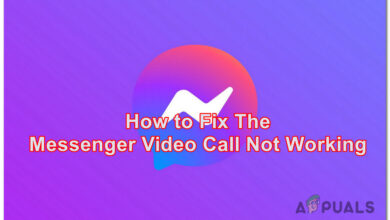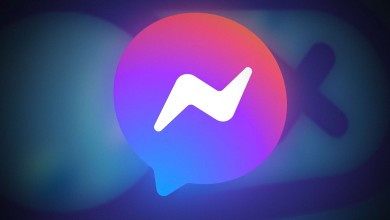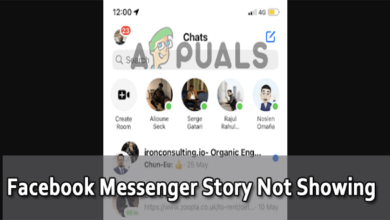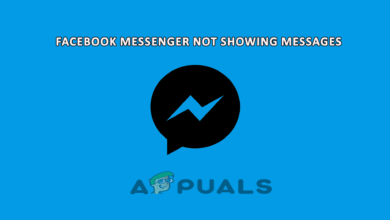How to Add Someone on Facebook’s Messenger App
Facebook users can use the Facebook ‘Messenger’ app on their phone to receive and send messages. They can even call from the app. The app now also has a feature which allows you to use the Messenger instead to the usual messaging feature in your phone so that you have all your messages in one place. You can add contacts on Messenger, whether these people are on your Facebook list or not. It is not important that only the people on your Facebook list appear on your Facebook Messenger.
There isn’t just one method of adding someone to your Messenger. You can add a friend to your messenger through manually adding their number, inviting them to your Messenger, Scanning their Messenger code and accepting requests from the friend that you want to add. Follow the steps as mentioned below to add contacts to your Facebook Messenger.
- If you have added a friend on Facebook, they will show on your Messenger list automatically as Messenger and Facebook are linked in this way. You will see the messages on Facebook’s messages as well as in Messenger.
- When you don’t have the friend on your Facebook account, you can always add them manually to your Messenger. Let’s learn how to do that in four different ways.
- Open your Messenger app.
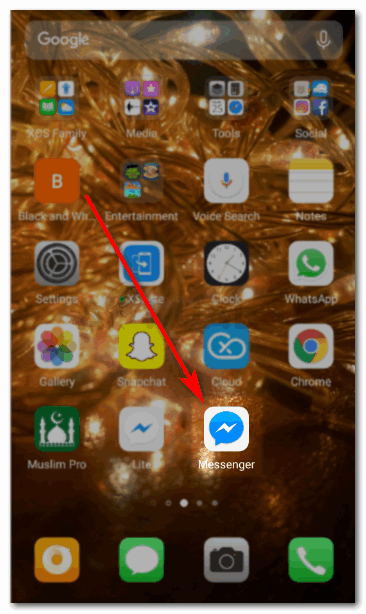
Open the Messenger application on your Phone - You will find all your messages on the homepage. As shown in the picture below.
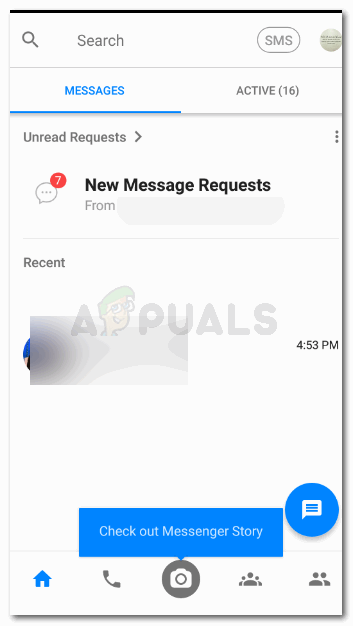
Your homepage. It will show you all the messages you have ever received on Facebook. - Now to add someone new to the Messenger, you will have to click on the icon that shows two-figure type icons.
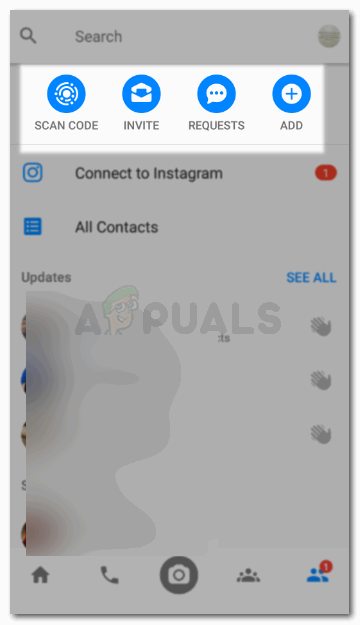
The last icon in the bar at the end of the screen is what you need to click on. My version might be an older one, so the placement of this icon may differ for different phones. Just remember what the icon looks like. Here, all the people already on your Messenger will appear, who can be waved at through the icon right in front of their names. On the topmost space of this page, you will notice four options. Scan Code, Invite, Requests and Add. These are the four options that you can click on to add anyone to your Messenger.
- Scan Code: Every Messenger use has a generated Scan Code, which acts as an identity for their Messenger account. So if you know someone and want to add them to your messenger, you can scan their Scan Code from your phone. But for this, you will need to see their code from their phone and click its picture as shown in the pictures below from yours.
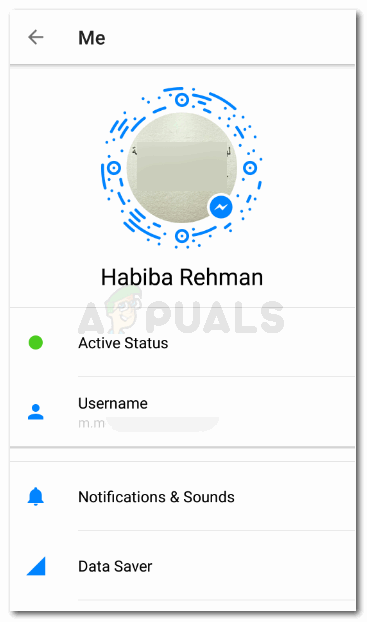
Scan Code is the blue-coded lines around the picture. This is how a Scan Code looks like, if someone has to add you on Messenger, they will Scan this code, by clicking on the Scan Code icon, which will lead them to this and click its picture as mentioned earlier:
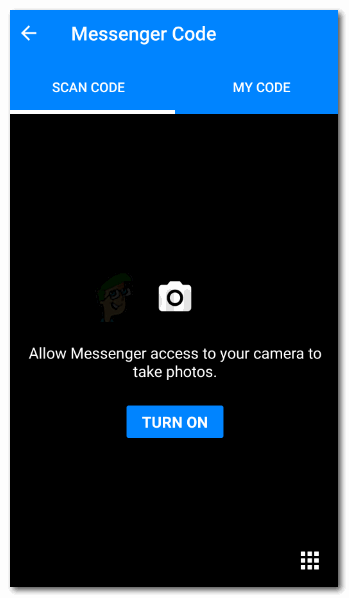
The camera will open for you to click a picture of the Scan Code - Invite: If you want to add someone on Messenger who does not have the app Messenger, you can ‘Invite’ them to download this app. For this, you will click on the Invite icon which will lead you to this.
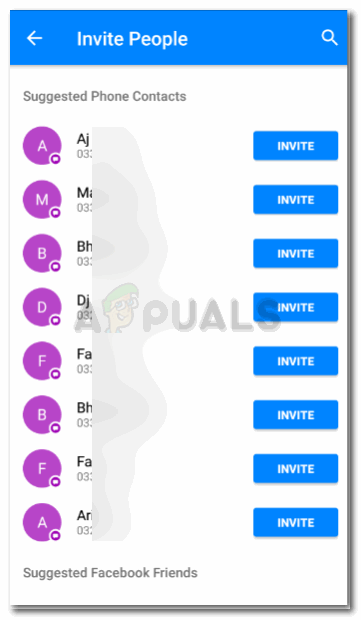
All the people who don’t have the Messenger application will appear here. This is a list of all the people on my contacts who do not have the Messenger App. I will click on the blue invite button in front of their names, to invite that person to my Messenger, and once they accept it and download the app, they will be added automatically.
- Requests: If you want to add someone to your Messenger, you can send them a message from Facebook, and this will go them as a message request. The minute the click on the tick or cross in front of your name and message, that is what will determine whether they can be added to your Messenger or not.
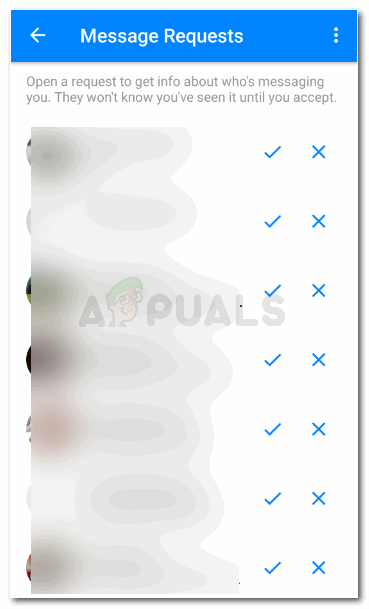
To accept a request, click on the tick, this will add them to your Messenger and will allow them to message you whenever through the App - Add: The last, and the easiest way of adding someone to your Messenger is by manually adding their phone number, if you have it that is, and adding them to your Messenger contacts.
Click on the Add tab. A dialogue box will appear which will request you to add the number of the contact you want to find on Messenger. Once you have added the correct number, you can tap the Add Contact blue tab.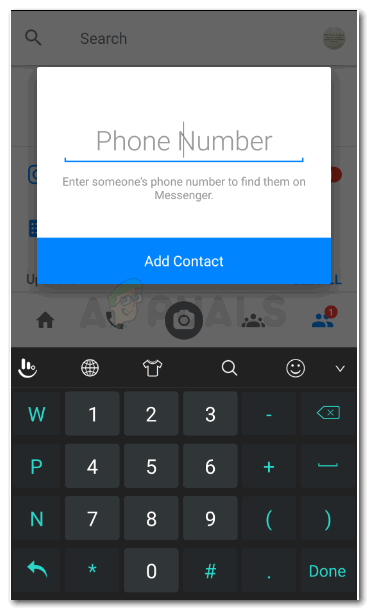
Add their phone number to make them your contact on Messenger
So whether someone is on your Facebook list or not, or if you have their phone number or not, you can add someone to your Messenger list, once they accept it of course.