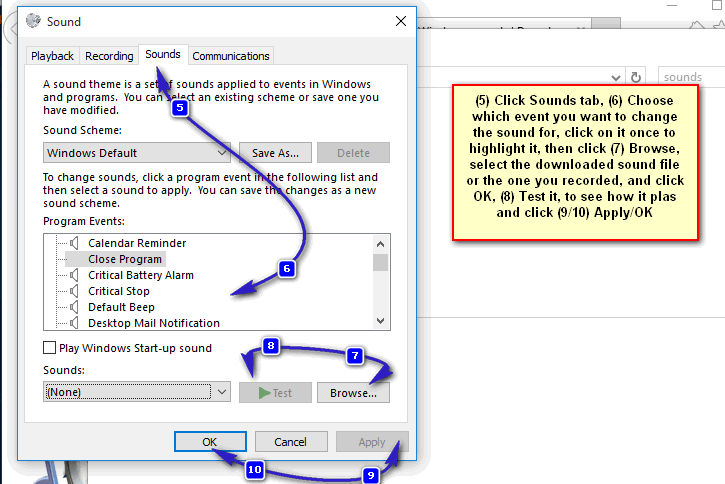How to Add New Sound Schemes to Windows 10
Listening to the conventional sound schemes on your PC can be boring. However, you with Windows, and especially Windows 10, you can go ahead and customize various sounds as you please.
There are plenty of websites around from where you can download some cool sound schemes, click (here) to do a quick search. If you want to use a custom sound of your own, you can do that as well.
There are three categories under which the sound schemes fall on the website. Namely:
Classic Windows sounds: As the name indicates, these sound schemes are the ones that were released with the older versions of Windows.
Miscellaneous Windows sounds: Most of the ones falling in this category are not related to Windows or Microsoft. This is always a good place to look if you want something innovative and catchy.
Windows Sounds Schemes: This category also contains some classic Windows themes that you can browse from.
So, you can explore and choose the one that you fancy the most. Once you have downloaded the ones that you desire, follow the below-mentioned steps to integrate them:
- Go to Control Panel and click on the Sounds icon. In order to open the Control Panel, Hold the Windows Key and Press X, Choose Control Panel.
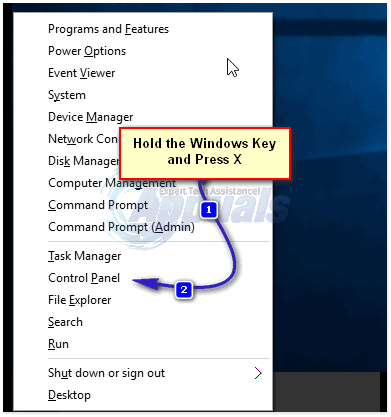
- Then, type sounds in the search bar and click the Sounds icon.

- When you’re in Sounds, choose the Sounds tab which is the second tab. From beneath the Program Events, you can select an event of which the sound you want to change. Now from the Sounds drop-down, you can select a sound to apply to the particular event. If the sound is custom and you’ve downloaded it, then you can hit the Browse button to browse to and select your custom sound. Once done, click Apply/OK. Click on “Test” to see if everything is in order. Hit “Apply” and you are done.