Troubleshoot ‘High on Life’ Freezing and Stuttering Issue
High on Life has been plagued with severe freezing and stuttering issues since its release. Despite several post-launch updates targeted to improve performance, many users continue to experience performance issues. This occurs mainly due to a corrupted installation of the graphics drivers. Game freezes are often caused by misconfigured graphics settings.
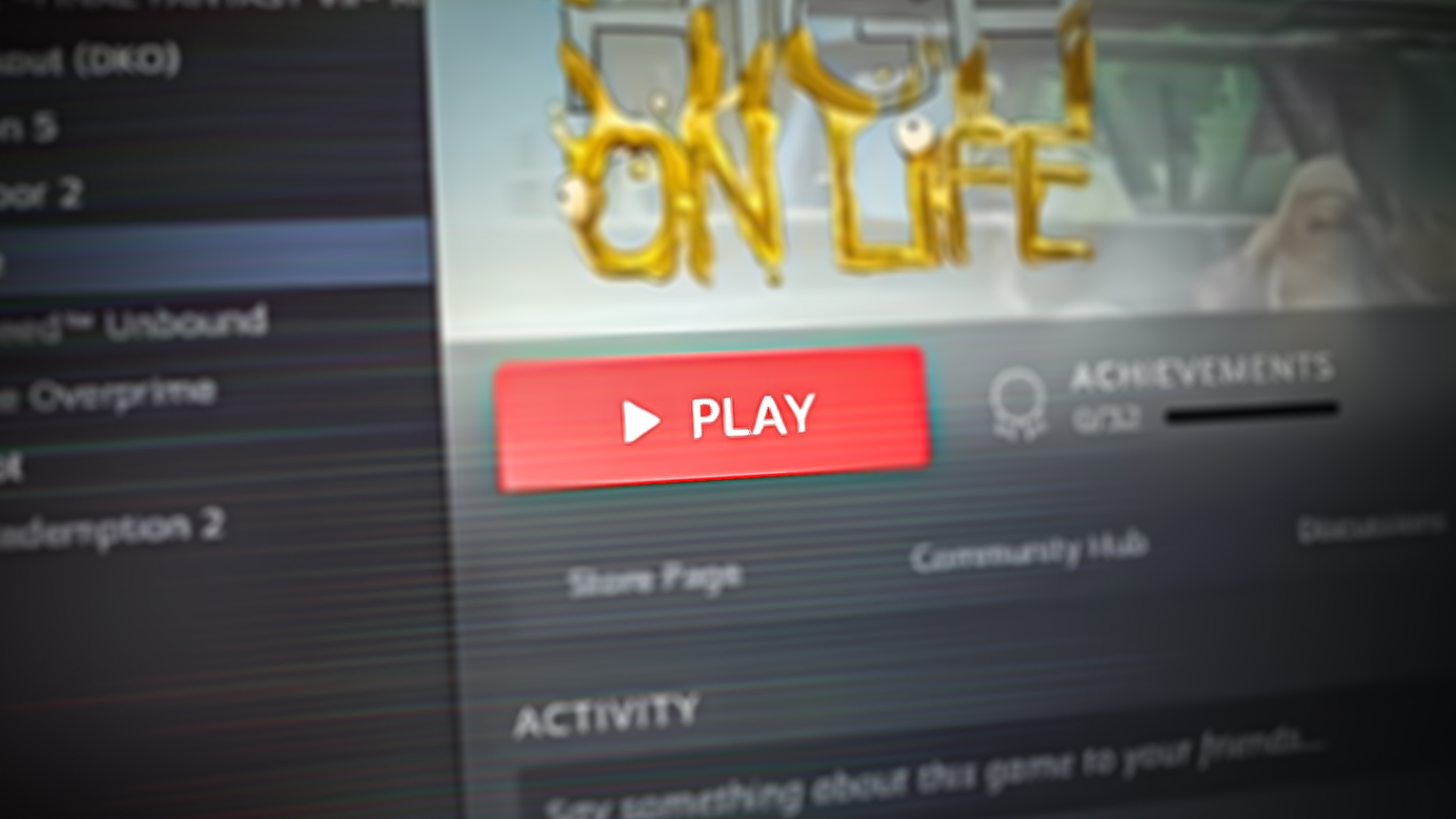
Moreover, If your hardware does not meet the minimum system requirements, you may experience stuttering in the game.
1. Check System Requirements
System requirements refer to the minimum and recommended hardware and software specifications that a gaming device or computer must meet in order to run a game smoothly. It is essential to check the minimum required system requirements for High on life as it is a graphically demanding game. Here are the system requirements for High On Life.
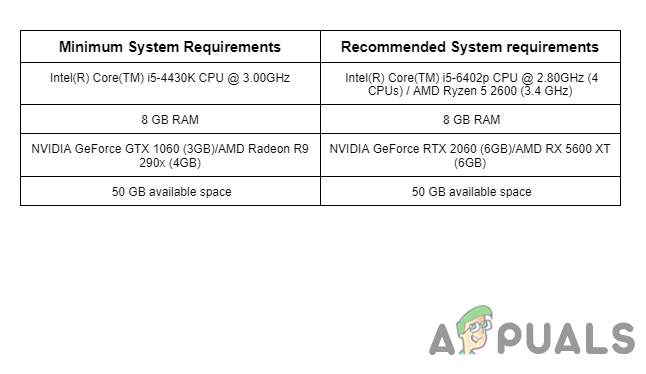
Compare your system’s specifications with these requirements and if your computer meets them, continue to the next method otherwise you should try lowering in-game settings for a noticeable effect in performance. This step should verify whether your computer can handle the game’s textures and graphics or not.
2. Verify game file integrity
During the download procedure, it is quite possible for the game files to get lost or corrupted due to an interrupted download, software glitches, storage issues or server issues thus causing the game to not launch properly. In such a scenario, steam’s built-in tool could be of aid to you. This tool compares the files on your computer with the files stored on the game server. Here are the steps to verify the game file integrity:
- Open Steam and navigate to your Library.
- Right-click on “High on Life” and select the “Properties” option.
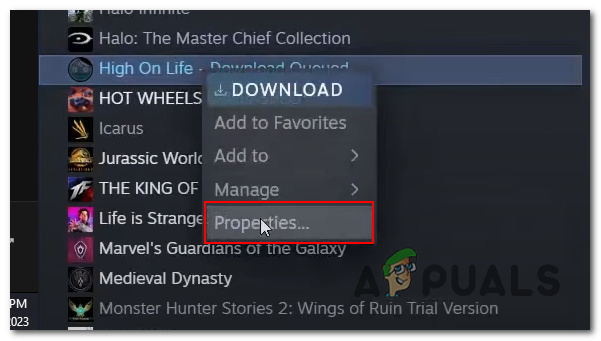
Opening the properties window of high-on-life steam client - In the Properties window, go to the “Local Files” tab.
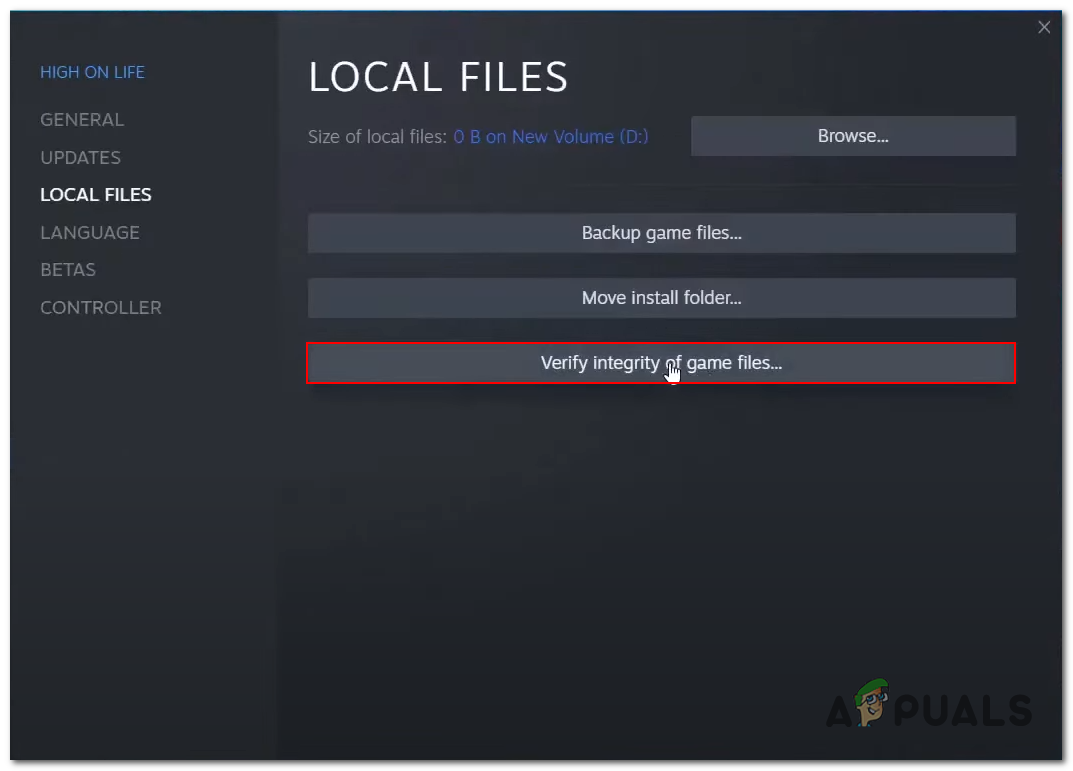
Verifying the integrity of high on life via the steam client - Click the “Verify Integrity of Game Files” button.
- Wait for a while.
Steam will check the game’s files and verify that they are all present and correct. If any files are missing or corrupted, Steam will attempt to download replacements for them. This process can take a few minutes to complete.
3. Try a Different DirectX version
DirectX is an API and is required by almost all modern games, It helps to ensure that the game runs well on the user’s computer by providing a consistent interface between the game and the computer’s hardware. DirectX has multiple variants some work better with certain applications than others. In this method, we’ll be launching the game using a variety of DirectX versions, Follow these steps to do so:
- Open Steam and go to your library.
- Right-click on high on life and select “Properties” from the context menu.
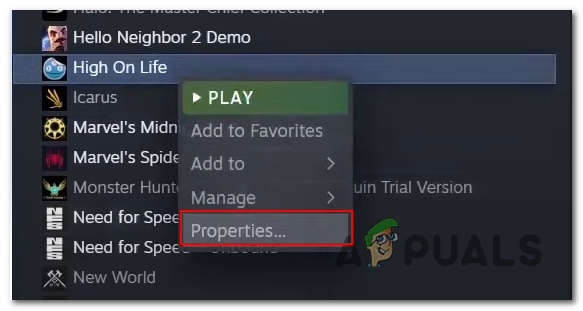
Opening the properties window - In the “Properties” window, go to the “General” tab and click on the “Set launch options” button.
- In the text field type “-dx11” as shown in the image below.
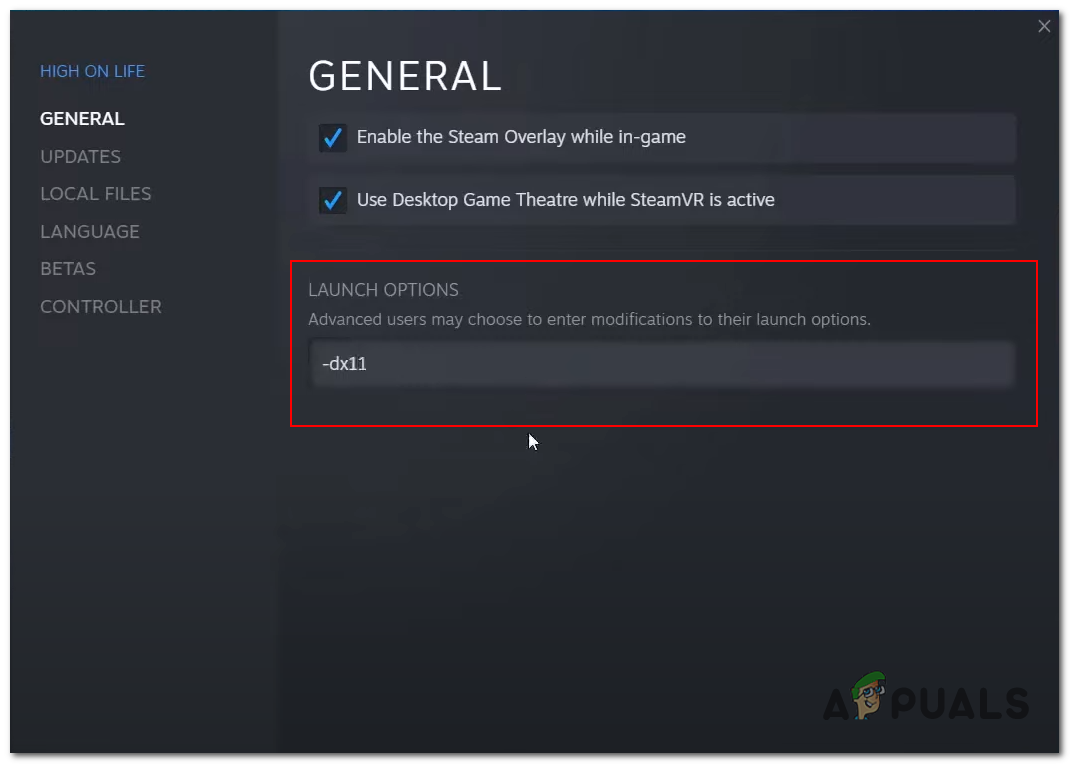
Configuring the game to launch via dx11 - Try launching the game, if it doesn’t help try another DirectX version i.e “-dx12” or “-d3d11”
4. Provide Administrator Privileges
High on life will not function appropriately if the game is missing administrator privileges required to access the game files situated in the root directory. A lack of administrator privileges for the application limits it to perform actions that require elevated permission. Therefore, we will need to launch the game as an administrator.
- Open the Steam client and navigate to High on life in your library.
- Right-click on the game and navigate to Manage > Browse local files
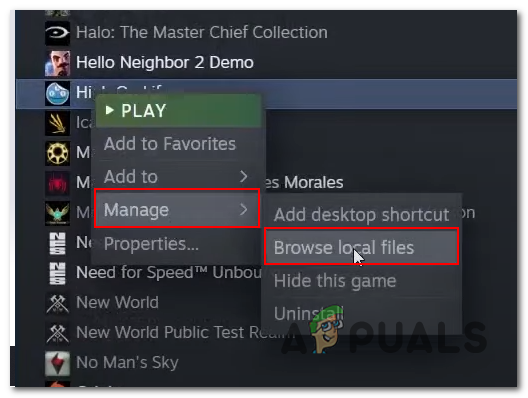
Opening the “High on life” installation folder via steam - This will open the game’s installation folder in Windows Explorer.
- Right-click on Oregon.exe and Click on the Properties button.
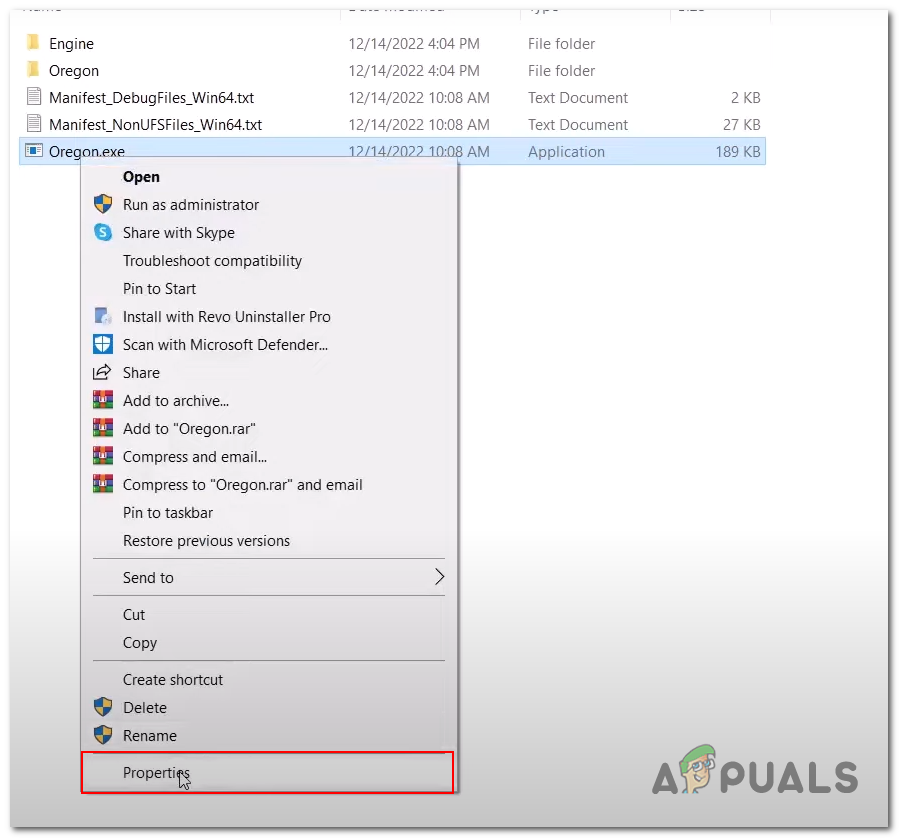
Opening properties of high-on-life - Click on the Compatibility tab present in the navigation menu.
- Now, Check the box beside the “Run this program as an administrator” text.
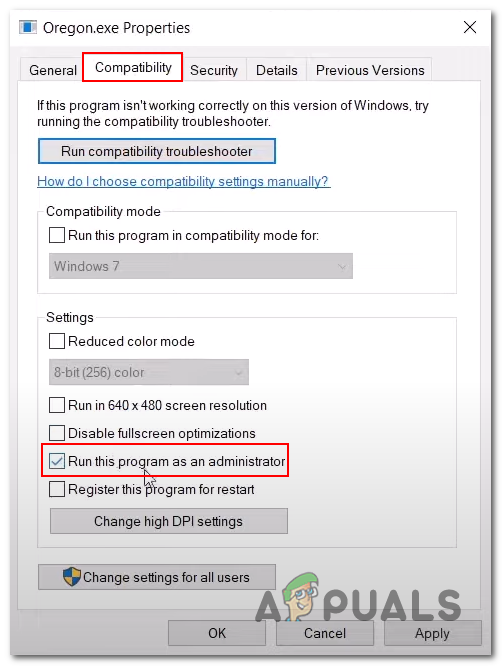
Running the game as an administrator via the compatibility mode - Save the changes
Launch the game, if the problem continues to occur jump to the next method.
5. Install Visual C++ Redistributables
Visual C++ redistributables are runtime libraries that are an essential component for games and applications developed using the Visual studio environment. In a case where a game cannot access these, files due to unavailability, it could lead to errors such as freezing, crashing or not launching. Here are the steps to install Visual C++ Redistributables:
- Click here to download the Visual C++ Redistributables
- Scroll down to the “Visual C++ Redistributables” section and Download both versions (x86 & x64).
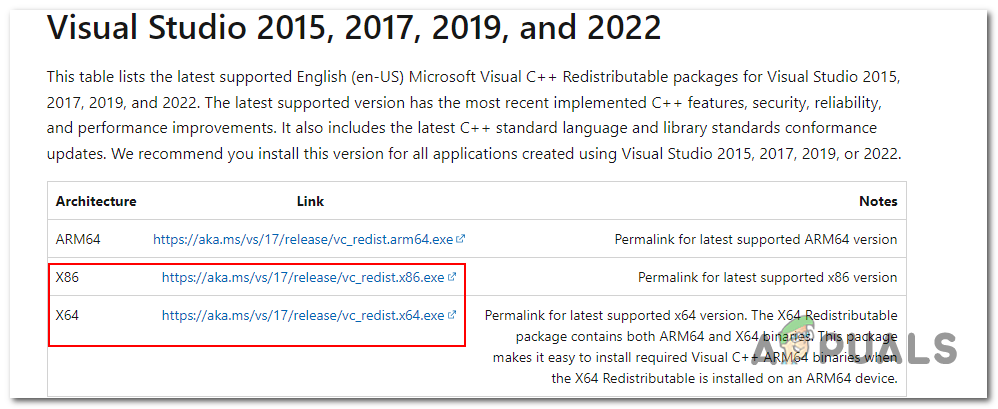
Downloading Visual C++ Redistributables - Click the links beside the x86 and x64 to install.
- Once the download is complete, double-click the executable file to start the installation process.
- Follow the prompts to install the Visual C++ libraries on your computer.
- When the installation is complete, Restart your computer for changes to take effect.
6. Remove or Rename the Win64 folder
The Win64 folder is a directory that contains files or programs compiled for the 64-bit version of the Windows operating system. Deleting the contents of this folder will initiate a forced reinstall of these files thus refreshing the contents which will fix the issue for us. Here are the steps how:
- Open the Steam client and navigate to the library.
- Right-Click on High on Life and in the context menu, Click on Manage.
- Now, Click on “Browse Local Files” and navigate to Engine >Binaries > ThirdParty >OpenXR
- Right-click on the “Win64” folder and either remove it or keep a copy of it just in case.
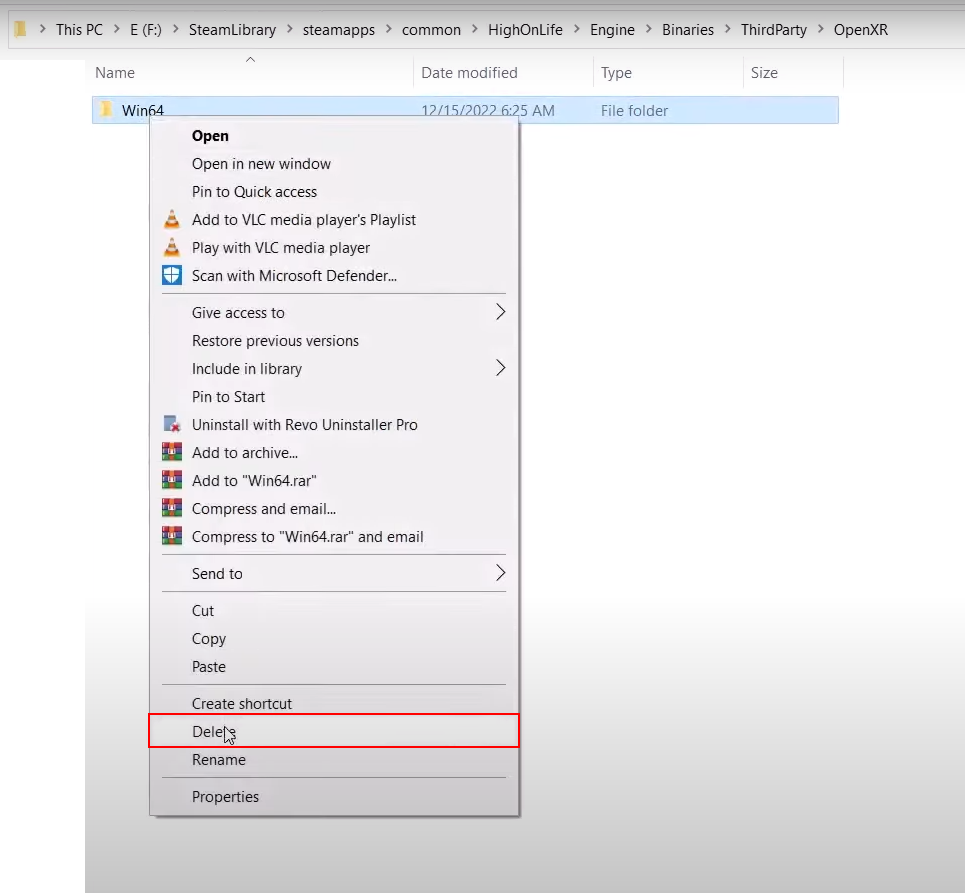
Deleting the Win64 folder of high on life - Now, Try Launching High On life
7. Run the game in Compatibility mode
Compatibility mode simulates the environment of an older version of windows, making it possible for games that are not compatible with the current version of the operating system to run correctly. It will also resolve certain compatibility issues, such as outdated graphics drivers, incorrect display resolution, or incorrect colour depth. Here are the steps to run High on Life in compatibility mode:
- Open the game installation folder. Here is the default path for the installation folder.
C:\steam\steamapps\common\HighOnLife
- Right-Click on “Oregon.exe” and click on the properties button in the right-click menu
- After that, Click on the Compatibility tab.
- Check the box next to “Run this program in compatibility mode for” and select the desired version of Windows from the drop-down list. Try “Windows 8” for instance.
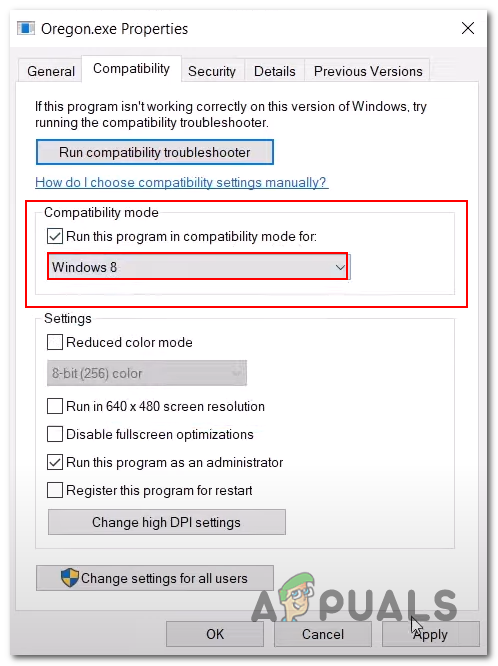
Launching the game in compatibility mode - Hit “Apply” and click “Ok“. If the problem presumes, try a different windows version.





