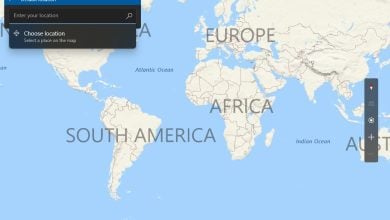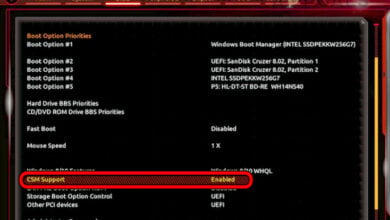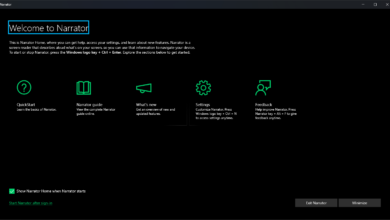Easy to use HEX Editors for Windows 10
A hex editor is a tool through which users can open any type of file and display its contents. From time to time, a normal user will come across a file that cannot be opened with a normal text editor. They will require the hex editor to open the binary file to find the information in it. Another popular reason to use the hex editor is to change and edit the saved files of the game. However, most users wonder if there is any hex editor pre-installed in Windows or there is any good third-party hex editor to install. In this article, we will tell you the most used hex editors by the community and how it works.
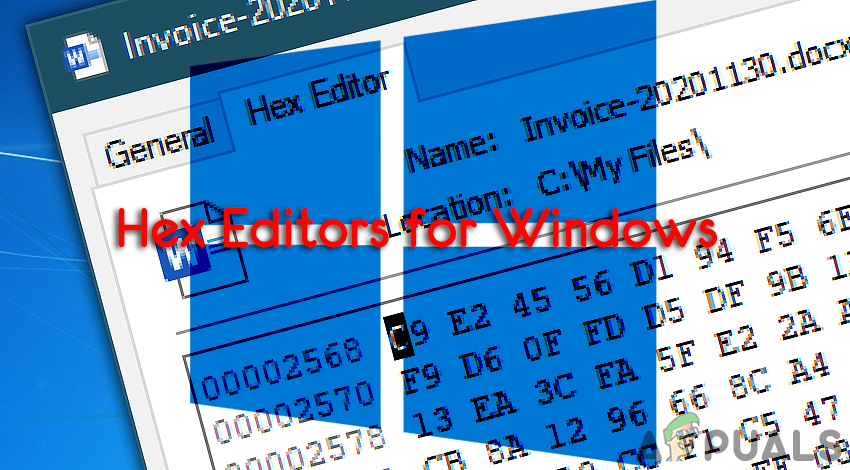
Do Windows have a Hex Editor?
Windows do not have any pre-installed hex editor in their operating systems. Hex files can be stored in the text format or binary format. If you have a text-based hex file, then it can be opened with text editors like notepad. However, if you have a binary hex file, then the only option to open them is by using the third-party hex editing programs.
However, there are many free or open-source hex editor for Windows. Some hex editors come in the form of a plugin for the famous programs like Notepad++. These are some of the free best-known hex editors that you can use for Windows:
- HxD Freeware Hex Editor and Disk Editor
- Free Hex Editor Neo
- Cygnus Hex Editor
- Frhed (Free Hex Editor)
- PSPad Freeware Editor
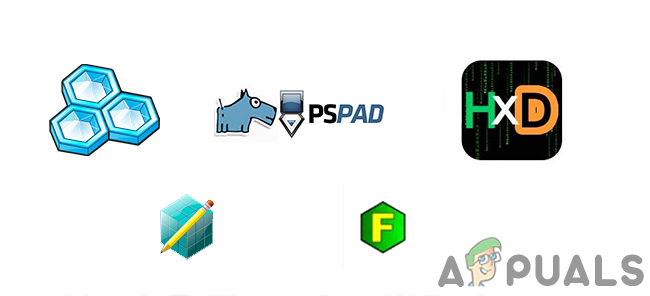
We are going to show you how to install and use some of the above-mentioned hex editors on Windows. Down below some of the latest and outdated hex editors are demonstrated to give you the idea about using them on Windows.
Using HxD Freeware Hex Editor and Disk Editor
HxD is one of the fast and large file handler hex editors for Windows. It also provides the modifying of RAM and raw disk editing. The editing in HxD is similar to the editing in a normal text editor. The data can be viewed in ANSI, DOS, EBCDIC, and Macintosh character sets. It’s one of the updated hex editors among many other hex editors. To try the HxD hex editor follow the below steps:
- Open your browser and download the HxD hex editor in your language.
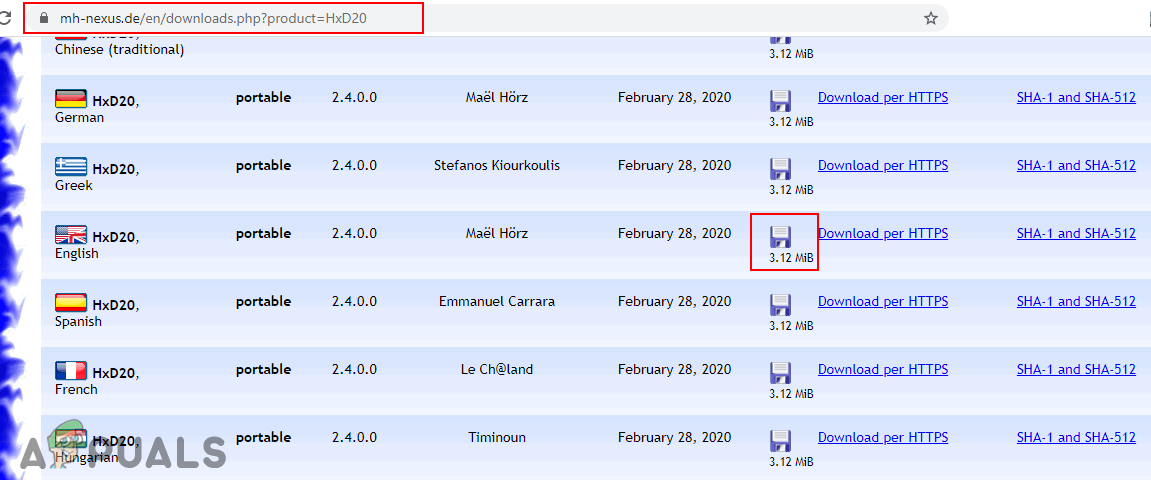
Downloading HxD hex editor - Extract the zip folder and open the setup file to install the HxD hex editor.
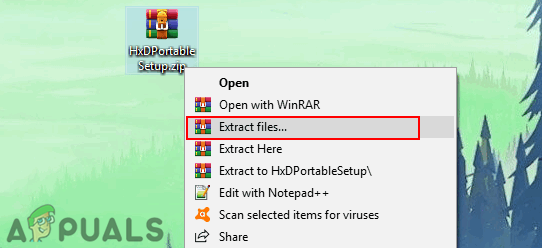
Extracting the zip file - Open the installed folder and then double-click the HxD64.exe to open the HxD hex editor.
Note: You can also open the HxD32.exe if you want to open it in 32-bit. - Click on the File menu in the menu bar and choose the Open option. Search and select your hex file to open in HxD.
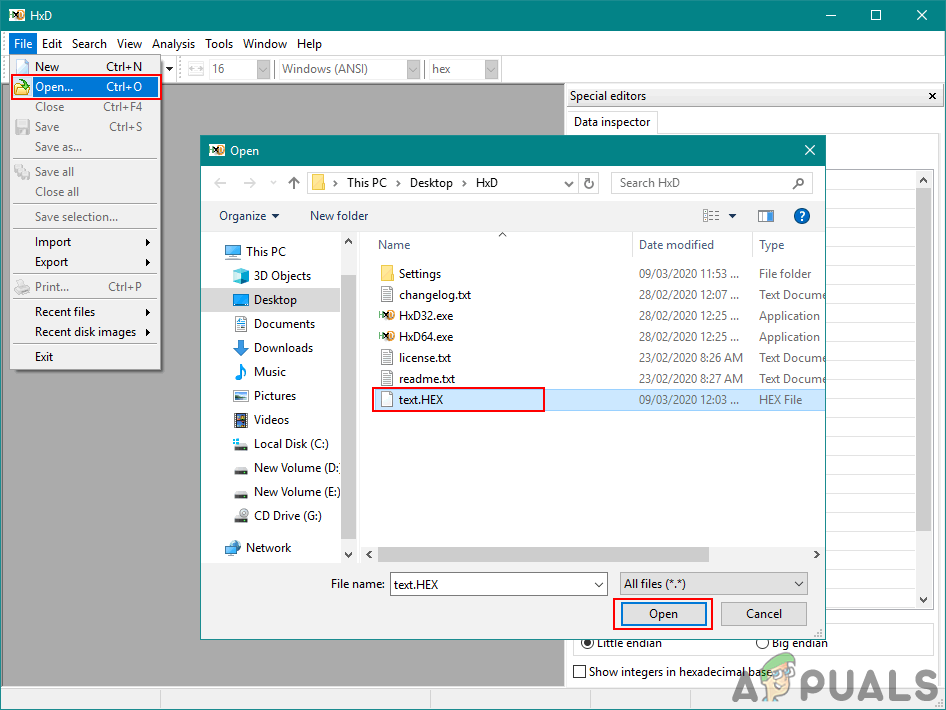
Opening your hex file in the hex editor - Now you can view and edit the hex file by using the different features of the HxD hex editor.
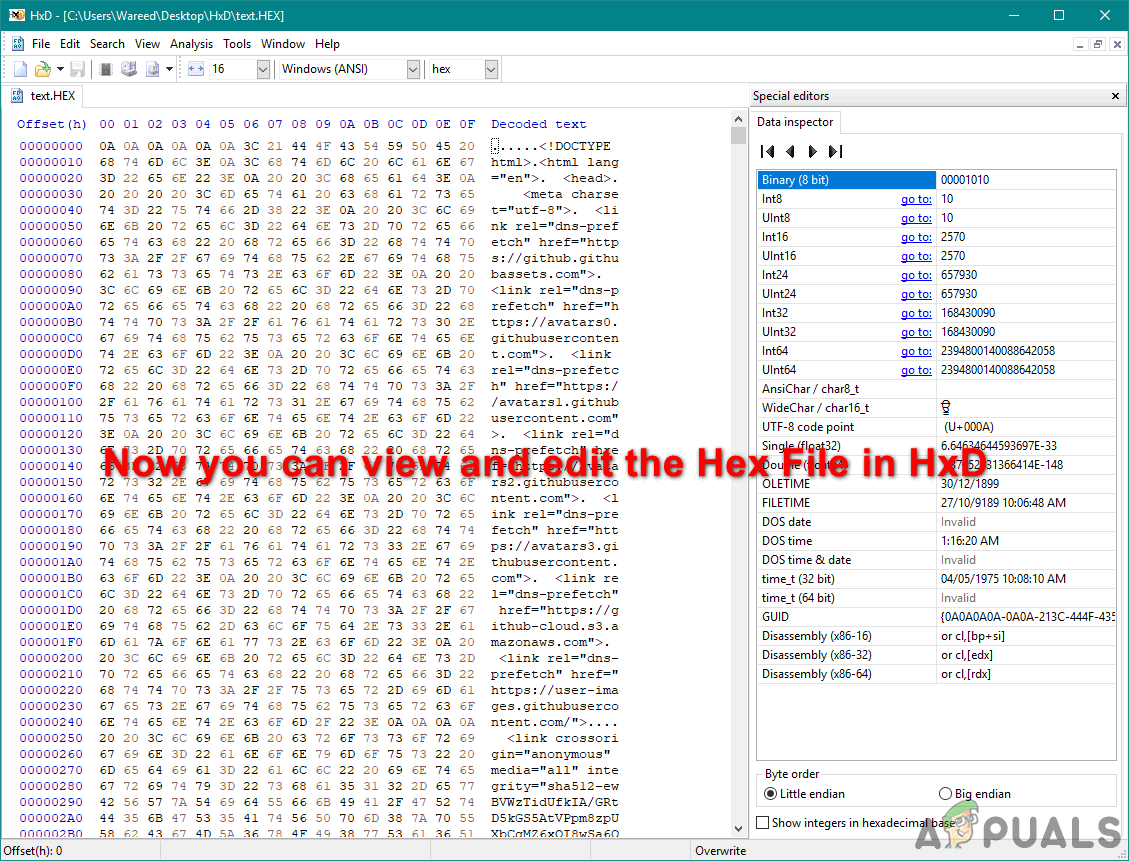
You can find and use the Option menu features to edit the file
Using Free Hex Editor (Frhed)
Frhed is a hex or binary file editor for the Windows platform. The stable version of this was released back in 2009 and it still is available up to that version. This editor is written in C++ and it is open-source software. Even though it’s outdated, but many users are still using it because of the good performance. Follow the below steps to try Frhed for Windows:
- Download and Install the Frhed application.
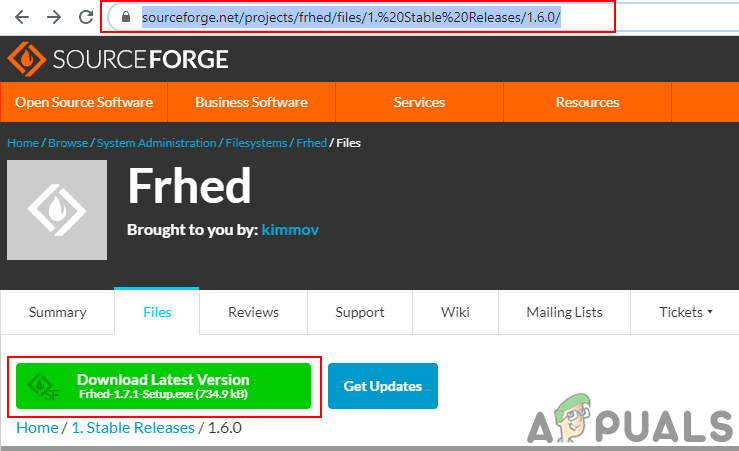
Downloading Free hex editor - Open the Frhed application by double-clicking the shortcut. Click on File and choose the Open option. Search and find the hex file to open it in Frhed.
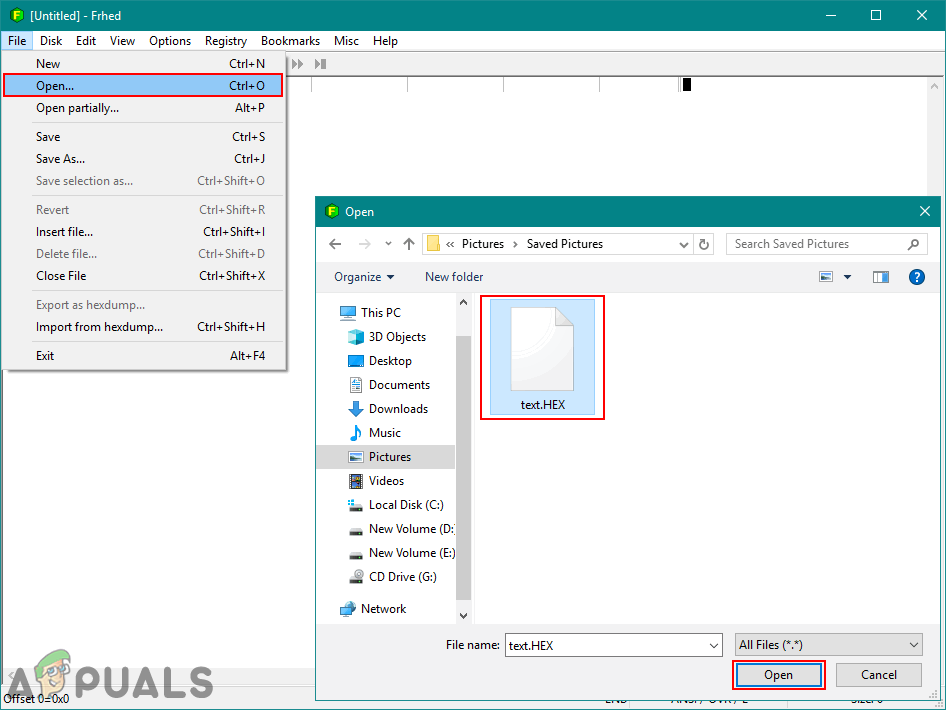
Opening application and hex file - You can see the hex file a bit different in this outdated application but it still works.
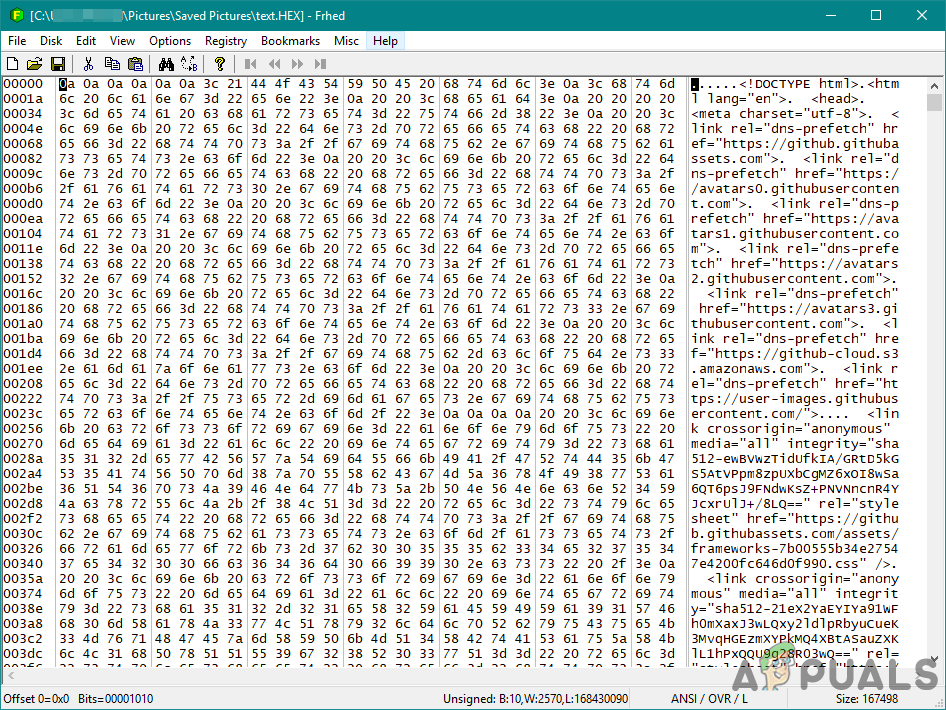
You can view and edit the file now