Fix ‘HDCP Unauthorized. Content Disabled’ Error on Roku
The “HDCP Unauthorized. Content Disabled” Error is seen while trying to stream on Roku and this is usually due to a fault with the connection between the device and the television. The fault is usually with the HDMI connection of the TV.
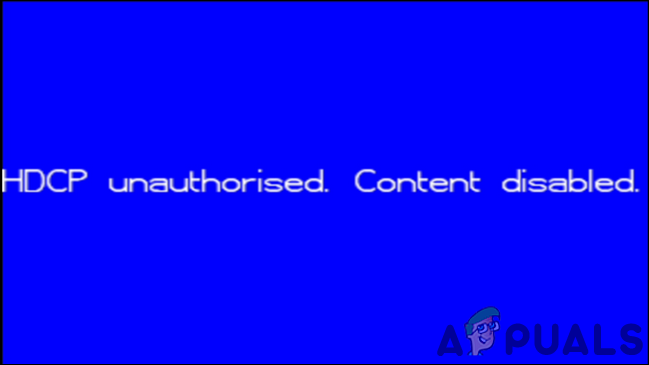
What Causes the “HDCP Unauthorized. Content Disabled” Error on Roku?
We found the underlying causes to be:
- HDMI Cable: In some cases, the error might be triggered due to an error with the HDMI connection of the player and the TV. Over time a certain port of the TV might go bad and stop functioning with certain connections or the cable might stop working due to an electric surge.
- HDMI Switch: Many people use a device called “HDMI Switch” which allows them to extend the distance between the player and the Television to get the player closer to the router. However, this “HDMI Switch” board might have gone bad and it might be the reason this error is being triggered.
- HDCP Support: In some cases, the Television that you are trying to connect to might not support the HDCP form of transmission and it might trigger an HDCP Error. It is very important that television supports this if you want to stream content on it using the Roku player. Get in touch with your TV manual and ensure that this feature is supported natively on the Television.
- Unsupported Display Type: It is possible that the display settings at which you are trying to stream might not be supported by the television and this error might be triggered. All Televisions have a limit of the max resolution that they support and also have a limit of the max refresh rate, if this limit is being pushed by the Roku player, the error might be shown due to the lack of support.
Important Tip: It is best to first try and change the HDMI cable that you are using to connect to the TV to verify that it is working properly.
Solution 1: Changing HDMI Ports
The most common reason behind this error is the exhaustion of a particular port and it seems that changing the port which you are using to connect the player with the TV fixes the issue. This might be because over time a certain port can become prone to glitches/bugs and might temporarily stop working. In this case, you can always just switch the ports that you are trying to stream.

Solution 2: Changing Display Type
It is possible that the display mode being used by the Roku player isn’t supported by the Television due to which the error is being triggered. If the mode is beyond the capability of the Television the stream won’t be continued, however, by changing the mode configuration, we can get the stream to start. For that:
- Navigate to the “Settings” of your Roku Player.
- Select the “Display Type” option.
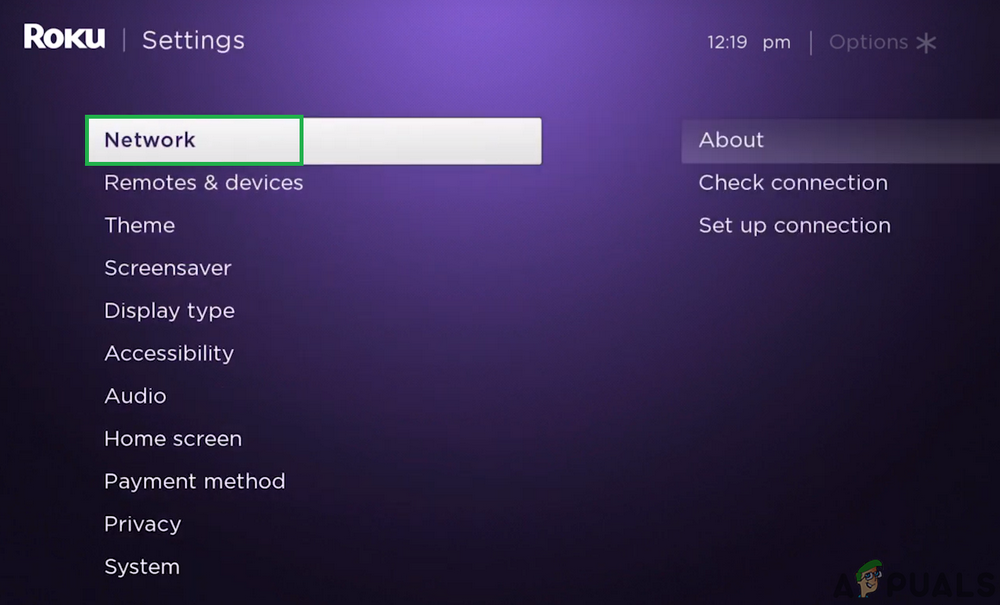
Selecting the “Display Type” option - Select a display that is supported by the Television,
Note: You can check the maximum supported display site by checking the box that the TV came in or by searching online for its specifications. - Select “OK” and restart the stream
- Check to see if the issue persists.





