How to Fix Halo Infinite Stuttering or Lagging Issue?
Halo Infinite is a shooter game available for PC users. But since its release, many users reported they are encountering Halo Infinite crashing, stuttering, lagging, and freezing issues while playing the game. Sometimes you need to tweak some settings to get the best from the modern-day triple-A titles. Halo Infinite is now available and the players are facing some issues like frame drops, lagging, and stuttering.
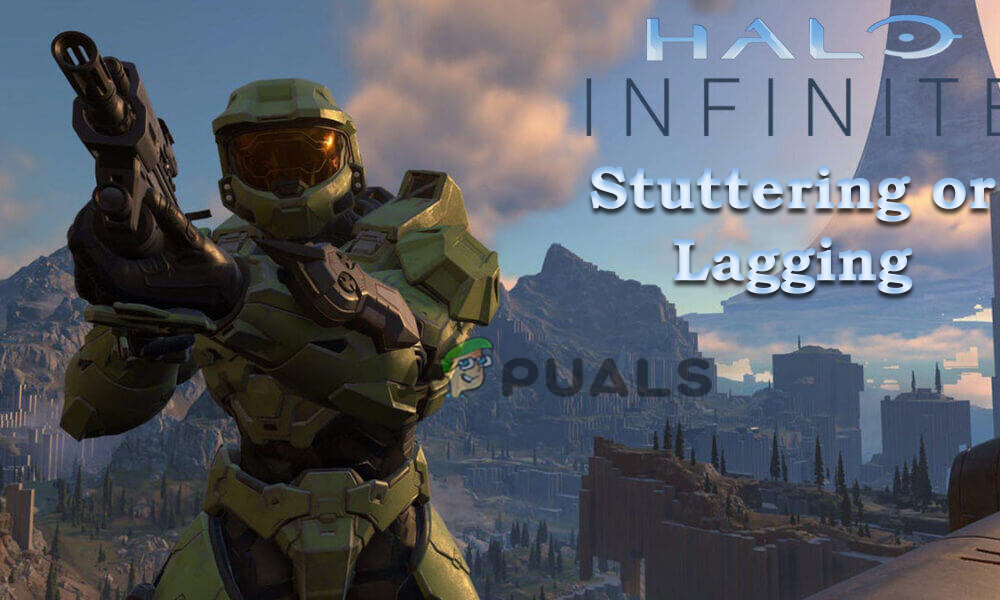
As per the gamers they encounter the issue in between the gameplay whereas some users reported they get into the issue after launching the game on their Windows PC. The Halo Infinite game is in the beta build and therefore multiple issues are seen by the gamers and can be released after sometime officially. It is estimated after the official release many issues and bugs get fixed with the game. Moreover, the stuttering, lagging or frame rates drop issue is common and ruins the gaming experience for various Xbox and PC users. After investigating we find out there are many different reasons responsible for the error. So in this article find out the best possible fixes that work for you to get past the stutter and low FPS issue with your game and start playing it without any issue.
- System requirement problems – Halo Infinite is a high demanding game and if your PC would not meet the system requirement required for running the game then this can cause issues like crashing, lagging, freezing stuttering while playing the game. So, very first make sure that your system is having the minimum system requirement required by the game.
- Outdated Graphics driver – Many high graphics require updated GPU drivers to perform properly but if your graphics drivers are incompatible or outdated then this can cause issues when launching or playing the game. Updating the drivers installed on your system might work for you.
- Limited bandwidth – Playing high graphics shooter games require a reliable and stable internet connection to play the game. But if your internet speed is fluctuating or your internet is not working properly then this can also cause problems in your case.
- Unnecessary background apps – The unwanted apps and start-up programs running in the background cause conflicts with your game file and blocks it from running flawlessly. So, check for the unnecessary background tasks and disable them to fix Halo Infinite stutter problem.
- In-game Settings & Resolution issues – Sometimes the high in-game settings and graphics resolutions cause the game to lag and crash in between the gameplay or upon launching. So, in this case, adjusting the game settings and lowering the graphics resolutions might work for you.
- Update issues – If you haven’t updated the Halo Infinite game for a while then this might be what stops the game from running properly. Many updates and the latest game patches bring fixes for the latest bugs and make the game more stable. Installing the latest game patch may work for you.
So, these are the potential culprits causing issues with the game. now follow the detailed potential fixes that work for various affected users to solve the problem and start playing the game with ease.
Check the System Requirements
The Halo Infinite is a very heavy and demanding game. The Halo Infinite stuttering issue can happen if the hardware in your PC is not that powerful and capable of running the game smoothly. Also, to run the game properly it is essential to meet the minimum system requirement needed to play the game.
Minimum System Requirements
- Operating System: Windows 10 64 Bit.
- GPU: Nvidia Geforce 1050 Ti or AMD Ryzen RX 570.
- CPU: Intel i5 4thor AMD Ryzen 5 1600.
- RAM: 8 GB or more
- Video Memory: 4GB or more
- Storage: 50 GB
- Direct X: 12
If everything seems fine but still facing the problem then head to the next potential solution.
Update your graphics drivers
If the graphics drivers are not updated, it starts causing issues with the game. Many games crashing and lagging problem is related to graphic driver. The poor and outdated driver can cause poor performance and micro stutter problems. The PC games require updated and latest drivers to run the game properly without any hassle.
Follow the steps to do so:
- Hit the Windows + X keys to launch the Quick Link
- Then click on the Device Manager from the options and double-click on the Display adapters.
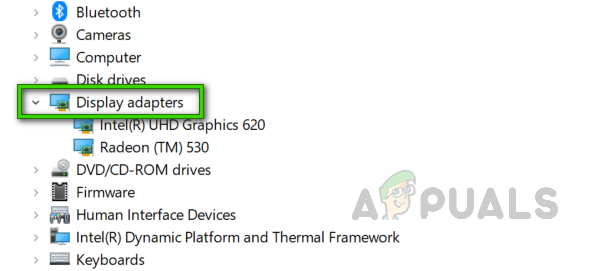
Click on Display Adapter - Next right-click on the dedicated graphics card you were using.
- And then choose Update driver and then click on Search automatically for updated drivers’ option.
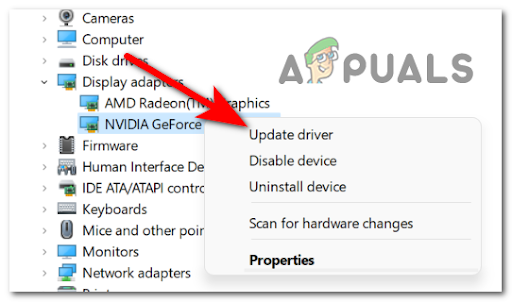
Updating the driver - Wait for the scanning process to get finished and if any windows find any updated driver then your system will download and install it automatically.
- Next, reboot your PC to save it immediately.
After updating your graphics driver try launching the game to see if the stuttering problem is resolved or not or else head to the next solution.
Check the Internet Connections
Internet connection plays an important role to run the game properly, but if your internet connection is not stable then this can cause various issues like when playing the high-end games on your PC, so here it is suggested to check the internet connection is working properly.
Try Resetting your Router – Here it is suggested to reset the router this help you to solve the no internet access or the network connectivity issues. So, press and hold the Reset button on your Router for at least 10 seconds till you see the LED light on the router start blinking. Despite this, you can also try rebooting the router from the admin panel as per the model or the brand.
Moreover, if this won’t work for you then try switching to the wired connection for a reliable and stable internet connection. Many users who are connected via Wi-Fi are more prone to see the network inconsistency and unable to play the game properly. Also, if you have access to another internet connectivity then connect to it to see if the problem is related to internet connectivity.
Modify the in-game Settings
In updating the graphics card driver won’t work for you then here it is suggested to change the in-game settings. If you are using the higher in-game settings then this can cause issues when running the high graphics game like Halo Infinite. Many gamers reported that turning on thr option V-sync and lowering the scale of the resolution may help you to fix the problem to solve the problem.
Follow the steps to do so:
- Launch and run the Halo Infinite game.
- Now click on the Settings and then lower the resolution to the 90 scales only if you are running the halo infinite game on the low-end system.
- And then select the minimum and maximum frame rate.
- Now enable the V-Sync option
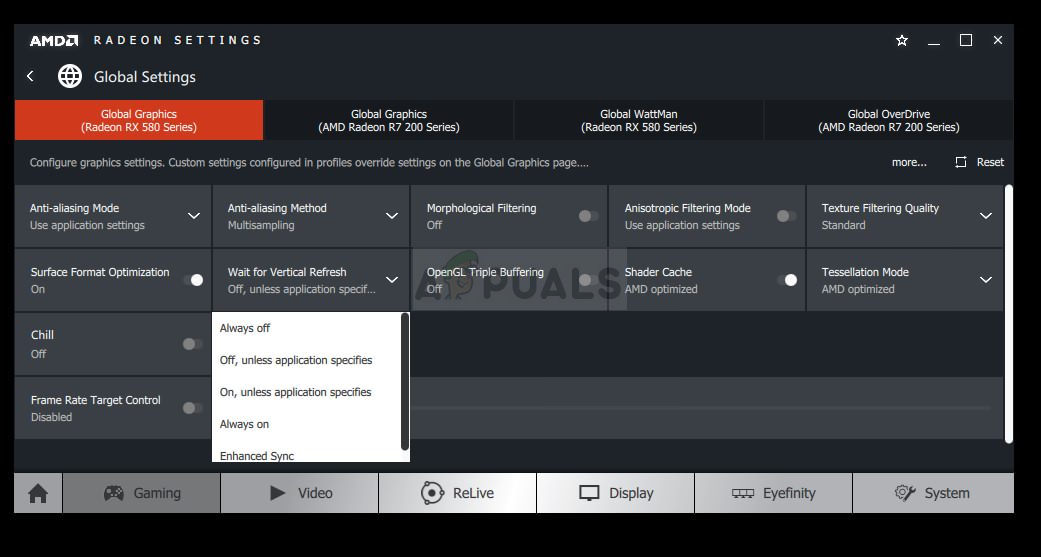
Turning on AMD V-Sync - After that choose the texture filtering to the ultra-option
- Also, if you are on your Nvidia side, then turn your A-Sync off, also if you are on the AMD side then make sure to let it on as it offers you a 10 FPS boost.
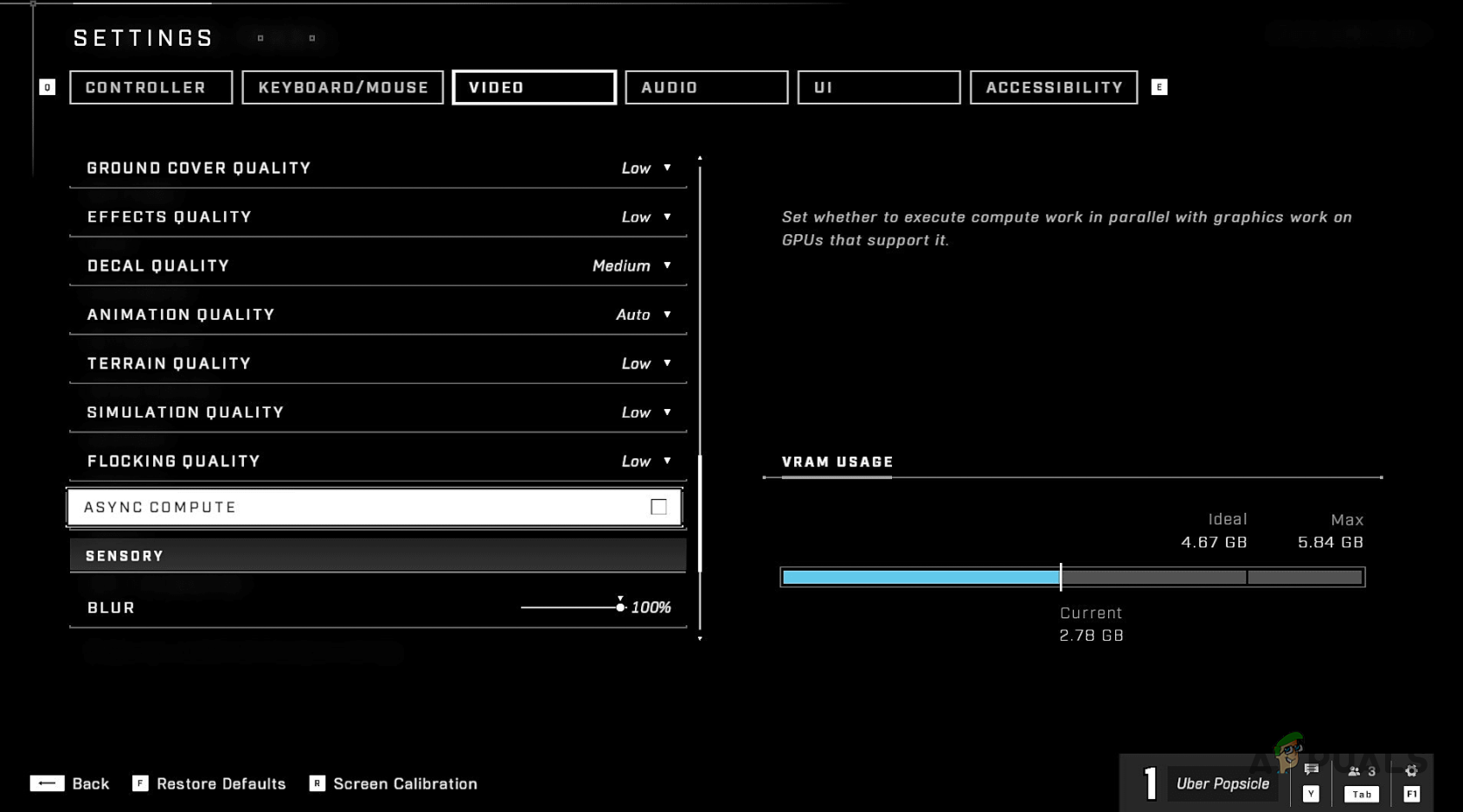
Turning off Async Compute - Now launch the Nvidia control panel and after that modify its resolution to 4k to the 1440P and then click on the application and then OK option
And after modifying all the settings, reboot your game and it will start running smoothly without showing any error. But is still unable to play the game properly then launch the NVIDIA control panel and modify the resolution back to the 4K. And then head to the next solution.
Close the Background Running Apps
Halo Infinite stuttering issues can also happen due to a lot of startup applications running in the background. The background apps use a lot of your RAM, causing serious performance issues that stop the game from running properly. To solve this, follow the steps mentioned below.
- Open the task manager by pressing Ctrl+Shift+Esc.
- Now, in the process section, end all the tasks that are not necessary to free up the RAM.
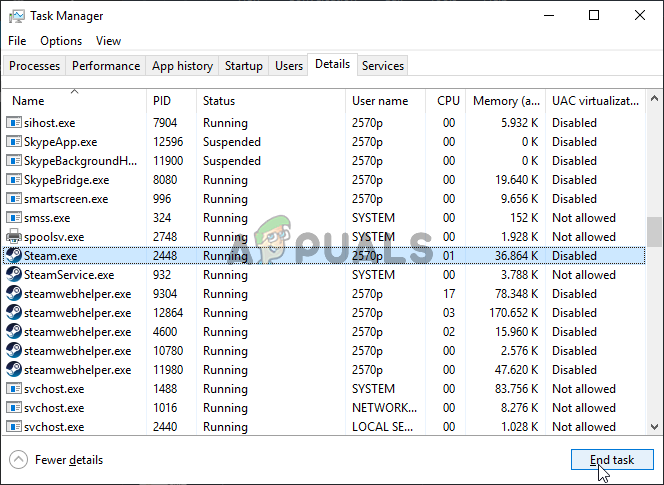
Ending the Steam.exe task - Next, run the game and check if you are facing the issue again.
Update the Game
Running an outdated game can also cause problems. The outdated game cause issues when playing the game with high graphics settings. Despite this, many latest updates and patches are released to fix minor bugs with the game and make it more stable and error-free. So, it is suggested to check for the latest updates and install it to see if this works for you to solve the problem in question.
Follow the instructions given to do so:
- On your Windows system launch the Steam client and launch the Game Library by clicking on it.
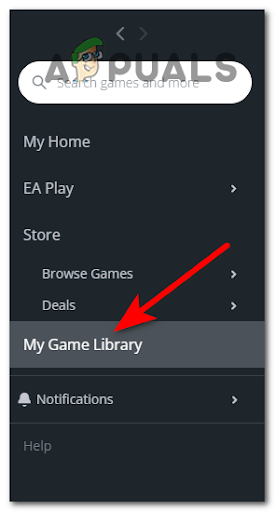
Access the My Games Library - Now click on the Halo Infinite game on the left side
- If there is any Update available then you can see it here or else it will launch the Play button.
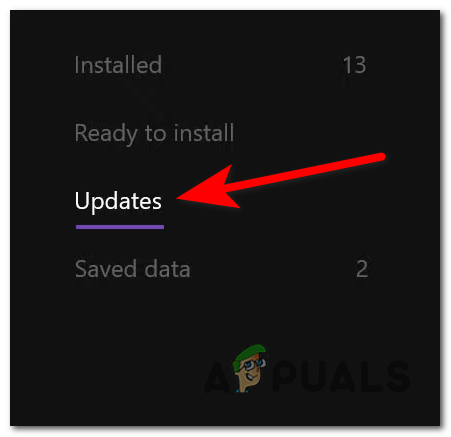
Updating the game - And if your update is presented then it is suggested to install the game update and then reboot your PC to save the changes.
Now launch the game and see if the issue is fixed or not.
Verify the Game Files Integrity
Sometimes the corrupted or missing system files can also result in showing the error message when playing the game on your PC on the Steam platform. This will repair the corrupted game’s files and cause issues when launching the game and make it error-free.
Follow the steps to do so:
- First, start the Steam client on your PC
- And then click on the Library option.

Accessing the Library folder - Now right click on the Halo Infinite game from the installed games list.
- From the menu, choices click on Properties and then go to the Local Files option.
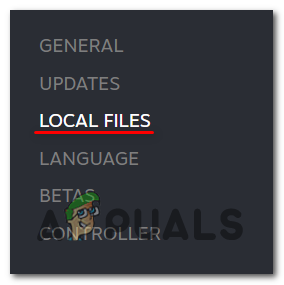
Accessing the Local Files - After that choose the option Verify Integrity of Game Files.
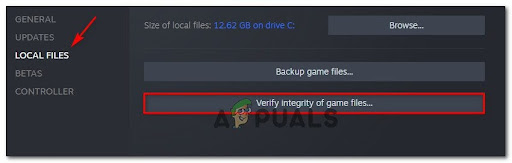
Verifying the local files menu - Here you need to wait for the process to get finished.
- And as it is finished reboot your PC to save the changes.
Reinstall the Game
This step is for the users who are still dealing with the Halo Infinite stuttering or lagging or the FPS drop problem. There is a possibility that some of the game files get corrupted during installing the game which is what stops the game from running properly. So, make sure to completely uninstall the game properly and then reinstall it completely.
Please Note – Uninstalling the game may delete the entire saved games data, so if you want please back up the game data.
- First, start the Steam client and go to the library section.
- Then locate the game from the installed games now right-click Halo Infinite select uninstall option
- After that wait for the uninstallation process to get complete and reboot your system
- Then press the Windows + R key, and in the Run box that appears type the command %LocalAppData%
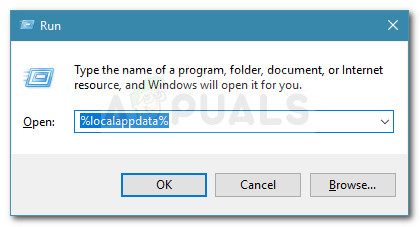
Run dialog box: %localappdata% - Now right-click on the folders named Halo Infinite game and select uninstall option.
- Let the uninstallation process to get completed and reboot your PC
- And reinstall the Halo Infinite game.
That’s all for the fixes of the Halo Infinite stuttering issue, Hope these fixes helped you to make your gameplay better on your Windows PC.





