How to Fix Error “-105” on Halo Infinite MP?
Some players are continuously encountering the Halo Infinite Error Code “-105” while trying to play the game. this error not letting them launch it. When launching the game from the Steam platform and trying to access the Multiplayer component, this error appears on their screen with the “-105” message. This error is almost exclusively encountered on PC.
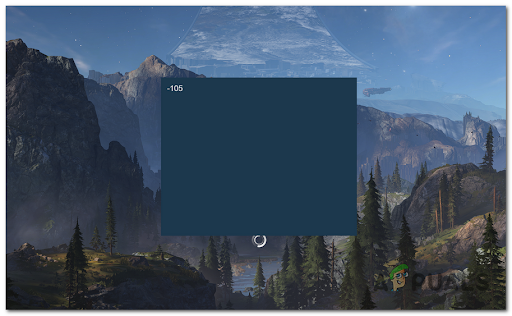
After we have looked at this error closely, we’ve come up with a shortlist of possible culprits that might cause this error to appear on your PC:
- Server issues – The error might be caused by some undergoing server maintenance or some server problems that you can’t really fix by yourself. To make sure if that is the case or not, you should check online if there are any server issues reported.
- Temporary inconsistency – If this is the first time you’re experiencing this issue, you should also take the time to reboot your PC. If this problem is caused by a temporary file, a simple restart might fix the issue indefinitely.
- Game file corrupted – If you’re launching the game through Steam, you can also expect that some files might be corrupted or missing, which is causing the error to occur on your PC. You can fix this by verifying the integrity of the game’s files through Steam.
- Steam inconsistency – As it turns out, this problem can also occur due to a Steam inconsistency that you won’t be able to resolve by an integrity check. If the issue is related to how the game saves progression, you should be able to fix the problem by downloading & installing the game from the Microsoft Store instead.
Now that you are aware of all the possible causes that might make this error occur, here’s a list of all the methods that we’ve come up with that could potentially fix your game:
1. Check for an Ongoing Server issue
Before you try any practical method to fix this Halo Infinite issue, you should start by making sure that the servers are fully functional and not interfering with your local installation.
This Halo Infinite MP Gives error “-105” might be beyond your control if the servers are down or undergoing maintenance.
So, to make sure that this is not the problem, visit the Halo Infinite page on the Down Detector site to see if other affected players have reported any server issues.
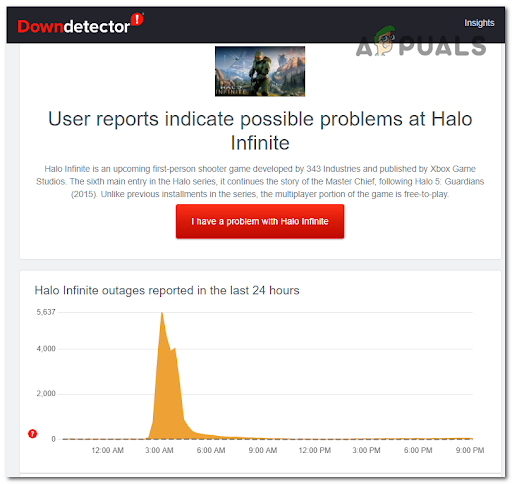
If you want to search a bit deeper about the error, you can also visit Halo’s Support Twitter account where they post if there are any problems with the server.
In case after your investigations there are no problems with the servers, check below the next method.
2. Restart your PC
Other players facing this issue recommend restarting your PC because this problem might be caused by a computer error that affects a dependency used by the game. This method has helped a few affected players to get rid of this issue.
A simple PC restart can be performed using the following steps:
- Press the Start button on your keyboard or click on the Start button located inside your taskbar to open the Start menu.
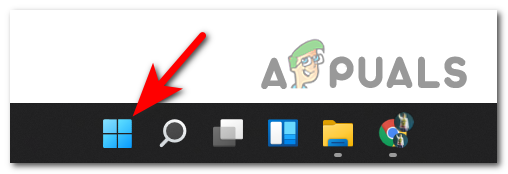
Press the Start button - Inside the Start menu, click on the Power button and click on Restart to initialize the rebooting process.
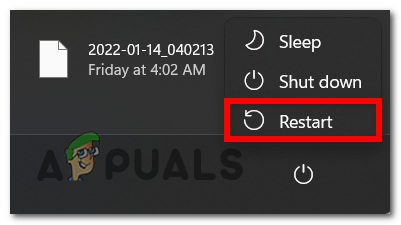
Restarting the PC - You might be asked to confirm the process, confirm it, and wait until the computer boots back.
- After the PC boots back, launch Halo Infinite to see if the “-105” error still occurs.
If the same error still appears, go check the next method below.
3. Perform an Integrity Check on Steam
The Halo Infinite MP error “-105” could be also caused by some type of system file corruption that is affecting the local installation of Halo Infinite.
If this issue is occurring when launching the game through Steam, you should be able to fix it by performing an integrity check and repairing your Steam installation of Halo Infinite.
This process will check every game file individually and replace any harmed or corrupted files with a healthy equivalent, and in case any files are missing, they will be replaced.
Here is the guide you need to follow in case you don’t know how to verify the integrity of Halo Infinite through Steam:
- You need to start by launching the Steam application, then sign in with your Steam account credentials.
- After you successfully sign in to your Steam account, access the Library section, then right-click on the Halo Infinite listing located inside the list of games.
- Next, click on Properties.
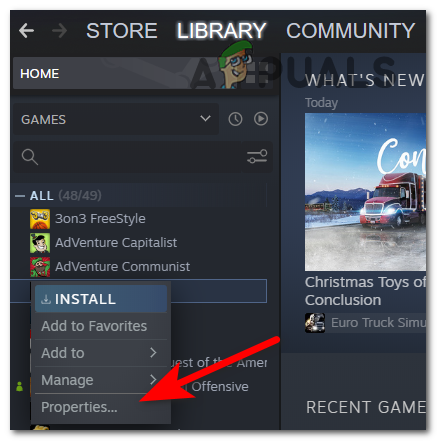
Accessing the Properties menu - Inside the Properties menu of your game, click on Local Files, then click on Verify Integrity of Game Cache.
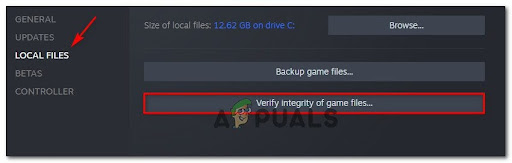
Verifying the local files menu - Confirm the integrity check, then wait until the process is complete. After that, reboot your PC and launch the game to see if the issue is now fixed.
If doing an integrity check has not helped you fix your Halo Infinite error, check below the last method.
4. Download the game from the Microsoft Store
If none of the methods before have fixed your Halo Infinite MP Gives error “-105” on Steam, the last thing you can try is to download this game from the Microsoft Store.
By doing this, you won’t encounter the error, and the progression should be saved because the game uses your Microsoft Account instead of your Steam account.
In case you don’t know how to do this, here’s a guide that will help you do it:
- Open the Microsoft Store and use the search bar to search for Halo Infinite. Click on the game.
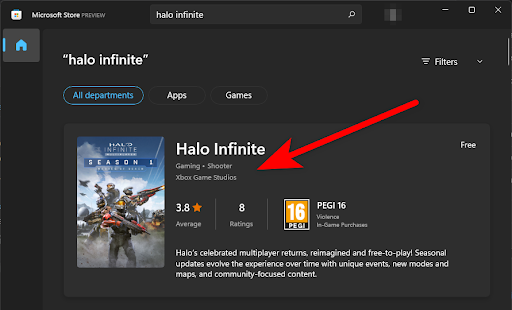
Install Halo Infinite from MS store - Inside the game’s page, click on Get from Xbox app, which will direct you to Xbox Store.
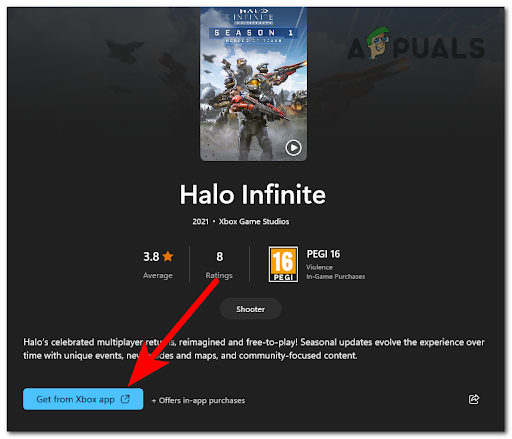
Get from Xbox app - Now click on GET, then confirm the installation and the game will begin to install.
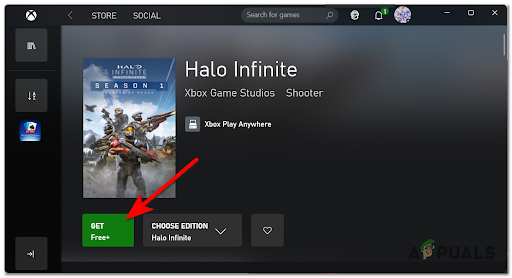
Confirm the game download - After the process is done and the game is fully installed, launch it and see if the error still occurs.




