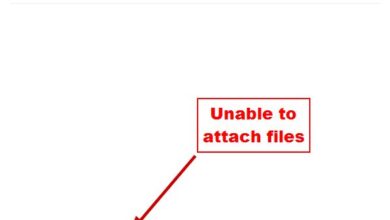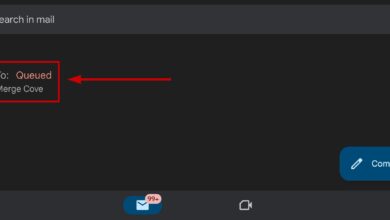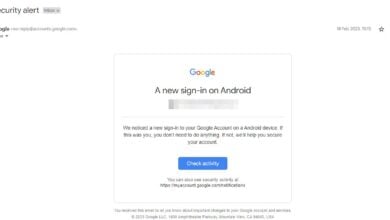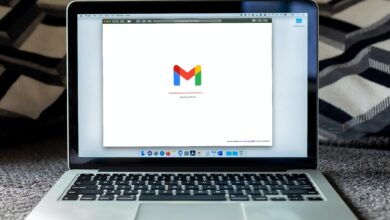Fix “Your Google Account Was Disabled by Your Google Workspace Administrator”
The error message “Your Google Account was disabled by your Google Workspace administrator” indicates that access to your account has been intentionally restricted by your organization’s administrator, not by Google itself. This issue typically occurs for business, school, or organizational Google accounts (Google Workspace), not personal Gmail accounts.

A disabled user loses complete access to all associated Google services such as Gmail, Drive, Calendar, Google Docs, Sheets, Slides, and other core Workspace tools, significantly affecting productivity. You may also see a specific error indicating an internal account suspension. This clearly means you need to contact your organization’s IT team rather than Google Support.
What to Do If You’re a User
If you are facing this error, contacting your organization’s IT administrator is the only way to regain access. Google Support cannot assist you with admin-level account disablement. When reaching out, provide your admin with the exact error message to help them quickly locate your account. Avoid making multiple login attempts or creating support tickets with Google, as these will eventually redirect you back to your organization’s IT team.
If the issue was caused by unpaid invoices for your organization’s Workspace subscription, only the super administrator (not delegated admins) can resolve the billing issue and restore access.
What to Do If You’re an Admin
If you are a Google Workspace administrator, you can reactivate a disabled account directly through the Google Admin Console. Keep in mind that if the account was disabled by Google due to policy violations, the Reactivate button may not appear, and you will need to file an appeal with Google Support. Additionally, accounts can only be reactivated five times per year. Frequent suspensions indicate recurring policy or security issues, so it’s important to address the underlying cause before restoring access.
Reactivating a disabled account through the Google Admin Console reverses the administrative action that blocked access. This action directly lifts the suspension flag placed on the account, bypassing the need for external appeals or support requests. Before reactivating, complete Google’s Administrator Security Checklist to ensure the account is not compromised.
- Launch your browser.

- Go to Google Admin in your browser.

- Sign in using your Google Workspace administrator account.
- In the left-hand navigation panel, navigate to Directory > Users.

- Locate the suspended user from the list.
- Click the Reactivate button for the selected user.

- Review the suspension reason displayed on the page and confirm the reactivation.

- Wait up to 15 minutes for the account to be re-enabled.
If the Reactivate button is missing, wait at least 24 hours, especially if the account exceeded Gmail sending limits. If the issue persists, review the suspension details, ensure billing is up to date, and complete all steps in the Administrator Security Checklist to prevent re-enabling compromised or high-risk accounts.