Fix: Google Drive Error Creating Copy
You may not be able to make a copy of a file in Google Drive mainly due to problems related to your browser. This includes a corrupt cache, conflicting browser addons/extensions, etc. When a user starts copying a file in Google Drive, a popup appears indicating that the file is being copied but the action doesn’t get completed in real-time. After some time, a popup displays “Error creating file“.
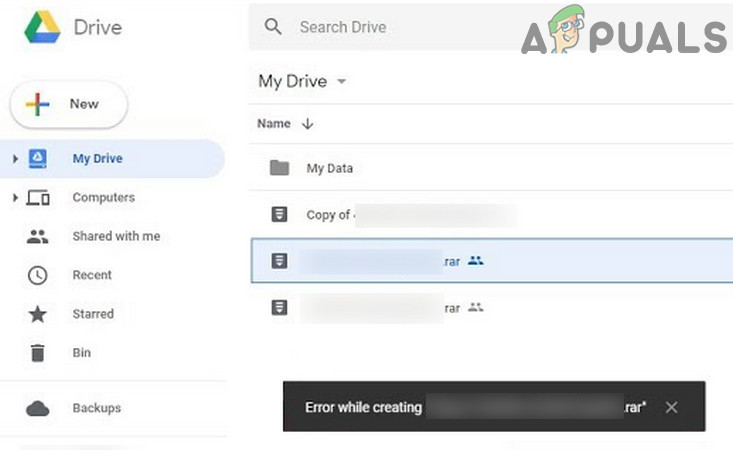
Before starting the troubleshooting process, keep in mind that there is an upload limit of 750 GB each day between a user’s drive and all other shared drives. Make sure that you don’t exceed this limit.
Solution 1: Try Incognito or InPrivate mode of Your Browser
Modern browsers have built-in InPrivate/Incognito mode. In this mode, browsers can be used without using the current cookies/data/configuration of the browser. To rule out issues related to browser configurations, it will be a good idea to open the Google Drive in Incognito/InPrivate mode of the browser.
- Open your browser in Incognito/InPrivate mode.
- Now open Google Drive and check if the copying error has cleared.
Solution 2: Clear Browsing Data
Your browser uses cache to boost up things and improve user experience. But if this cache and cookies are corrupt, then they will cause problems in creating copies of the file. In the given circumstances, clearing the browsing data may solve the problem. We will discuss the process for Chrome browser; you may follow the instructions specific to your browser.
- Launch Chrome and near the top right corner of the window, click on 3 vertical bars (called the Action Menu).
- In the menu, hover over More Tools and in the sub-menu, click on Clear Browsing Data.
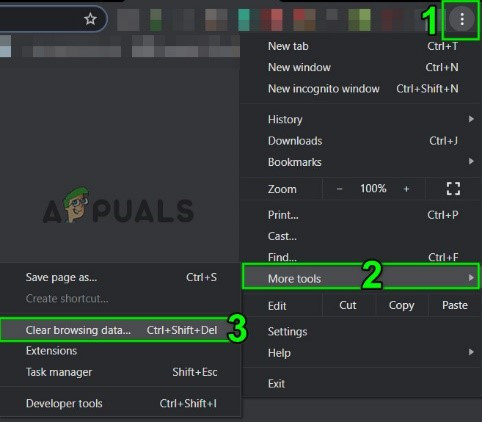
Open Clear Browsing Data in Chrome - Now in the Advanced tab, select the Time Range of All-time and then select the categories that you want to clear (It is recommended to select all the categories).
- Now click on the Clear Data button.
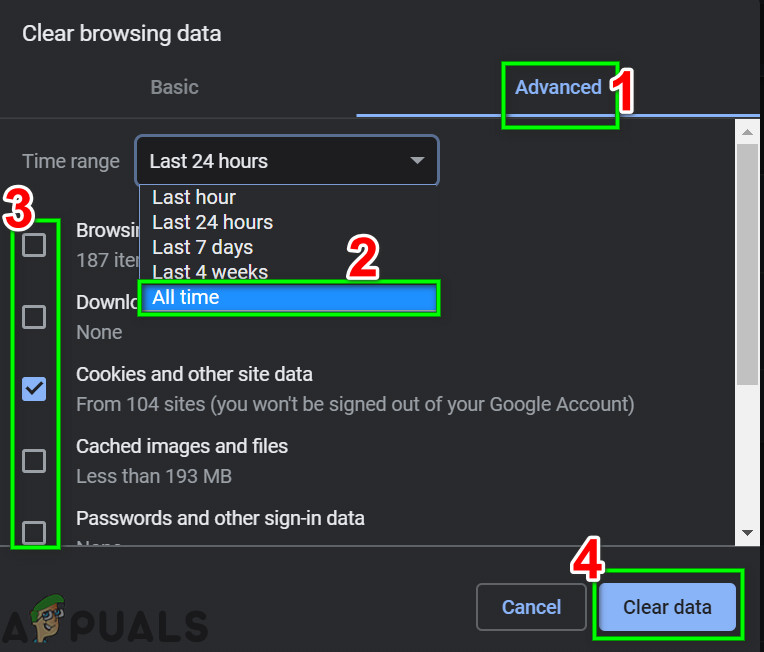
Clear Browsing Data of All Time - Then relaunch your browser and check if Google Drive is clear of the copying error.
Solution 3: Disable Extension/Addons of the Browser
Browser’s functionality is enhanced by use of extensions/addons. But sometimes interference in the routine operation of the browser/website by these extensions can lead to the current Google Drive error. In that case, disabling these extensions may solve the problem. You may follow the instructions as per your browser, we will discuss the process for Chrome.
- Launch Chrome and click on the Action menu.
- Then click on More Tools and then in the sub-menu shown, click on Extensions.
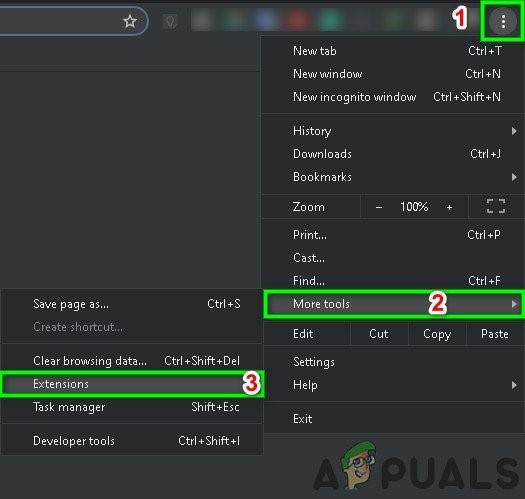
Open Chrome Extensions - Now disable each and every extension there by toggling the respective switch of the extension to disable.

Disable a Chrome Extension - Then relaunch Chrome and open Google Drive.
If you are still having issues, then either try to use another browser or use Google Backup and Sync/ File Stream.





