How to Fix Google Chromecast not Connecting to Wi-Fi?
Chromecast won’t connect to the Wi-Fi problem due to glitches. The connection issue usually occurs for many reasons like connection problems, VPN, incorrect router frequency or internal glitches, and much more.
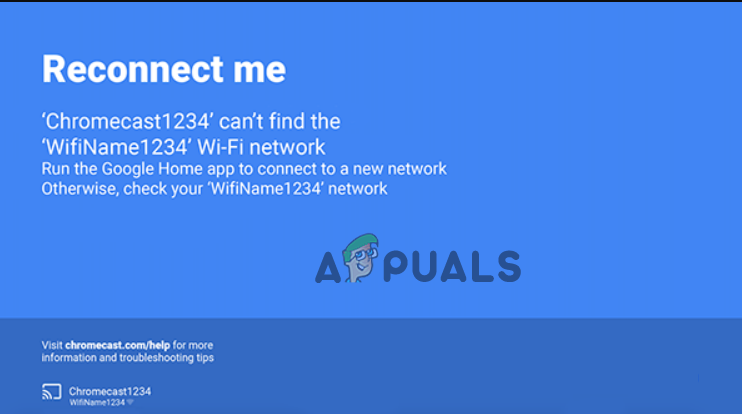
We have covered this extensive article that includes the required solutions to help you get rid of this issue.
1. Reboot Your Chromecast Device
Reboot will give your device a fresh start by solving any current prevailing issues on the device. For this, follow the simple steps below:
- Plug out the power cord from the Google Chromecast device.
- Now, wait for 10-15 seconds.
- Plug the power cord again into your device.
2. Reconnect to Wi-Fi Connection
The connection issue can also cause this problem to occur. So, you need to check for the Wi-Fi connection in such a case. You must ensure that the router or source device is placed nearer or closer to the Chromecast device.
If placed within the Wi-Fi zone but still facing the issue, it may be because the Chromecast device could not find the Wi-Fi network. Here, simply reconnecting to the Wi-Fi network will fix the issue. You can do so by following the below instructions:
- Turn the data off on the source device. And disable the hotspot service.
- Wait for 30 seconds.
- Now, turn on the data & hotspot service again on the source device and, connect to the Chromecast device and check this time it’s connecting or not.
3. Check the Wi-Fi Password
It’s possible that the wrong password can cause such connection problems. So, if you recently changed your Wi-Fi password but tried connecting the Chromecast device to the Wi-Fi with the saved old password, it won’t connect.
Therefore, we suggest you check for the password once and make sure that you are using the correct password to connect to the Wi-Fi.
4. Update the Google Chromecast Device’s Software
Most of the time, outdated software on Google Chromecast can trigger such connection issues. So, it would be best if you made sure that you always keep the software updated to avoid facing such issues. You can follow the below steps to update the Chromecast using Google TV:
- Power on your Chromecast and keep the Google TV turned on.
- Head to the Settings.
- Now, go for the System option and click on About.
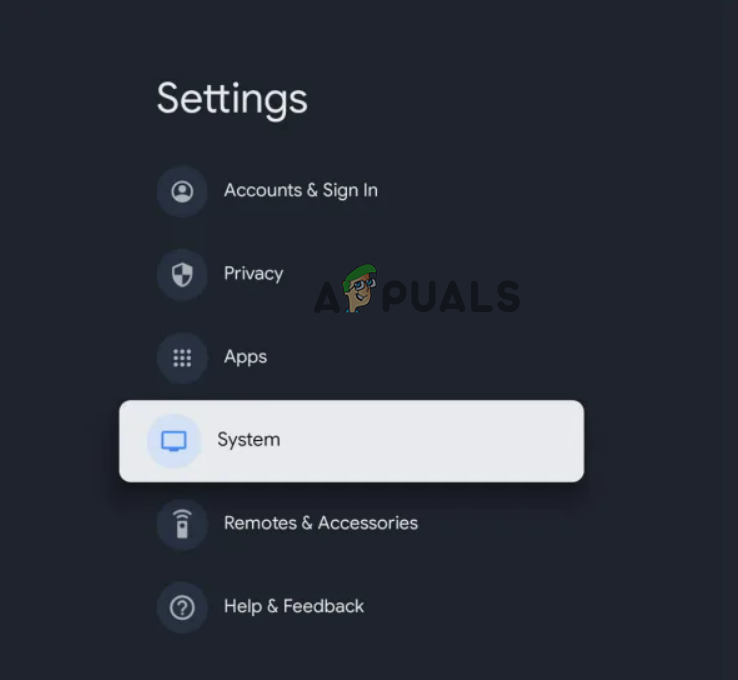
Click on the System - Select the System update option and check for any latest updates available.
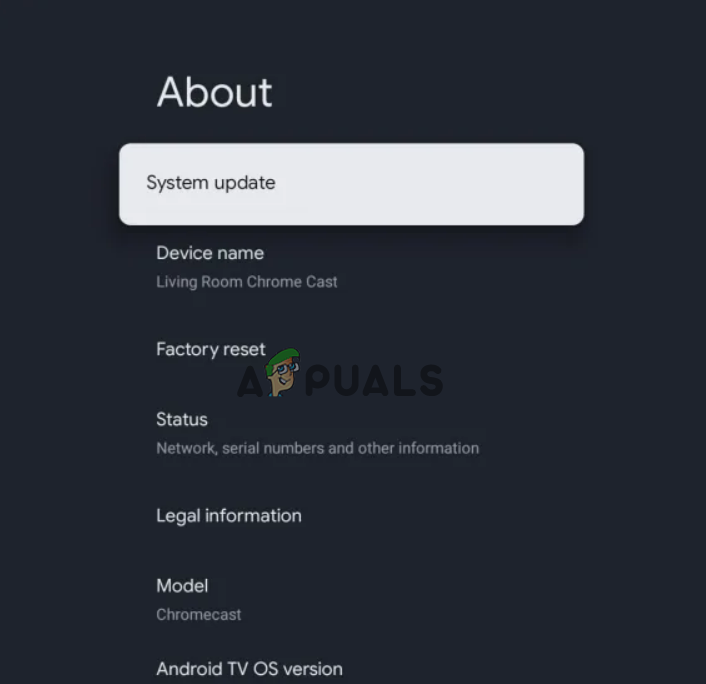
Choose the System update option - If any are available, proceed to download and install the update.
5. Factory Reset Your Chromecast
Most of the users have managed to solve the connection problem by factory resetting the Chromecast device. So, if none of the above solutions helped you solve the Chromecast not working problem, try performing a factory reset. This will reset your Chromecast device completely by erasing all its saved data and bringing it back to the state where it again seems like a completely new device. Follow the below steps as per your preference to perform a factory reset.
5.1: Using the Chromecast Voice Remote
- Go to your Profile on the upper right corner of your TV screen.
- Then, head to the Settings option.
- Now, choose System and click on About.
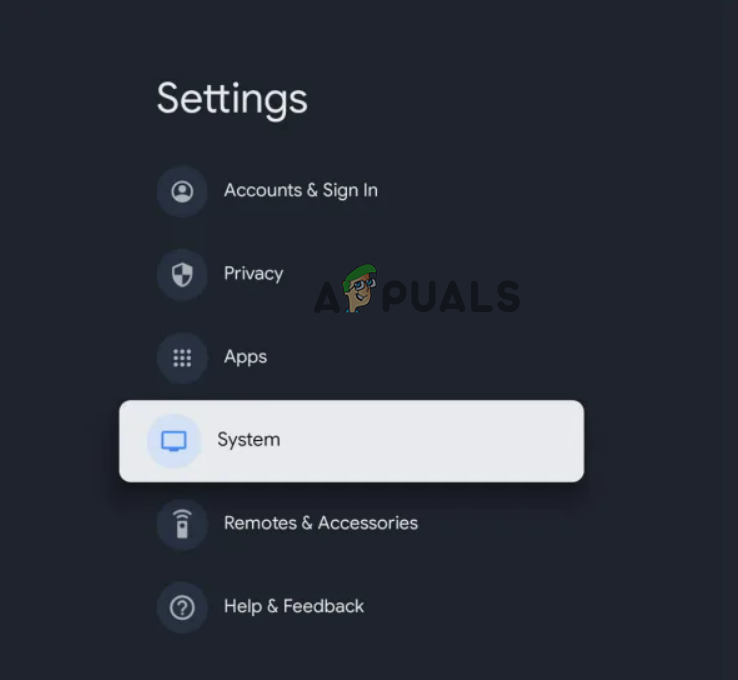
Click on the System - Select the option Factory Reset.
5.2: With the Chromecast Device
- Keep the Chromecast plugged into the TV and turned on.
- Long hold the button at the back of the Chromecast device until the LED light flashes solid white light and the TV screen turns black.

Press the button at the back of the Chromecast device - Once it blinks solid white light, release the button.
- Now, the Chromecast device will begin with the reset process and restart.
- Wait for it to restart. Once restarted, turn on the Wi-Fi and try to establish the connection.
5.3: Using Google Home App
You can also perform the factory reset using the Google Home app. Follow the below-guided instructions to do so:
- Open the Google Home app on your device.
- Head to Settings and select the More option.
- Now, tap the Factory Reset button to begin the process.
- Once done, turn on Wi-Fi on the Chromecast device and try connecting to the Wi-Fi.
I hope the article serves its purpose well and the Google Chromecast not connecting to Wi-Fi problem got solved with mentioned workarounds.





