Fix: Game Security Violation Detected (#00000001) on Apex Legends
The Game Security Violation Detected (#00000001) is an anti-cheat error, which often occurs when a third-party program interferes with the game or anti-cheat. In simple words, the error is caused by conflicting programs installed on your computer. When the error appears, you will not be able to play the game unless you restart. Some users have reported getting the error while launching, and others are getting it while playing. It popups with an error message indicating Game Security Violation Detected (#00000001).
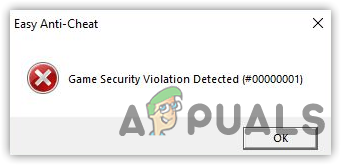
Now let’s look into some common causes responsible for this error: –
- Interference of Third-Party Applications: The leading cause of this issue is the interference of third-party applications such as RGB software, lighting control program, and antivirus. These are some of the programs accused of interfering in the anti-cheat system of Apex Legends.
- Turned On Third-Party Antivirus: If you use any third-party antivirus software, you may get this error. Some antivirus can cause conflict, which may trigger this Game Security Violation Detected (#00000001) error.
- Corrupted Anti-cheat and Game Files: There may be a chance of corruption in the anti-cheat system that causes a Game Security Violation Detected (#00000001) error. You may need to repair the game files to fix corruption.
- Not Having Administrator Privileges: As it turns out, not having administrator privileges could be included, as the system can block the anti-cheat or some essential files that are required to run the game.
- Unverified Drivers: If you have an unverified graphics driver, you might face this error due to conflicting of unverified drivers with the anti-cheat system. To avoid this, you may need to reinstall them from the official website.
1. Uninstall RGB Software
RGB software can interfere with the anti-cheat, and due to this, it can cause Game Security Violation Detected error. If you have other input devices with their software, you may need to temporarily uninstall them as it can conflict with the anti-cheat.
- To uninstall RGB Software, press the Windows + R keys on the keyboard
- Type Appwiz.cpl and press Enter
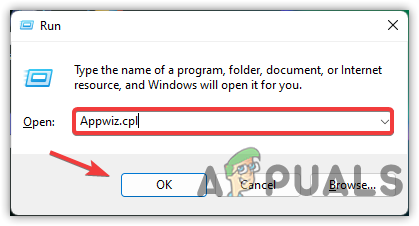
Adding Command to the Run Program - Right-click on the RGB application and click Uninstall
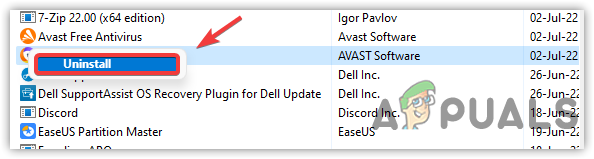
Uninstalling Third Party RGB Software - Once done, check if the error is fixed.
2. End Task LightningService.exe
Some services could cause the Game Security Violation Detected error when trying to launch Apex legends or even while playing. According to the affected users, LightningService.exe is causing the error. It is a service that allows users to control LED lights for their computer, which takes more additional power from your Memory. End tasking the LightningService.exe will fix the error. If you encounter the error after end tasking the LightningService.exe, you may need to find another service that is causing this error.
- To do that, right-click the taskbar or Start Menu and select Task Manager from the listed options
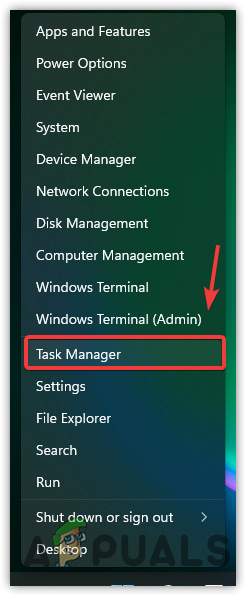
Click Task Manager - Once the task manager is opened, go to Detail from the top and type L on the keyboard to scroll down to the LightningService
- Right-click on it and click End Task
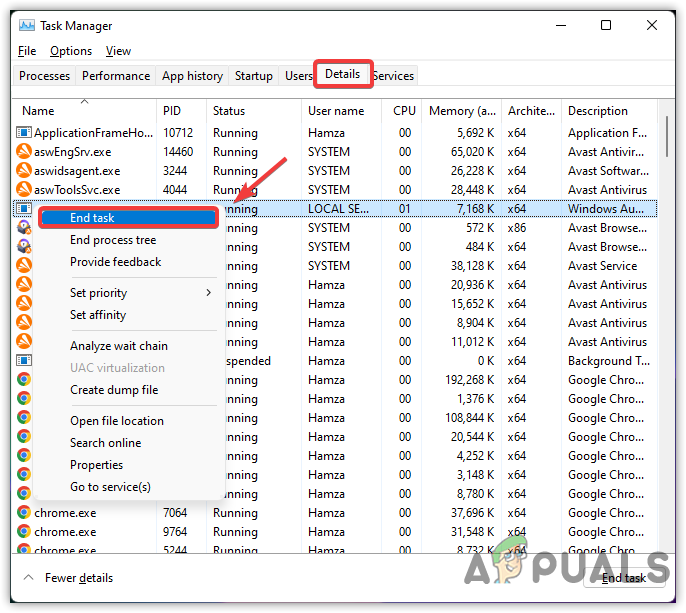
End Tasking Lightning Service - Once done, check if Error: Game Security Violation Detected (#00000001) is fixed.
3. Run Apex Legend in Clean Boot Mode
If you cannot find the problematic service, you can start your Windows in boot mode, which is the process of starting Windows with the minimum drivers and the required services. If this method fixes the error, you can enable the services again to find which service is causing the error. Make sure to restart your computer once you enable the services. Below are the steps that will help you to start Windows in boot mode: –
- Open the Run Program by pressing Windows + R keys simultaneously
- Type MSConfig and press Enter
- Click the Selective Startup
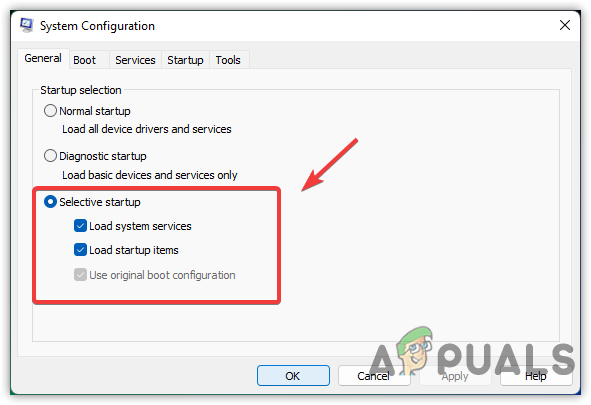
Choose Selective Startup - Then, go to the Services tab, and tick the option Hide All Microsoft Services
- Then, click Disable All and click Apply then click OK to save the changes
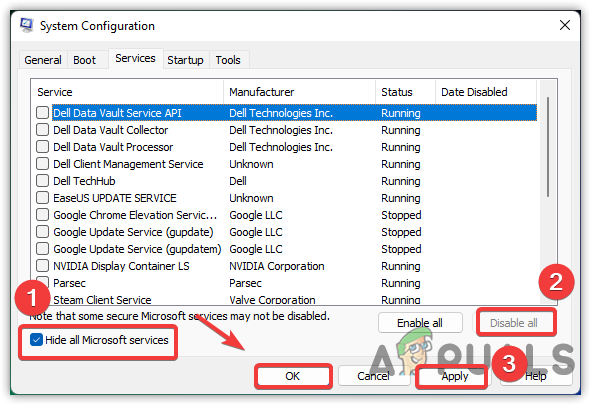
Performing Clean Boat - After that, restart your computer and try to launch Apex Legends to see if the error persists.
4. Disable Third-Party Applications or Antivirus
It has been seen, that some antivirus programs are interfering with the Anti-cheat, which causes this error. To avoid this, you may need to temporarily disable third-party antivirus applications.
Note: In my case, I have Avast Antivirus, so we will disable that.
- To disable the third-party antivirus, click on the up arrow from the bottom right
- Right-click the antivirus, and hover the mouse on Avast Shields Control
- Now select Disable For 10 Minutes and see if this fixes Error: Game Security Violation Detected (#00000001).
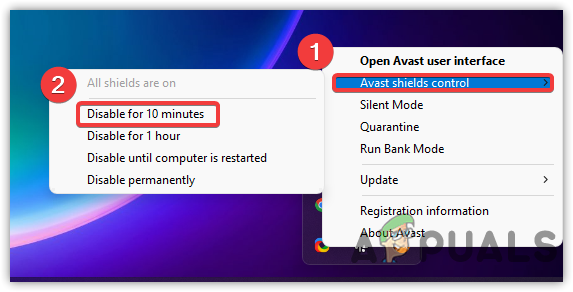
Disable Third-Party Antivirus
5. Repair Apex Legends Anti-cheat
Another solution for fixing this error is to repair the anti-cheat system of Apex Legends. Apex Legends included Easy Anti-Cheat to prevent hackers from the game. Although the anti-cheat has been working fine since the Apex legends were launched, the Easy Anti-Cheat could get corrupted due to high Ram usage. However, Windows Defender can delete the crucial files of the anti-cheat, which can cause this error. If this method does not fix the error, you may need to try advanced anti-cheat solutions.
- To repair Easy Anti-Cheat, open Steam and go to the library
- Right-click on Apex Legends and select Properties
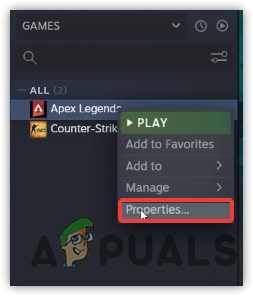
Click Properties - Click Local Files from the left pane and click Browse
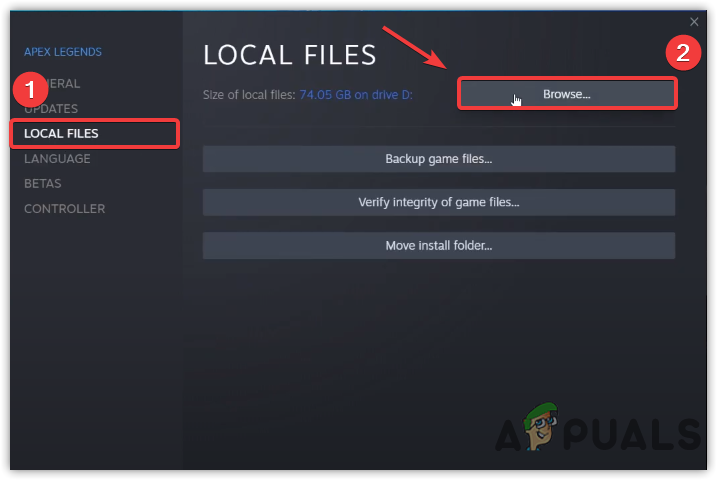
Opening Apex Legends Directory - Navigate to the Easy Anti Cheat folder and right-click on Easy Anti-cheat setup and choose Run As Administrator
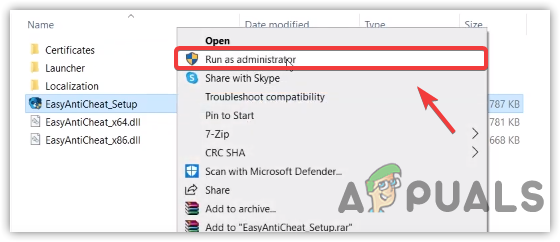
Run Anti-Cheat As Administrator - Once the setup is opened, select Apex Legends from the drop-down and click Repair Service
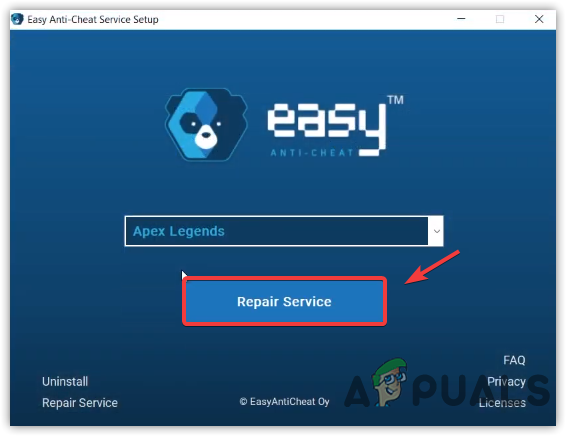
Repair Easy Anti-Cheat - Once done, click Finish and launch the Apex Legends to see if Game Security Violation Detected error is fixed.
6. Disable Test Signing Mode
Test Signing Mode is a feature that disables the driver signature enforcement, which is used to ensure the signed drivers. Typically, the devs use test signing mode to test the driver. You cannot play the games if the test signing mode is enabled on your computer.
- To disable the Test Signing Mode, click the Start Menu and type Command prompt
- Right-click on Command Prompt and choose Run As Administrator
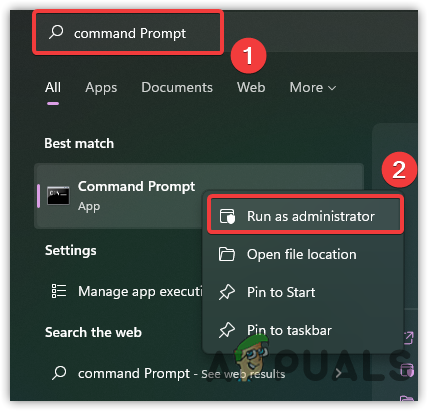
Running Command Prompt As Administrator - Once the terminal is opened, copy and paste the following command to disable the test signing mode
bcdedit -set TESTSIGNING OFF
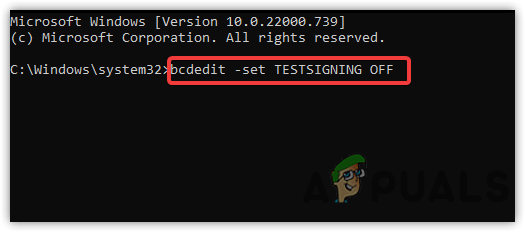
Disable Test Signing Mode - Once done, close the terminal and check if the error persists.
7. Enable DEP Data Execution Prevention
DEP or Data Execution Prevention is a feature included in Windows to prevent malware from the computer. Some games and applications use this feature as it is based on security management. Try enabling the Data Execution Prevention to see if this fixes. In case you will have issues while enabling Data Execution Prevention, you should read in more detail about Data Execution Protection in Windows.
- To enable the Data Execution Policy, open Settings by pressing Windows + I keys at the same time
- Navigate to System > About
- Then, click Advanced System Settings and go to Advanced
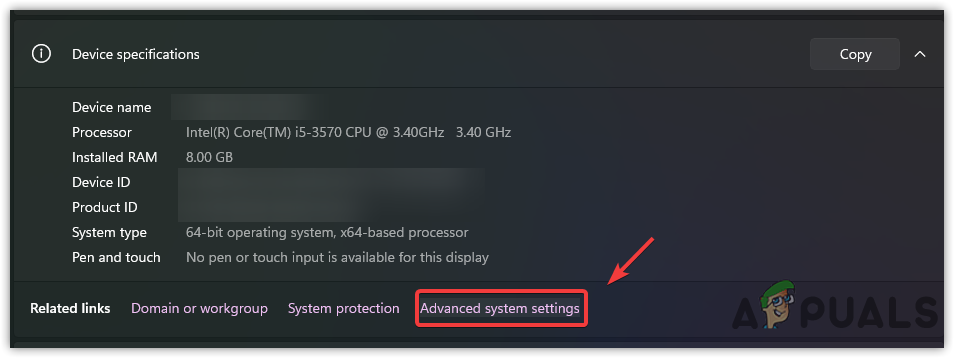
Navigate to Advanced System Settings - Click Settings then click Data Execution Prevention from top
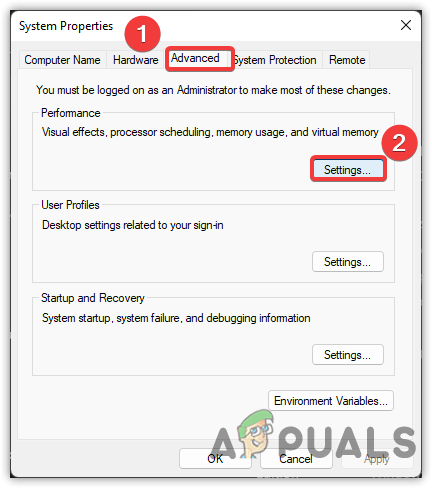
Click Settings - Click the radio button named Turn On DEP for All Programs And Services Except those I Select
- Click Apply and then click OK to save the changes.
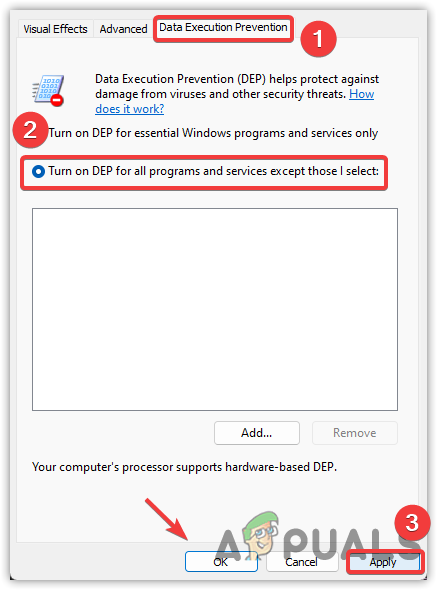
Enable Data Execution Prevention
8. Reinstall and Verify Graphics Driver
If the issue is still causing, then it is probably due to unverified drivers, you may need to reinstall them. Most of the games do not allow unverified drivers as they are most optimized or there may be some dangerous files hidden in the driver, which causes many problems to the game.
8.1 Check for Unverified Graphics Driver
File Signature Verification is a feature that allows checking the unsigned drivers installed from the third-party software. Follow the steps to check if there is any unsigned driver that causes the error: –
- Press the Windows + R keys to open the Run Program
- Type sigverif and hit Enter
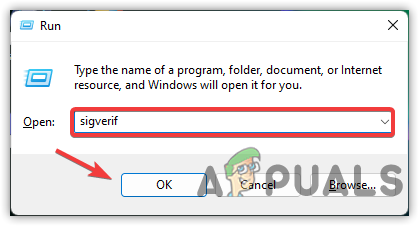
Opening File Verification Signature Tool - A File Signature Verification Window will come up, click Start and wait for the process to finish
- Once done, you will see if there is any unsigned driver on your computer otherwise you will receive a message. If the tool detects the unsigned driver, you will see it on the screen. You can also search the unsigned driver on google to see who owns this driver. If the driver belongs to Nvidia or AMD, reinstalling the driver will fix the error.
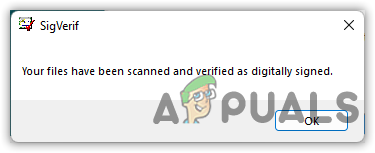
No Unsigned drivers are detected.
8.2 Uninstall Drivers With DDU
DDU or Display Driver Uninstaller is an application for Windows that offers to remove drivers completely from the computer. Usually, we use a device manager instead of any software. However, the device manager does not remove the drivers entirely and due to this some files may be left behind, which can cause a conflict among drivers. We recommend DDU over the device manager.
- To uninstall the Graphics Driver, Download Display Driver Uninstaller
- Right-click on the downloaded ZIP folder and click Extract to DDU
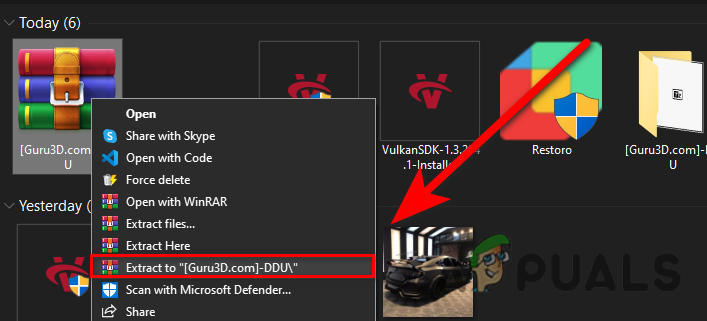
Extracting DDU ZIP Folder - Once you extracted, navigate to the folder and double-click on the DDU application
- Again, click Extract then navigate to the folder
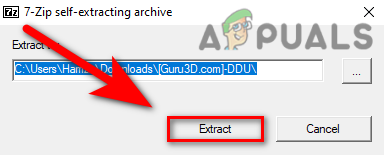
Extracting DDU Application - Finally, run the DDU Application
- Select your device type from the top right then select your respective GPU vendor
- Once done, click Clean And Restart
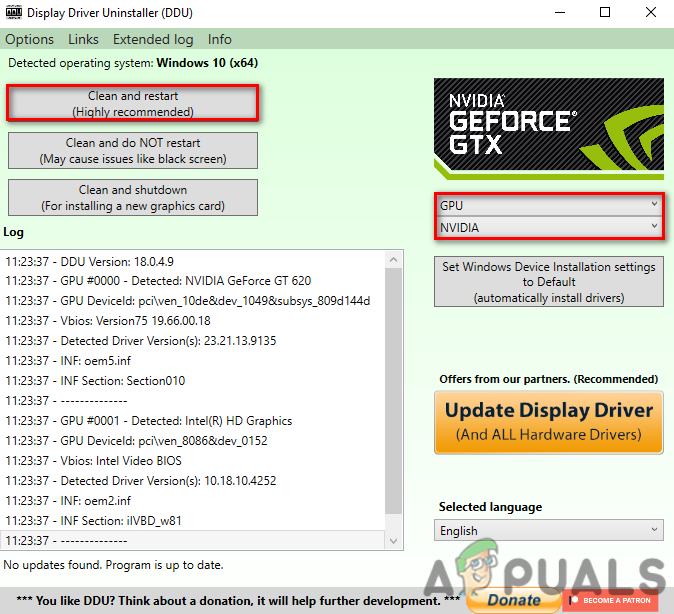
Configuring DDU Settings
8.3 Install Graphics Driver
- To install the latest Graphics Driver, go to your manufacturer’s website
- Choose your Graphics Card, and click on Search
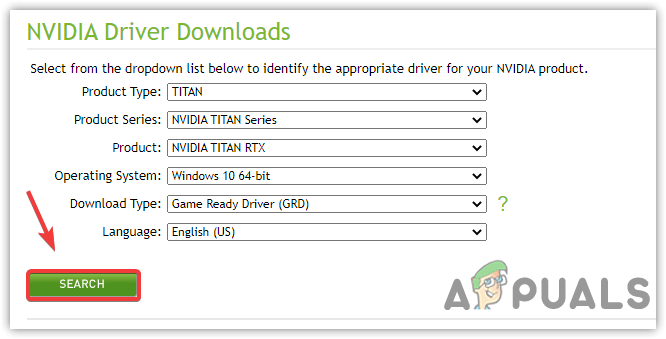
Search For Graphics Driver - Now click Download, once the downloading is completed
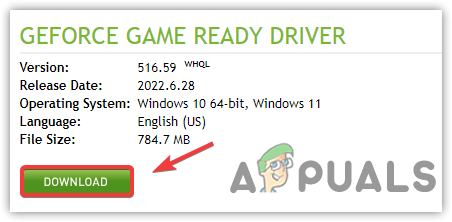
Downloading Graphics Driver - Open the installer and follow the on-screen instructions
Note: If your drivers are not compatible with Windows, you can visit our article on Driver is Not Compatible with This Version of Windows. - Once done, restart your computer for changes to take effect.
9. Terminate Unnecessary Background Processes
There is an application called RKill, that allows users to terminate unnecessary malware processes, which consumes high memory usage. If you are still unable to find the service that is interfering with the anti-cheat, try installing RKill to see if this fixes.
- Download RKill and wait for the downloading to finish
- Once done, double-click on the RKill and click Yes when asked for administrator permission
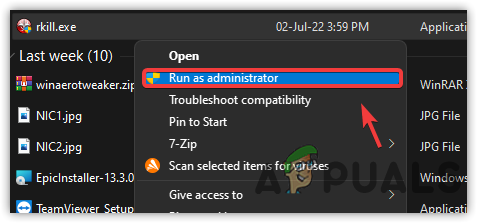
Run RKill with the Administrator - It should start eliminating the process, once done check if the error is resolved.
10. Verify Game Files
If all else fails to fix this error, then it is most likely due to the corrupted or missing files. If your game is missing some essential files, then you must need to verify Apex legends as it can help fix this error.
10.1 Verify Game Files Via Steam Launcher
- To verify the game files, launch Steam on your computer and navigate to Library
- Right-click on Apex Legends and select Properties from the list of options
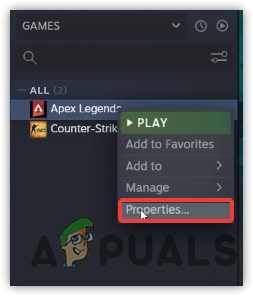
Open Apex Legends Properties - Click Local Files from the left pane, and click Verify Integrity Of Game Files
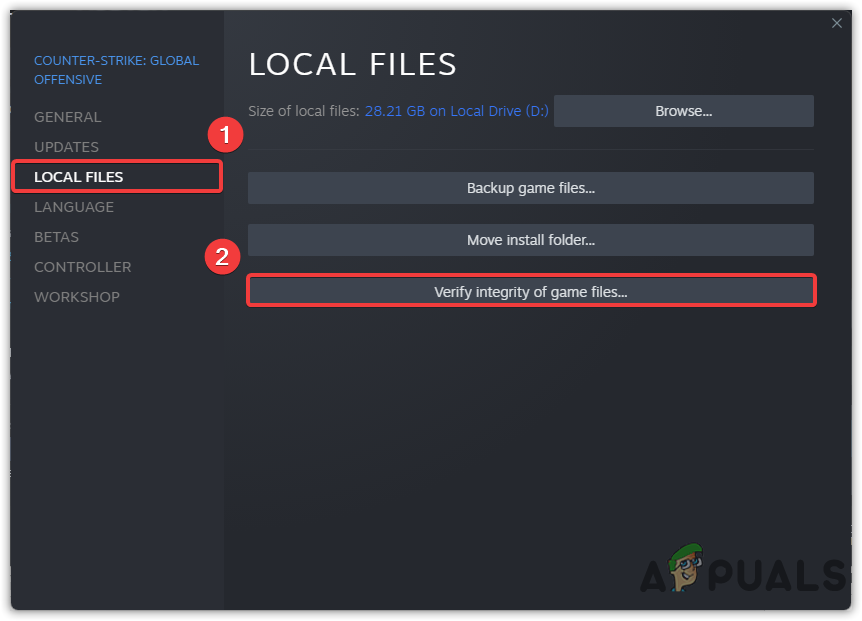
Verify Apex Legends Game Files - Once done, launch the Apex Legends and see if this fixes Error: Game Security Violation Detected (#00000001).




