Apex Legends Won’t Launch? Try These Easy Fixes
There are multiple reports coming from users that Apex Legends won’t launch on their system. As per the users, even after clicking the play button, they are unable to launch the Apex legends game. There are plenty of unexpected reasons due to which you are facing a hard time while opening the game.
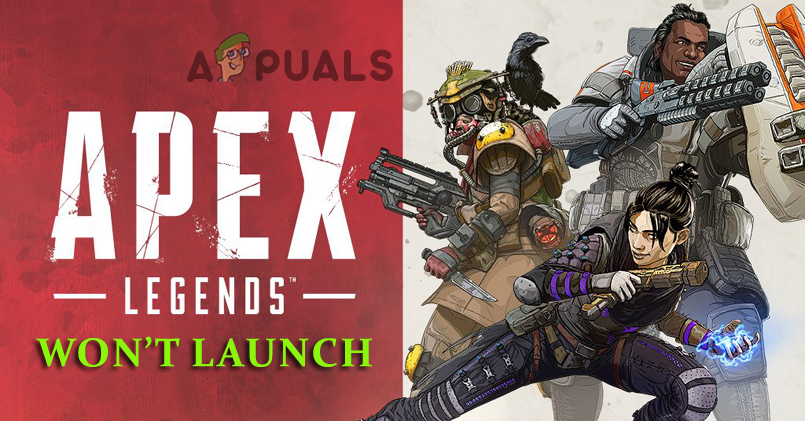
The problem in question ranges from the insufficient permissions to run the game to the corrupted installation files and stop the game from running. In some cases when the system won’t meet the requirements of the game, it won’t open on the computer. However, this is not always the case and has been starting to occur. Luckily, there are many different fixes that work for you to get past the Apex Legends not launching issue on Windows computers. But before heading to the fixes below check out the different possible culprit that triggers the issue.
- Corrupted Game Files – In some cases while installing the game some of the files get corrupted and start causing problems when you try to launch the game. in such a case reinstalling the game may work for you to resolve the error.
- Outdated GPU drivers – As it is seen the problem can also occur when the graphics drivers get corrupted or outdated. To resolve this try updating the GPU driver and see if this solves the problem in your case.
- Corrupted Saved Data – If the locally saved data on the system gets corrupted or damaged it prevents the game from opening, so in this situation deleting the particular folder may solve the problem.
- Firewall Blocking the Game – In some cases, the problem occurs when the Apex Legends is restricted from accessing certain games files from the Windows Defender/Windows Firewall. Or it may also happen the Firewall blocks the Apex Legends from running. So, assure to allow the game through Windows Firewall.
- Outdated game version – The game you are running is outdated and not compatible with the device, it causes the loading problem. So, check for the latest patch available and install it to fix the problem.
As of now, you are familiar with the common possible culprits that trigger the error, let’s start with the potential fixes to get past the error. So, without further ado, let’s start with the solutions given.
Check the System Specifications
If your system won’t meet the system requirement needed to run the game then it starts causing problems when you launch or open the game. So, make sure to check the system requirements of the game to run it flawlessly.
Minimum System Requirements:
- Processor: AMD FX 4350 4.2 GHz Quad-Core Processor or Equivalent / Intel Core i3 6300 or Equivalent
- RAM: 6GB – DDR3 @1333 RAM
- Graphics Card: AMD Radeon™ HD 7730 / NVIDIA GeForce® GT 640
- OS: 64-bit Windows 7
- GPU RAM: 1 GB
- Hard-Drive Space: 22GB
Recommended System Requirements:
- Processor: Intel i5 3570K, or equivalent
- RAM: 8GB
- Graphics Card: Nvidia GeForce GTX 970 / AMD Radeon R9 290
- OS: 64-bit Windows 7
- GPU RAM: 8GB
- Hard Drive: Minimum 22 GB of free space
If somehow your system fails to meet the basic requirements, then the best you could do is to update your present hardware to matches the requirements needed to play the game. Moreover, you can proceed to the next potential fix to solve the problem in your case.
Restart your computer
On your Windows system, some glitches or bugs available can also conflict with the game files and stop them from opening or running. Some of the minor glitches get fixed by simply rebooting the computer. So, it is worth rebooting your device.
- Press the Windows Keys on your keyboard it will open the Start Menu.
- Now, click on the Power button from the Menu page opened.
- Click on the Restart button, which will reboot your system.
- Now try to open the game and see if the problem gets resolved.
Run Apex Legend as Administrator
It turns out if you are not running the game with administrative privilege, it starts causing issues. So, check if you are running the game as a local user then you need to gain the administrative rights and after that try launching the game. To do so, follow the steps:
- Go to the Search option on your desktop and type Apex Legends. Now click on select as Administrator after you have right-clicked on Apex Legends.
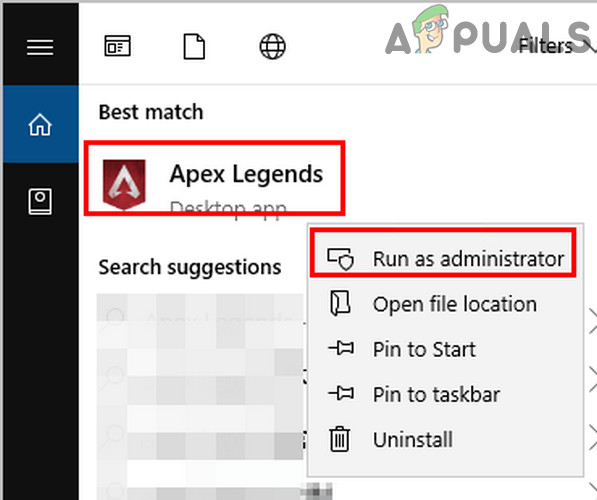
Run Apex Legends as Administrator - If a UAC is prompted, then accept it.
- Check whether the game launches properly.
- Now, move to the next solution, if the game fails to launch.
If the game launches successfully, then follow the steps mentioned below to configure the application settings.
- Go to the Search option on your desktop and type Apex Legends. And right-click on Apex Legends then click on the Select File Location option
- Now the File Explorer will get opened. Then you need to right-click on the Apex Legends.exe file and then proceed to click Properties
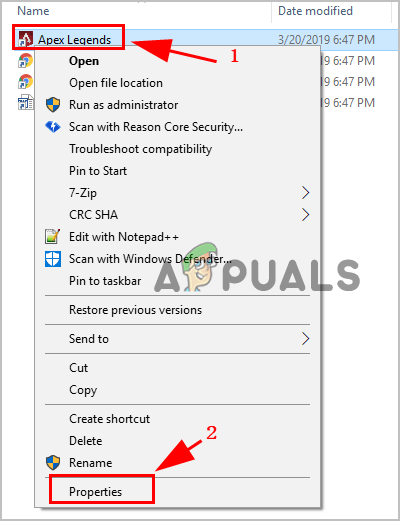
- Locate the Compatibility tab click on it and then tick the box which says Run this Program as an Administrator and click on Apply.
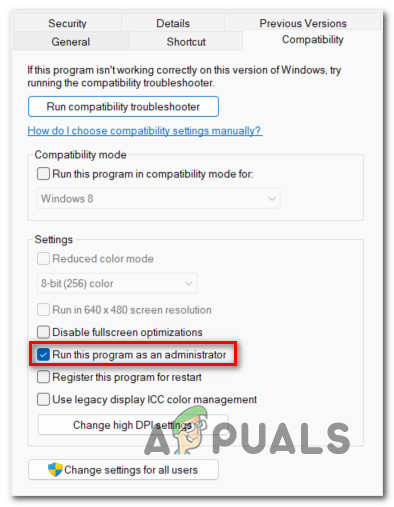
Running this program as an administrator - And save all your changes.
Now Apex Legends will run as administrator whenever you try to launch it on your Windows system.
Update your Graphics Card Driver
Another possible reason that causes the Apex Legends not to launch is that the graphics driver is outdated and missing the latest updates. In many cases, the outdated GPU causes the game to not launch and conflict with the game files.
In this situation, you will be able to fix the error by reinstalling the latest graphics driver compatible with your system. Moreover, you can also use an updating application like Nvidia Experience or Adrenaline for installing the latest updates automatically.
Follow the steps given for updating the Display Drivers:
- First, click on the Windows + X key together to open the Start Menu
- Now, click on the Device Manager then click on the Display Adapters
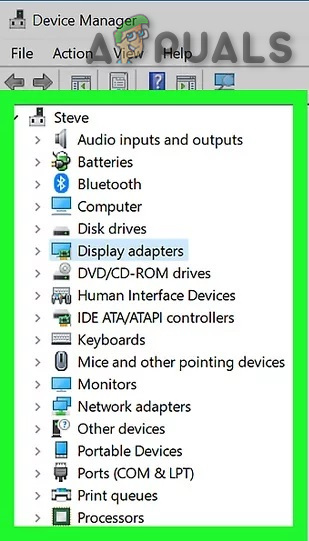
Display Adapters in Device Manager - After that, right-click on the graphics card and then select the Update Driver.
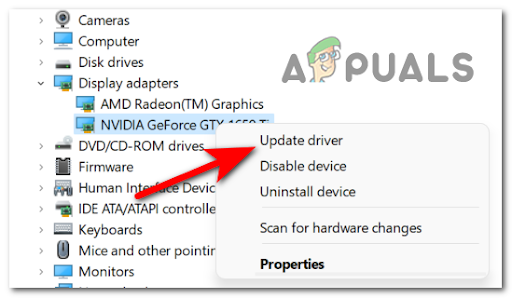
Updating the GPU driver - Now choose the option Search Automatically for updated driver software.
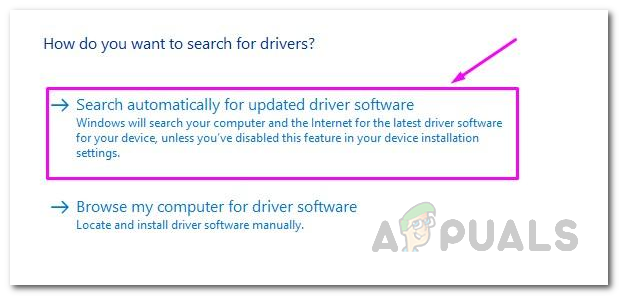
Automatically Search for Updated Driver
And follow the onscreen instructions to download and install the latest GPU driver. Once your PC driver gets updated then restart your PC and try opening the game to check whether the issue is fixed or not.
Please Note: In some cases, the Device Manager is unable to locate any latest version of the graphics card driver, then in this case try using the registered software from the manufacturer’s website, to assure you are using the latest version of the driver.
- GeForce Experience– Nvidia
- Adrenalin– AMD
But if in case this is not applicable and you are still unable to launch the Apex legends then head to the next possible solution.
Try Repair Game in Origin
Another possible reason for the problem in question is the corrupted game file present in the game stopping it from launching. In this situation repairing the game files solve the bugs that conflict with the game files and prevent launching on your system.
Follow the instructions given to do so:
- On your system, firstly open the Origin Client and then move to My Game Library.
- Find Apex Legends. After locating, double click on it and proceed to click on Repair
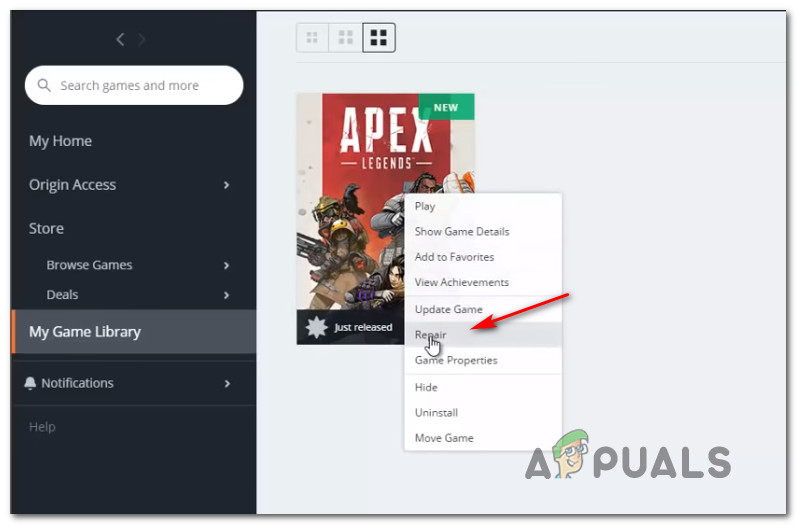
Repairing Apex Legends via Origins launcher - Follow all the on-screen instructions displayed and finish the Repair
- After finishing, restart your system.
Check whether the game is working fine or not, by launching it. If the error still persists, then move to the next fix.
Allow Connections Via Windows Firewall
Windows Firewall is a feature that controls the application’s access to the network. But sometimes it becomes overprotective and blocks Apex Legends from launching. This is commonly seen in online multiplayer gamers. So, make to allow the game through the Windows Defender Firewall.
Follow the steps to do so:
- Launch Control Panel through the Windows search box.
- Then click on the Windows Security and go to the Allow an app or feature through the Windows Defender Firewall option
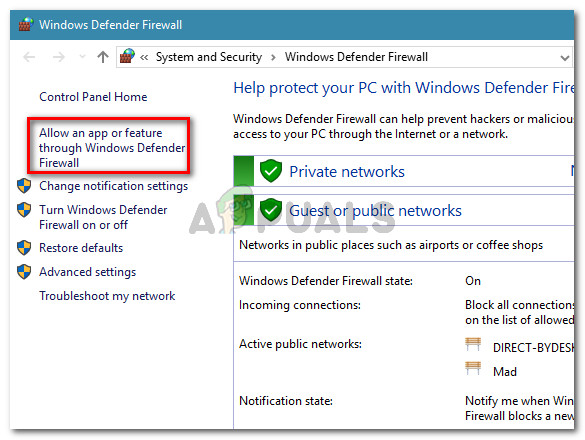
Click on Allow an app or feature through Windows Defender Firewall - Now click the Change settings option and from the list click on Allowed apps and features, go down and check if the Apex Legends is present there.
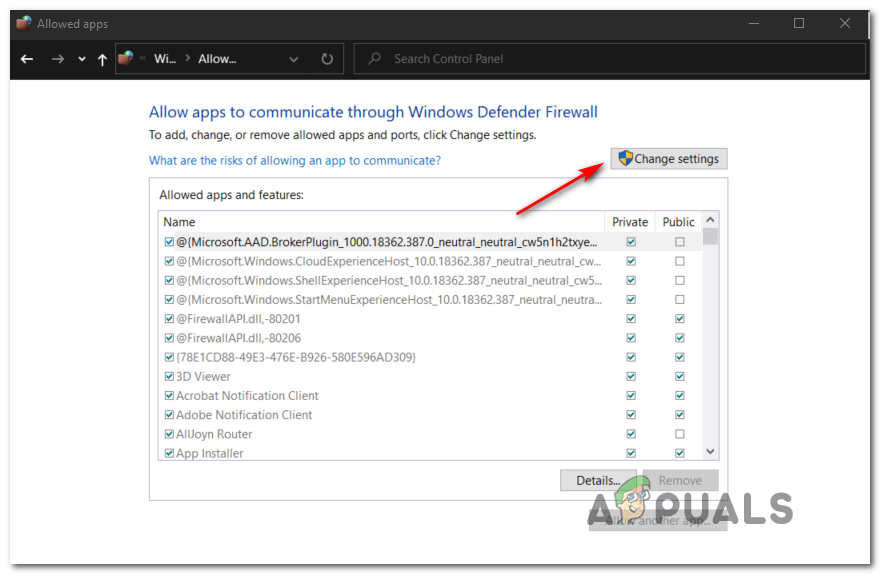
Change the settings - If Apex Legends is present there then make sure to permit it via Windows Firewall by clicking the box next to the option Domain, Private, and Public
- But if in case the Apex Legends is not available there then click Allow another app
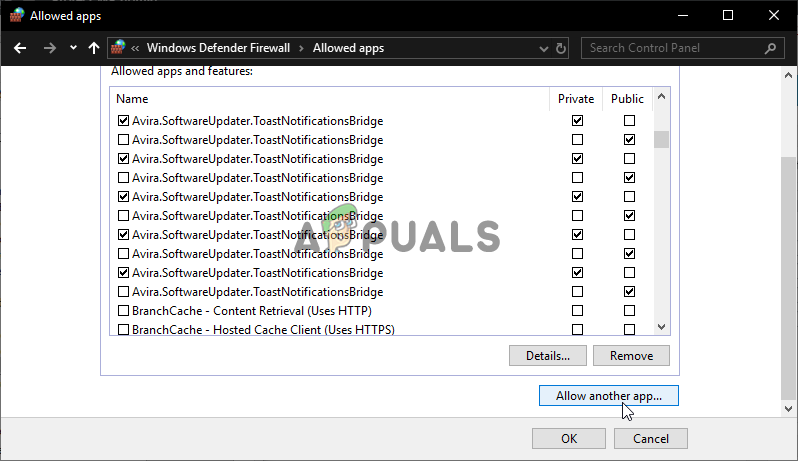
Allowing an app - Next click the Browse option to choose Apex Legends, now click Add.
- Make sure to allow Apex Legends in Domain, Private, and Public.
- Click on the Save button for saving settings and reboot your PC.
Now try to start the game to see if the problem is resolved. But if still getting the problem, then follow the next potential solution.
Disable the 3rd Party Antivirus
The 3rd party antivirus program installed on your system is best to keep your system safe from viruses and other malicious threats. The security program blocks harmful websites for protecting online data and other confidential information. But in some cases, the antivirus program blocks the genuine applications, and the restricted apps in unable to access the network and the system.
So, check if are having an antivirus program then disable it temporarily before launching the Apex Legends. And see if this works in your case then add the game to the antivirus exclusion list but if this feature is not available then disable the antivirus program installed on your system.
Verify the Game Files Integrity
The gamers running the Apex Legends on steam can fix the problem by verifying the game’s files integrity. This is an inbuilt tool that just by scanning once repairs the game installations files and corrupted or missing resources which is stopping the game from opening.
Follow the steps given to do so:
- Open Steam and then go to the library, then locate the Apex Legends game.
- Then right-click on Apex Legends and select the Properties
- Next launch the Local Files tab then click on Verify Integrity of Game Files.
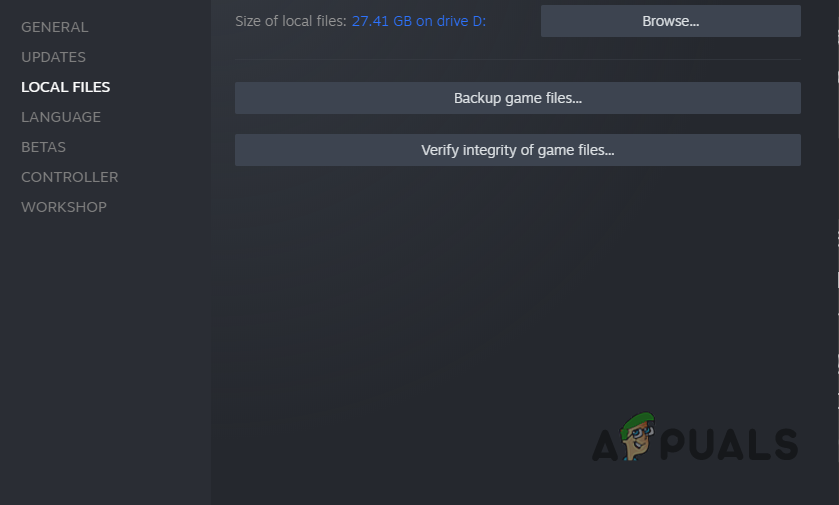
Verifying Integrity of Game Files
Now after repairing the game files, you need to relaunch the Steam and try opening the Apex Legends game to see if it opens without any issue.
Install Latest Game Patch
The game developers release various patches and updates to optimize the game and also fix various bugs and errors. So, look for the latest games updates available on your Steam or Origin client or from the official websites. If any update is available then try downloading and installing it for keeping the game updated and error.
For many gamers, a problem like a game not launching or opening problem gets fixed by keeping the game updated. So, it is worth checking for the updates available and installing them.
Reinstall Apex Legends
Now if none of the above-given solutions works in your case then the only option left is uninstalling and then reinstalling the game to solve the problem in your case. Reinstall the game, uninstall the damaged or corrupted files and reinstall the fresh game files which give the game a new and fresh start.
You can follow the steps given below to reinstall the game on your Windows system.
- Click the Windows + R key on your keyboard for opening the Run dialogue box.
- Then in the run box type the command appwiz.cpl and click on the OK button.
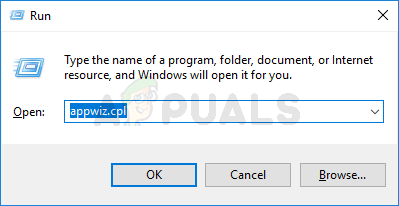
Opening the Appwiz.cpl utility - Now click on the Origin option and then click on the Apex Legends
- Then click on Uninstall button
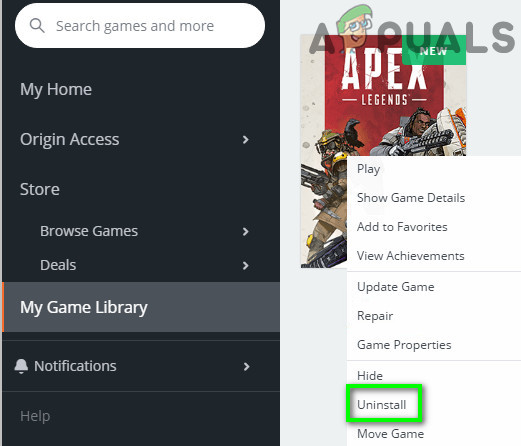
Uninstall Apex Legends - And follow the on-screen instructions for completing the uninstalling process of the Origin and Apex Legends on your PC.
- Again, try reinstalling the Origin and Apex Legends and follow the steps that appear on the screen.
And as the installation process is finished then try to launch Apex Legends on your system and see if the problem appears. It is estimated the fixes given work for you to solve Apex Legends won’t launch problem.





