How to Fresh Start Kodi 17.4 (Remove Builds and Add-ons)
If you use Kodi, chances are you already experimented with the various builds and add-ons that the software has to offer. Some add-ons and builds will add to the already great functionality that Kodi has. But from my personal experience, some of them will beautify some things at the expense of performance. Even more, this is especially true on Smart TVs, Android boxes and similar devices that work with limited specifications.
Luckily, there is a way to remove any build or add-on you might have installed on Kodi. By following one of the methods below, you will be able to fresh start Kodi. If you can’t wait to get rid of an add-on, or you simply installed the wrong build, follow up with the methods below. This is also effective in solving the common dependencies error.
The following steps are universal and should work on any platform that runs Kodi ( Windows, Mac OS, Linux, Raspberry Pi, etc.). But just in case, we have also included a second method that is effective on Android devices.
Universal Method: Removing Builds and Add-ons from Kodi 17.X
The steps below were tested on Kodi 17.4. Although this method might work fine on older Kodi versions, we weren’t able to verify it. But since Kodi has a lot of different builds, chances are your screen will look a little different.
It’s advisable that you revert to the default skin so that the steps will be the same. If you’re on a custom skin, go to System > Interface > Skin, change it to Estuary and confirm.
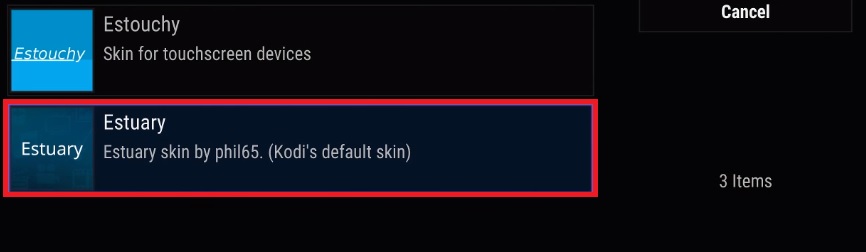
Once you are reverted to the default Kodi skin, follow the steps below to fresh start Kodi and remove builds and add-ons.
- Tap on the Settings icon in the top-right corner, near the power button.
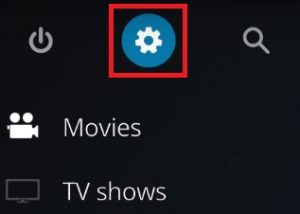
- Go to File Manager and click/tap on Add source.
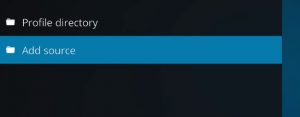
- Now, if you don’t have an already added source, double-click on <None>. You can download the repositories from a couple of places, but I recommend dimitrology.com because the server is rarely down. Insert http://dimitrology.com/repo and hit Ok.
 Note: If the link is not working try inserting http://fusion.tvaddons.ag/
Note: If the link is not working try inserting http://fusion.tvaddons.ag/ - Now go all the way back to the home page of Kodi.
- Scroll down and tap on Add-ons.
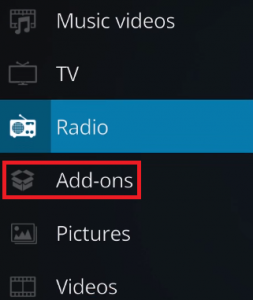
- With Add-ons selected, tap on the package icon located in the top-left corner of the screen.
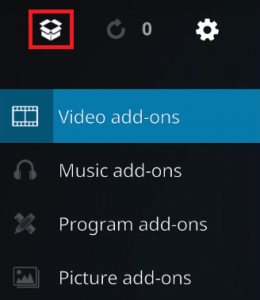
- Scroll down and tap on Install from zip file.
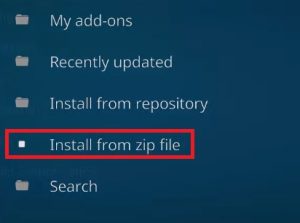
- Scroll all the way down and click on the repo entry you previously added.
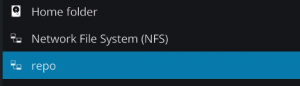
- You should see a big list of repository files. Scroll all the way down and select plugin.video.freshstart-1.0.5.zip. Click/tap Ok to confirm.
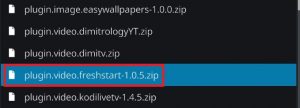
- Wait for the file to unzip and install. You know it’s ready when you see the Fresh Start notification in the top-right corner of the screen.
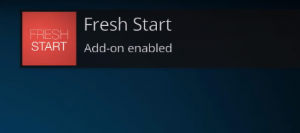
- Now get back to the home screen and tap on Add-ons once again.
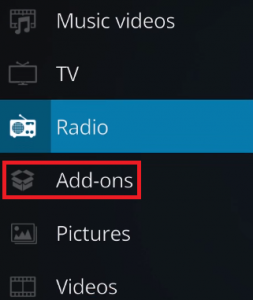
- Scroll down and tap on Program Add-ons. From there, navigate to Fresh Start.
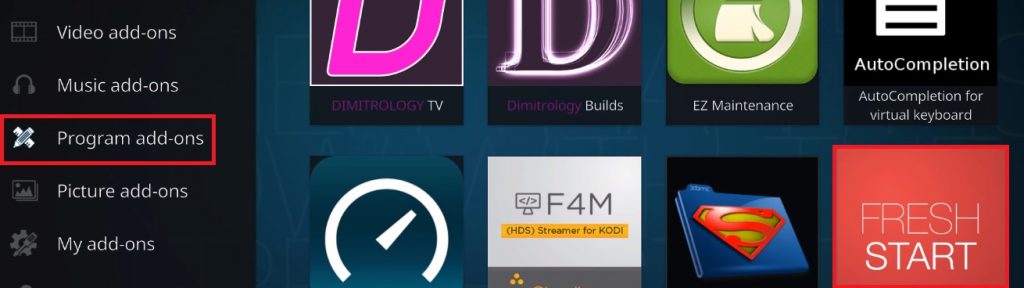
- Now you must confirm your selection. Hit Ok and wait for the process to complete.
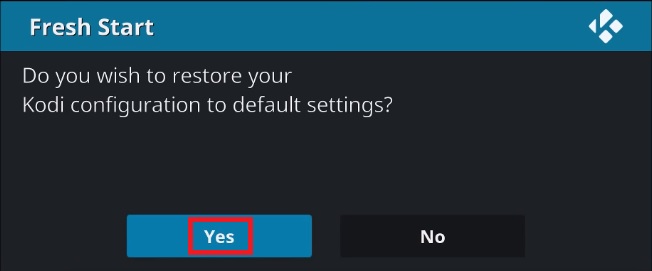
- After the process is complete, you should see a message telling you so. Hit Ok and go back to the home screen.
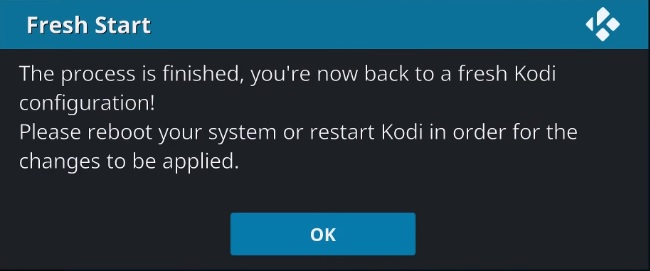
- Now all you have to do is reboot Kodi. Click on the Power icon located in the top left corner of the screen. From there, click on Reboot.
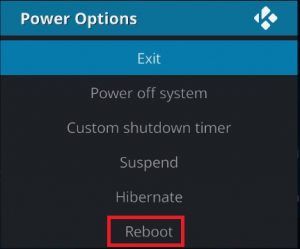 In the event that you followed the steps above, you’re Kodi should now be free of builds and Add-ons. You now have a completely clean Kodi restored to its default state.
In the event that you followed the steps above, you’re Kodi should now be free of builds and Add-ons. You now have a completely clean Kodi restored to its default state.
Android Method: Removing Builds and Add-ons from Kodi 17.X
If for some reason the method above was unsuccessful on an Android-powered platform (highly unlikely), there’s also an alternative method.
This following fix will work on Android TV, Android TV boxes and Android smartphones. Following the steps below will also be successful in unblocking your Kodi from a freeze. It’s the equivalent of doing a factory reset and starting Kodi for the first time.
In the event that you weren’t able to clean wipe Kodi using the method above because the app doesn’t open, try the steps below (only on Android).
- Make sure you close Kodi and make your way to the home screen of your Android or Android TV.
- On your home screen, make your way to Settings.
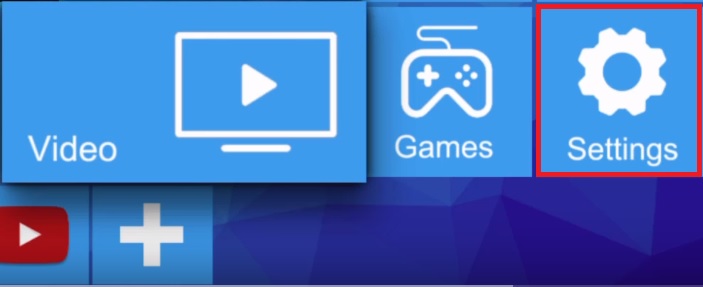
- From there, navigate to Apps.
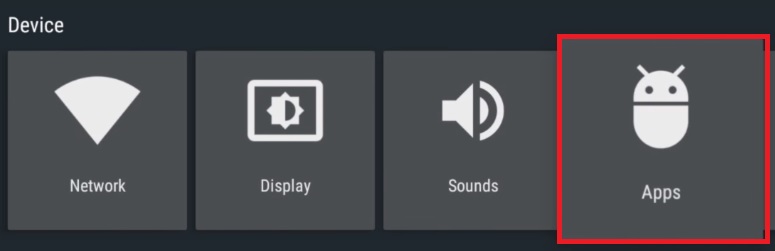
- From the list of apps, navigate through the Downloaded apps tab and select Kodi.
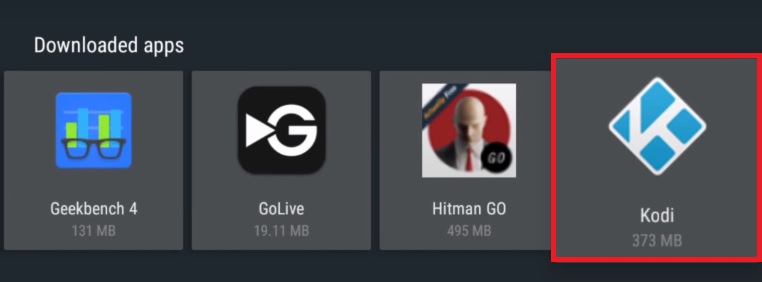
- Now scroll down and select Force Stop. Hit Ok to confirm.
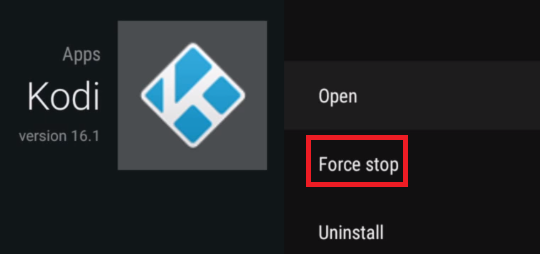
- Exit the Force Stop tab and navigate downwards to Clear Cache. Hit Ok to confirm.
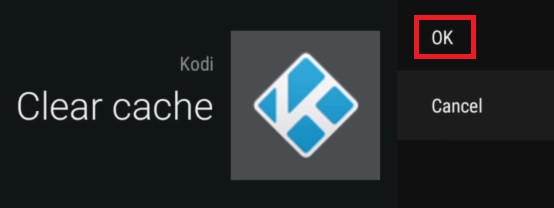 Note: This contains temporary files used by Kodi. Because of that, you can clear the cache whenever the Kodi app misbehaves or freezes unexpectedly.
Note: This contains temporary files used by Kodi. Because of that, you can clear the cache whenever the Kodi app misbehaves or freezes unexpectedly. - Now repeat the same procedure with Clear Data. Hit Ok to confirm. Wait until the Computing… message disappears from the screen.
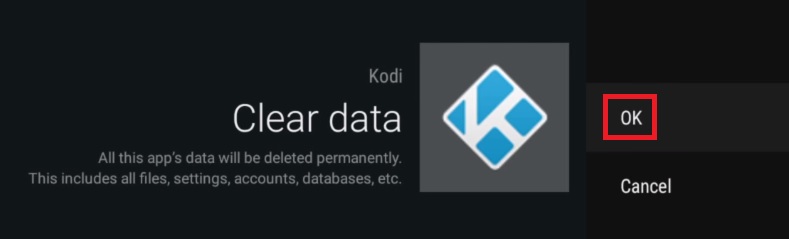 Note: Clear data contains all the additional files used by Kodi. This includes builds, add-ons, skins, and every other customization file.
Note: Clear data contains all the additional files used by Kodi. This includes builds, add-ons, skins, and every other customization file. - When Clear data shows 0.00 b, go all the way up to the first option and select Open.
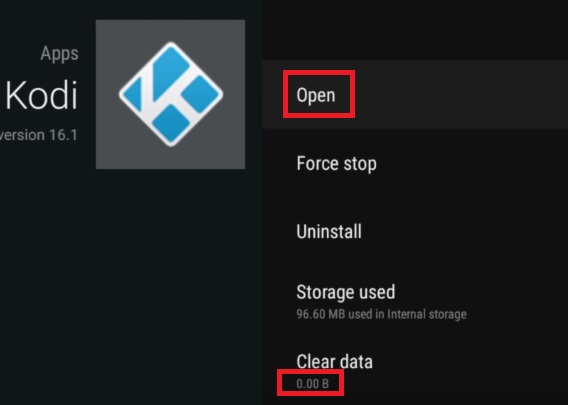
- Your Kodi app should initialize just like it did the first time you launched it.
Conclusion
If you followed one of the methods above correctly, you definitely managed to factory reset your Kodi app. But let’s all just hope that later Kodi builds will include a built-in reset option and things will be much easier in the future. But until then, make sure you follow one of the methods above whenever you need to reset, fresh start or factory reset KODI. On windows, you can try to uninstall and reinstall Kodi to get it back to normal.