FIXED: Forza Horizon 5 Stuck on Loading Screen
Forza Horizon 5 stuck on the loading screen is a random problem complaint by the gamers, while running the game they found themselves stuck on “Installing…. Please Wait” on their screen. The problem is relevant to restricted access to the game’s file or the game’s files might be corrupted or missing and as a result, the game got stuck on the loading screen.
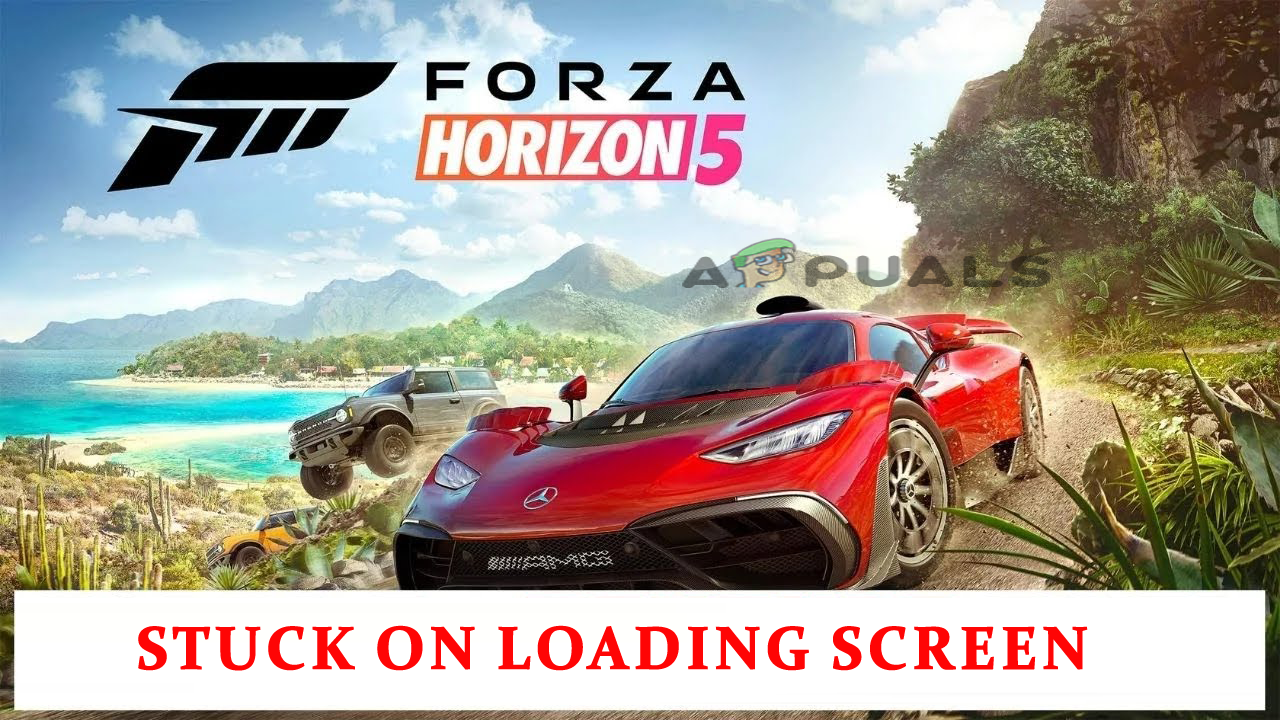
Well, this is a rare problem, but needed to fix ASAP. So, here in this article, we will help you to get to the bottom of the problem and fix it. Also, we have investigated the problem and found that there are many different reasons triggering the Forza Horizon 5 Stuck on Loading Screen problem.
So, without further ado, check out the list of potential causes.
What Causes “Forza Horizon 5 Stuck on Loading Screen”?
- System Requirements: Forza Horizon 5 is a very graphics-demanding game and needs a high-end PC to run it smoothly. So, if you are trying to run the game on a low-end PC, just cross-check the minimum system requirements of the game with your system specifications.
- Outdated Graphics Drivers: Graphics drivers play an important role when installing a high-end game on your PC. So, if the graphics driver installed on your system is outdated it is most likely to cause Forza Horizon crashing problem. Updating and installing the latest driver may work for you.
- Outdated Game: Forza Horizon 5 is a new game and bugs and issues like this can be there, so check if there are some OTA updates to fix this issue.
- In-Game Overlays: In-game overlays takes up a ton of space in your PC’s RAM and causes performance issue that can lead you to the Forza Horizon 5 stuck on the loading screen. So, disabling the Overlays apps may help you to get past the problem.
- Background Apps: Useless background applications can also cause performance issues and might conflict with the game files and stop them from loading. So, closing the background apps may work for you to solve the problem.
- Corrupted or Missing Game Files: In some cases, you may face this issue due to the corrupted or missing game files during installing the game. To deal with this specific problem, you need to reinstall the Forza Horizon 5 game.
As we went through the potential culprits causing the problem. It’s time to head to the fixes, below have a look at the possible fixes to troubleshoot the stuck-on infinite loading screen problem.
1. Check System Requirements
Before going for any fix, just cross-check the minimum system requirements with your system specification and check if your computer can handle the game properly:
Minimum Requirements:
- Processor: AMD Ryzen 3 1200 or Intel Core i5 4460.
- Operating System: Windows 10 (64-bit) or higher.
- RAM: 8 GB.
- Graphics Card: NVIDIA GTX 970 or AMD RX 470.
- DirectX: Version 12.
- HDD Space: 120 GB.
Recommended Requirements:
- Processor: Intel i5 8400 or AMD Ryzen 5 1500x.
- Operating System: Windows 10 or higher.
- RAM: 16 GB.
- Graphics Card: NVIDIA GTX 1070 or AMD RX 590.
- Direct X: Version 12.
- HDD Space: 110 GB.
2. Update Graphics Drivers
The Graphics card is a very important component of your computer and allows the games and other apps to function properly. But many times, while installing the latest game files it gets corrupted and stop the game from functioning properly. Therefore, if you haven’t updated the graphics card drivers for a while, it is recommended to update your graphics card drivers. To update your graphics card drivers, follow the instructions mentioned below:
- Click on the Start menu and search for Device Manager in the search bar.
- And in Device Manager, click on the Display adapters option to expand it and then click on your dedicated graphics card name.
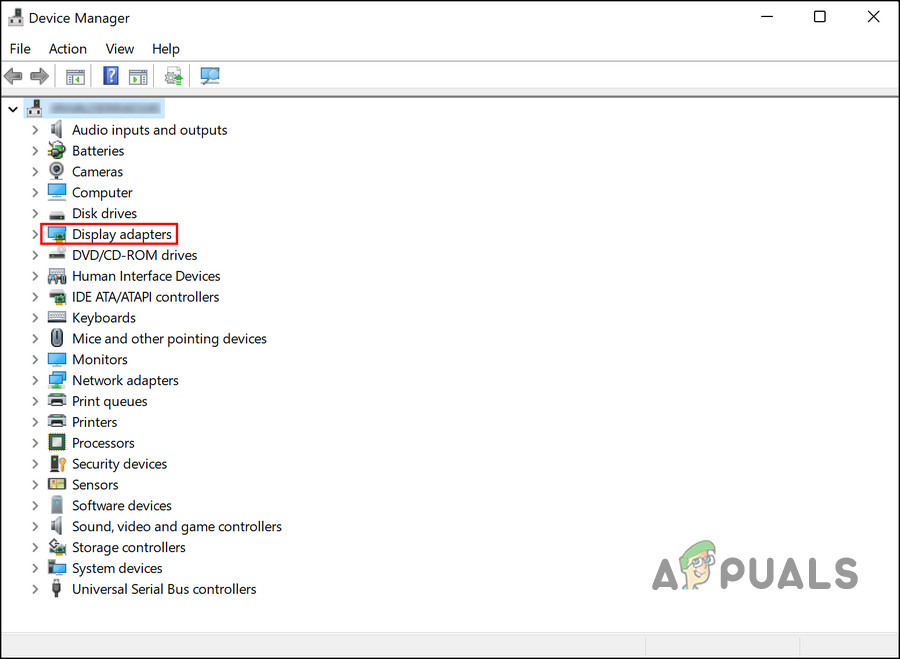
Expand Display Adapters - Now click on the Driver tab and click on the Update driver option.
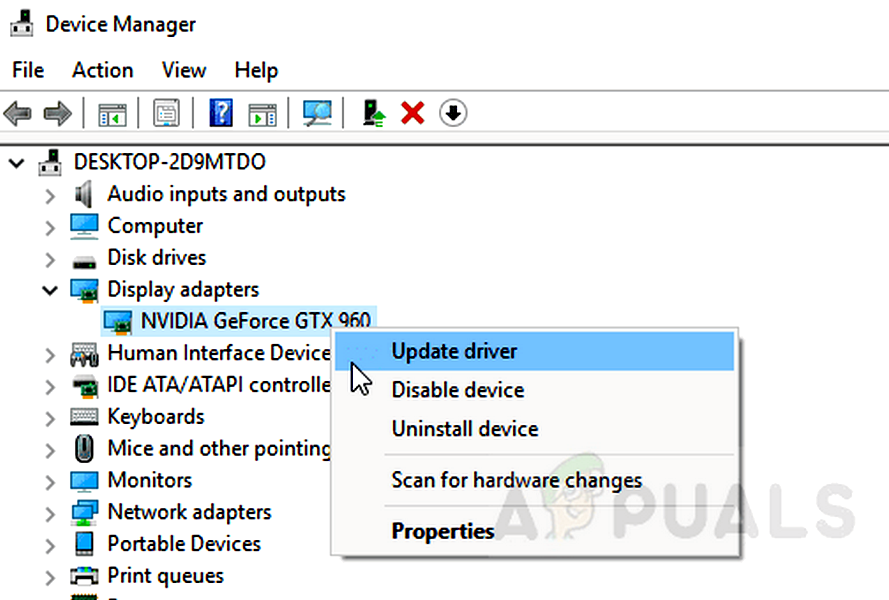
Update the Graphics Card Driver - Then click on the Search for updated drivers automatically.
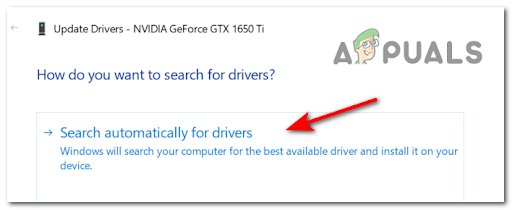
Search automatically for updated GPU drivers - Let the Windows search and update the drivers if available.
Now restart your computer and launch the game and check if the Forza horizon 5 stuck on loading screen issue is resolved or not.
3. Update the Game
Forza Horizon 5 is a new game and bugs like this are pretty usual for new games developers fix bugs like these very quickly via OTA updates. So, check if there is an update available for the game and update it to solve the issue. To update the game, follow the instructions mentioned below:
Steam
- Launch Steam and click on the Library
- In Library, right-click on the game and click on the Check for updates
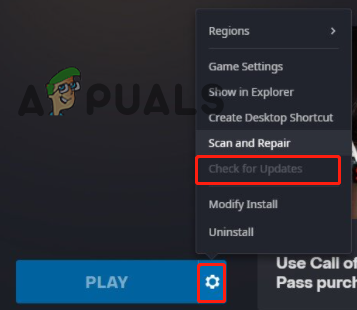
Check for updates in the game - Now let Steam check and download updates if available.
- Restart your PC and launch the game and check if the Forza horizon 5 stuck on loading screen issue is resolved or not.
Microsoft Store
- Launch Microsoft Store and click on the Library option available on the left side.
- Now click on the Get updates option available on the right side.
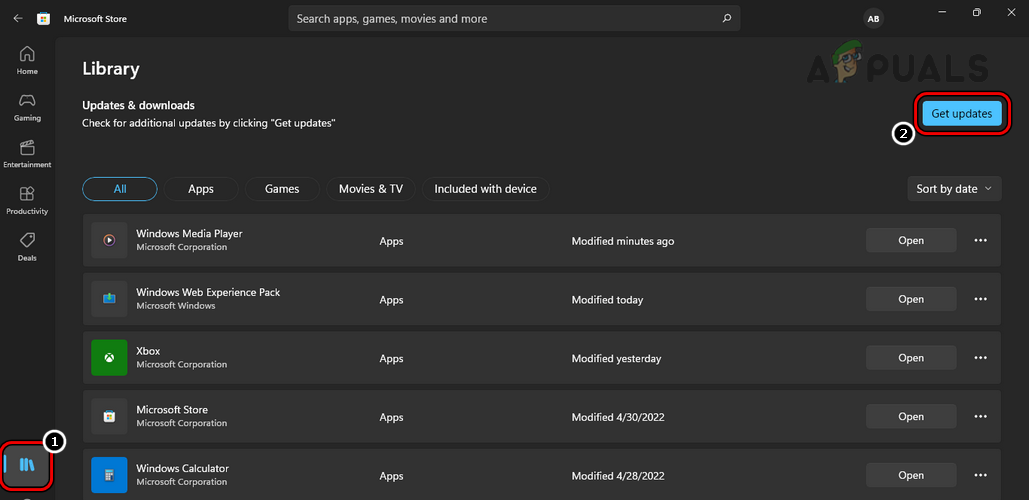
Get Updates on the Microsoft Store Apps - If it is showing Forza in the update list, download the update.
Now restart your PC and check if the issue is resolved or not.
4. Update Windows
Forza is a game from Microsoft and requires an updated Windows operating system to play the game properly. So, if you haven’t updated your operating system for a while or you are using an outdated operating system, it is recommended to update the operating system. To update the operating system, follow the instructions mentioned below.
- Right-click on the Start icon and click on the Settings
- Now click on the Windows update option available on the left side.
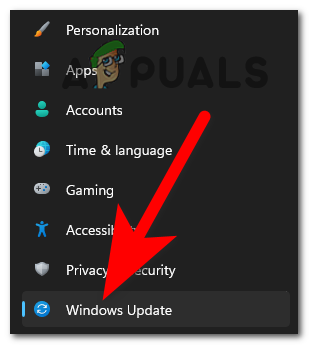
Accessing the Windows Update section - Then click on the Check for updates option and let Windows check and download if any update is available.
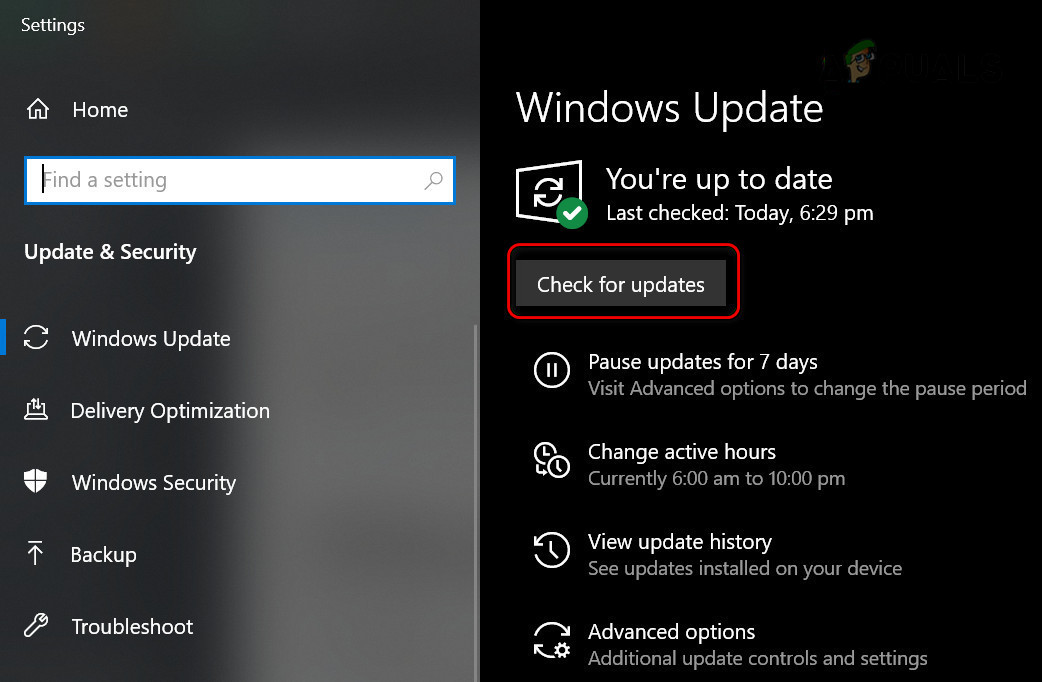
Check for Windows Updates
Now restart your PC and try launching the Forza Horizon 5 game to see if the problem is resolved or not.
5. Repair Corrupted Game Files
Sometimes while installing some of the game files get corrupted or go missing and this starts causing issues when running the game or even stopping the game from launching. So, it is recommended to verify the integrity of the game files. To verify the integrity of the game files, follow the instructions mentioned below:
- Launch Steam and head towards the Game library.
- Then right-click on the Forza Horizon game and click on the Properties option
- In the Properties, tab click on the Local Files option then clicks on the Verify the integrity of the game files.
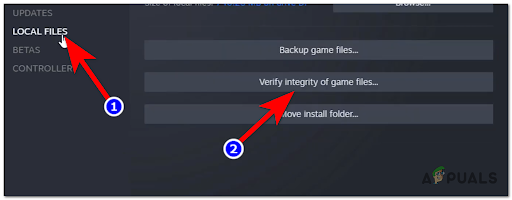
Verify the integrity of the game files - Now let Steam-fix or recover the corrupted or missing files.
And restart your PC and check if the issue is resolved or not.
6. Disable In-Game Overlays:
Many apps have their own in-game overlays that run in the background and conflict with the game and stop it from running or even causes performance issue for the game. So, it is recommended to disable the in-game overlays to maximize the performance of the game and avoid crashing issues. To disable the in-game overlays follow the steps mentioned below:
Discord
- Launch Discord and click on the Settings option.
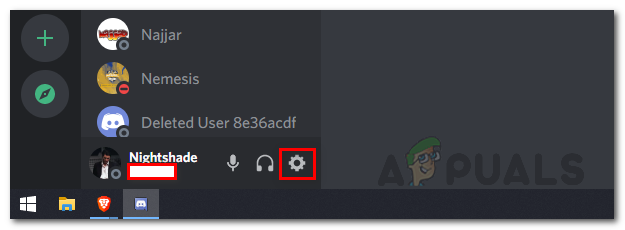
Opening up Discord Settings - In Settings click on the overlay option and disable the in-game overlay.
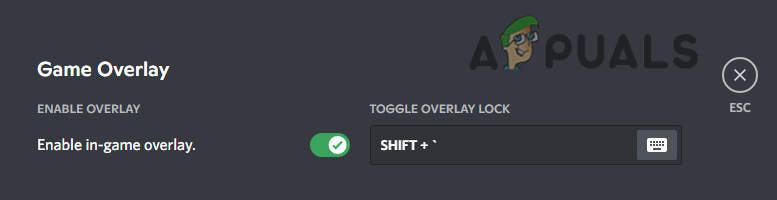
Disable game overlay from discord - Now click on the Games section and select Forza Horizon 5.
- Then turn off the in-game overlay there too.
- Now reboot your computer and check if the Forza Horizon 5 stuck on loading screen issue is resolved or not.
Xbox Game Bar
- Right-click on the Start icon and click on the Settings option.
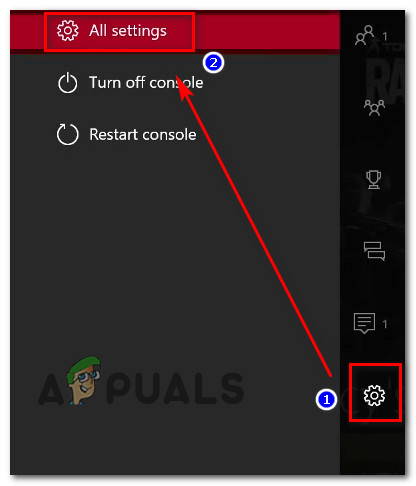
Accessing the Settings menu of your Xbox console - Now click on the Gaming option available on the left side.
- And click on the Game Bar option and Turn off Record game clips, screenshots, and broadcasts using the Game bar option.
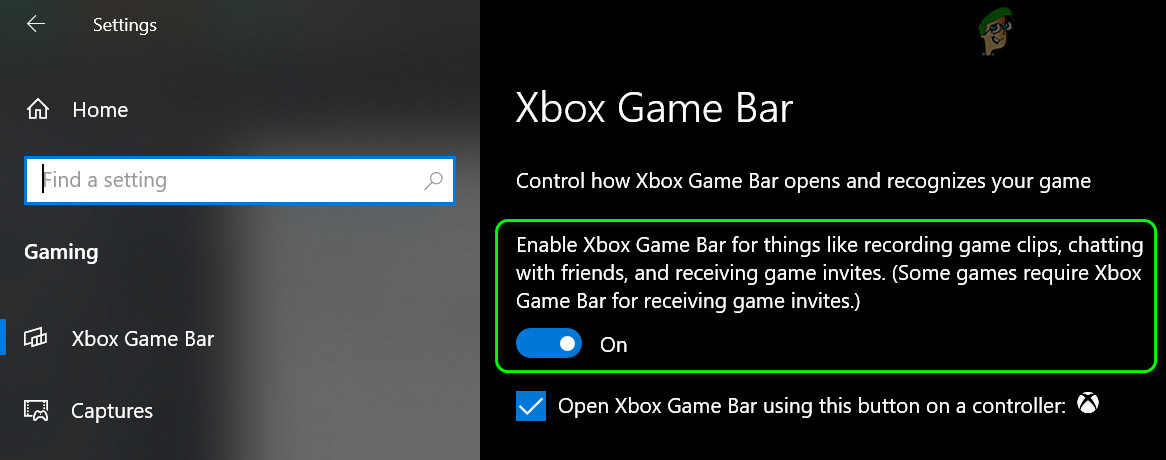
Disable the Xbox Game Bar
Nvidia
- Launch the Nvidia Geforce Experience App and click on the Settings option.
- Now click on the General section and disable the In-game Nvidia overlay option.
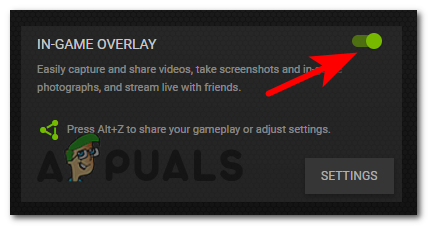
Disable the In-Game NVIDIA Overlay
Restart your device and launch the game and check if the issue is resolved or not.
7. Close Unnecessary Background Apps
The unnecessary background applications can eat up most of the performance of your computer and can make the game crash or stop from loading as the computer cannot provide enough space for the game to load properly. So, it is recommended to close all the unnecessary background applications so that the PC can provide better performance to run the game. To close the background applications, follow the steps mentioned below:
- Press Ctrl + Alt + Del and click on the Task Manager.
- Then click on the Processes tab and select the applications you want to close.
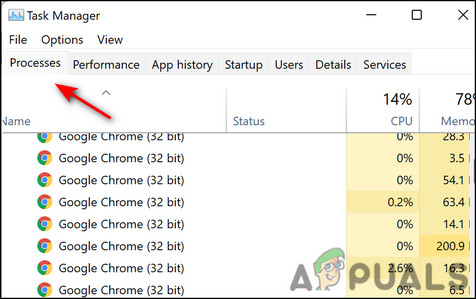
Go to the processes tab - Now click on the End task button available in the bottom right.
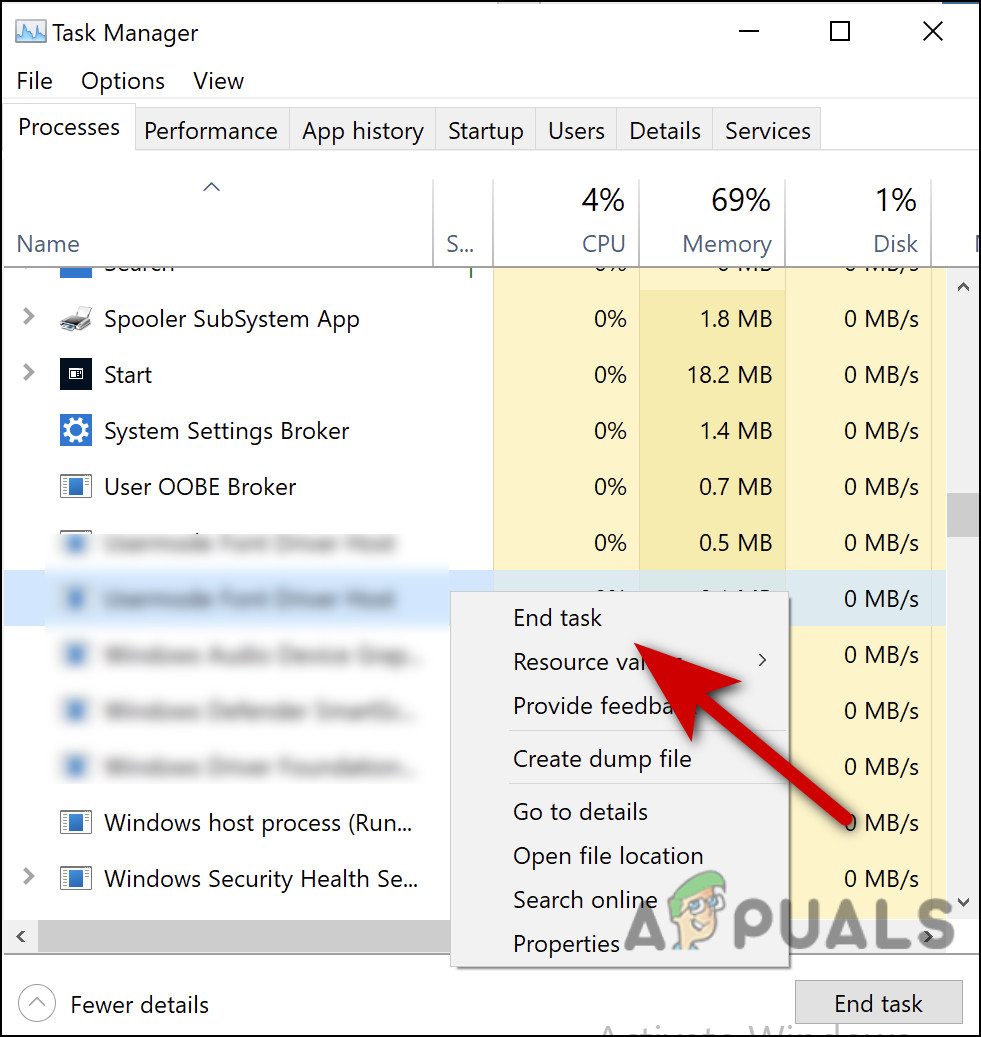
End the application - And launch the game to check if the issue is resolved or not.
8. Delete the Save Files
Broken or corrupted saved files can also cause the loading issue. Also, many gamers reported that deleting the saved game files works for them to solve the problem. So, it is recommended to delete the existing game files to fix the issue. To delete the saved game files, follow the instructions mentioned below:
- Go to file explorer and click on the Documents folder.

Opening up File Explorer - Now click on the My Games folder and then Forza Horizon 5 folder.
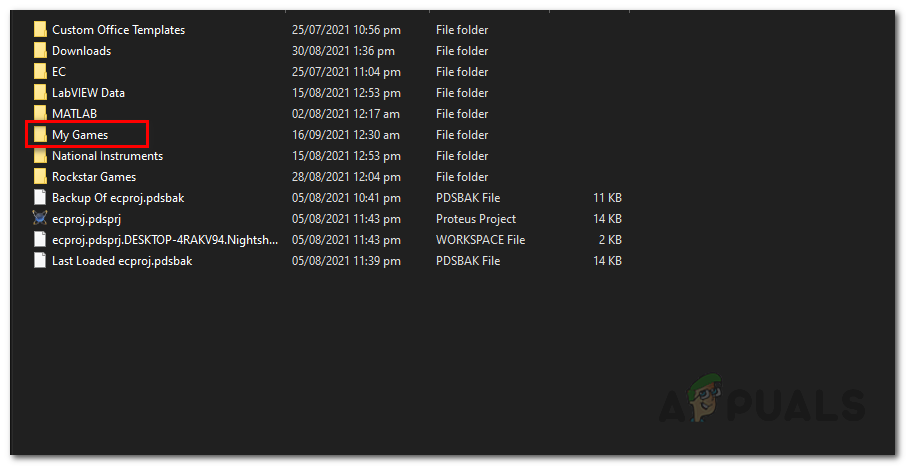
Opening up My Games Folder - Then click on the Users folder and there you will find a folder with some weird name. Delete it.
- Launch the game to see if the game loads or not.
9. Clean Boot Your PC
Some applications and startups which run in the background can interfere with the game’s operation causing the game fails to load. So, it is recommended to clean boot your PC as it will close all the third-party startups and applications so that no other application can interfere in the game’s operations. To clean boot, your PC follow the steps mentioned below.
- Press Windows + R to open the Run dialog box.
- Type msconfig in the input space and press OK.

Accessing the MsConfig menu - In System Configuration, click on the Services tab and check the Hide all Microsoft services box available in the bottom-left.
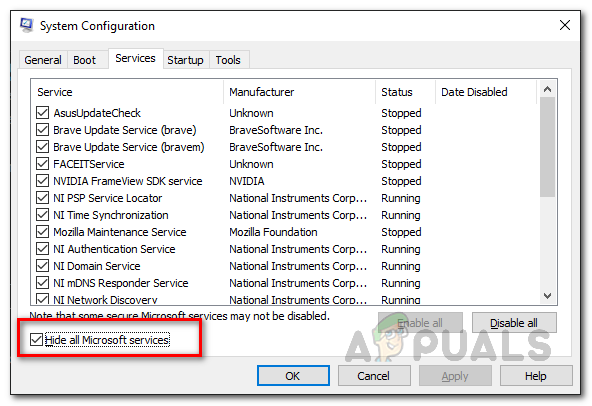
Hiding all Microsoft Services - Then click on the Disable All option available in the bottom-right.
- Now click on the Startup tab and then click on the Open task manager option.
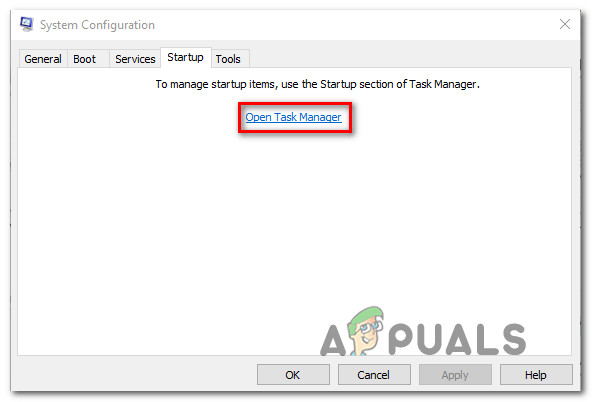
Opening Task Manager - In task manager, click on the Startup tab.
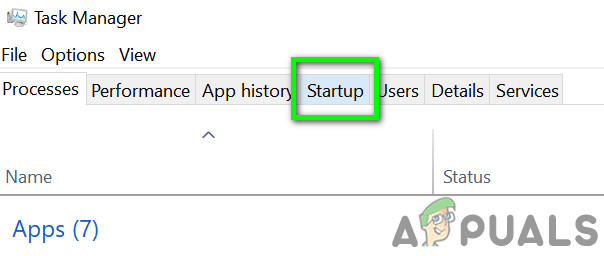
Navigate to the Startup tab of the Task Manager - Now click on the apps you think can interfere in the game’s operation and click on the disable option.
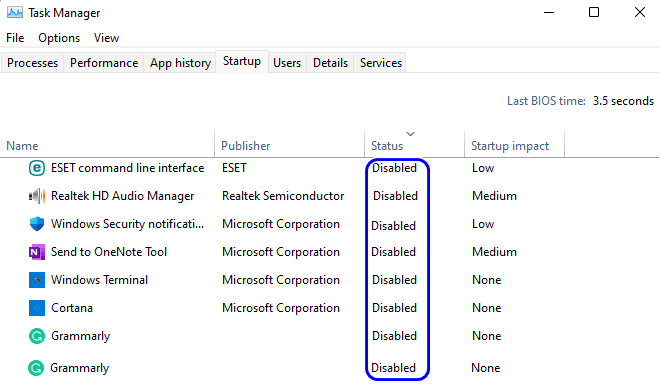
Disable All the Processes in the Startup tab of the Task Manager - Once you are done with disabling all useless apps that can interfere in the game’s operations, press OK.
- Now restart your PC and launch the game and check if the problem of Forza Horizon 5 not loading is fixed or not.
So, this is all about the Forza Horizon 5 Stuck on Loading Screen problem, try the solutions given one by one to fix the problem and load the game without any problem. But if in case you are still stuck on the loading screen then connect with the support centre and share your problem. wait for their response and try the solutions mentioned by them to fix the problem and start playing Forza Horizon 5 with ease.





