How to Fix Forza Horizon 5/4 Error FH001 on PC?
The error FH001 is a rarely faced error faced by users, it occurs after the installation of the game and prevents users from playing the game. FH001 might be caused by missing visual C++ redistributable or due to a bad cache of the launcher.
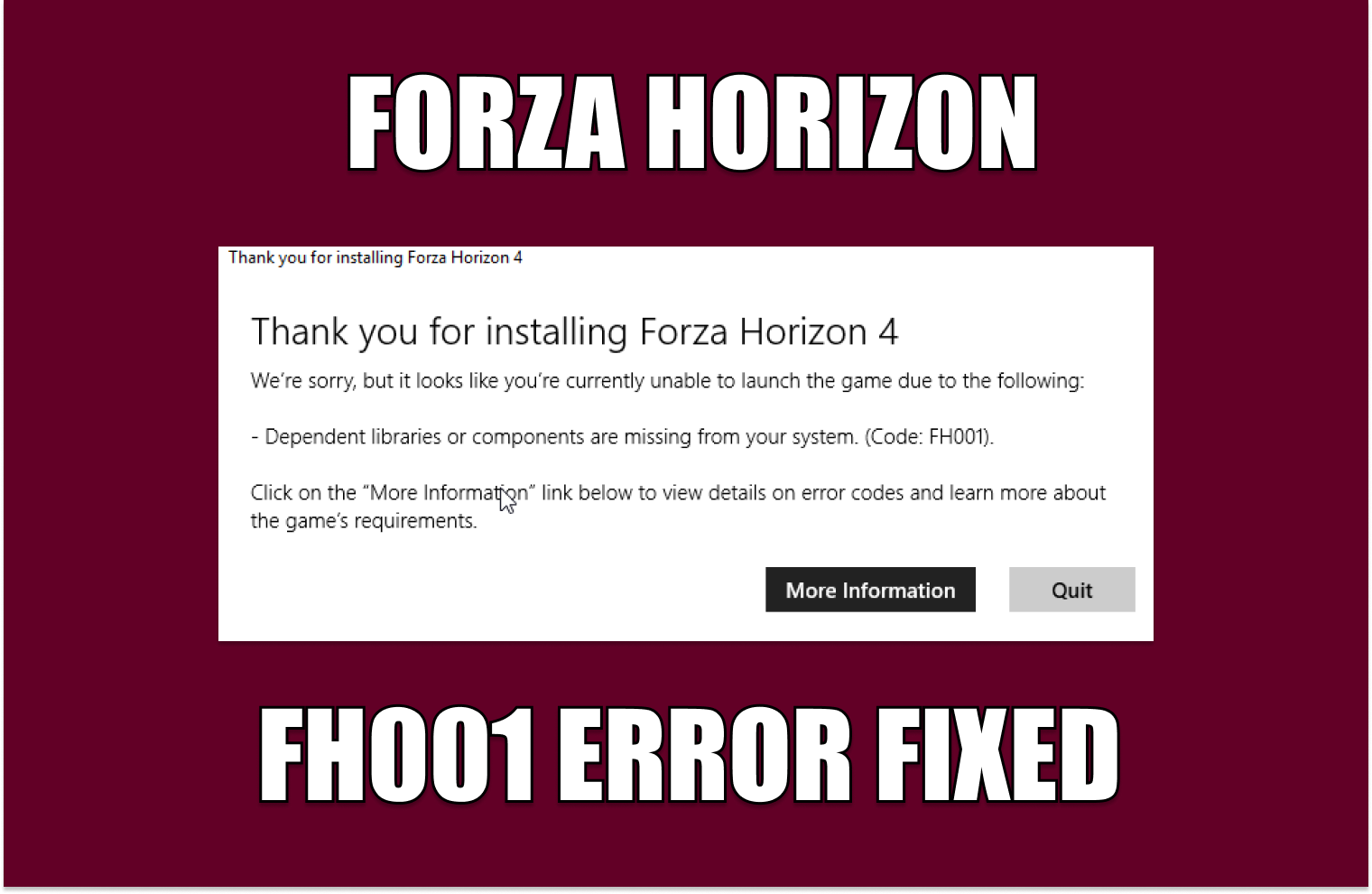
What Causes Error FH001
- Missing Visual C++ Redistributables- Visual C++ redistributable is a runtime library that is necessary for games or software made in Microsoft’s Visual studio environment. Missing VC++ files may be a cause of users facing this issue.
- Corrupt game files- Unstable downloading process might cause corrupt game files to exist, verifying game file integrity will fix the issue for us.
- Bad launcher cache- The game launcher might have a bad cache, a bad cache is when a computer has unnecessary cache files stored on it for a long period and practically that cache is of no use.
- Unstable windows version- An unstable windows version might be why you are facing this error, this can be fixed by simply updating to a stable version of windows.
1. Install Visual C++ Redistributable
Installing Visual C++ redistributable allows us to download visual c++ runtime libraries which are essential if the program or game you are trying to run is built in a Microsoft visual studio environment. To install visual c++ redistributables follow these steps:
- Click here to install Visual C++ Redistributables.
- Download both the x64 & x86 versions.
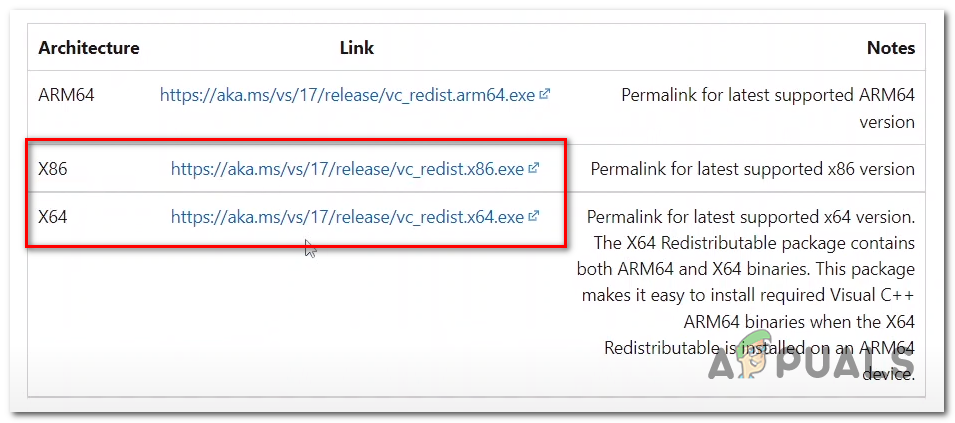
Downloading Visual C++ redistributables - Once downloaded click on any of the two files, in this case, I choose to download the x86 version first.
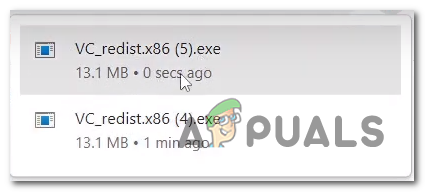
Installing visual c++ x86 redistributable - Click on Install or repair.
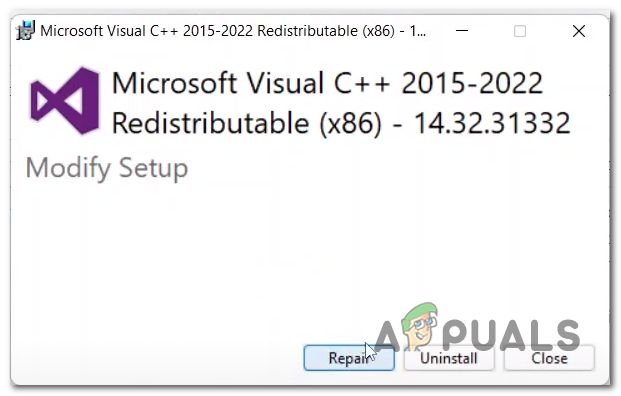
Installing visual c++ x86 redistributable
Once both the files have been installed Restart your computer and try running the game, if the problem persists continue to the next step
2. Verify Game file integrity
When installing some of the game files might get corrupted or go missing causing an issue when running the game or even stopping the game from launching. So, it is recommended to verify the integrity of the game files. to verify the integrity of the game files on the Xbox app or steam follow the below-mentioned steps:
2.1 Steam
Follow these steps to verify game file integrity on steam
- Open Steam and head on over to the library section.
- Right-click on Forza horizon and click Properties.
- On the left side of the properties, tab click on Local Files.
- Click on Verify integrity of game files.
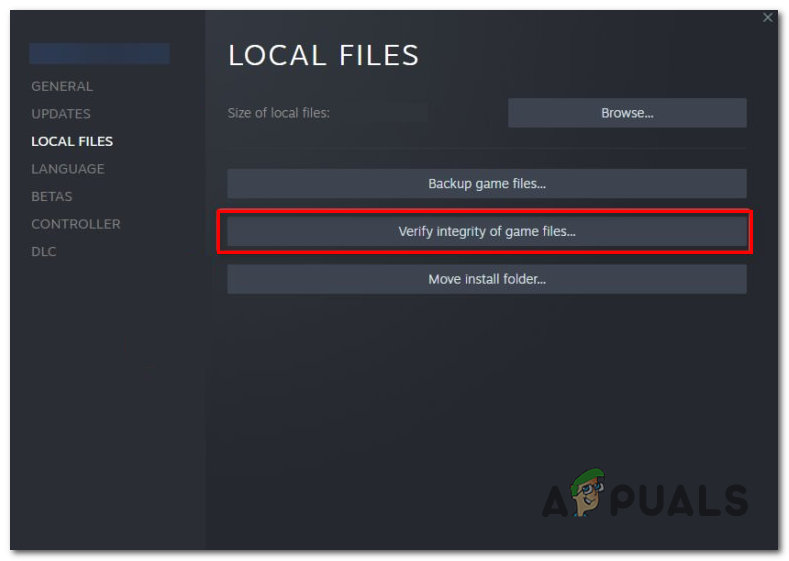
Verify game file integrity
Once the processing is complete, restart your computer for a fresh start and try running the game.
2.2 Xbox App
Follow these steps to verify game file integrity on the Xbox app.
- Open the Xbox app.
- Right-click on Forza horizon or Click on the 3 dots .
- Click on Manage Settings
- In the Manage setting box click on Files.
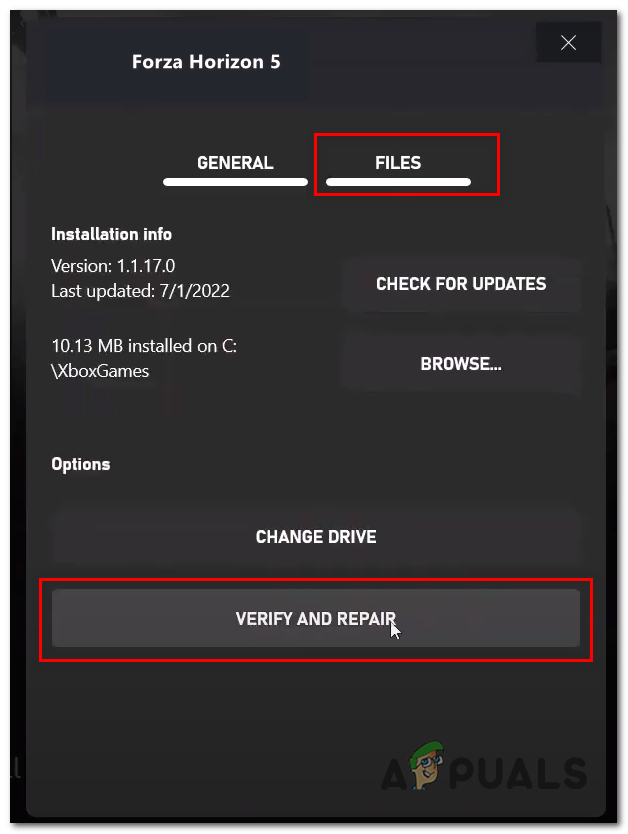
Verify Game file integrity - Click on Verify and Repair.
Once verified, Restart your computer and try launching the game. If the error persists continue to the next step.
3. Reinstall Display Drivers
Graphics card manufacturers come out with new updates now and then and sometimes the older versions become unstable for use. Updating/reinstalling display drivers is a must and we’ll do it properly, We’ll uninstall the current display drivers completely using third-party software since uninstalling via windows leaves residual files and corrupt registry entry which may cause a lapse of functioning. Follow these steps to uninstall and update your display drivers.
- Click here to download a DDU (Display Driver Uninstaller)

Downloading Display Driver Uninstaller - Once downloaded, Extract the .zip file to a new folder.
- Double Click to open the Highlighted program in the image given below
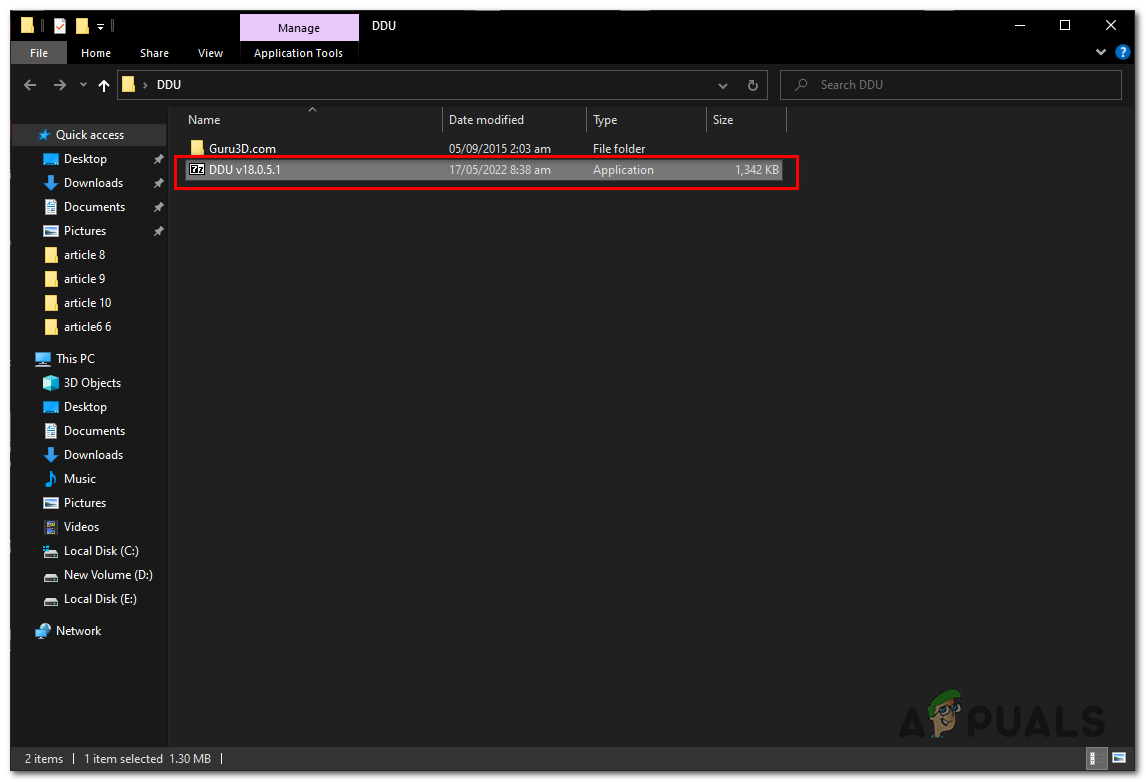
Installing DDU - Click on extract, Once extracted a new folder should appear in your DDU folder.
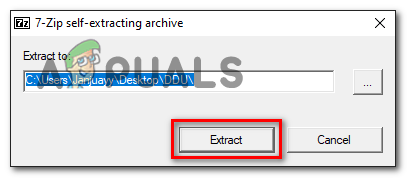
Extracting Files from application file - Open the New folder it just created and double-click on the Display Driver Uninstaller application file.
- Once the file opens, select preferences manually that fit your need or copy the one’s given in the image below.
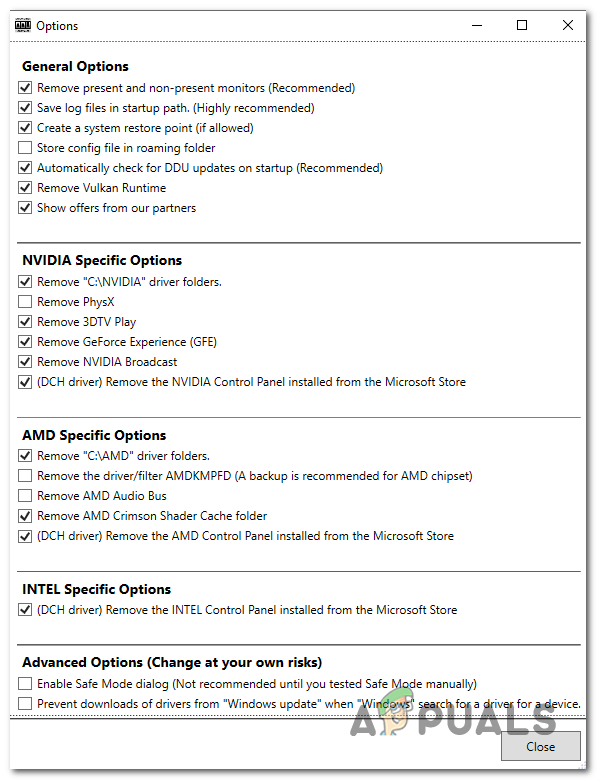
Selecting preferences in DDU - Tap on the Close button to continue with the process
- Select Your Graphics Card Manufacturer and select GPU on the right panel
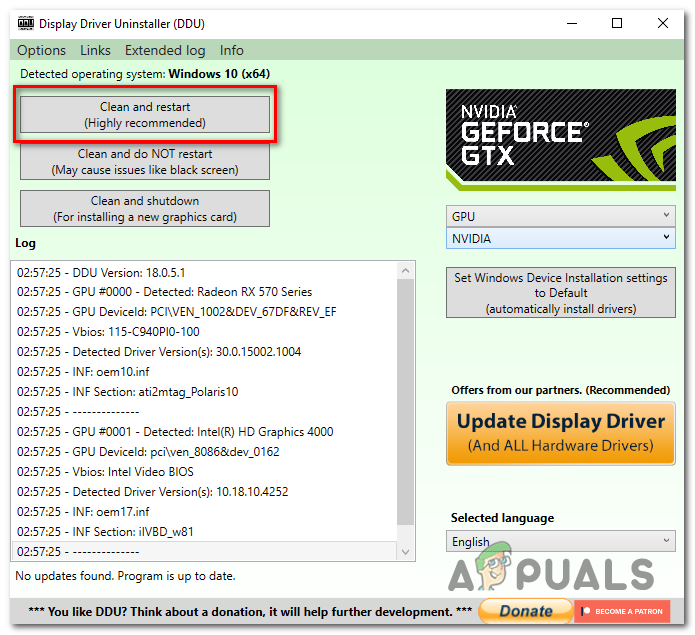
Reinstalling Graphics Card Drivers - Click on Clean and Restart. This process completely uninstalls display drivers including any residual files that remain.
3.1 Download Latest Graphics Driver
- Install the latest version of graphics drivers by visiting your manufacturer’s website.
Click here to download AMD Drivers or Click here to download Nvidia Drivers - Select your graphics card and your Operating System on the manual driver search feature on your card manufacturer’s website.
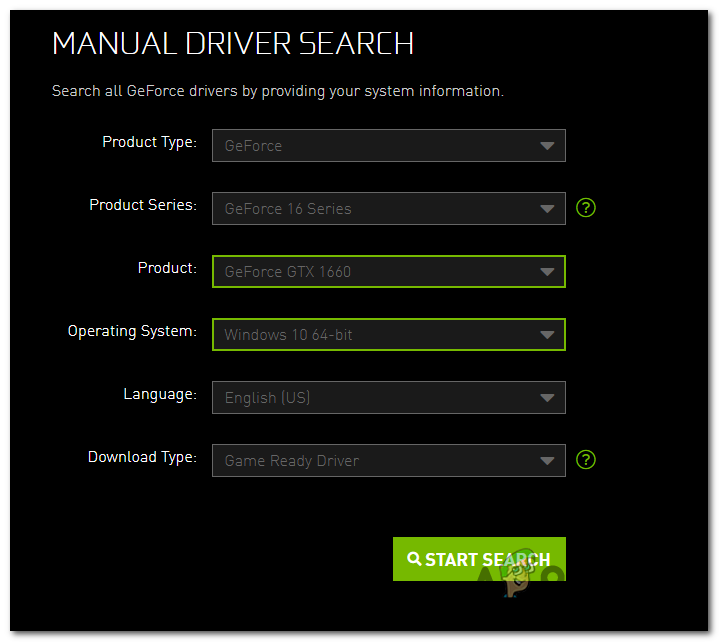
Downloading Nvidia Graphic card Driver’s - For Nvidia, users download Game Ready Drivers. Click here if you are an AMD user.

downloading game-ready drivers - Run the file that you just downloaded and continue with the really easy installation process.
- Once Downloaded, Restart your computer
Try launching Forza Horizon and check if the problem persists and continue to the other solutions.
4. Use WsReset
WsReset is a Microsoft-provided tool which helps users to clear Microsoft cache. Cleaning the Microsoft store cache might fix our issue since a bad cache can sometimes cause games to not function properly similar to our case. Follow the below-mentioned steps to clear the Microsoft cache:
- Press Windows key + R simultaneously.
- In the run dialog box type in WsReset.exe and hit the enter key.
- Wait for a while on this screen, once finished Restart your computer.
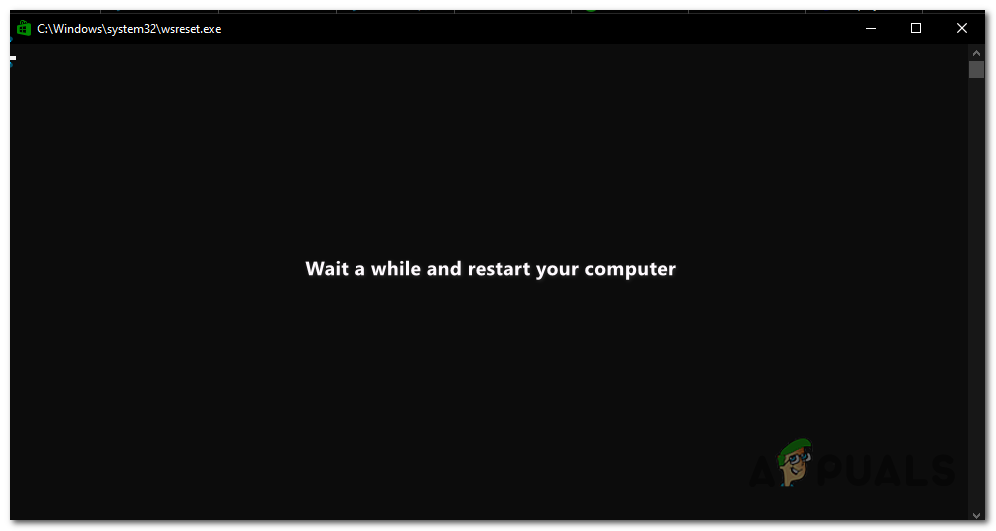
Clearing Microsoft store Cache Once the cache has cleared, Restart your computer and try launching Forza horizon again. If the issue persists continue to the next step.
5. Run the game as an administrator
Lack of administrator privileges might lead to this problem since some programs and games require access to certain activities that the user account does not have access to. To run the game as an admin follow these rather easy-to-follow steps:
- Open Steam and on the left side of the screen locate Forza horizon.
- Right-click on Forza horizon.
- Click on Manage.
- Click on Browse local files.
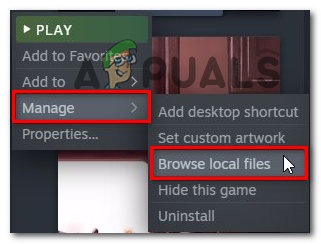
running game as an administrator - In the folder that opened, Right-click on Forzahorizon5.exe.
- Click on properties.
- In the properties, box click on compatibility.
- Check the Run as administrator box.
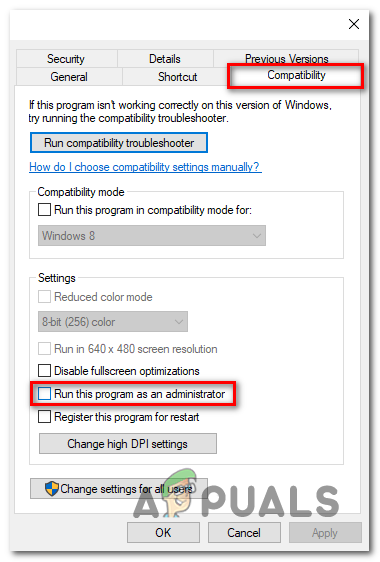
Running Forza horizon as an administrator
Now launch the game, it will always run as an administrator now. If the error persists continue to the next step.
6. Disable Nahimic Service
Nahimic service enhances audio quality, it is provided by Msi and according to users it has interfered in Forza horizon smooth launch though some say it can be fixed by simply running the game as an administrator but since we have already done that we will disable nahimic services to be sure that it is not interfering with our game’s processing. Follow these steps to disable nahimic services:
- Press Windows Key and search for System Configuration.
- In the Menu, bar click on Services.
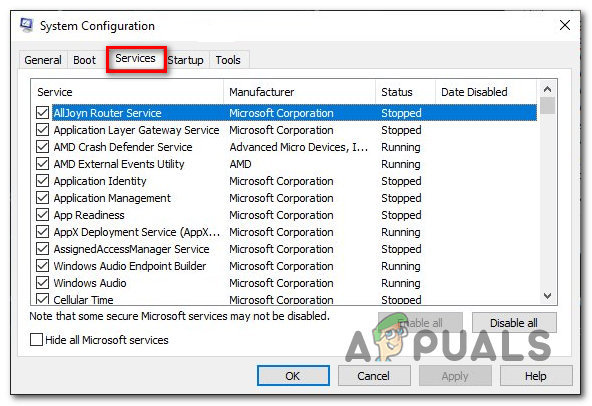
Disabling nahimic services - Locate the Nahimic services and disable them by unchecking the box.

Disabling nahimic services
Once disabled, Restart your computer and try launching the game.
7. Reinstalling Gaming service
Gaming services is a services package provided by Microsoft that allows users to enjoy console games on a Windows Computer, Gaming being an ever-developing field of technology, new updates come and we’ll make sure we are up-to-date and identify if the error was due to an unstable version of gaming services by manually reinstalling gaming services which is pretty simple. Follow these steps:
- Press the Windows key and in the search box type Powershell.
- Run Powershell as an administrator.
- Paste this command, this will uninstall consisting gaming services package on your computer.
Get-AppxPackage *gamingservices* -allusers | remove-appxpackage -allusers
- Paste this command to install the latest gaming services package right off of the Microsoft store.
start ms-windows-store://pdp/?productid=9MWPM2CQNLHN
- Click on Install.
Once installed, restart your computer to let things settle in and try launching the game. If the problem persists continue to the next step.
8. Update Windows
Microsoft comes out with new updates some more stable than the others, there might be a chance that your Windows version isn’t up-to-date or is unstable. It is advised to keep your windows up-to-date, to update your windows follow these steps:
- Press the Windows key.
- In the search box, type in “Check for updates”
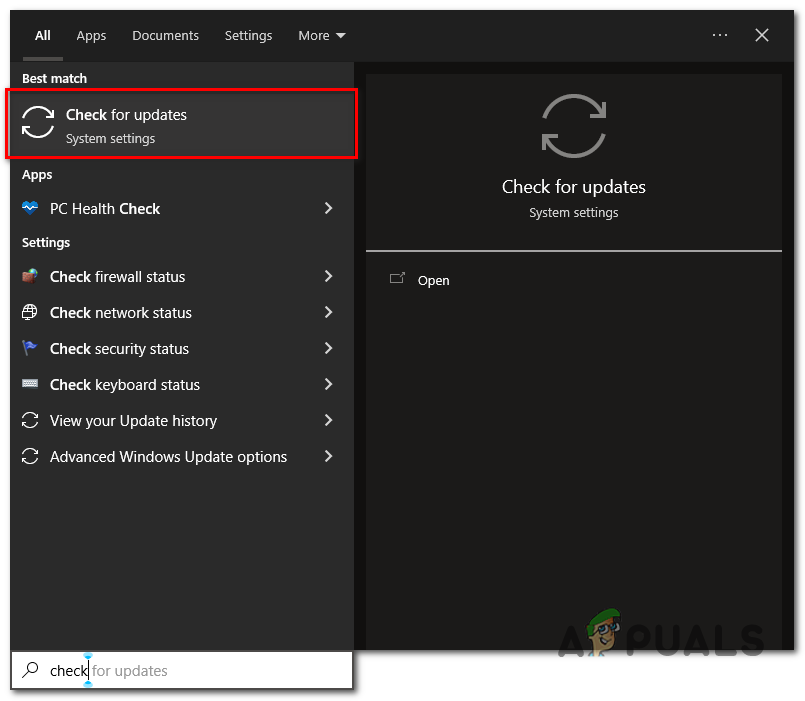
Updating windows - Click on the highlighted button in the image to check For updates.
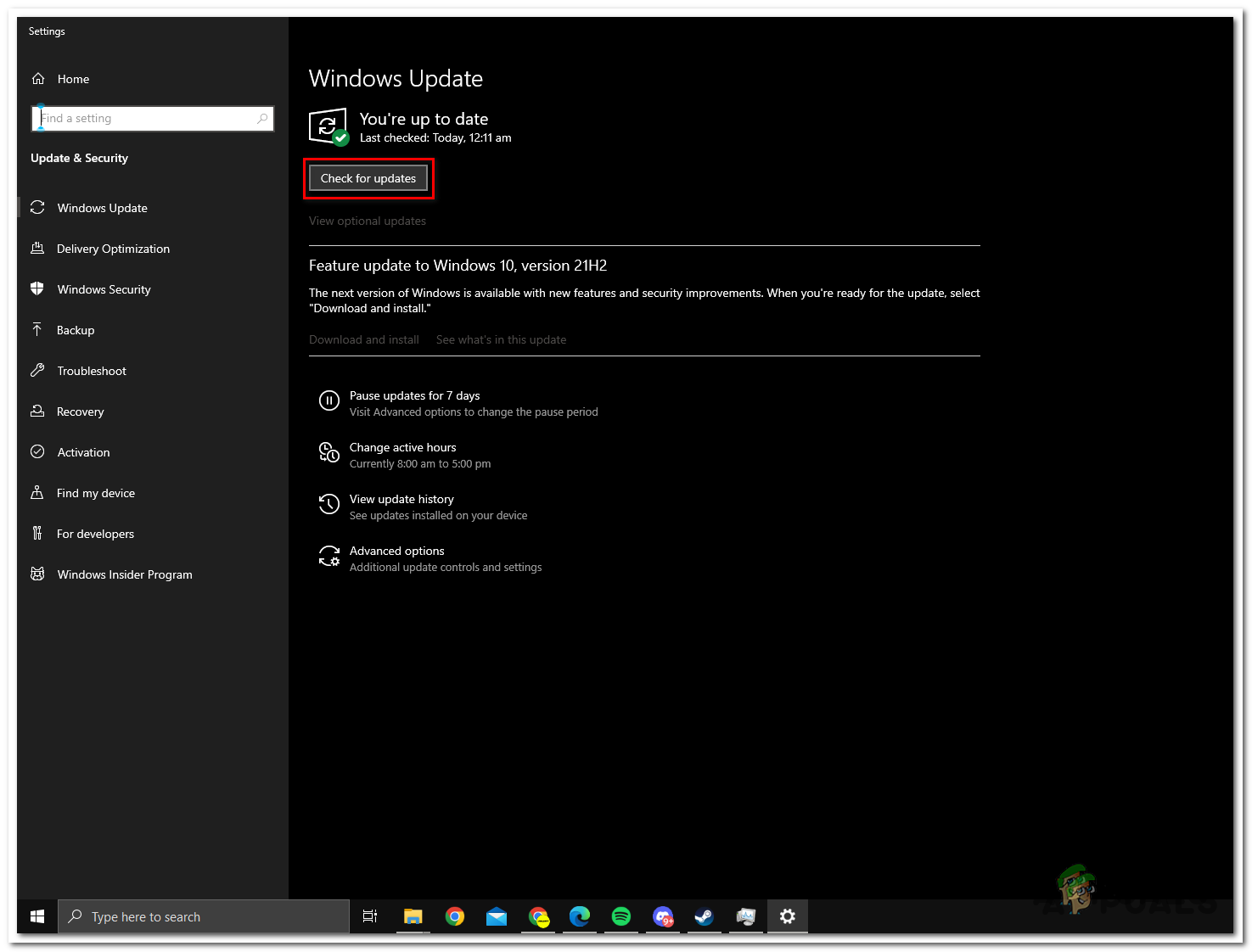
Updating windows version - Install the update if your windows version is not up-to-date, in our case our windows version is up-to-date.
9. Uninstall and Reinstall the game
Since we have tried every known fix to resolve this issue we have no other options but to reinstall the game because there might be corrupt game files due to an unstable installation.





