How to Fix Your Xfinity Remote When It Stops Working?
Some users have encountered issues with their Xfinity Remote becoming unresponsive—no matter what button is pressed, there is no response. Various factors could contribute to this malfunction, including dead batteries, incorrect programming of the remote, and more. In this article, we will guide you through several methods that can help fix this problem, so follow the guidelines provided.

Xfinity offers different models of remotes for different TVs, in addition to other services like the internet. When using these services, you might experience various issues, such as Xfinity WiFi not working, in addition to the remote issue mentioned earlier. The cause of your remote’s malfunction will be influenced by several factors. Before delving into the solutions to address the problem, let’s first explore the potential causes for a better understanding.
- Dead Batteries — Dead batteries could be the reason for the malfunction, resulting in a lack of power to the remote.
- Remote Programming — Incorrect programming of the remote for your TV set could also be the cause. The remote will need to be properly programmed to function.
- App or Remote Problem — Occasionally, an issue with the app or the Xfinity remote itself may be the culprit, necessitating a reset to restore functionality.
Now that we’ve identified the possible causes, let’s proceed with the various methods to resolve the issue.
Note: Make sure there are no obstructions between the remote and the TV or device. Also, look for potential sources of interference such as electronic devices, lights, or furniture.
1. Program Xfinity Remote
Ensuring that your remote is correctly programmed is essential. Different TV sets have unique communication methods with remotes, affecting functions like channel-changing and volume control.
If your Xfinity remote is not programmed, it will need to be programmed and paired to communicate properly with the TV. The steps to do this can vary depending on the remote model you have, but we’ll cover the common ones here.
Program XR16 Remote:
- If using an Xfinity Flex TV box, point the remote towards it and press the Voice button once. Follow the on-screen instructions to complete the pairing for voice control.
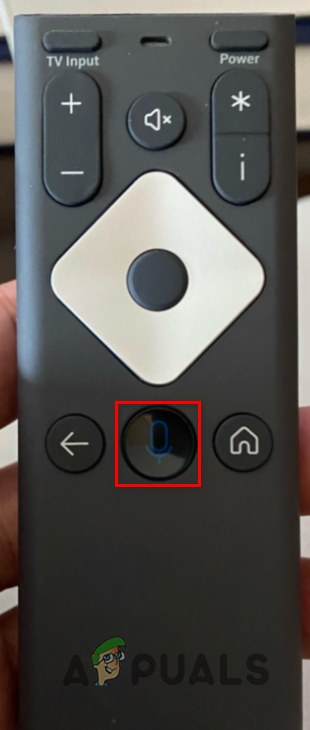
XR16 Remote Voice Button - For use with a TV or other audio device, press and hold the Voice button and say “program remote.”
- Next, follow the on-screen instructions to complete the pairing process and check if the remote is now functional.
For XR15 Remote:
- To control an Xfinity X1 TV box with the XR15 remote, press and hold the i + Xfinity buttons until on-screen instructions appear.
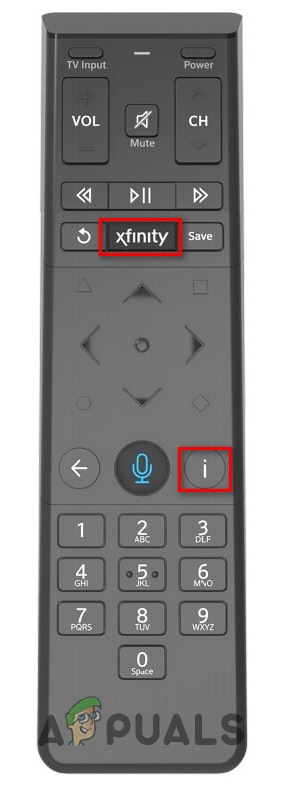
Programming XR15 Remote to Xfinity Box - Provide the code shown on the screen. Once paired, check if the remote functions correctly.
- For pairing with a TV, press and hold the Xfinity and Mute buttons until the light at the top of the remote changes from red to green.
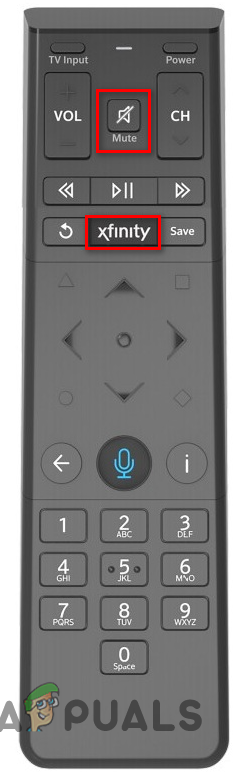
Programming XR15 Remote - Enter the five-digit code specific to your TV manufacturer, available on Xfinity’s website.
- Upon completion, the remote should be paired successfully.
For XR11 Remote:
- With the XR11 remote, hold the Setup button until the LED changes from red to green.
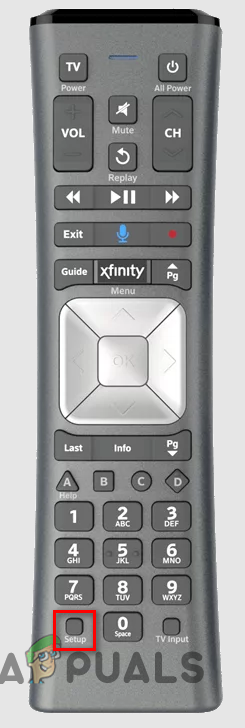
XR11 Setup Button - Press the Xfinity button, followed by entering the three-digit code displayed on your screen.
- Your remote should now be paired and ready for use.
2. Reset Xfinity Remote
If programming the remote doesn’t resolve the issue, resetting it might help, particularly if the malfunction is related to the remote or the connected device.
The resetting procedure varies among different remotes.
Reset XR16 Remote:
- Press and hold the i and Home buttons until the light blinks, which should take approximately 5 seconds.
- Next, press the Power, Last (<- arrow) buttons, and Volume Down (-) in the sequence provided to reset your remote.
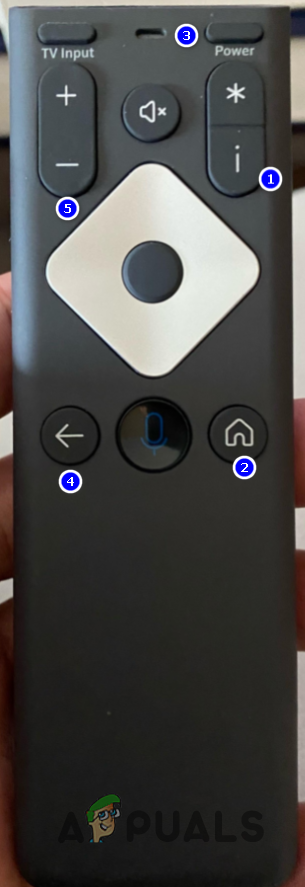
Resetting XR16 Remote
Reset XR15 Remote:
- On the XR15 remote, press and hold the A (triangle) and D (diamond) buttons until the light blinks, which should take around 5 seconds.

Resetting XR15 Remote - To complete the factory reset, press 9-8-1 on your remote.
Reset XR11 Remote:
- Press and hold the Setup button until the LED transitions from red to green.
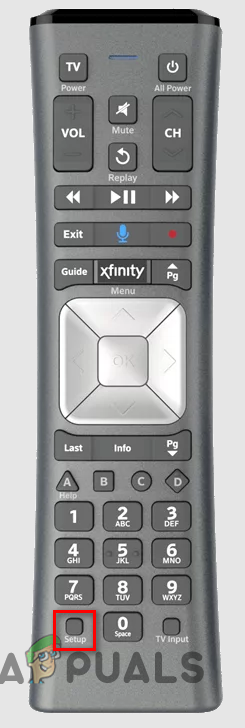
XR11 Setup Button - Press 9-8-1. The LED blinking green twice indicates the remote has been reset.
Reset Xfinity Box
The problem might reside with your Xfinity box. You may need to reset the box by pressing and holding the Reset button for about 5 seconds. Alternatively, you can reset the box through the Xfinity My Account app.
If none of these methods work, consider reaching out to Xfinity’s customer support. They can offer further guidance and, if necessary, arrange for a replacement remote or technician visit.





