Fix: Xbox One Error Code 0x87de0017
A lot of Xbox One users have started reporting that they get the 0x87de0017 error code when trying to download content on their Xbox One console. Most affected users are reporting that the error code is not only occurring to a certain game that they try to download but with all types of downloads.
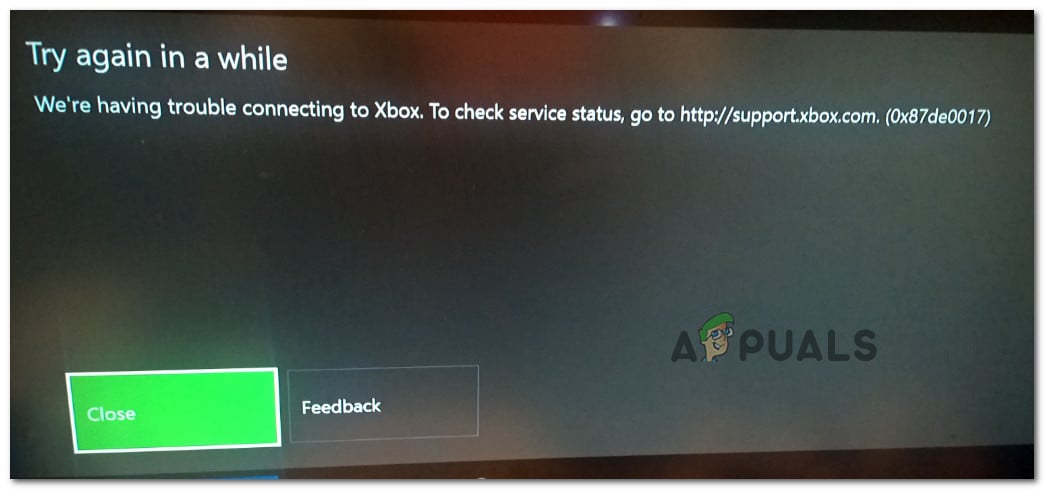
What is causing the ‘Xbox One Error Code 0x87de0017’ error?
We researched this particular issue by looking at various user reports and the repair strategies that they used to get to the bottom of the issue. Based on our investigations, there are several different culprits that might end up causing the Xbox One Error Code 0x87de0017. Here are some scenarios that you might want to look after:
- Xbox Live services are down – In most cases, the 0x87de0017 is being thrown when there’s a problem with one or more sub-services of Xbox Live. This has happened in the past a couple of times (particularly when Microsoft’s servers are being targeted by a DDoS attack. If that’s the case, there isn’t much else you can do than to regularly check the status page of Xbox Live and wait for the responsible engineers to fix it.
- Glitched game update – Several users struggling to resolve the same error code have managed to force the update to download by manually going to the My games & app section and forcing the update to re-download. Follow Method 2 for instructions on how to do this.
- Physical game glitch – This particular error is known to occur locally with updates from physical games (when the disk is inserted in the console). This is known to occur with several Call of Duty & Assasins Creed titles. In this case, the solution is to uninstall the game completely and doing a hard reset before trying to update again (Method 3).
If you’re trying to solve the Xbox One Error Code 0x87de0017 issue, this article will provide you with a collection of troubleshooting guides. Scroll down below to discover a collection of methods that other users in a similar situation have used to get the issue resolved.
Of course, not every fix might be applicable to your current situation. Because of this, we urge you to follow the potential fixes below in the presented order and discard the ones that are not applicable. You should eventually encounter a fix that resolves the issue in your particular scenario.
Let’s begin!
Method 1: Verifying the status of the Xbox Live services
Before you go ahead and try any other fix, let’s start by ensuring that the issue is not beyond your control. The thing with this error is, it has happened before for most of North America players (simultaneously) and in that case, the issue was traced back to a DDOS attack on the Xbox servers.
However, we managed to find more than enough user reports to conclude that the issue can also occur locally with no apparent tie with the Xbox Live services.
With this in mind, let’s start by checking the status of the Xbox Live services. To do this, visit this link (here) and see if any sub-services are currently experiencing problems.
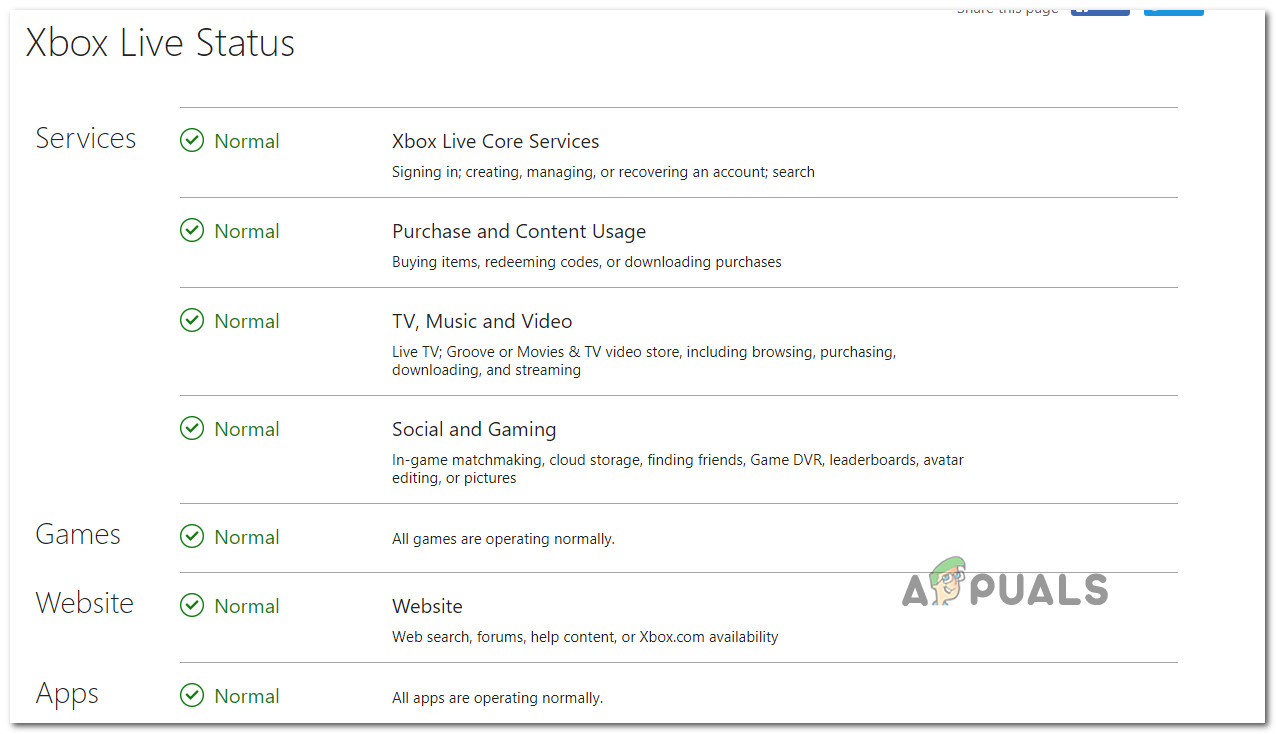
If the Status page reveals some problems with the sub-services of Xbox Live, wait a couple of hours before trying to download the game again.
If your investigations reveal that there are no problems with the Xbox Live servers, move straight to the next method below.
Method 2: Try to redownload the game
You might have seen the Xbox One Error Code 0x87de0017 due to a temporary problem having to do with your DNS. It has happened to me a couple of times. In this case, the solution is as simple as trying to re-download the content again. I can say from personal experience that this has the potential of resolving the issue in certain scenarios.
Here’s how to redownload a game or update that has previously failed with the 0x87de0017 error code:
- On your Home screen, use the R2 trigger to navigate to My games & apps.
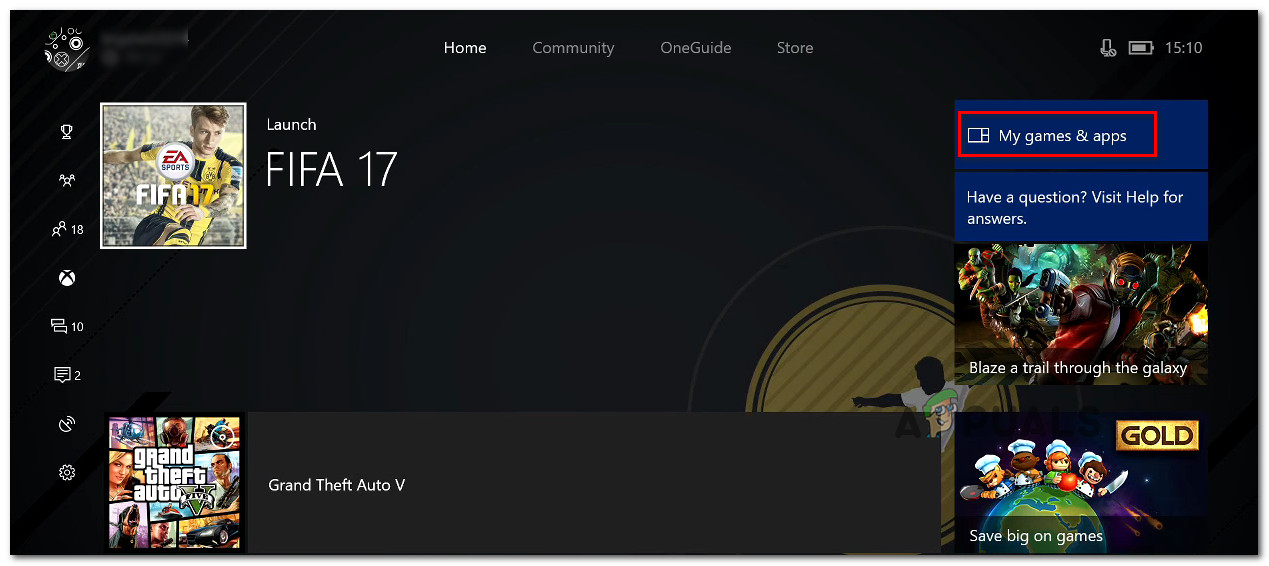
Accessing the My Games & App section - Inside the My games & apps, select the Queue submenu. Once you get there, check to see if the status of the game that has previously failed with the Error Code 0x87de0017 is Queued or Paused. If it is, select it from the list and choose Resume Installation to give it another go.
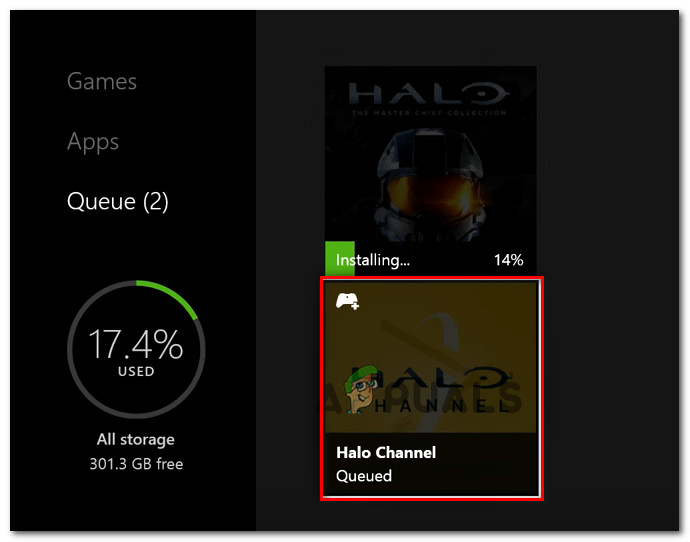
Restarting the download
If you’re still seeing the same error code, move down to the next method below.
Method 3: Uninstalling game & hard resetting console
If you’ve confirmed that the error is not occurring due to an Xbox Live service problem and method 2 was unsuccessful, let’s start going through some user suggested fixes.
One popular fix that a lot of affected users have managed to use successfully is to uninstall the game that is failing, disconnect the internet and doing a hard reset (with the Internet connection disabled). A lot of affected users have reported that after being done with this procedure they were able to install and update the game normally.
This procedure is confirmed to be effective with several Call of Duty Games, as well as with several Assasins Creed games (including Unity and Syndicate). Here’s what you need to do:
- If the game/patch is still scheduled to be downloaded, go to My games & apps and select the Queue submenu. Once you get there, cancel any Installation/update attempt.

Canceling update/installation attempt - If the game is already installed, move up to the Games menu (after canceling the update), select the game and choose Uninstall.

Uninstalling game - Now that the game is uninstalled, go to Settings > Network. Then, click on Network settings.
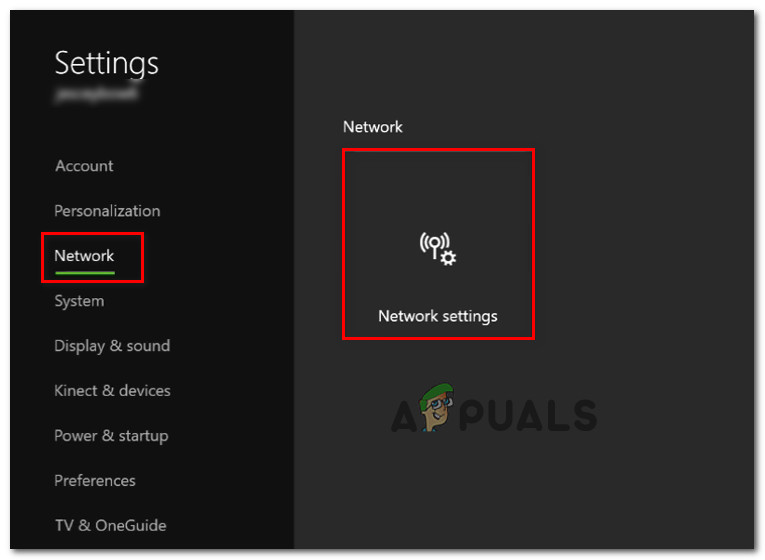
Accessing the Network settings menu - Inside the Network settings, choose Disconnect wireless or Go offline if you’re using a wired connection.
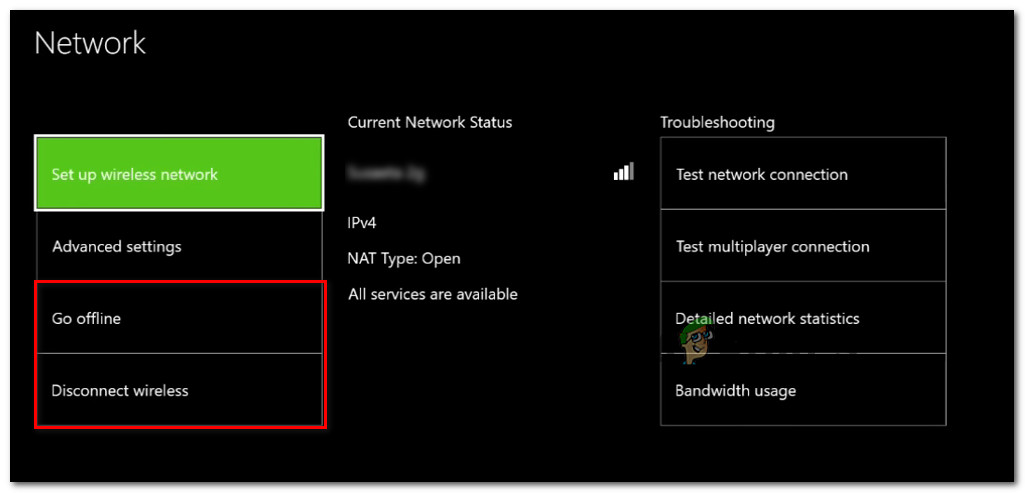
Disabling the internet connection - Take out the disk if you are encountering the issue with a physical game.
- Do a hard reset by holding the power button for at least 10 seconds.
- Turn on the console again, insert the disk and let the game copy fully before enabling the internet again.
- Once you enable the internet, install the pending update and see if you are able to do it without encountering the 0x87de0017 error.





