3 Ways to Fix Issues After Changing Trusted Installer Ownership
If you recently changed your ownership from Trusted Installer to your account in C drive then you might be facing multiple issues. Even if you aren’t facing any issues right now, there’s a high chance that you will in a while especially when you restart your computer. The need for changing the ownership of C drive from the trusted Installer to your own account usually arise because of proper permission issues. There are some scenarios where you would require admin privileges and the solution to that is recommended as changing the ownership of C drive from Trusted Installer to your own account. The solution can be seen on various websites and it is very dangerous.
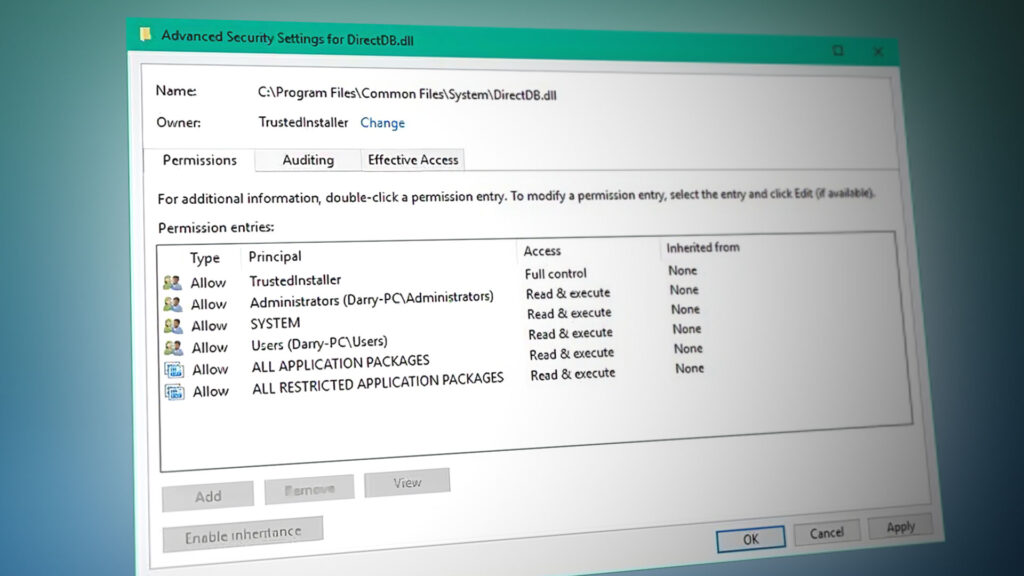
The problems that you might face after changing the ownership can be errors saying recycle bin is corrupt, Non accessible Windows apps, no access to Start or taskbar and various other problems in Windows features. If you restart your computer then you might get stuck at the Windows login screen as well with the circle spinning. The reason for that is the Windows is changing permissions of all files to your account which takes a lot of time considering there maybe thousands of files in your C drive. You will be able to sign into Windows but only after a couple of hours depending on the number of files you have in your C drive.
The reason for these problems arises from the fact that you changed the ownership of the files to your account. This means that your computer needs permission to access and, therefore, run apps and files that would not be granted now. So you won’t be able to use Windows apps and features.
The easiest and the most reliable solution to this is either a system restore or a complete fresh install of the operating system. There are other ways like Windows repair tools and In-place Upgrade but those aren’t reliable. These might solve the ownership issue but you cannot confirm if all the changes are reverted back. So it’s advised to perform a clean install or a system restore.
Method 1: Perform a System Restore
The safest approach without compromising your personal files will be to restore your system to an earlier point where the ownership was still in Trusted Installer’s hand.
Check this guide for a proper step by step instructions for a System Restore.
Method 2: Reinstall Windows
Unfortunately, once you have taken ownership from Trusted Installer then there’s no going back. Even if you give the ownership back to Trusted Installer either through safe mode or booting via windows image it still wouldn’t work.
If you don’t have anything useful in your PC then performing a complete fresh install of Windows won’t be a problem but if you do have some personal files that you would like to keep then you should perform a backup.
Backup data
If you can access Windows then use Comodo Backup (or any other backup tool you prefer) to perform a backup of important data. Once downloaded, follow these steps to back up the data. Run the downloaded file and follow the screen instructions to install Comodo Backup. Now go here to follow the steps to use the Comodo Backup. It is pretty self-explanatory.
Backup Data from Safe Mode
If you cannot access the Windows easily then use the Windows Safe Mode to backup data by following the steps given below.
- Once you are at the login screen, click the Power button
- Click Restart. Hold Shift key while clicking
- Once the blue screen appears with multiple options. Select Troubleshoot
- Select Advanced Options
- Select Startup Settings
- Select Restart
- Press 5 to select Safe Mode with Networking
Once you are in Safe Mode, all you have to do is connect your external hard drive (on which you want to save your data) and use the Windows Explorer to locate and copy the files from the PC to the hard drive. Repeat the steps from 1-6 and then press Enter to go to your normal Windows if you want.
Backup Data from a Live USB
If you can’t even get to the login screen then you can recover your data with the help of a Live Ubuntu USB or CD. Basically this means that you will use another operating system, in this case Ubuntu, from a USB to access your files and then copy them to an external hard drive.
Once you have saved your personal files, you can do a fresh install on your computer which will solve the ownership issue. You can go here for a complete guide on how to install Windows 10.
Method 3: Windows Repair Tool
There is a Windows Repair tool that you can use to solve this problem. The tool is used to solve problems with Windows registry files, Windows system files and a lot more. It also resets a lot of Windows settings back to default so it’s a good option if you want to revert to the default settings and ownerships without having to lose your personal files.
Go here and download the tool. Once downloaded, run the tool and follow the on-screen instructions.
Keep in mind that this isn’t a recommended option because it might leave some files still in the ownership of your account which might create a problem for you in the upcoming days.