Fix: TslGame.exe Application Error in PUBG
This error message appears to PUBG players and it crashes their game immediately while displaying the popup window. There are different texts which can appear in this window but they are pretty much the same in their nature. The game developers have posted some methods of resolving the problem but, as always, players have found better ways of resolving the issue.
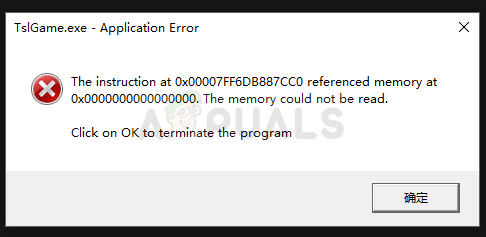
PUBG is an online multiplayer game and game crashes often mean that the entire game is ruined for you. That is why we recommend you follow the instructions below carefully and check whether the problem still appears.
What Causes the tslgame.exe Application Error?
There are plenty of reasons why this problem might appear while playing PUBG and the cause of the problem is directly correlated to the proper method of resolving it. Check out the list below:
- Missing administrator privileges are an often cause of the problem and you should provide them for the Steam executable.
- Some game files may be missing or broken and you should retrieve them by verifying the integrity of game files.
- Some memory management issues managed by your computer’s registry may be preventing the game from running properly and you should edit a few entries in order to resolve this problem.
Solution 1: Run Steam as an Administrator
The easiest way of resolving this problem is by running Steam as an administrator. Of course, this means that this method will work only if you have downloaded and bought the game via Steam. Running Steam with admin privileges resolves some memory management problems and it may as well resolve the problem you have!
- Locate the Steam shortcut or executable on your computer and open its properties by right-clicking its entry either on the Desktop or the Start menu or the Search results window and choose Properties from the pop-up context menu.
- Navigate to the Compatibility tab in the Properties window and check the box next to the Run this program as an administrator option before saving the changes by clicking OK or Apply.
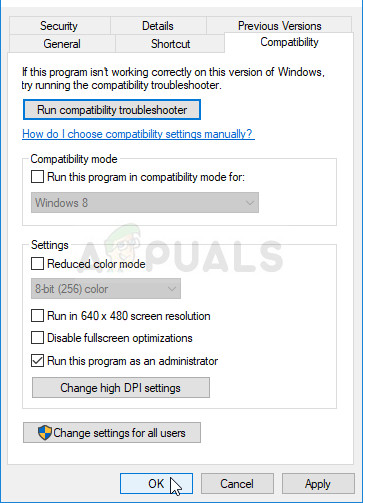
- Make sure you confirm any dialogs which may appear which should prompt you to confirm the choice with admin privileges and Steam should launch with admin privileges from the next startup. Open Steam by double-clicking its icon and try relaunching PUBG to see if the tslgame.exe application error still appears!
Solution 2: Verify Integrity of Game Files
If you have purchased and installed the game via Steam, you have access to a great option that enabled you to check the game’s installation for missing or corrupt files and the utility will enable you to re-download and replace these files which can indeed solve many problems regarding the game. Make sure you try this out!
- Start Steam by double-clicking its icon on the Desktop or by searching for it in the Start menu. Head over to the Library tab in the Steam window by locating the Library tab at the top of the window, and locate PUBG in the list of games you own in your library.
- Right-click on its entry and choose Properties. Navigate to the Local Files tab and click the Verify Integrity of Game Files
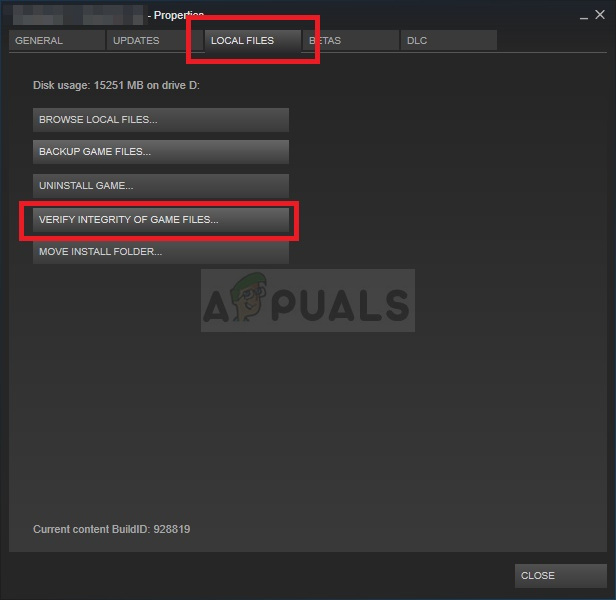
- Wait for the tool to finish doing its thing and you should probably see that a couple of files may have been downloaded. Afterward, relaunch the game and check to see if you still encounter the tslgame.exe application error!
Solution 3: Fix Memory Management Issues Using Regedit
This method is probably the most advanced one. If the error message is caused by faulty memory management, this might be the only method that could help you resolve the problem. It will take some time and you will have to be careful and follow the instructions carefully!
- Since you are going to delete a registry key, we recommend you to safely backup your registry to prevent other problems. Still, nothing wrong will occur if you follow the steps carefully and correctly.
- Open the Registry Editor window by typing “regedit” in either the search bar, the Start menu, or the Run dialog box which can be accessed with the Windows Key + R key combination. Navigate to the following key in your registry by navigating at the left pane:
HKEY_LOCAL_MACHINE\SYSTEM\CurrentControlSet\Control\Session Manager\Memory Management
- Click on this key and try to locate an entry named PoolUsageMaximum. If it’s not there, create a new DWORD Value entry called PoolUsageMaximum by right-clicking at the right side of the window and choosing New >> DWORD (32-bit) Value. Right-click on it, and choose the Modify option from the context menu.
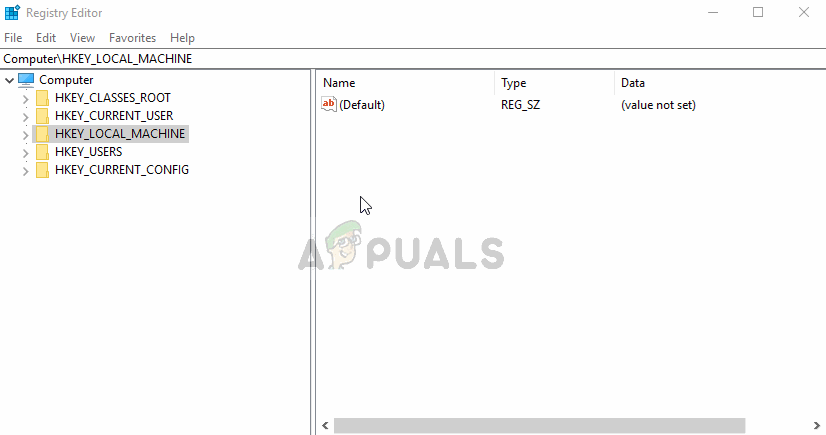
- In the Edit window, under the Value data section change the value to 60 and apply the changes you have made. Make sure the Base is set to Decimal. Confirm any security dialogs which may appear during this process.
- In the same location, look for the PagedPoolSize If this doesn’t exist, create it in the same manner as you created the entry above: Right-click >> New >> DWORD (32-bit) Value. Right-click on it, and choose the Modify option from the context menu.
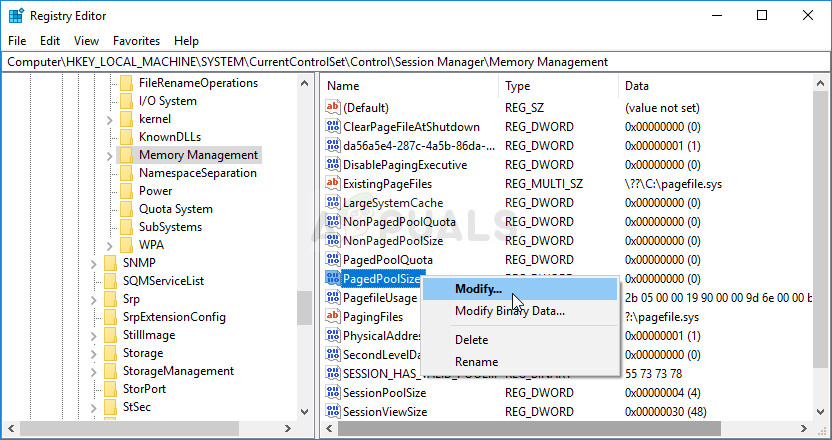
- In the Edit window, under the Value data section change the value to ffffffff and apply the changes you have made. Make sure the Base is set to Hexadecimal. Confirm any security dialogs which may appear during this process.
- Next, you will need to navigate to this location in the registry:
HKEY_LOCAL_MACHINE\System\CurrentControlSet\Control
- Once you get there, create a new DWORD Value entry called RegistrySizeLimit by right-clicking at the right side of the window and choosing New >> DWORD (32-bit) Value. Right-click on it, and choose the Modify option from the context menu.
- In the Edit window, under the Value data section change the value to ffffffff and apply the changes you have made. Make sure the base is set to Hexadecimal.
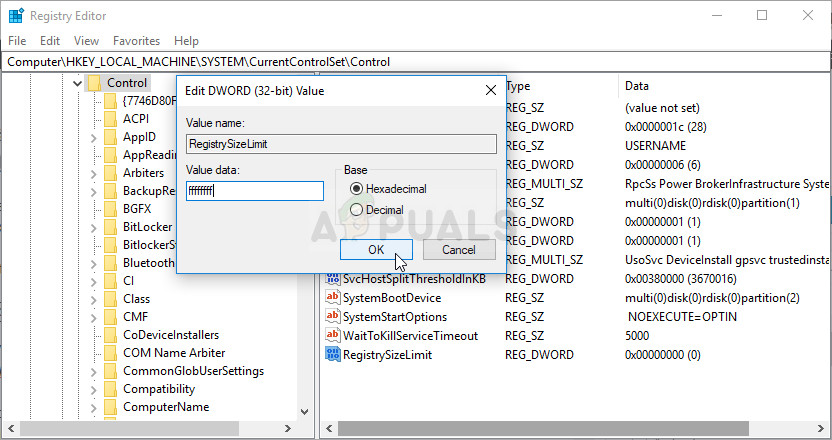
- You can now manually restart your computer by clicking Start menu >> Power button >> Restart and check to see if the problem is gone. This will resolve memory management issues and hopefully prevent PUBG from crashing further.
Solution 4: Reinstall the Game
Reinstalling the game should be the last thing on the list but the good thing is everything is saved to your account and you won’t have to start all over again. If you have a good Internet connection or a strong PC, the game should be reinstalled in no time and the error should now cease to appear.
- Click on the Start menu button and open Control Panel by searching for it or by locating it in the Start menu (Windows 7 users). Alternatively, you can click on the gear icon in order to open the Settings app if you are using Windows 10 as the operating system on your computer.
- In the Control Panel window, switch to View as: Category at the top right corner and click on Uninstall a Program under the Programs section.
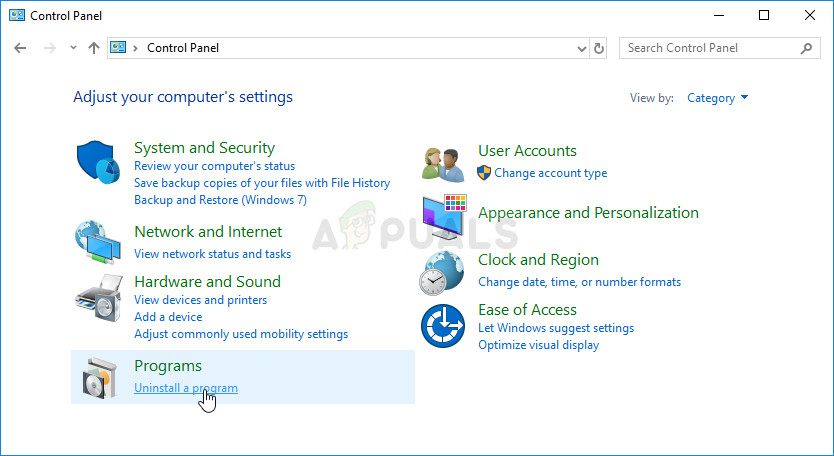
- If you are using the Settings on Windows 10, click on Apps section from the Settings window should open the list of all installed programs on your computer.
- Locate PUBG in the list either in Settings or Control Panel, click on it once and click the Uninstall button located in the Uninstall a program window. Confirm any dialog choices to uninstall the game, and follow the instructions which will appear on the screen.
You will need to download it again from Steam by locating in the Library and choose the Install button after right-clicking on it.





