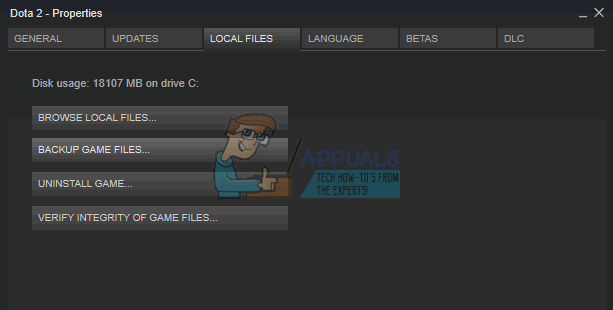Fix: Steam Disk Read Error
Steam issues can usually be fixed simply by refreshing the installation files if the issue is related to the client or by verifying the integrity of the game cache if a single game is causing some issue. However, certain issues may appear where the user is not sure what to do because there are multiple solutions for a single problem. This is where folks get annoyed but, luckily, we are here to try to help you and everyone experiencing similar issues with their Steam client. This time, the problem message goes like “An error occurred while updating [insert game here] (disk read error).
This error mostly occurs when a single game is causing issues for you and it usually appears when you are downloading or updating a game. The “disk read error” message will pause the updating process and you won’t be able to play the game even if you have already fully downloaded it. The main clue for this error is that Steam is having issues with a single file of several files because they could be locked for unknown reasons. Fixing this issue is not difficult and it only requires the user to follow the instructions properly.
Open the Log File
Open your Steam folder and open the folder called “logs”. In that folder, there should be a file called content_log.txt and you should open that file with a text editor such as Notepad or WordPad. You should scroll down to the bottom of the file and locate your disk error. You should be able to find it since it should be on the bottom if you recently tried to open the game. Additionally, it should be the longest line in the document and the text “Disk read failure” is at the end of the line.
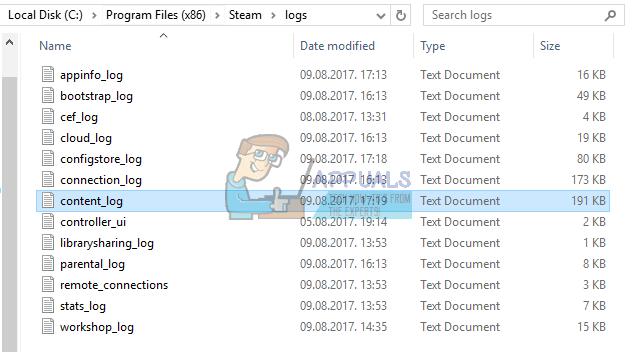
Locate the File
This file is the one that needs to be unlocked or edited and you should navigate to the folder where the file is located. The location of the file will be written on the same line as the disk read error. It’s usually in the “downloading” folder under \Steam\steamapps but it can also turn out to be in the “common” folder in “steamapps”.

Two Different Options
First of all, you can try to unlock the file by right-clicking and selecting Properties >> Security >> Edit >> Add >> Advanced >> Find Now.
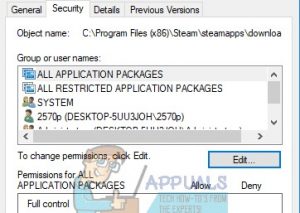
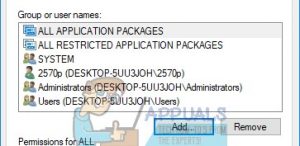
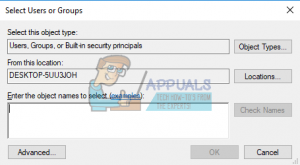
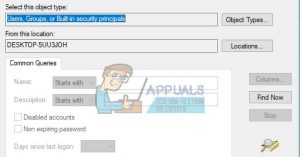
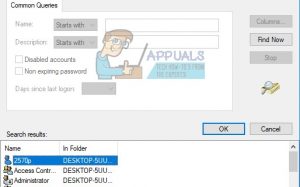
A list of different accounts should appear and you should select the one with the name of your computer and not the administrator one. After you choose your computer’s name click “OK” and tick the box that says “Full Control”. Click OK until you exit these boxes and your game should proceed with updating or you could play straight away. Basically, what happened is that a file didn’t allow to be edited with your current logged-in account and it needed to be unlocked in a way to add necessary permissions for Steam to install it.
Your second option is to again locate the file and to simply rename or delete it. Be sure to make a backup copy just in case. After that, open Steam >> Library and right-click on the game which has been causing issues. Select Properties and navigate to the Local Files tab. Select Verify Integrity of Game Files and Steam will locate the file you deleted or renamed and redownload it without an issue.