Fix: Stardew Valley No Suitable Graphics Card Found
Stardew Valley is a farming simulation that was released in 2016 and has made its way not only to Windows OS but also to other consoles such as Xbox and PlayStation. Right after its release, players have been reporting that they experienced the error message “No Suitable Graphics Card Found” whenever they tried to launch the game.

This error message is mostly associated with issues with your graphics driver and missing files in the game. This is a very common error message and forces your game not to start. Since Stardew Valley requires minimal graphics requirements, this rules out the possibility that your graphics card is underpowered.
What Causes the error message “No Suitable Graphics Card Found” in Stardew Valley?
This error messaged is caused by several different issues ranging from your graphics drivers not updating to interference from third-party applications. Here are some of the causes why you might experience this error:
- Your computer or Steam might be in an error state. This is usually fixed by power cycling the computer.
- Third-party software like Discord might conflict with the running of the game and force it to display the error message.
- Your graphics drivers might be outdated or not updated properly which might cause them not to work. This goes for both inbuilt and dedicated graphics cards.
- Some game files might be missing from your computer. This is usually fixed by either replacing them manually or reinstalling the game.
Before we dive into the solutions, make sure that you have an active and open internet connection. Furthermore, you should also be logged in as an administrator on your computer.
Solution 1: Power cycling your System
Power cycling is the act of resetting your computer and with it all applications (like Steam). This process will remove any misconfigurations or issues your application/computer might be in. All temporary configurations are lost and everything is loaded from scratch.
- Turn off your computer properly (shut down).
- Now take out the power plug of the computer from the socket. Now you have to wait for around 10-15 minutes. In the case of a laptop, you need to take out the battery.
- After the time has elapsed, plug everything back, and turn it on again. After the OS has launched, try launching the game and see if the issue has been resolved.
Solution 2: Checking Third-party Overlays
Third-party applications such as Discord and NVIDIA GeForce Experience provide overlay support when playing your game. An overlay is an option to access the application without having to alt-tab. These features might be useful and provide ease of access but are known to cause issues with the game itself.
We are illustrating how to disable the overlay in Discord. You should also check for other third-party applications running in the background yourself and disable them. Consider clean booting your system as well.
- Launch Discord and open its User Settings. Now select the option Overlay from the left navigation tab and uncheck the option Enable in-game overlay.
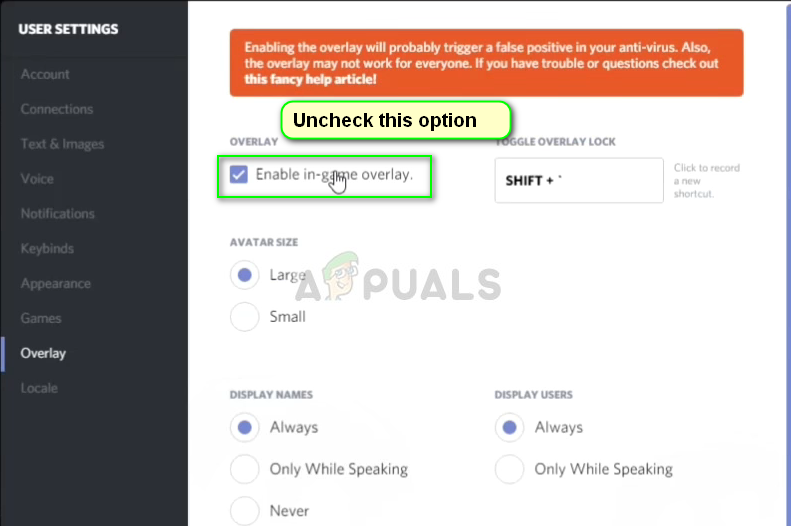
- Restart your computer completely so changes are implemented and check if the FPS drop is fixed.
Solution 3: Changing Registry (Hardwareinformation.MemorySize)
If both the above methods don’t work, we can try changing some keys in your computer’s registry and see if this does the trick. Stardew Valley is known to have issues running alongside Windows operating system and might induce problems when launching. We will change some values of the video memory size and see if this fixes the problem.
- Press Windows + R, type “regedit” in the dialogue box, and press Enter.
- Once in the registry editor, navigate to the following path using the left navigation pane.
HKEY_LOCAL_MACHINE\SYSTEM\CurrentControlSet\Control\Video
- Once at the destination, while Video is still selected from the left navigation pane, press Windows + F to launch the search field and type the following:
HardwareInformation.MemorySize
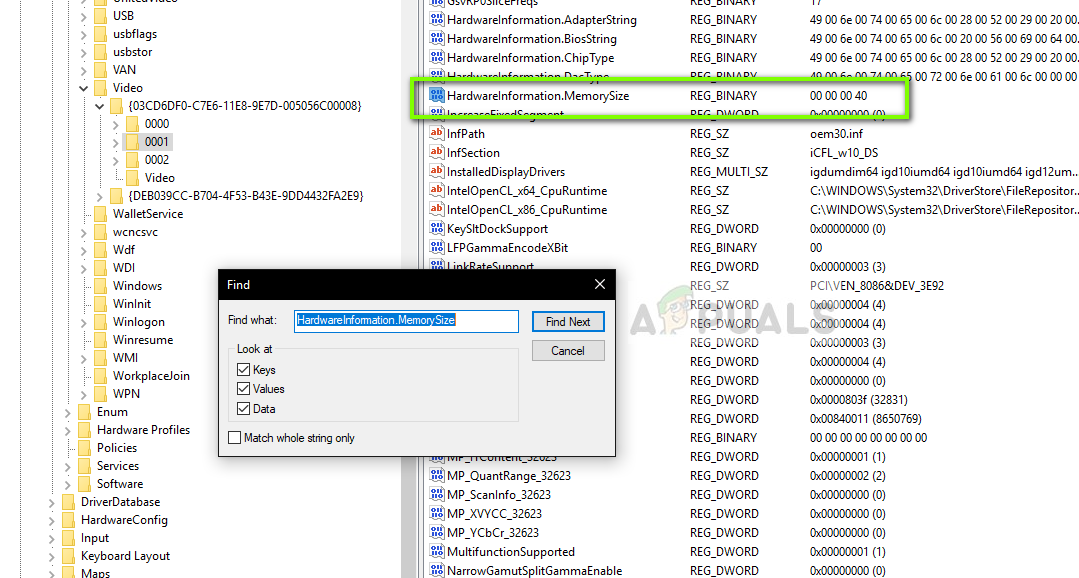
- The value of the key will probably be “00 00 00 01”. You need to change the last digit to 8 so the new value will be something like “00 00 00 08”.
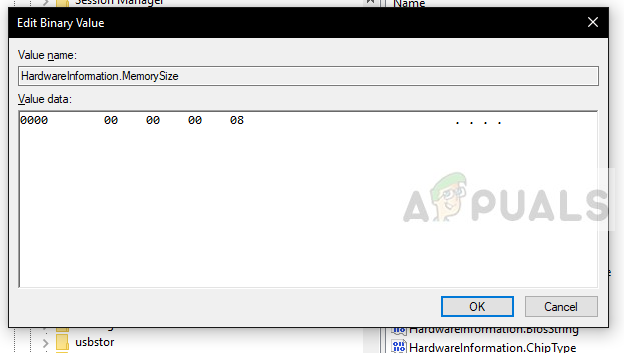
- Save changes and exit. Now restart your computer properly and check if you can launch the game properly without any errors.
Solution 4: Manually Installing Direct3D 9
All games more or less make use of Direct3D in their running mechanisms. Even though there are newer versions of Direct3D present in the market, some games still prefer Direct3D 9 and might not work properly if it is not installed. We will manually place the file in the directory and see if this forces the game to launch without any issues.
- Navigate (here) and download the file according to your Windows operating system type.
If you have a 32 bit OS, you need to download x86-32 folder. If you have a 64 bit OS, you have to download the x86-64 folder.
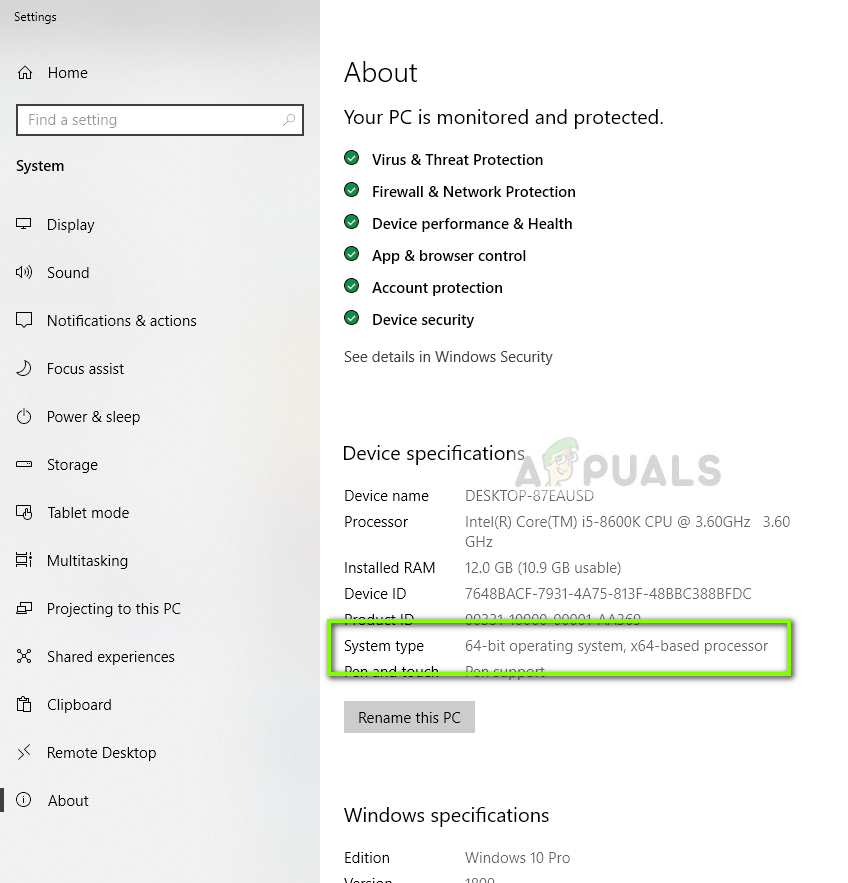
- After downloading the files, navigate to the following location:
C:\Windows\Microsoft.NET\assembly\GAC_32\Microsoft.Xna.Framework.Graphics\v4.0_4.0.0.0__842cf8be1de50553
Now paste the file you downloaded (d3d9.dll) to that location.
- Restart your computer properly and try launching the game. Now check if the issue is resolved.
If you already have the file present there, it is best to save it somewhere else and replace it with the one we just downloaded.
Solution 5: Reinstalling Graphics Drivers
If all the above methods don’t work, your graphics drivers need to be updated. Drivers are the main mechanisms connecting hardware and software and make use of your resources. If these are outdated or broken, you will not be able to launch the game.
This is an ongoing issue where because of older or corrupt drivers, Stardew Valley isn’t able to locate them and hence it cannot launch.
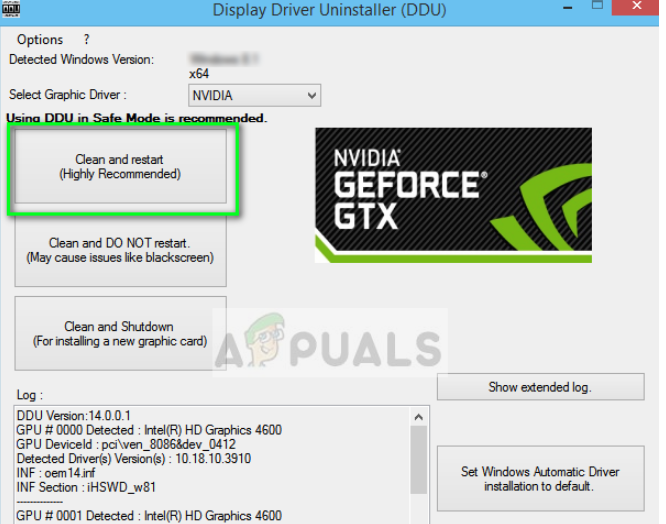
You check our article of Civilization 5 won’t Launch and refer to Solution 3 where the entire method of reinstalling the latest graphics drivers is listed. Make sure that you uninstall the current driver first using DDU before attempting to install the latest driver released by your manufacturer.





