Fix: Spotify Error Code 17
Spotify is a music streaming platform which is providing over 30 million songs. You can use this platform on your computer, phone, tablet and more. Whether you are working or relaxing, it has music for every moment with the easy to use application.
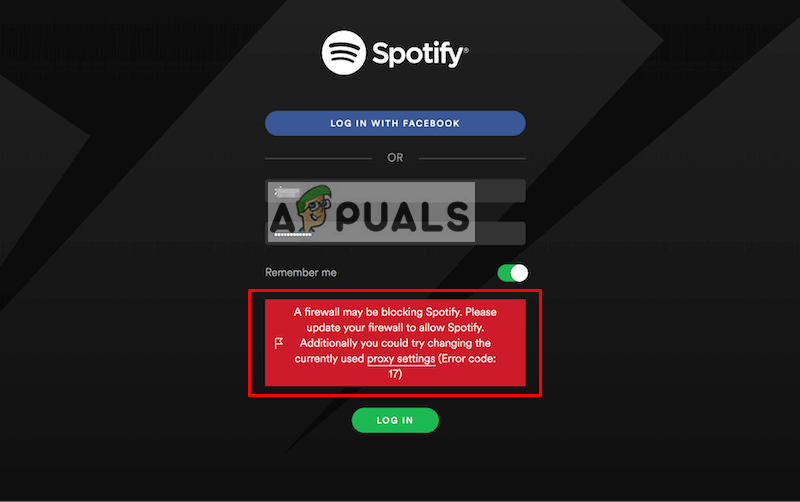
However, sometimes when users try to ‘Log In’ to their Spotify account, they get the error ‘A firewall may be blocking Spotify.’ and can’t sign in to their account. This error is also known as ‘Error code: 17’
What is causing the Spotify Error Code 17?
The cause of this error cannot be specified. However, based on our research we found that the issue can be caused due to the following reasons
- Foreign IP address: If you connect from an IP or a VPN and Spotify detects this then they may limit your access.
- Country Difference: If the country on your Spotify account is different than the one you are connecting from and Spotify is not available in this country, then the access may also be limited.
Solution 1: Checking Proxy and VPN:
You need to check and make sure that your device isn’t running any VPN while logging in to your Spotify application. And for proxy the Spotify provides a setting itself, you can go and check it there
- Open “Spotify” and at the bottom of the login box, you will find “Settings” click that
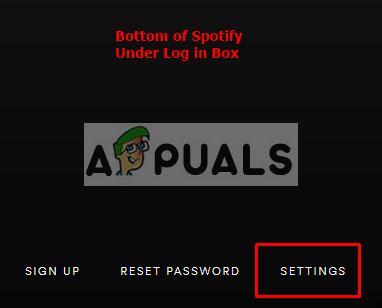
Spotify Settings in App - In the settings, make sure there isn’t any proxy listed and select “No Proxy” in the drop-down menu
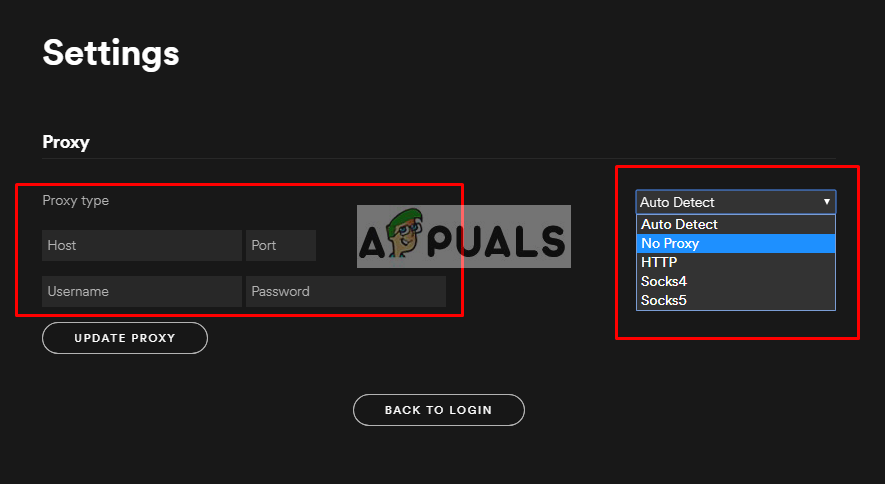
Proxy settings – No proxy should be there - Now try to log in and see if it works
Solution 2: Log in through Browser and Change Country
In this method, you need to change the country selected in Spotify settings to your current country. This probably happens when you move from one country to another. You might not be able to do any changes in settings from the application since you are unable to Login there. What you can do is go to Spotify website and log in through a browser.
- Go to “Spotify” website (here)
- You will find “Log In” option at the top right corner, click that and login to your account
- Now click “Profile” at the top right and select “Account”

Account settings in Spotify account through the browser - In the left side tabs, select “Account overview” and then click “Edit Profile”

Edit Profile in Spotify account settings - Change “Country” option (Here you just need to change the country option to your current country)
- Click the “Save Profile” button
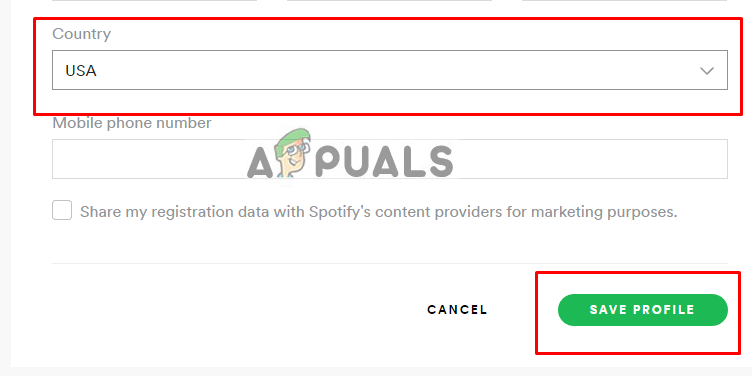
Change the country to recent country and Save Changes - Now go to your Spotify application and try to log in.
Note: Make sure you restart your Spotify application after changing your account settings.





