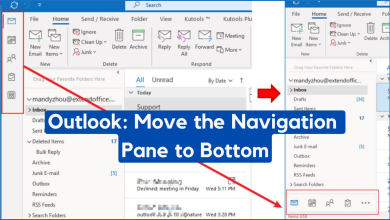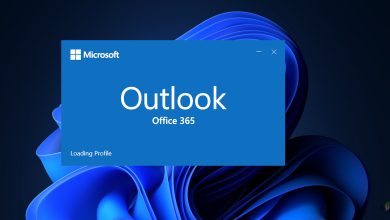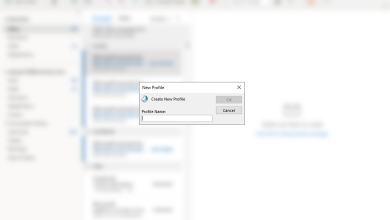Fix: SMTP Error 550 When Sending Email
Several users have been reaching us with questions after some (or all) emails that they try to send from their email clients (Outlook, Thunderbird, etc.) are being rejected with the SMTP error 550 (also known as SMTP error 5.5.0).
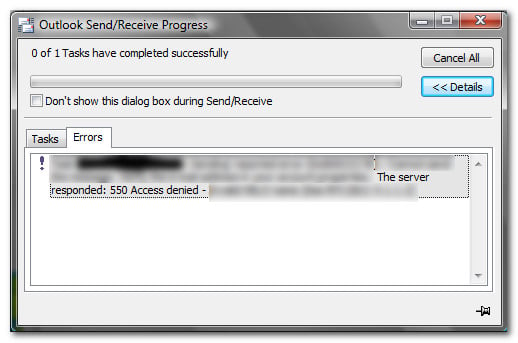
What is causing the SMTP Error 550?
We investigated this particular issue by looking at various user reports and the repair strategies that they tried to resolve the issue.
As it turns out, the 500 Error status code typically means that the email could not be delivered because the recipient mailbox is not available. Almost always, the problem is with the recipient mail server than with the sending client.
By digging into the issue thoroughly, we managed to identify a list of potential suspects that might end up causing the SMTP error 500:
- Recipient’s email address has a typo – This is the most frequent trigger for this particular error message. It’s very possible that the reason why you get the SMTP error 500 code returned is that the emailed that you typed inside the recipient field is incorrect.
- The address no longer exists on the recipient server – It’s also possible that you managed to type the correct recipient address, but the recipient no longer exists on the receiving server. The address might have been suspended or deleted due to policy violations.
- Anti-spam filtering is blocking the email – Another possible reason why you’re seeing the error message is that of an overly-protective anti-spam filtering service.
- Outbound mail filtering service has blocked the email – It’s also possible that your sending server has some outbound mail filtering rules that ended up blocking the sending of the message.
- SMTP authentication failure – Another possible scenario is that the message was by sending SMTP due to an SMTP authentication failure.
- Receiving mail server is down – Although this is a very rare occurence, there’s a chance that the receiving mail server is down and cannot process your sending request.
- Recipient mailbox is closed, inactive, disabled or suspended – The issue might also occur because the mailbox that you’re trying to reach is disabled / closed / suspended due to various reasons.
- MX records are not configured correctly on the recipient mail server – In some rare occurrences, the issue might also be caused by an incorrectly configured MX records.
If you’re encountering this particular error when trying to send mail, this article will provide you with some troubleshooting steps. Down below, you’ll find a collection of methods that other users in a similar situation have used to get the issue resolved.
But keep in mind that this is usually an issue with the recipient and not the sender, so your repair strategies are limited if you have no means of troubleshooting on the receiving end.
Method 1: Double-check for typos inside the email address
As mentioned above, the number one reason why this error occurs is that the recipient email address is incorrect. With this in mind, check the recipient (To) field again and make sure that the address you typed/pasted is correct. Make sure that there are no spaces and keep in mind that the username part of the email address is case sensitive.
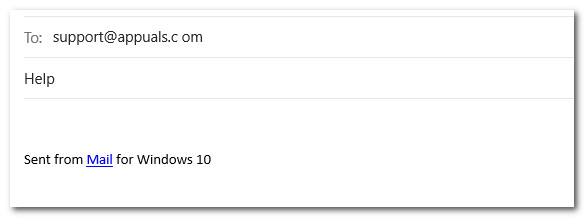
It’s also possible that the people who provided you the email have given you the wrong email intentionally or by mistake.
Method 2: Ask the recipient to turn down their firewall
Another possible scenario is one in which the recipient’s firewall is preventing your email from getting through to their inbox. This is somewhat tricky because you won’t see a different status code if this scenario is applicable.
Obviously, if you’re encountering this error when contacting an unknown person or when sending out mass emails this won’t be applicable, but if you personally know the person, you can ask him/her to temporarily disable the Firewall protection.
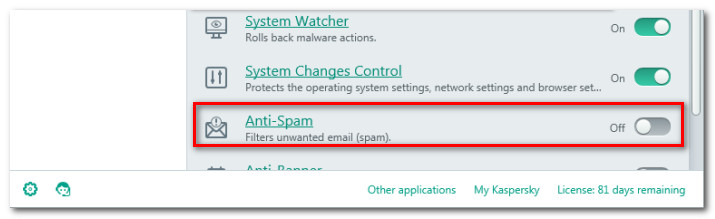
Some 3rd party firewall will have a separate Anti-Spam function that will automatically deal with email messages that are considered spammy. If this scenario is applicable to the recipient, convince her (or do it yourself) to disable the Anti-Spam filter.
Once the recipient has dealt with the firewall/ anti-spam filter, send the email again and see if you still get returned the SMTP error 500.
If you’re still getting the same error code, move down to the next method below.
Method 3: Verifying if the server IP or Domain is blacklisted
It’s possible that the server IP or the domain that you use to send the emails is blacklisted by an anti-spam filter. Some email systems are known to reject emails from blacklisted domains and IP automatically with the 550 status code.
If your email servers have been blacklisted, some of the emails you send out may not be delivered – that’s why you might end up getting frequent 550 SMTP error codes. This is a common practice used to reduce the amount of spam.
Fortunately, there is an easy way to verify whether this scenario is applicable to your current situation. You can use a tool that will test the IP address of your mail server over 100 DNS based email blacklists ( Real-time blacklist, DNSBL, RBL).
Here’s a quick guide on how to identify the IP address of your mail server and verify whether it has been blacklisted:
- Visit this link (here), type in your email domain and click on MX Lookup to initiate a scan. This will help us discover the IP address of our email server.
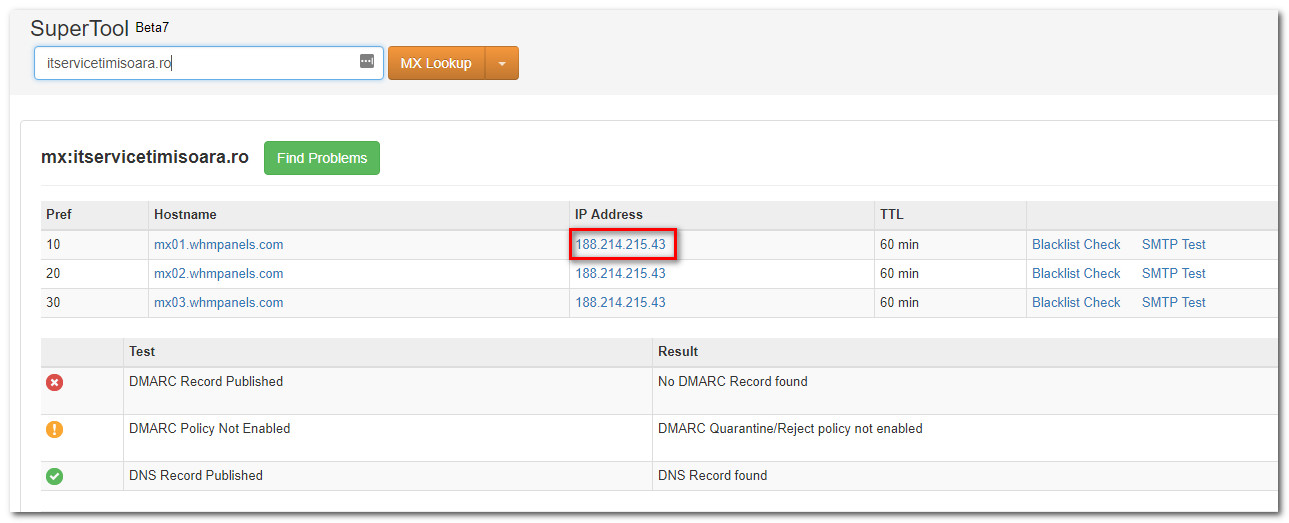
Discovering the IP address of your email server - Once you manage to discover the IP Address of your email domain, copy it to your clipboard.
- Visit this tool (here) and paste the IP address that you previously fetched and click on Blacklist Check. Once the scan is complete, you will be presented with a list of known email Blacklists. Scroll down through the list to confirm that your address is not blacklisted.
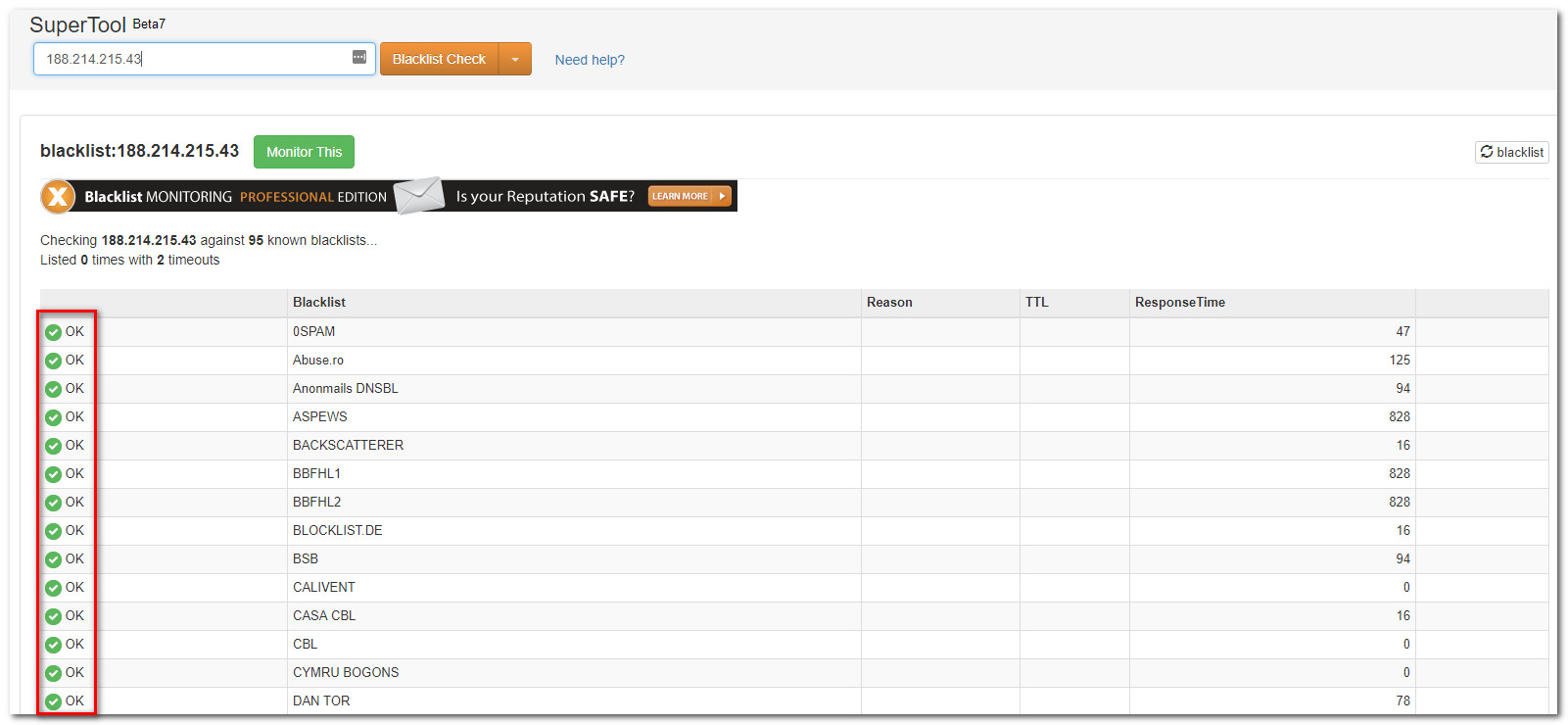
Blacklisted IP address - If you find that the IP address of your domain name is blacklisted on one of the lists, it’s almost a given fact that you’re unable to send the email because of some anti-spam filter.
If this investigation reveals that your Email domain or IP is blacklisted, try to use a different email address to send the email.