How to Fix SideBySide Error 59 on Windows?
Some Windows 10 users are reporting that the Event Viewer is filled with SideBySide Error 59 events signaling an ‘Error in manifest or policy file‘. On top of these error events, most affected users are also seeing a pop-up error when opening certain applications.
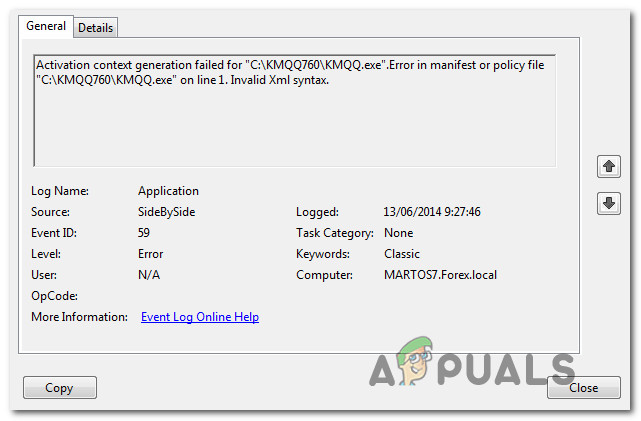
After investigating this particular issue, it turns out that there are several fairly common scenarios that might trigger this error code. Here’s a list of potential culprits that might be responsible for triggering these SideBySide Error 59 events:
- Missing Visual C++ Redist. Package – The most common scenario that might trigger this particular error code is a missing Visual C++ dependency that a program or startup service expects. If this scenario is applicable, you can use a SxsTrace command to find out which VC++ dependency is missing, then installing it using the official channels.
- Corrupted OS-Related dependencies – A potentially corrupted system file that is used to bridge the required VC++ dependencies with the applications that request them can also be responsible for this particular issue. If this scenario is applicable, you should be able to resolve the issue by running SFC and DISM scans to resolve every instance of a superficial system file corruption.
- Corrupted .DLL file belonging to a Bing Bar Extension – There is one DLL file specific to the Bing Bar extension that is very prone to becoming corrupted. Since Microsoft hasn’t released a fix for this issue, the only way to resolve this issue as of now is to simply uninstall the problematic Bing Bar extension.
- System File corruption – Under certain circumstances, you might see this issue occurring due to some kind of system file corruption that is affecting your Windows installation. In this case, the best course of action is to go for a repair install or clean install procedure.
Now that you are familiar with every potential scenario that might lead to this error, here’s a list of methods that some users have successfully used to resolve the issue on their computer:
Method 1: Install missing Microsoft Visual C++ Redist. Packages
The most common cause for this particular error code is a missing Visual C++ dependency that the application you are trying to launch expects to use. If you notice new instances of the SideBySide Error 59 when you’re not actively trying to open a program, chances are there’s a startup service unable to start due to missing Visual C++ Redist. package.
If this scenario is applicable, you should be able to fix the issue by installing the missing Visual C++ Redist. Package and restarting your computer. But keep in mind that different programs will require different Redis. Packages, so you need a way to figure out which VC++ runtime is expected first.
For step by step instructions on how to do this, follow the instructions below:
Note: If you already know which dependency is missing, skip the first 3 steps altogether.
- Press Windows key + R to open up a Run dialog box. Inside the text box, type ‘cmd’ and press Ctrl + Shift + Enter to open up an elevated Command Prompt. When you see the UAC (User Account Control) pop-up, click Yes to grant administrative access.
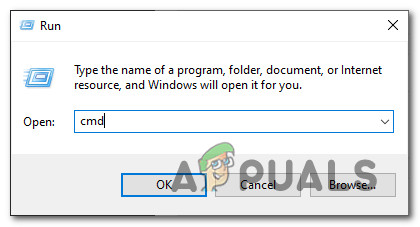
Opening a CMD window with admin access - Inside the elevated Command Prompt, type the following command and press Enter to initiate a sxTrace command:
SxsTrace Trace -logfile:SxsTrace.etl
- After the first command is run successfully, go ahead and open the program that is triggering the SideBySide error. Don’t close the elevated command prompt.
- Next, return to the elevated Command Prompt and type the following command to generate a SxsTrace.etl:
sxstrace Parse -logfile:SxSTrace.etl -outfile:SxSTrace.txt
- Once the command is processed successfully, open the SxSTrace.txt file with a text editor and check it out to see which VC++ runtime dependency is missing.
- Next, open your default browser and access the official download page with every supported Visual C++ Redist packages on Windows 10.
- Click on the missing VC++ dependency and follow the on-screen prompts to download the installer that’s compatible with the Windows bit-version currently running on your computer. If Microsoft asks you to install any bloatware, decline.
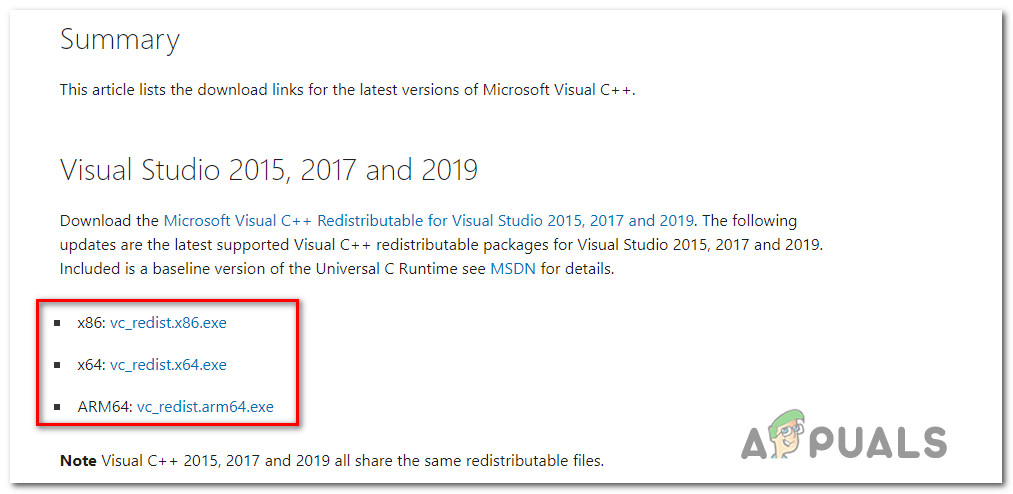
Downloading the missing Visual C++ Redist. Package - Once the download of the installer is complete, follow the on-screen prompts to complete the installation, then restart your computer and see if the issue is resolved at the next system startup.
In case this method was not applicable or you are still encountering the same SideBySide Error 59 issue, move down to the next potential fix below.
Method 2: Running SFC and DISM scans
If the first potential fix was not effective in your case, you should turn your attention towards a potential corrupted system file that is affecting the usage of the required VC++ dependencies.
This is way more likely if you’re experiencing other similar runtime errors with multiple installed programs.
If this is the reason why you are seeing the SideBySide Error 59, you should start by running scans with two built-in utilities – System File Checker (SFC) and Deployment Image Servicing and Management(DISM).
Note: While these two tools share some similarities, we recommend running both scans in quick succession in order to improve your chance of fixing the corrupted system files.
The ideal way to start is with a simple SFC scan.
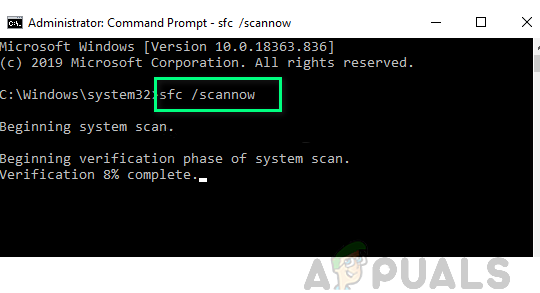
Note: This is an entirely local tool that will not require you to have a reliable internet connection.
After you initiate this procedure, it’s very important to not close the CMD window even if the utility looks like is stuck. Wait until the process is complete, as interrupting the operation might cause logical errors on your HDD or SSD.
After the SFC scan is finally complete, restart your computer and see if the issue is fixed once the next computer startup is complete.
If the same SideBySide Error 59 problem is still occurring, initiate a DISM scan and follow the on-screen prompts to complete the operation.

Note: As opposed to SFC, DISM uses a sub-component of Windows Update to download healthy equivalents to replace corrupted system files. Due to this, you need to make sure that you have reliable Internet before initiating this operation.
Once the DISM scan has been completed successfully, restart your computer and check if new instances of the same error have stopped occurring.
In case the same issue is still occurring, move down to the next potential fix below.
Method 3: Uninstalling Bing Bar (if applicable)
According to some affected users, you can also expect to see this error code popping up due to a Bing bar extension that is trying to make use a corrupted .dll file. This issue has been ongoing on Windows 10 for years, but Microsoft has yet to release a hotfix for this issue.
If you find yourself in this particular scenario and you have Bing Bar installed on your computer, the only way to get rid of the SideBySide Error 59 error (as of now) is to uninstall the Bing Bar utility from your computer.
For step by step instructions on how to do this, follow the instructions below:
- Press Windows key + R to open up a Run dialog box. Next, type ‘appwiz.cpl’ and press Enter to open up the Programs and Features menu. If you are prompted by the UAC (User Account Control), click Yes to grant admin access.
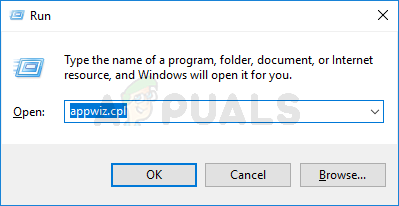
Opening the Programs and Features screen via Run prompt - Inside the Programs and Features menu, scroll down through the list of installed programs and locate the entry associated with Bing Bar.
- When you manage to identify the correct entry, right-click on it and choose Uninstall from the context menu that just appeared.
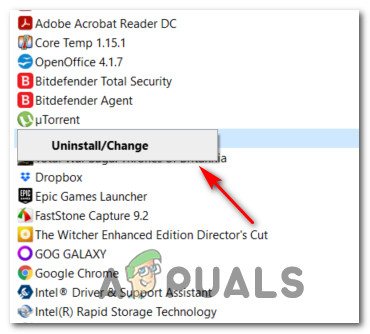
Uninstalling the Bing bar - Inside the uninstallation screen, follow the on-screen prompts to complete the uninstallation, then restart your computer and see if the issue is now fixed.
In case you’re still seeing new instances of the SideBySide Error 59 appearing inside Event Viewer or this particular fix was not applicable, move down to the final potential fix below.
Method 4: Refreshing every Windows Component
If none of the methods above have allowed you to stop the appearance of new instances of the ‘Error in manifest or policy file‘ error inside Event Viewer, there’s a big chance you’re dealing with some type of system file corruption that cannot be resolved conventionally.
If you get to this point, the only potential fix left is to reset every relevant Windows component and eliminate every potentially corrupted OS element.
When it comes to doing this, you have two ways forward:
- Clean Installing – If you’re looking for a quick fix that can be deployed without requiring you to use compatible Windows installation media, you can initiate a clean install procedure directly from the GUI menu of your Windows installation.Note: Keep in mind that unless you back up your data in advance, you will lose any personal data that’s currently stored on the OS drive.
- Repair Installing – If you are currently storing any important information on the partition where you installed your Windows files, a repair install should be the way to go for you. But be warned that you’ll need to use compatible installation media.Note: The main advantage is that you will be able to keep your personal files, installed applications, games, and even some user preferences rooted on the OS drive.




