Fix: Roku Error Code 003
Unable to Update Software
Users experience the Error Code 003 while using Roku because the device is unable to update software even if it is connected to the internet. In some cases, error 003 also refers to the situation when you are not able to connect to several channels using an internet connection. There are two main reasons why you cannot update your Roku device; either the servers at the backend are down/undergoing maintenance or Roku is having a hard time establishing a connection to the network. This may happen even if you are shown that you are connected to the internet properly.
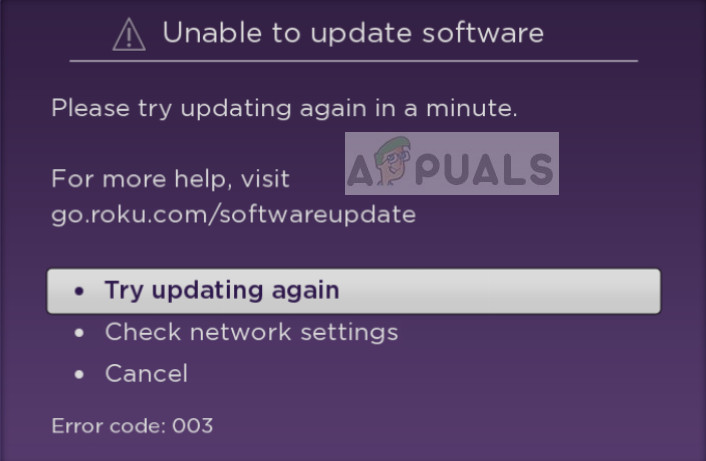
For those users who don’t know what Roku is, it is a type of streaming player which allows users to watch TV and get access to numerous content. It features free content which you can watch for no charges but in addition to the conventional channels, this platform is known for providing quality content at a lesser price.
What causes Roku Error Code 003?
Error code 003 doesn’t let you update Roku and mostly has to do with the internet connection on with your wireless router. In detail, some of the reasons why this error might occur are:
- There is a problem with network security protocols. This shouldn’t be the case ideally because security protocols are something which no device has issues. But sadly, Roku is not fond of AES protocol.
- Roku is undergoing server problems at their backend. This has been very common in the past.
- Your device is not updated to the latest version. Roku team releases several updates over a time span to either add new features or remove issues.
Before you move on in implementing the solutions, make sure that you have a good internet connection available which is without the restriction of any proxies or firewalls.
Solution 1: Checking Roku server status
Before we move on to changing your network settings, it is wise to check if Roku is undergoing issues at its backend with the servers. If the servers are down or undergoing maintenance, there is nothing you can do which will make you connect.
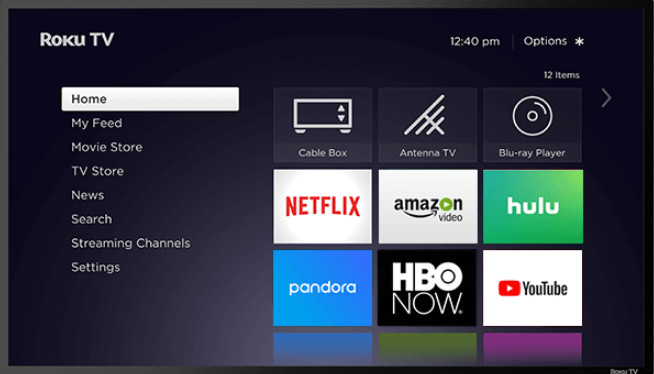
You can check various related forums and the internet to see if other users are also not able to connect. If you see a trend, it probably means that there is some problem with Roku servers. In this case, wait until the services are released and try connecting again.
Solution 2: Changing Network Security Protocol
As mentioned before, Roku is not fond of AES protocols implemented in the network security. There were several cases where Roku refused to update/connect just because of the type of protocol used in the network. We can try changing the protocol and see if this fixes the issue. Make sure that you change your network’s security settings at your own risk.
- Open your router’s settings, and open its settings IP address. This address is mostly found at the back of the router or is present in its documentation. It is something like ‘192.168.8.1’.
- Once in settings, navigate to Wireless or Security and make sure that the security mode is not set as AES in any way. It can be WPAK2-PSK (TKIP).
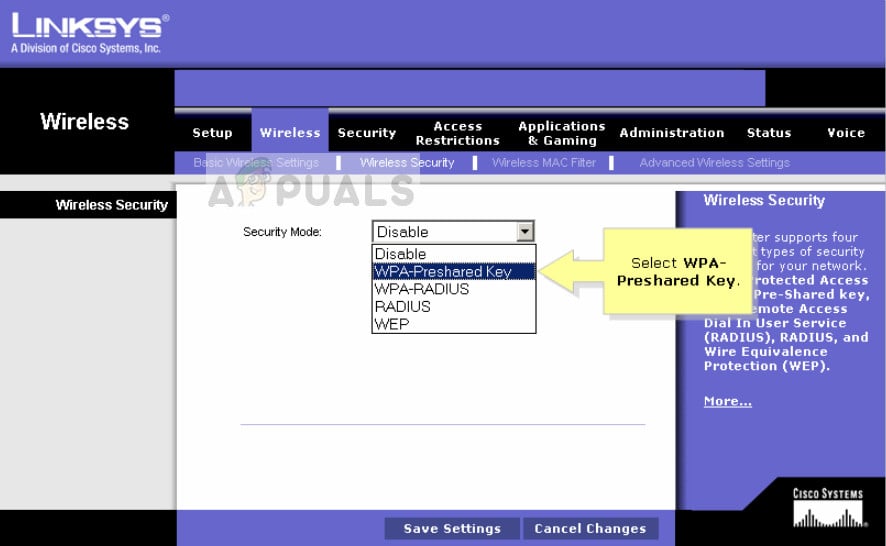
- After changing the security method, you can try connecting from your Roku to the network with the new settings implemented. Check if the issue is solved.
Solution 3: Using Ethernet capability
Some Roku devices have the feature to connect to the network using both wireless and wired. If you are trying to connect wirelessly and update, you can switch to wired and then try connecting again. You can plug one end of the wire to the router and the other to Roku. Just make sure that your router is working as expected.
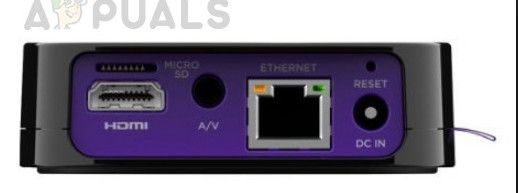
You will be needed a LAN wire to connect Roku with your router. Usually, each router contains a LAN wire in its packaging. Just plug the wires in ports in both of them and check if the error message is resolved.





