Fix: Roblox Error Code 106 on Xbox One App
Some Roblox players are reporting getting the Error code 106 every time they try to join a friend. The error is reported on Xbox One and typically occurs for people that are trying to join an online session for the first time.
What causes the Roblox 106 error code?
This particular issue happens due to a change the developer made on the Xbox One application. As of now, you will no longer be able to join a friend’s game unless your friend is featured in your Roblox Friend list and your Xbox One list.
How to fix the Roblox 106 error code on Xbox One
If you encounter this particular issue, the fix is as simple as logging into Roblox’s website via console browser, Laptop, PC or mobile device and adding your friend to the built-in friend list. Then, you need to get your friend to do the same thing and accept your friend request.
Once this is done, make sure that you have your friend is added to your Xbox One friend list. Upon restarting the game, you should be able to join the game session without the same error occurs.
To make the whole process easier to understand for you, we decided to create a step by step guide through the whole thing. Here’s what you need to do:
- Visit the Roblox website via laptop / desktop / mobile device and log-in with your user account by clicking the Log-in button at the top.
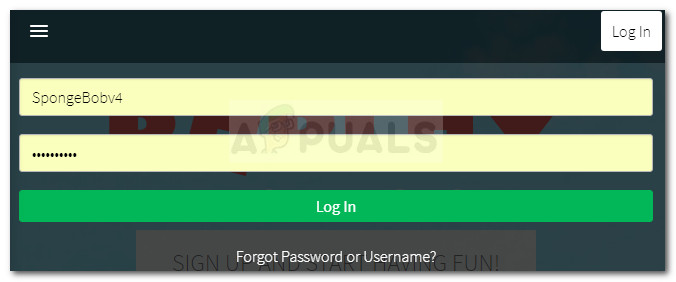
Login with your Roblox user credentials - Once you are logged in to your Roblox account, use the Search function at the top to search for your friend’s account name. Then, click on Search “account name” in Players.
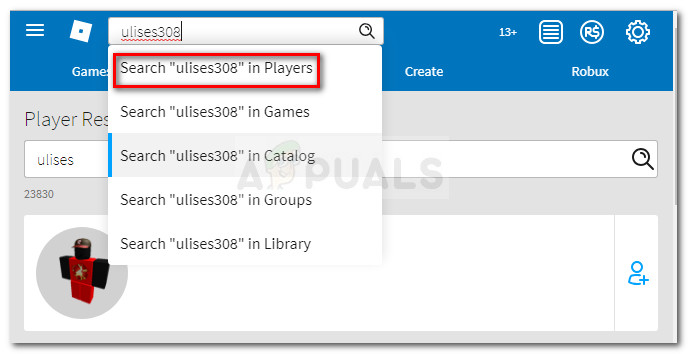
Search for your friend’s username on roblox.com - Click the Add Friend button associated with your Friend’s account.
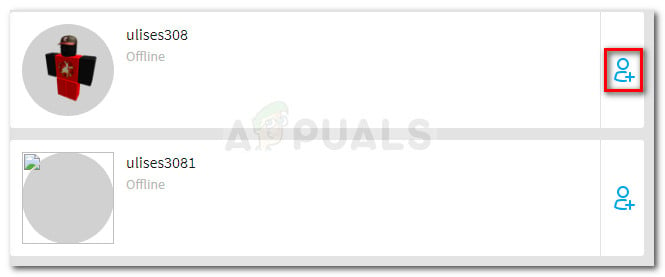
Add the friend to your Friend List - Once you add your friend, ask him to repeat step 1 to log in on Roblox.com with his user credentials. Once he is logged in, ask him to click on the Notification icon and accept your friend request by clicking on Accept.
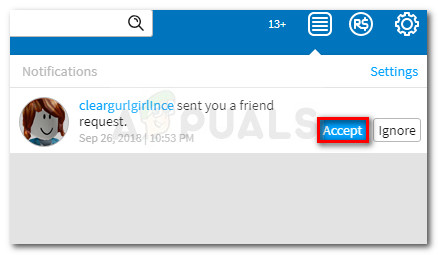
- Once you and your friend have each other in your friend lists, you can safely exit the Roblox website.
- Return to your Xbox One console, and make sure your friend is added to your Friends list. If it isn’t, press the Xbox button and select Find someone from the Friends & clubs list. Next, search for his gamer tag and click on Add friend.
- Open Roblox again and try to join you’re friend’s session. You should be able to do so without issues.





