Fix: Cannot Complete the Update Error SU-42481-9 on PS4
Users experience the error code SU-42481-9 on their PS4s when they are downloading or installing updates on their console. This error message started to emerge in the mid-2018 and has been present since.
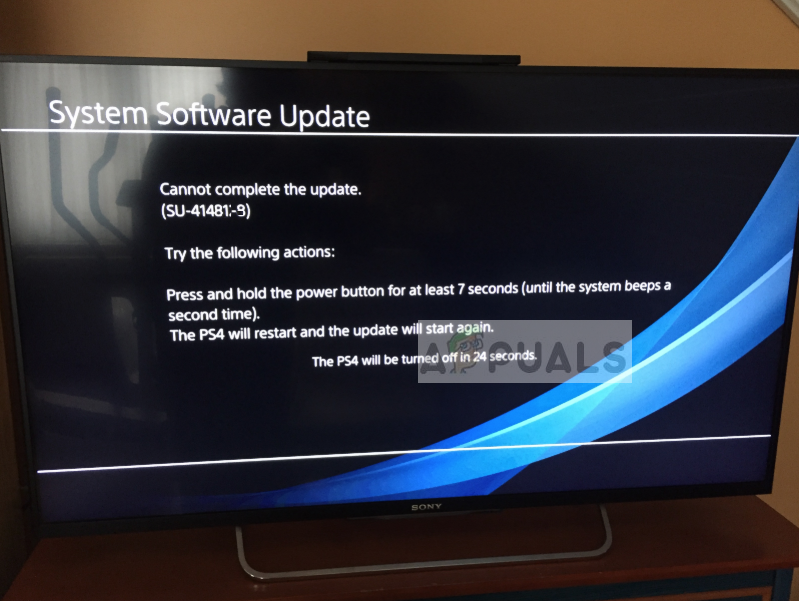
Play Station officials have acknowledged the error message on their official Twitter handle and even responded with some tips which do not seem to work properly. Here we have gone through all the workarounds you can perform on your system to fix the issue at hand.
What causes PS4 Error SU-42481-9?
Users experience the error code SU-42481-9 when their play station goes into an error state when trying to either connect to the PSN network or when updating the system. Here are few of the culprits which might prompt this issue:
- Corrupt temporary files: There are cases where the PS4 has corrupt temporary files which prevent it from updating properly.
- Bad updating files: It is possible that the files meant to be installed through the update are corrupt and cannot be installed properly.
Before we move on with the solutions, make sure that you have your PSN credentials at hand. You might need to re-enter them when prompted. Also, remove all disks from the console before proceeding.
Solution 1: Power Cycling your PS4
Play stations are known to go into error states since quite a long time. However, this can be fixed easily by power cycling the console. Power cycling is the act of completely shutting down your device and making sure all the power is drained. This forces the console to recreate all the configurations before starting up.
- Power down your PS4 device from the front of the console and turn it off normally.
- Once the console is properly shut down, unplug the power cable from the outlet.
- Now press and hold the power button on the PS4 for 30 seconds to make sure all the power is drained.

- Now wait for 4-5 minutes and let it sit idle. Later plug everything back and try running the PS4. Check if the error message went away and you can connect to the PSN network successfully.
Solution 2: Updating through Safe Mode
If power cycling doesn’t work and you still receive the error code, we can try updating the console properly through safe mode. PS4 has a safe mode through which you can perform basic operations to fix unexpected issues and error codes. When we update the PS4 through the safe mode, it might take a while so make sure that you are patient and don’t cancel the process at any stage.
- Press the Power Button present on the front panel of the PS4 to turn it off. The indicator will blink a few times.
- After turning off your PS4, press and hold the Power Button and keep holding it until you hear two beeps. The first beep will usually be heard when you press it initially and the second beep when you keep pressing it (for around 7 seconds).
- Now connect the PS4 controller with a USB cable and press the Play Station button present on the controller. The Play Station will now be in the safe mode.
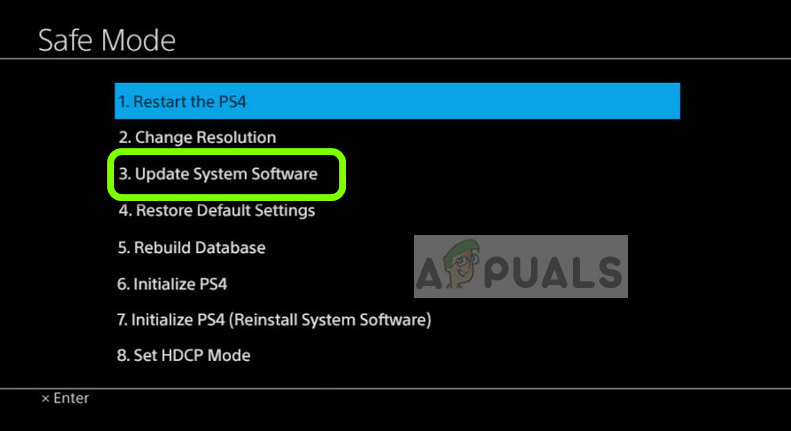
- Select the option Update System Software and continue. Once the process is finished, restart your Play Station and check if the issue is resolved.





