Fix: PS4 Error NW-31449-1
Play Station 4 users encounter the error message ‘PS4 Error NW-31449-1’ when trying to download games onto their console. This error message is very generic and mostly points towards the issue of memory on your console.
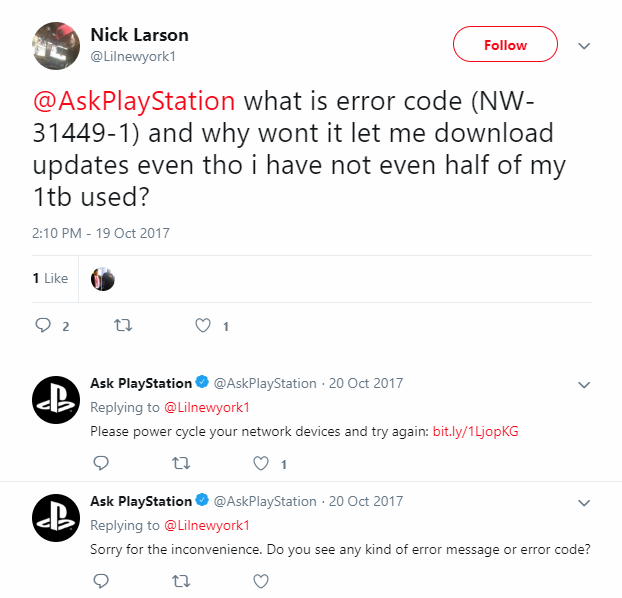
While in some cases this might be true, we found out that there were several other reasons as well why this error message occurs. Play Station officials have officially recognized this issue and try to guide users on their forums towards the best course of action (which usually doesn’t work).
What causes the Error Message ‘NW-31449-1’ in Play Station 4?
There are very limited reasons why you might experience this specific error message. Some of the reasons why you are prompted with this error when trying to install/download a game are but not limited to:
- Error state: Your Play Station console might be in an error state which will cause it not to operate properly and prompt error messages which are not valid in reality.
- Low space: Play Station requires tons of space as compared to other consoles. If you are trying to install a new game without much space, you will experience this error message.
- Checking additional storage: If you have additional storage connected to your console, you should check whether it has enough space or is connected properly.
Make sure that you are logged in with your PSN account so all your account settings and preferences are backed up over the cloud before proceeding.
Solution 1: Power Cycling your Play Station
The main reason why you might encounter the error message ‘NW-31449-1’ while downloading games is because your PS4 is in an error state. This is very common in Play Stations and can occur randomly or when the console isn’t restarted for a long time. A simple power cycle will reset all the configurations and reinitialize all the temporary files.
- Power down your PS4 device from the front of the console and turn it off normally.
- Once the console is properly shut down, unplug the power cable from the outlet.
- Now press and hold the power button on the PS4 for 30 seconds to make sure all the power is drained.

- Now wait for 4-5 minutes and let it sit idle. Later plug everything back and try running the PS4. Check if the error message went away and you can download the games easily.
Solution 2: Rebuilding Database in Safe Mode
If power cycling doesn’t work for you, we can try rebuilding the database on your Play Station. Since all the games are located in your games directory, it is possible that the database of your PS4 is either corrupt or something has gone wrong in it which is causing the error message even if you have enough storage to download the game. We will put your PS4 in Safe Mode first and then select the option to rebuild the database.
- Press the Power Button present on the front panel of the PS4 to turn it off. The indicator will blink a few times.
- After turning off your PS4, press and hold the Power Button and keep holding it until you hear two beeps. The first beep will usually be heard when you press it initially and the second beep when you keep pressing it (for around 7 seconds).
- Now connect the PS4 controller with a USB cable and press the Play Station button present on the controller. The Play Station will not be in the safe mode.
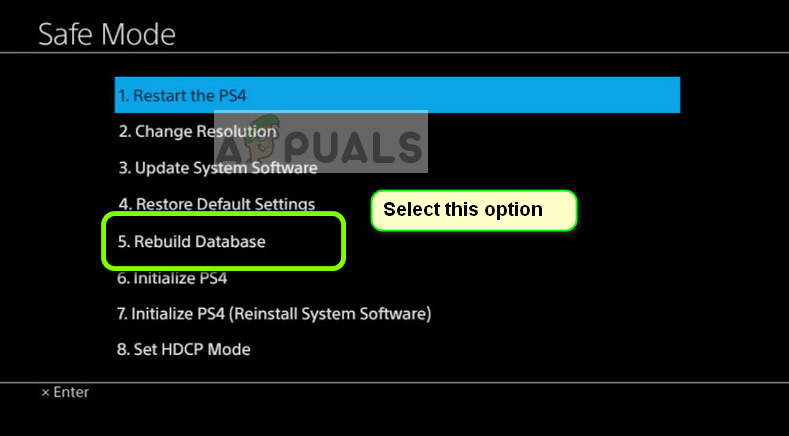
- Select the option Rebuild Database and continue. Once the process is finished, restart your Play Station and check if the issue is resolved.
Solution 3: Checking Storage Space
If both the above methods don’t work, you should check your storage space on your console. It seems that the console requires the double the amount of space which you are trying to install. So for example, if you are trying to install a game consisting of 5 GB, you will require at least 10 GB of free space.
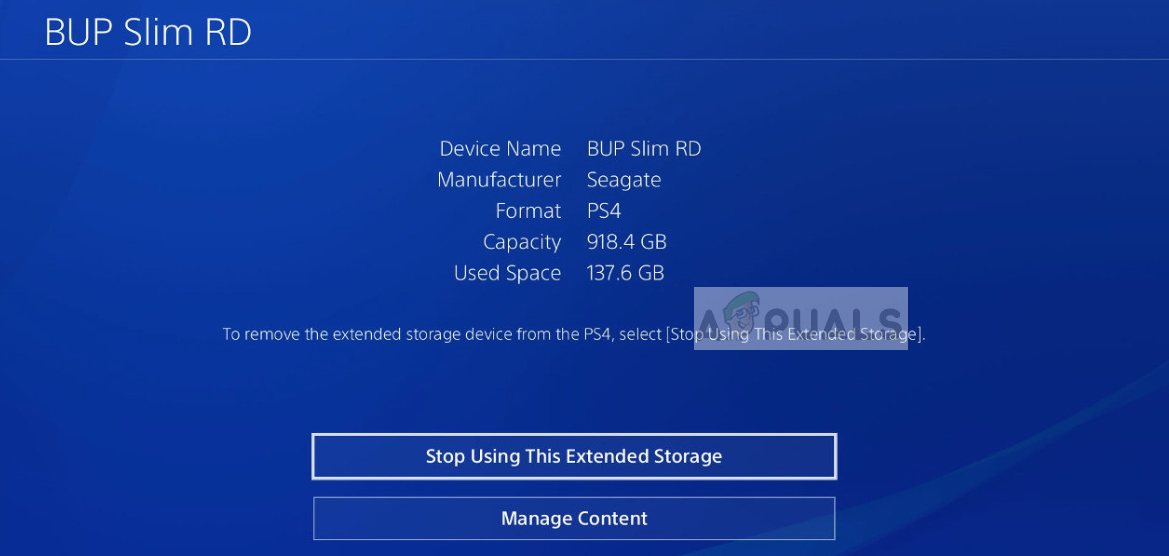
Check your current storage and see the values of Used Space and Capacity. Determine whether you have enough free space available on your console to download the game.
Note: If the error still persists, you can try removing all the games from your queue and deleting them. Then you can reinitialize the entire process and check if you can successfully install them on your console.





