Fix: Pandora App Not Working on Windows
Pandora is a popular music platform which was first only available for the smartphone industry. Recently it made an entry into the desktop world and released its Application for Windows 10. It can be accessed via a website and the Windows 10 application as well.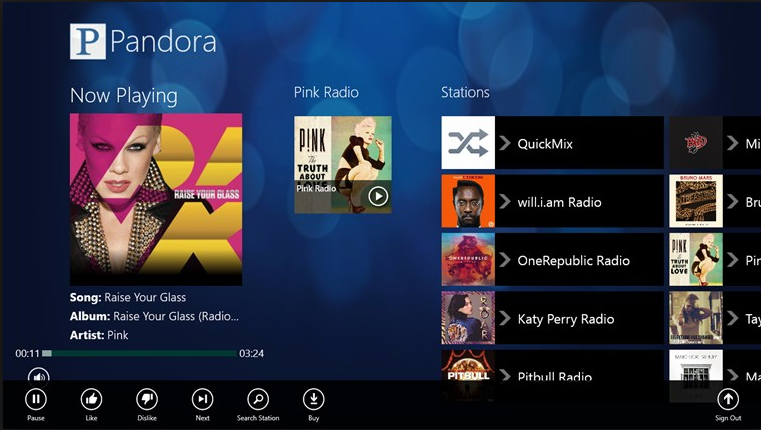
Since its release, there have been several problems reported by application users. Either the application doesn’t load at all or when opening, it does not load content or displays an error message which is unambiguous as to what the problem might be.
What causes Pandora App not to Work in Windows 10?
There are several reasons as to why your Pandora App does not work on your computer. Some of them are listed below:
- Antivirus: Antivirus software is known to conflict with Windows 10 applications. Disabling them might get Pandora working again.
- Application service: Pandora’s application service might not be working properly. Resetting the service usually solves error messages associated with its launch.
- Windows Store: Pandora also makes use of Windows Store service for its operation. If Windows Store is not working properly, Pandora will not as well.
- Windows Update: Pandora receives its updates via the Windows Update module. If the Update module is not running or is having issues, Pandora will not initialize as well.
Before we start with the solutions, make sure that you are logged in as an administrator on your computer. Furthermore, make sure that you are not using any proxies or VPNs. You should be using an open and private network for your communication. Store applications are known to cause issues if you have limited connectivity to the internet.
Solution 1: Refreshing Windows Update
As mentioned before, Windows Update is one of the main components in the running of any application on Windows using the store. If the Update module is not running properly or has outdated and corrupt installation files, Pandora might not launch properly or cause error messages. We will refresh the Update module and check if this solves the issue.
- Press Windows + R, type “services.msc” in the dialogue box and press Enter.
- Navigate down and find the following services:
Windows Update Service or Windows Update Background Intelligent Service

- Right-click on them and select Stop. Do this for both the services.
- Now press Windows + E to launch the Windows Explorer and navigate to the following directory:
C:\Windows\SoftwareDistribution\
- Select all the contents, right-click and select Delete.

- Restart your computer and try launching Pandora again.
Solution 2: Ending Pandora Process
If Windows Update wasn’t a culprit for your Pandora not working, we can try restarting Pandora Service and see if this solves the problem. Pandora always has a service running in the background. If this service doesn’t work properly or is in an error state, the application will not launch.
- Press Windows + R, type “taskmgr” in the dialogue box and press Enter.
- Once in the Task manager, search for any process/service which is of Pandora. Right-click on it and select End task.

- Now try launching Pandora again and check if the error message is resolved.
Solution 3: Windows Application Problems
If both the above methods don’t solve the problem, our next step is to debug and see if Windows Applications are causing issues. Windows Store Applications are known to have their number of bugs and conflicts in the System.

You can check our article on Fix: Windows 10 Apps not Working. Here we will start by updating the application and even reset Microsoft Store. Make sure that you follow the solution from the first step and work your way down accordingly. Also, make sure that you are logged in as an administrator.
Solution 4: Disabling Antivirus Software
If you are experiencing an issue where the screen stays blank and you are unable to fully load Pandora Application. This might be because an Antivirus software is conflicting with the application’s processes and giving out a false positive.
We advise that you first disable your Antivirus Software temporarily. If this doesn’t work, consider uninstalling it and then checking Pandora. You should always use the latter if you have the Antivirus Product Key at hand. You can check our article on How to Turn Your Antivirus Off.
Solution 5: Using Pandora Website/ Alternative Music Apps
If none of the methods work and you are still unable to launch the Pandora application, you should make sure that its updated etc. Even if this isn’t the issue, then you should consider either using the Pandora Website or using another Music Application on Windows 10.
You can navigate to Pandora Website

You can also check out MetroRadio App on the Microsoft Store and use it as an alternative.





