Fix: Overwatch Mic not Working
These days communication in games through a microphone has become a common thing for gamers. Most multiplayer games like Overwatch requires communication for better play. However, several users are reporting about their microphone not working in Overwatch PC.
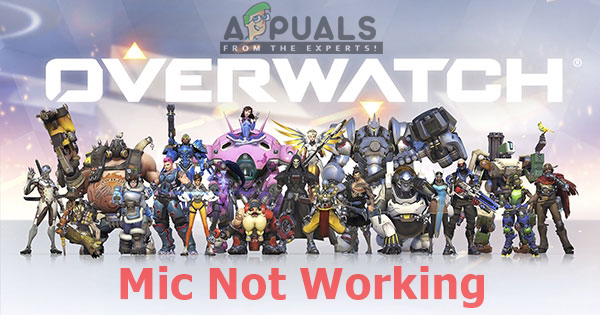
Note: This article is not applicable if you’re having microphone issues with multiple games or system-wide problems. In this case, follow these articles (here & here)
What Causes the Microphone to not Work in Overwatch?
First of all, if your microphone is working fine with the other applications then it means it’s not broken. After investigating this particular issue, we found out several different reasons which can be causing the problem
- In-Game Settings: Mostly this problem can be triggered when the sound settings inside the game are not configured for your system, due to which you are unable to use your microphone in voice chats and others can.
- Key Bindings: Changing the key binding for the push to talk in settings will change for the specific hero, but some of the heroes will still have the default push to talk binding.
- Windows Sound: Your microphone usage can be disabled in sound settings. Also, windows have privacy option which can stop your microphone access for other applications.
In this article, we will provide methods that have been verified and used to fix the problem for many users.
Method 1: In-game Options
Overwatch In-game settings have few options for the microphone, where user can choose the audio driver suitable for their PC and keep the voice chat option always ON. Below are the steps for changing the options.
- In game go to “Options” and select the “Sound” option
- Change the “Group Voice Chat” and “Team Voice Chat” from Auto join to “ON”
- Try changing “Voice Chat Mode” to Push to Talk and Open Mic to check which one works
- Change “Voice Chat Devices” option to “Comms Devices”
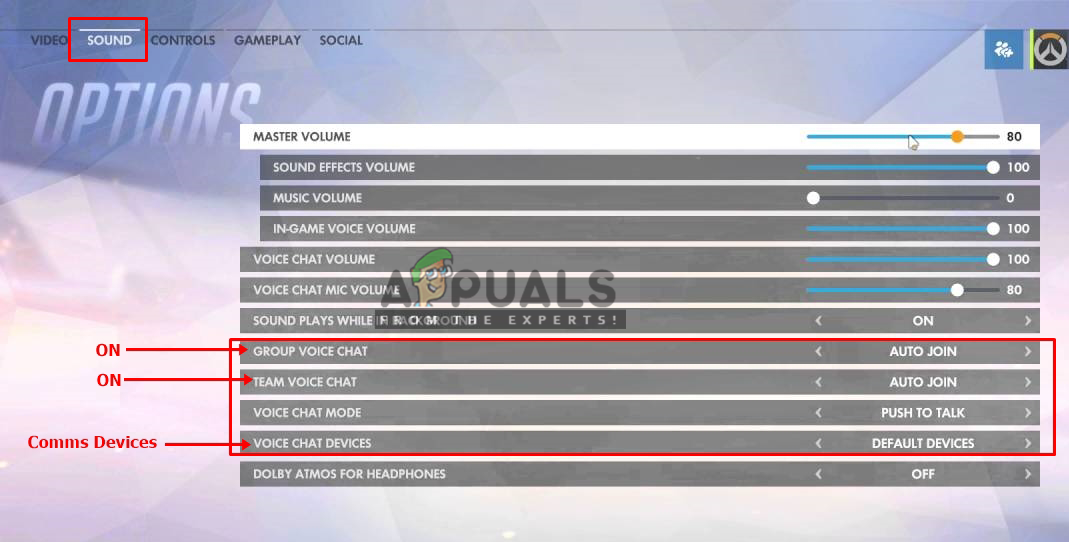
Changing settings in the game - Now check microphone in the game chat.
Also, if you changed your push to talk key binding, you might need to change it for each hero. It helped many users.
Method 2: Windows Sound Settings
There can be some minor problems with your microphone settings in Windows, like the device usage can be disabled or microphone level can be down. We can solve these by following the steps below:
- Right-Click “Volume” icon in the system tray, and select “Recording Devices”
- Double click “Microphone” or right-click and select “Properties”
- Make sure “Device usage” is enabled in properties
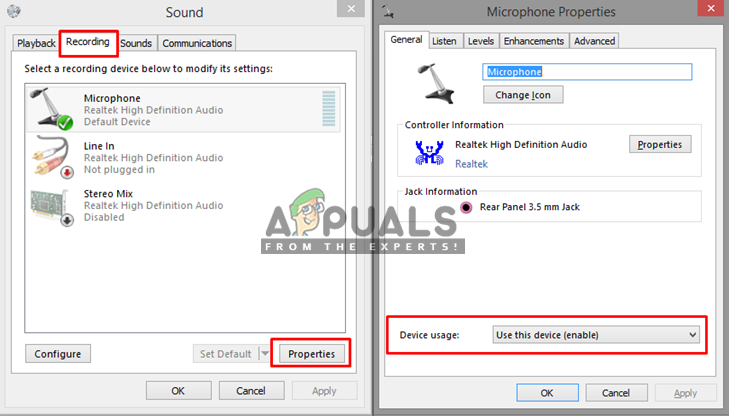
Checking if the device is enabled or not.
4. Check the “Levels” to make sure they are not down
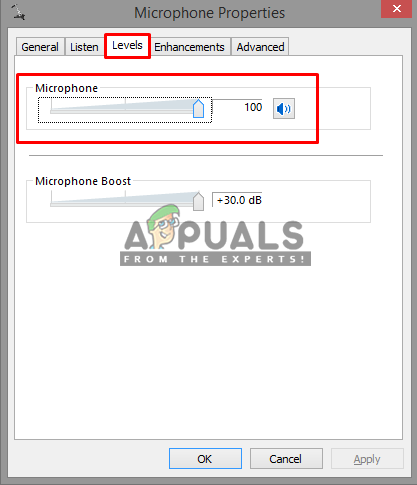
Solution 3: Adjusting the Microphone Privacy Settings
Privacy setting on Windows 10 can be blocking your microphone access for the game. But you can easily fix this by just visiting the Privacy menu in your PC settings and configuring the app to Allow apps to access your Microphone by following the steps below
- Press “Windows Key + I” to open up the Settings in Windows 10
- Scroll down and click “Privacy”
- Now on the left side panel scroll down to “App Permissions”, and click on “Microphone”
- You will find “Allow apps to access your microphone”, make sure it is “ON”
- Then, scroll down to the list of applications and make sure “Battle.net/Blizzard” app is allowed to access your microphone
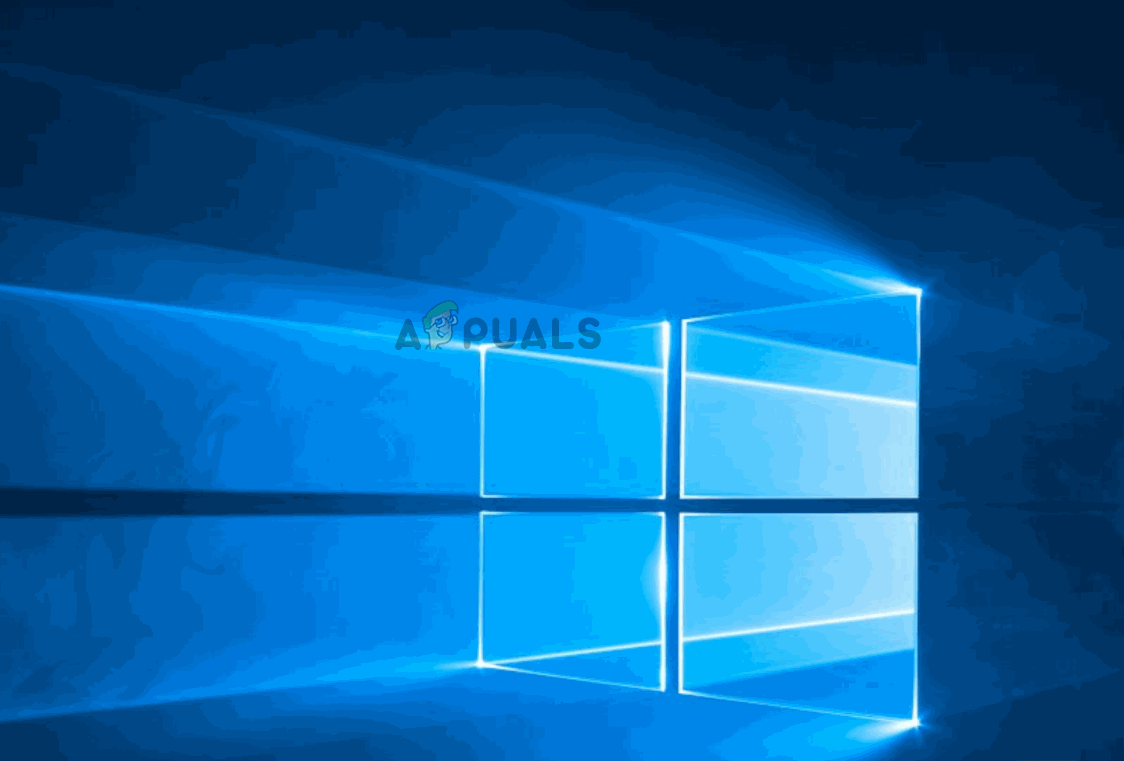
Configuring Windows 10 to allow apps to use your microphone - If any changes are made, restart your computer and check your microphone in the game now.





