Fix: Netflix Error M7111-1931-404
Some users are reportedly unable to watch all or certain Netflix shows via the Error M7111-1931-404. Altough the issue is mostly encountered on PC, there are reports of it occurring on TV or mobile devices. Because this particular error does not have a dedicated page on Netflix support, it’s harder to resolve.
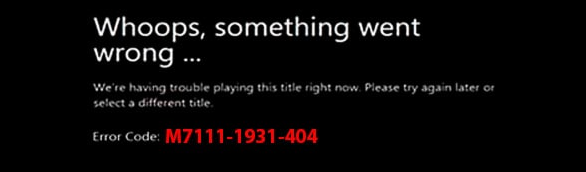
What causes that M7111-1931-404 error code
After investigating the issue by looking at various user reports, we identified several scenarios that will lead to the apparition of this issue. Below you have a list of potential culprits that might trigger the M7111-1931-404 error code:
- VeeHD Browser extension is interfering with the streaming – In Chrome, there’s a certain extension known to cause problems with Netflix’s streaming service. If you have the VeeHD extension, the fix might be as simple as uninstalling it.
- Adblock is preventing the browser from fetching content – A lot of users encountering this particular error have reported that the issue was fixed after they removed the Adblock extension from their computer.
- Sideloaded extension is creating issues – There are several Netflix extensions (that can only be sideloaded) which are no longer working after a recent update.
- Netflix servers are down in your area – This particular issue can also occur due to a technical problem encountered by a Netflix server used in your area.
If you’re encountering the M7111-1931-404 error code when trying to watch a show on Netflix, the fixes below might help. Below you have a collection of methods that other users in a similar situation have used to get the issue resolved. For the best results, follow the methods in order (only those applicable) until you find a fix effective for your particular scenario.
Method 1: Remove the VeeHD Extension
As some users have discovered the VeeHD (now called VeeHD Enhanced) is known to conflict with Netflix. If you have this extension, this is most likely the reason why you are receiving the M7111-1931-404 error code when you’re trying to watch the show.
Luckily, in this case, the fix is as easy as removing the extension from your Chrome browser. Here’s what you need to do:
- In Google Chrome, type “chrome://extensions/” in the navigation bar at the top and hit Enter.
- Scroll down through the list of extensions and click the Remove button associated with VeeHD Enhanced.
- Then, click Yes at the next prompt to confirm the uninstallation of the VeeHD Enhanced extension.
- Restart your Google Chrome browser and see if the issue has been resolved.
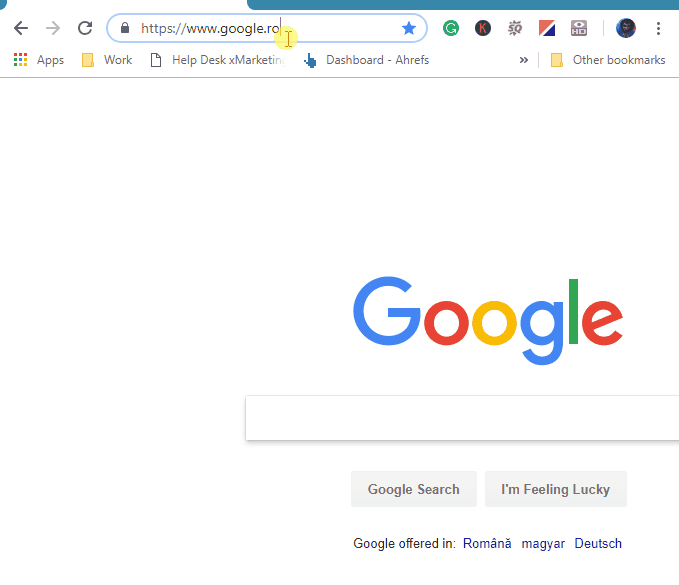
If you’re still encountering the same error message, move down to the next method below.
Method 2: Disable AdBlock
Another potential culprit that might be causing the M7111-1931-404 error is an ad blocking extensions like AdBlock or AdBlock Plus. Several users in a similar situation have reported that the issue was fixed after they disabled or installed their ad blocking extensions.
If you’re very fond of using Adblock, you don’t have to remove it completely. It’s enough to disable the extension before you plan on watching a Netflix show. Here’s a quick guide on how to disable or remove Adblock from your Chrome Browser:
- Open Google Chrome, type chrome://extensions/ in the navigation bar and press Enter to open the Extensions tab.
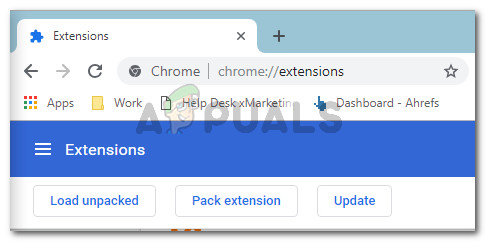
Accessing the Extensions Tab from Chrome’s navigation bar - In the Extension tab, scroll through the extensions list and locate Adblock (or Adblock Plus).
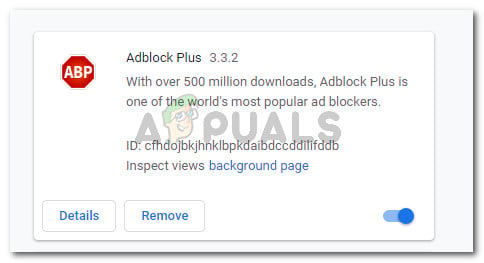
Adblock Plus listed in the Extensions tab - Now, if you simply want to disable the extension temporarily, simply disable the toggle in the bottom-right corner of the listing. If you want to remove it for good, click the Remove button and then click Yes to confirm.

Disable or Uninstall Adblock - Once the extension has been uninstalled, restart your browser and see if the issue has been resolved.
If you’re still seeing the M7111-1931-404 error, move down to the next method below.
Method 3: Disable sideloaded Netflix extension
There are a lot of extensions for Netflix that can only be sideloaded. But one of the most popular ones is this one (here) – an extension that forces Netflix to play video at 1080p with 5.1 sound.
Keep in mind that some of these extensions that you can sideload are considered to be policy violations by Netflix. Even more, a recent Netflix update has broken the vast majority of Netflix extensions that could be sideloaded. If you have the extension mentioned above or a similar one, you’ll need to remove it in order to fix Netflix.
Several users in a similar situation have reported that the issue was fixed after they removed the sideloaded extension and restarted Google Chrome. You should do the same. Here’s a quick guide on doing this:
- In Google Chrome, type “chrome://extensions/” in the navigation bar at the top and hit Enter.
- Scroll down through the list of extensions and click the Remove button associated with the extension that you previously sideloaded.
- Then, click Yes at the next prompt to confirm the uninstallation of sideloaded extension.
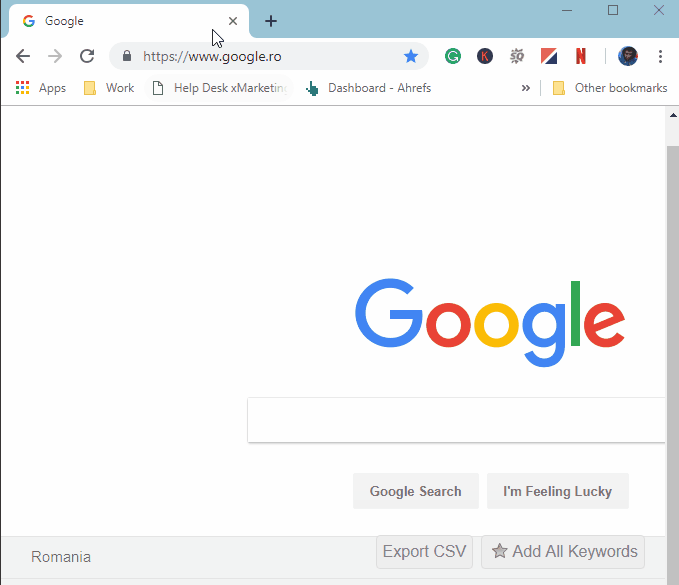
If this fix still didn’t resolve the issue, move down to the next method below.
Method 4: Check the status of Netflix servers
Keep in mind that the M7111-1931-404 error code was also reported by a lot of users in situations where the Netflix streaming service was down in their area. These case are extremely rare, but since you’ve come this far without a result it’s worth a try.
A good place to check if Netflix servers are down is on their Twitter account. If there’s no news there, you can see if other users are having the same problem by checking the Netflix status page.





