Fix: Netflix Error Code B33-S6
The Netflix error code B33-S6 is displayed usually when you try to login to the Netflix app or try to use the Netflix app. When the error code is displayed, it will either force close the app or won’t let you use the app.
The error is displayed because of two issues. The first is because of poor or no network connectivity. The second reason might be because of an issue in stored information or issue with the settings of the app. But the error isn’t fatal so you don’t have to worry, it can easily be solved by checking what’s causing the issue and then following the steps given in the method below.
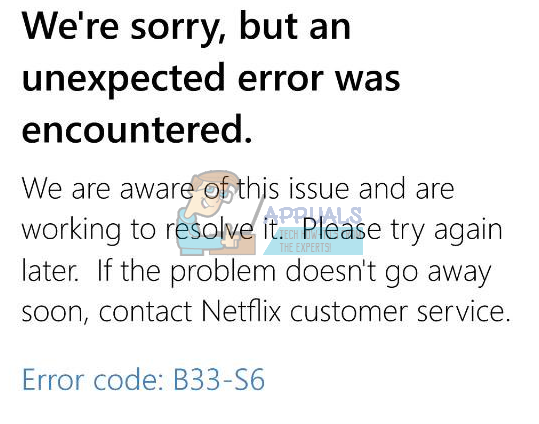
Method 1: Check Network
The very thing you should do is check your network connection. If you can’t access the internet or you are having trouble in network connectivity then perform the steps given in this method.
- Locate your internet modem/router
- Disconnect the power cable of the modem/router
- Waite 5 minutes
- Reconnect the power cable and make sure the modem/router is turned on
Now check if the network connection is working. If you are still experiencing problems in the network then contact your network provider.
If your network isn’t the issue but the error is still showing then check method 2.
Method 2: Uninstall and Reinstall Netflix
This method will solve the issue if it’s caused by the problem in stored information and settings of the Netflix app. Since there is a problem in the app files and settings, simply uninstalling and reinstalling the Netflix app will solve the problem.
For Windows 8:
- Hold Windows key and press C
- Select Start option from the menu that appeared on the right side of the screen (Charms bar)
- Now locate the Netflix app on the Start screen
- Right click on the Netflix app
- Select Uninstall then click Uninstall if it asks again
Once the app is uninstalled, it’s time to install the app again
- Locate the Store app from the Start screen
- Hold Windows key and press C
- Select Search option from the menu (Charms bar)
- Type Netflix and press Enter
- Select Netflix from the results
- Select Install
- Sign in if it asks for signing in with your Microsoft Account and wait for the install to finish
For Windows 10:
- Press Windows key once
- Type Netflix in the search bar
- Right click the Netflix app from the results and select Uninstall
- Select Uninstall
Now reinstall the Netflix app again
- Press Windows key once
- Select Store app from the Start menu
- Type Netflix and press Enter in the search bar (located in the top right corner)
- Select the Netflix app from the results
- Click Get/Install
- Sign in if it asks to sign in from your Microsoft Account. Wait for it to install.
Once it is installed, try to run the app again.