Fix: MSVCP140.dll is missing
Some users are complaining that the WordPress app refuses to start with the “MSVCP140.dll is missing” error. Although this symptom has mostly been reported happening on Windows 10, there are some users who encountered it on Windows 8 and Windows 7.
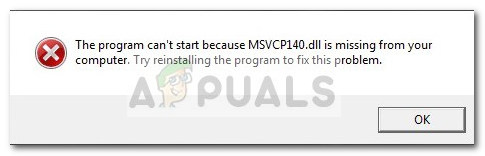
Warning: Do not follow any of that advice that is urging you to download a replacement for the MSVCP140.dll file. Most sites that claim to host the MSVCP140.dll file without the rest of the DirectX redistributable package actually contain a modified version. These modified versions often contain malicious code that will leave your system exposed to future virus infections.
If you’re currently struggling with the “MSVCP140.dll is missing” error when you’re opening the Wordpress App, the methods below will most likely resolve the issue. We have managed to identify a couple of fixes that have been helpful for users finding themselves in a similar situation. Please follow the two potential fixes in older until you come upon one that resolves the “MSVCP140.dll is missing” error. Let’s begin!
Method 1: Apply all the pending Windows updates
Some users have reported that the issue has properly disappeared after they finished applying all the pending updates through WU (Windows Update). If you’re struggling with this issue, let’s open Windows Update and find out if you have a pending update capable of fixing the issue automatically:
- Press Windows key + R to open up a Run command. On Windows 10, type “ms-settings:windowsupdate” and hit Enter to open the Windows Update screen.
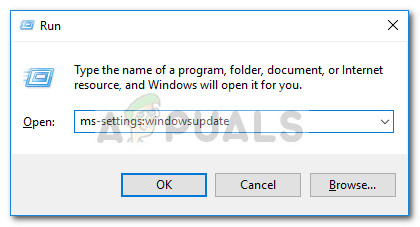 Note: If you’re experiencing the issue on an older Windows version, type “wuapp” instead of ” ms-settings:windowsupdate”.
Note: If you’re experiencing the issue on an older Windows version, type “wuapp” instead of ” ms-settings:windowsupdate”. - In the Windows Update screen, click the Check for updates button. If you have any pending updates, follow the prompts to apply them all.
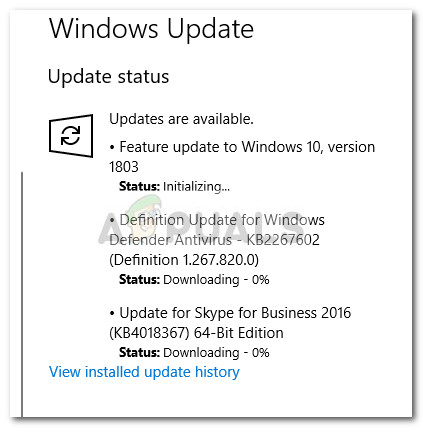
- Once all updates have been applied, restart your computer and see if the issue has been resolved by opening the Wordpress application again. If you’re still encountering the “MSVCP140.dll is missing” error, move over to Method 2.
Method 2: Installing Microsoft Visual C++ Redistributable for Visual Studio 2017
Most users that have struggled with this issue have managed to fix it by installing the latest Microsoft Visual C++ Redistributable for Visual Studio 2017. Here’s a quick guide on how to do this:
- Visit this link (here) and download the installer for Microsoft Visual C++ Redistributable for Visual Studio 2017. Make sure that you download the vc_redist executable that is compatible with your operating system architecture.
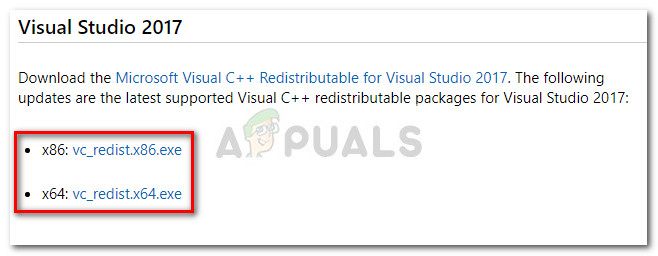
- Open the installer and follow the on-screen prompts to install Microsoft Visual C++ Redistributable for Visual Studio 2017 on your system.

- Once the installation is complete, restart your computer. after the next startup is complete, open the Wordpress app and see if it opens without the “MSVCP140.dll is missing” error.
If you’re still encountering the same issue repeat the steps above with Visual C++ Redistributable Packages for Visual Studio 2013 and with Visual C++ Redistributable for Visual Studio 2015.





