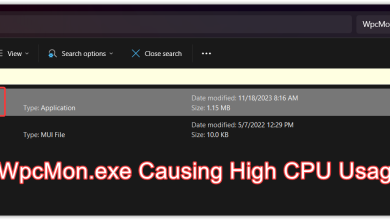Fix: msseces.exe High CPU Usage
Microsoft Security Essentials is an antivirus software program which aims to provide protection to Windows 7 and further builds. It is updated and maintained by Microsoft itself and is a good alternative to other third-party antivirus programs out there.
Despite Windows and Microsoft Security Essentials, both being developed and maintained by Microsoft, there are several scenarios where there is high CPU usage by the service “msseces.exe”. This process is the front end GUI of Microsoft Security Essentials. With that being said, the process “MsMpEng.exe” is the back-end of MSE (Microsoft Security Essentials). It is worth noting that this backend process is used by both, MSE and Windows Defender. If you install MSE, Windows Defender will shut down and it will be using this process.
There are a few workarounds to solve this problem. First, we will try to add the directory of MSE to excluded files in MSE itself. If this doesn’t work, we will search the computer for additional antivirus programs installed.
Solution 1: Adding Location as Exception
We will navigate to the directory of the process “msseces.exe”, copy the target address and add it as an exception in MSE itself. This ‘may’ solve the problem for the front-end of MSE as it does for the backend. Do note that you might require administrator privileges to follow this workaround.
- Press Windows + R, type “taskmgr” in the dialogue box and press Enter.
- Once in the task manager, navigate to the tab of Processes and find “exe”. Right-click it and select Open file location.

- Once in the file location, search for “msseces” from the list of applications. Right-click it and click “Copy address as text”.
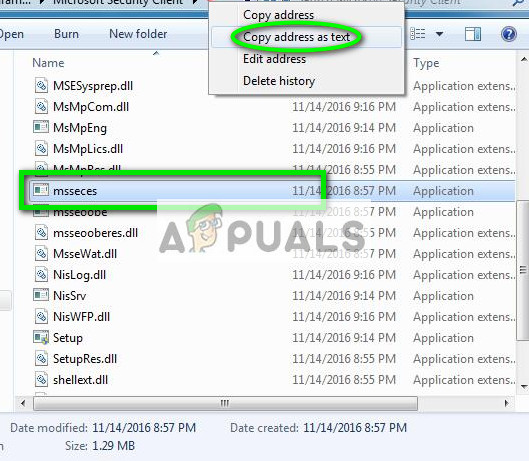
- Now launch MSE and click on the Settings tab. Now select Excluded files and locations using the left navigation pane and paste the address in the file locations. Now click on Add.

- Save changes and exit MSE. Restart your computer and check if the problem got solved.
Solution 2: Uninstalling Old Antivirus Programs
It is a well-known fact that installing more than one antivirus programs can disrupt the balance of the operating system as various processes are competing for resources on your computer. If you have recently installed a new antivirus program on your computer, it is wise to uninstall it. There many reports where people were only experiencing the high CPU usage because they had more one antivirus software running.
- Press Windows + R, type “appwiz.cpl” in the dialogue box and press Enter.
- Here all the applications will be listed. Find the additional antivirus software, right-click it and select “Uninstall”.

- Restart your computer after uninstalling and check if the problem got solved. You can also uninstall the antivirus software using the uninstaller which comes with the package.
Note: Please uninstall the additional antivirus software at your own risk. Appuals will not be responsible for any virus infecting your computer in any way.
Solution 3: Uninstalling and Disabling MSE
If the problem still doesn’t get fixed using both the methods listed above, you can disable and uninstall the Microsoft Security Essentials application from your computer and stick to some other alternative. There are dozens of free antivirus software available on the market which get the job done. You can even use the Windows Defender temporarily till you get a good replacement.
You should first disable MSE by opening the application. If disabling doesn’t do the trick, you should uninstall it using the method outlined in Solution 2.
You can also check out our article How to Fix High CPU Usage By Antimalware Service Executable (MsMpEng) to fix the CPU usage for the front of MSE.