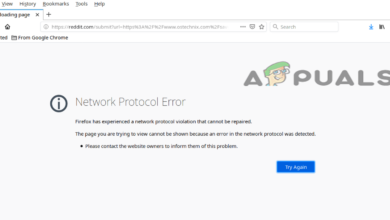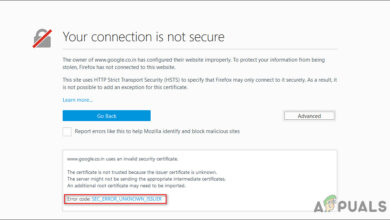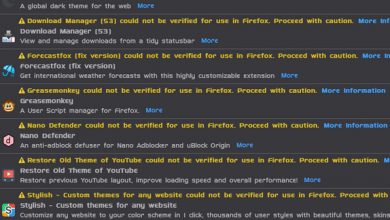Fix: Mozilla Firefox Critical Error
Many users experience the error message “Critical Error” when they are browsing the web in Mozilla Firefox. This is indeed a fake message and is used by criminals to trick users into inputting their personal information in various forms. This type of message is similar to ‘Microsoft Edge Critical error’ and ‘Internet Explorer Critical error’.
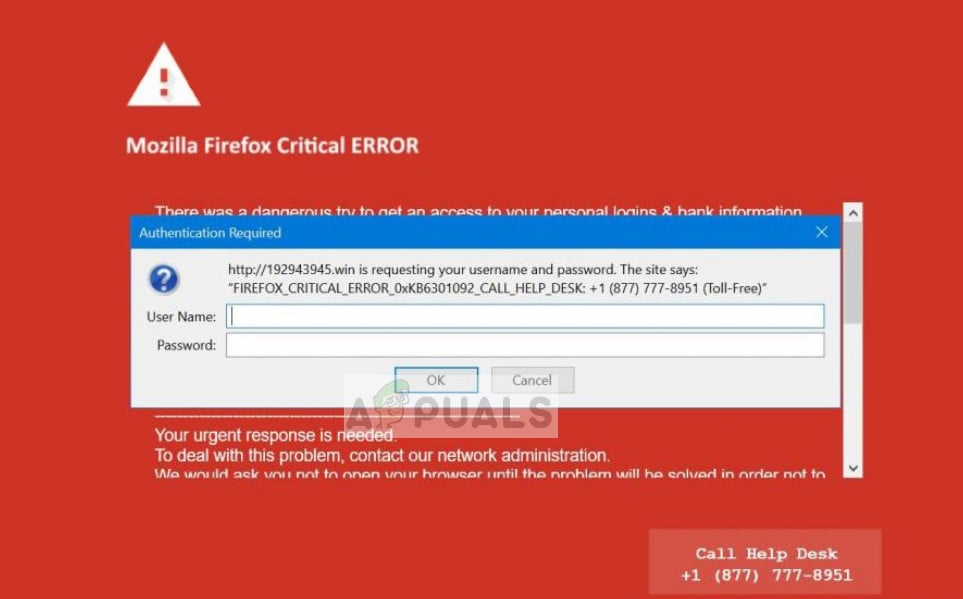
Users are mostly redirected to ‘Critical Error’ page in Mozilla Firefox after adware has infiltrated their computer or they have visited the infected website. In this error, users are asked to input a username and password. Since users don’t have such a thing, they usually resort to calling the toll-free number present underneath the message.
What causes Mozilla Firefox Critical Error?
Like mentioned before, this error message usually happens either if you are infected or you are visiting a fake/infected website. The reasons in detail are:
- Adware is installed on your computer. This gets installed in the sidelines when you are installing free software.
- You are visiting an infected website. You may be redirected here accidentally or through pop-ups.
- You are infected by a virus or malware on your computer.
Before we move on to fixing the issue, make sure that you are logged in as an administrator and have backed up your data safely.
Solution 1: Removing Adware manually
Adware is referred to the type of software which is used to present unwanted advertisements on your computer. These advertisements may be on in any form; either in the computer normally or in browsers. You can easily detect adware on your computer by noticing software which you don’t use and which comes by unverified publishers. Here will attempt at removing the bad software.
- Press Windows + R, type “appwiz.cpl” in the dialogue box and press Enter.
- Once in the application manager, scroll through all the entries and locate the adware. Right-click on it and select Uninstall. The adware should be entries like:
Babylon Toolbar
Babylon Chrome Toolbar
Search Protect by conduict
Webcake 3.00
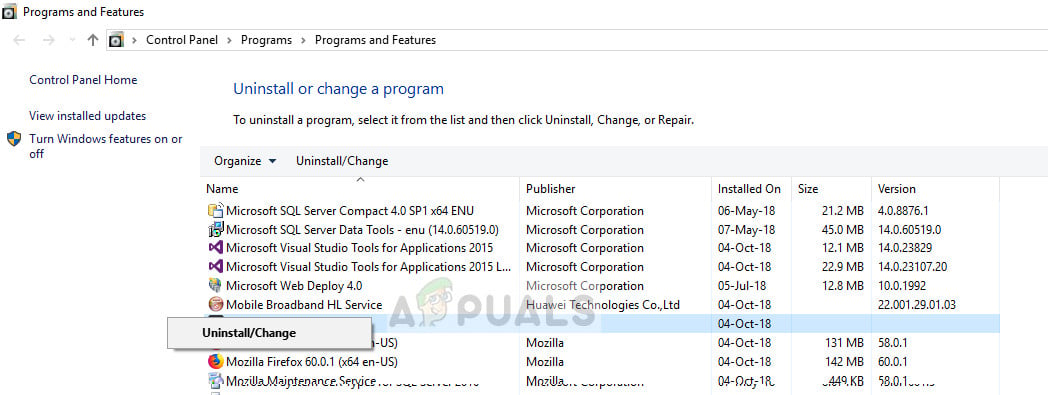
Basically, you are searching for any software which does not have valid publishers. It will exist with random names and will be entries you have not installed willingly or do not know about. Adware constantly changes their names because of being hunted down by other platform giants. You can easily google the software entries which you find suspicious to confirm their authenticity.
- After uninstalling the software, restart your computer and check if the error got solved.
If Firefox is not fixed still, you can also uninstall it completely from here and after downloading a fresh version, install it. This will remove any bad configurations that the software might have set in the browser.
Solution 2: Scanning your computer
If you cannot locate the adware or there isn’t any, you can scan your computer thoroughly and see if there are any viruses or malware present. Since there are several viruses/adware which are hard to detect, you can go through a series of scanning steps to make sure that the error does not resurface. Just make sure that your data is safely backed up and you do not enter any type of personal information or passwords.
Here is a list of what you will be doing.
- Running AdwCleaner and scanning your computer.
AdwCleaner is a Malwarebytes project which aims at removing hidden adware from your computer. You can navigate to the official AdwCleaner website and download the package.
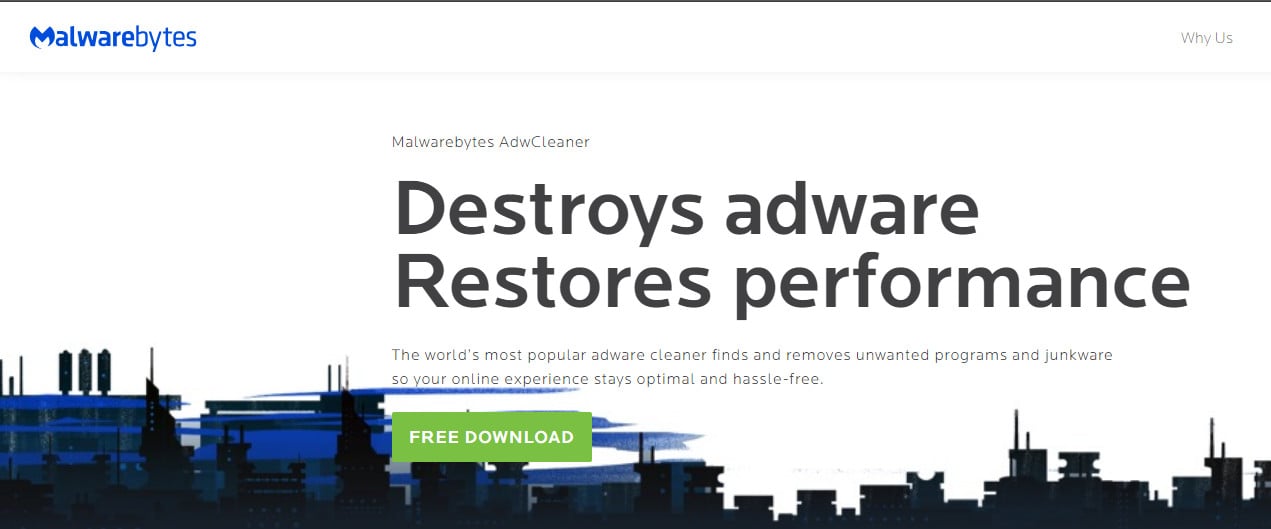
- Running Malwarebytes and scanning your computer.
Malwarebytes itself is one of the leading third-party antivirus software on the internet. It is appraised for quickly finding hidden threats and removing them instantly without any hassle. You can download the package and run it from Malwarebytes’s official websites.
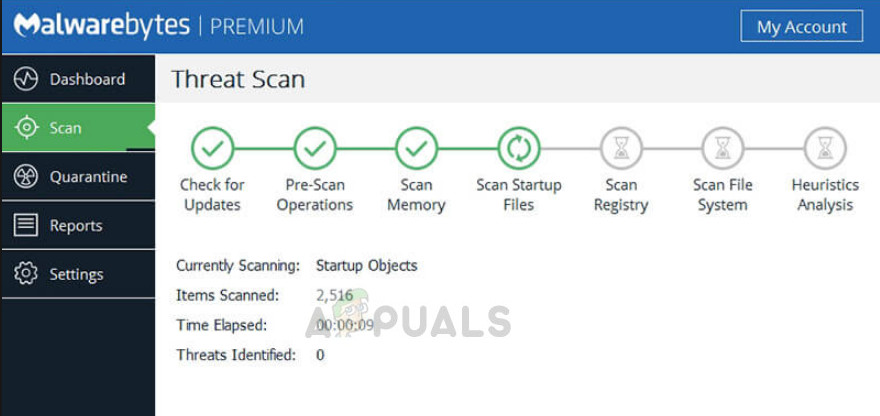
- Running Hitman Pro and scanning your computer.
Hitman Pro is another malware detector which scans your computer for infections. Infections include anything which renders the performance of your computer and makes itself pop in unwanted areas. Mozilla Firefox Critical Error falls in this category. You can download and run the package from Hitman Pro’s official website.
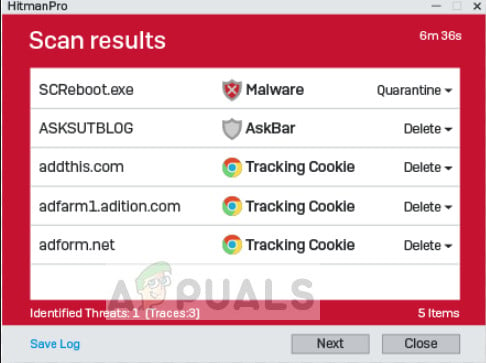
- Clearing all the cookies and irrelevant extensions from your computer so no remnants are left behind.
Clearing all the cookies and extensions from all your browsers is another step to take to make sure that there are no remnants of the adware/virus on your computer. You can check Solution 4 from our article Firefox Keeps Crashing to clear all the cache and browsing data.
When you perform all the steps, there is a very little chance that the malware/adware will still be present on your computer. If it still does and you still receive Mozilla Firefox Critical Error, refer to the next solution.
You can find a detailed implementation of running all the software by reading a similar article: How to Remove Fake Tech Support from your Computer?
Solution 3: Reinstalling Windows
If you are reading this solution, it means that you were unable to remove the adware/malware from your computer successfully. If all the above Antivirus software fails to disinfect your computer, it is best to reinstall Windows.
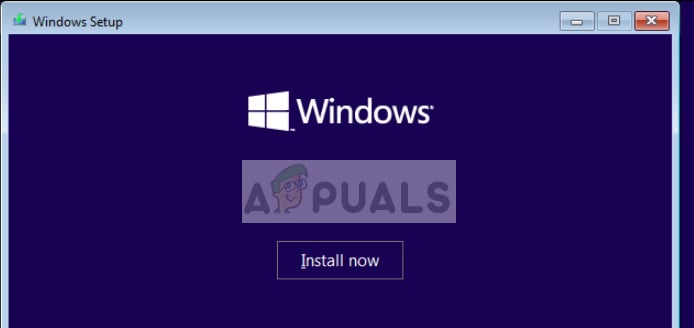
When you reinstall Windows, all the existing program and system files will be erased. This means that the malware/adware will be removed as well. Make sure that you only backup important data which you know is not infected. Otherwise, when transferring the data back, the newly installed Windows will get corrupt again. You can check our article on How to install Windows 10.