Fix: Invalid Request, Authentication Expired in YouTube
There have been a lot of reports of YouTube users encountering the ‘Invalid Request, authentification expired’ error when trying to publish a video (or more) on the video sharing platform. The issue is typically reported to occur when the user tries to publish them by making the video Public.
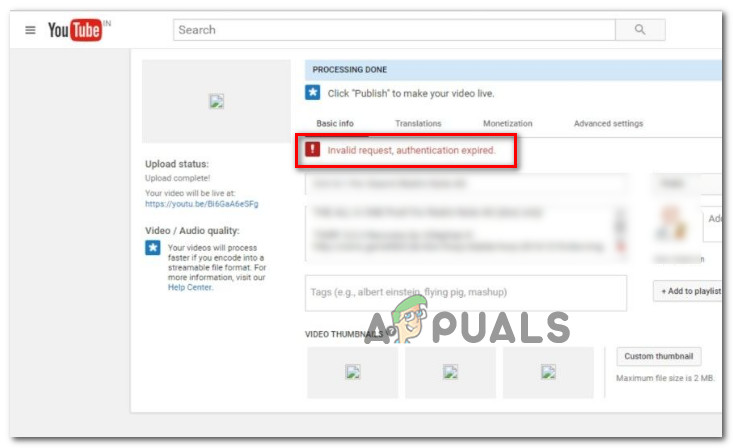
What is causing the ‘Invalid Request, authentification expired’ issue?
We investigated this particular error message by looking at various user reports and the repair strategies that are commonly used to resolve this particular issue. From what we gathered, there are several common scenarios that are known to cause this particular error:
- Account timeout – This is typically reported to occur in those instances where the video takes a lot of time to upload. If you remain idle a long time after the upload is complete, your account will time out and you will automatically be logged out. In this case, hitting the Refresh button on your browser will allow you to log in again and finish the process of publishing the video.
- User logged into another account while uploading the video – Another common cause that is known to cause this particular error is if the users open another tab (or a different browser) and log out of Youtube & into a different Youtube account.
- An extension is causing the problem – Download Helper and Down Them All are two extensions that are known to cause this particular error on both Chrome and Firefox. In this case, the solution is to either disable or uninstall the extension from the browser.
- YouToube account is unverified – There we’re some confirmed instances where the process of uploading the video was only successful after the account has been verified with a phone number.
Method 1: Refreshing the page
If the video took a long time to upload on Youtube’s servers, chances are you were logged out (or timed out) due to inactivity. If this is true, you will need to refresh your browser and log in again to get rid of the error message.
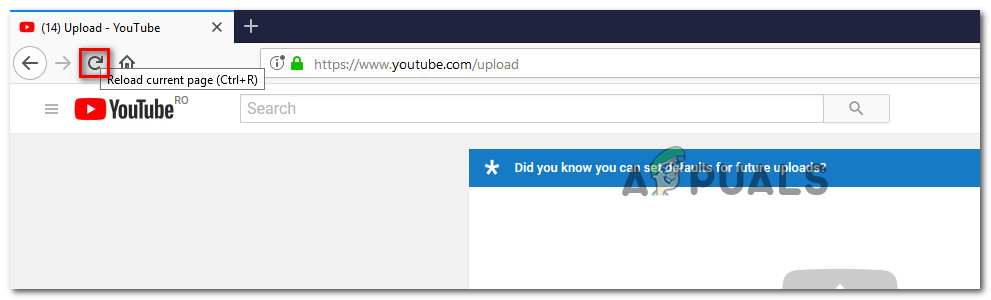
After you reinsert your credentials and log back into your Youtube account, return to the page that was previously showing the ‘Invalid Request, authentification expired’ error and see if you are now able to make the video Public in order to publish it.
If you’re still encountering the same error message when trying to publish, move down to the next method below.
Method 2: Don’t log into a different Youtube account while uploading
As several users have reported, this particular issue can also occur if you have logged into a different Google account from the same computer while the video was being uploaded.
Although we haven’t been able to find an official explanation on this issue, users speculate that this behavior is probably a Youtube security mechanism to protect against abuse.
As you can expect, the solution is quite simple in this case. You’ll need to re-upload the video again and make sure that you’re not logging into a different Google account while the uploading of the video is in progress.
Note: Keep in mind that logging into a different Youtube account from an incognito tab or a different browser will produce the same error since Google will still see the same IP.
If this method didn’t resolve the issue or it wasn’t applicable, move down to the next method below.
Method 3: Uninstalling downloading extensions (if applicable)
As a lot of users have reported, there are several browser extensions add-ons that might trigger the ‘Invalid Request, authentification expired’ error. Video Download Helper and Down Them All are two extensions that are commonly linked with the apparition of this issue.
Video Download Helper is by far the biggest extension/add-on culprit that is confirmed to cause this particular error. Here’s a quick guide on how to disable the extension on Chrome and Firefox. Please follow the guidelines applicable to the browser that you’re using:
Google Chrome
- Open Google Chrome and go to More tools > Extensions to open up the extension tab.
- Inside the Extension tab, scroll down to the Video Download Helper extension and click Remove.
- Confirm the uninstallation of the extension by clicking the Remove button once again.
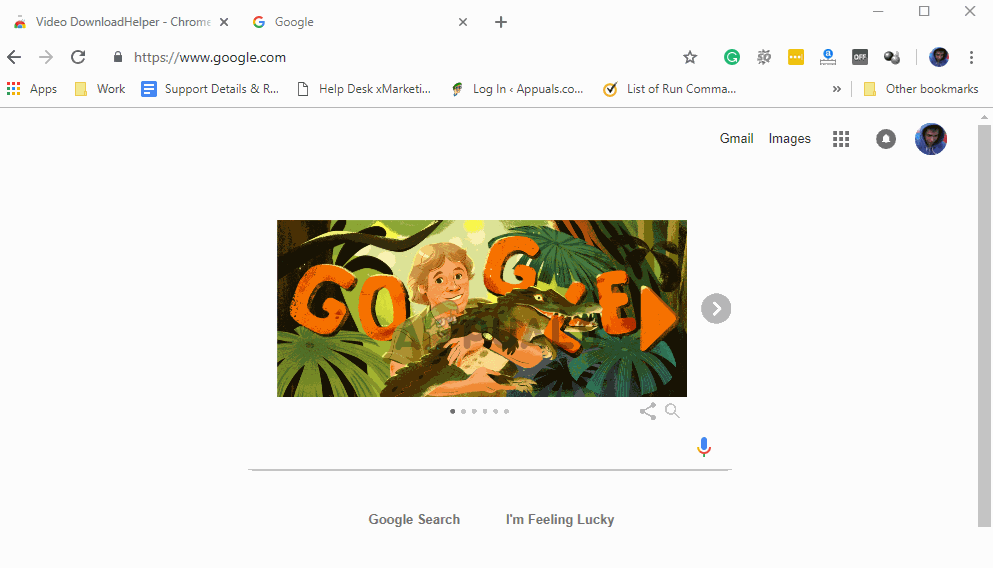
Mozilla Firefox
- Open Firefox, click on the action button (top-right corner) and choose Add-ons from the list.
- Inside the Extension tab, click the Remove button associated with Video Download Helper to remove the extension.
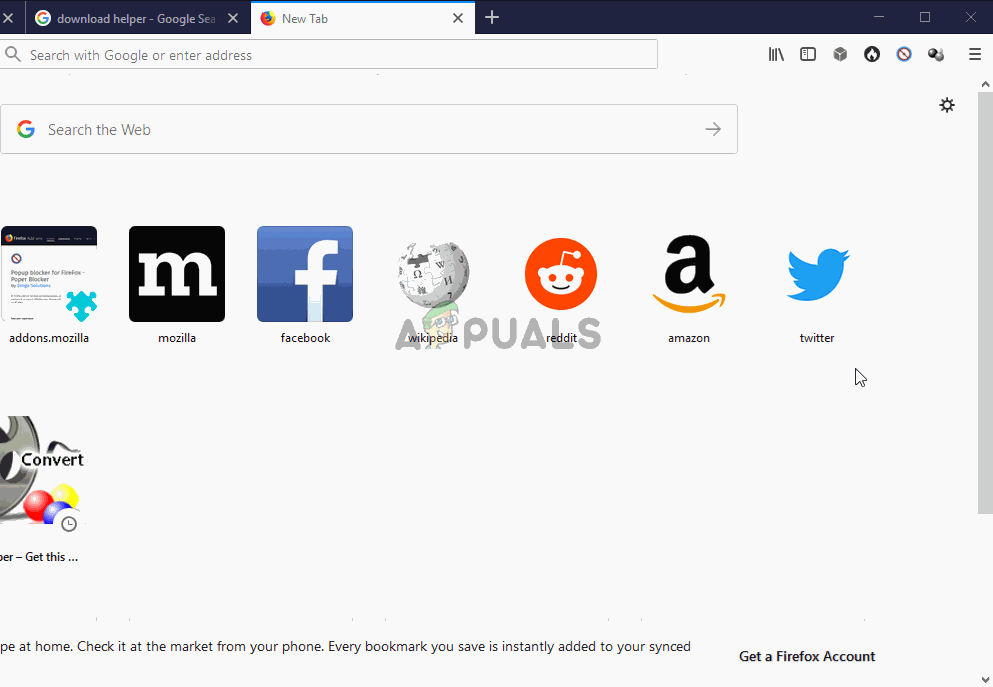
If this method wasn’t applicable to your particular scenario, move down to the next method below.
Method 4: Verifying your account
Some affected users have reported that the issue was no longer occurring after they verified their account. As it turns out, video uploading might fail with the ‘Invalid Request, authentification expired’ error if further account verification is needed.
Here’s a quick guide on how to verify your YouTube account:
- Visit this link (here) to initiate account verification. If you’re not logged into your Google account, you will be prompted to do so.
- Select your country and the method of verification (text or voice message).
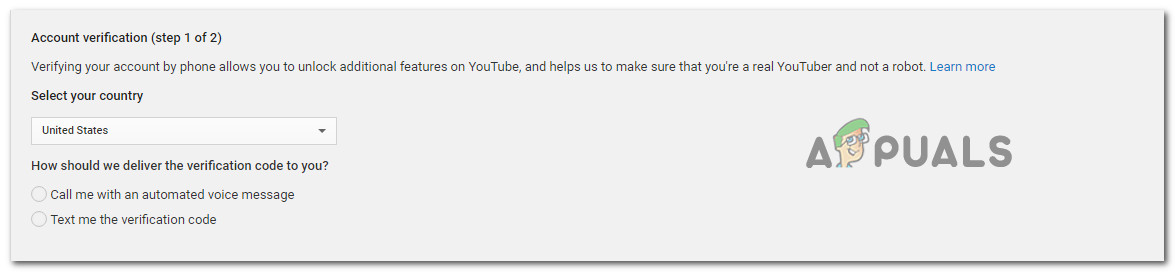
Selecting the Country and verification method - Enter your phone number where you want to receive the verification code and hit Submit.
- Once you receive the verification code, enter it into the Account verification box and hit Submit once again.
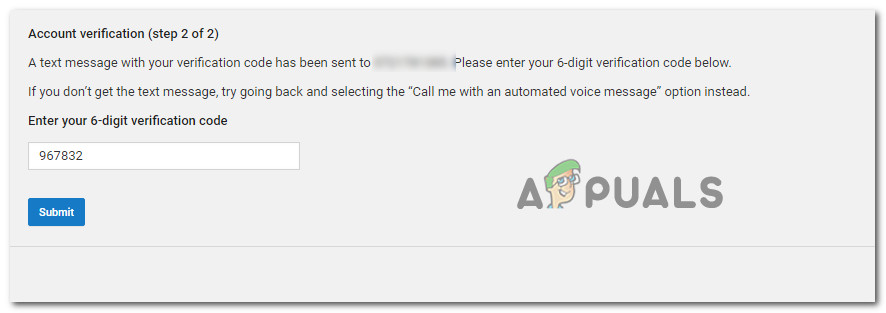
Entering the verification code for YouTube - Once you receive the success message telling you that the YouTube account has been verified, recreate the process that was previously triggering the ‘Invalid Request, authentification expired’ error.





