Fix: Intel Centrino Wireless-n 2230 5ghz Issue
When we have some problems with hardware devices, operating systems or applications, the first step is to analyze devices or technology we are using and the problems we have. We will teach you some fundamentals information about wireless technologies, and you will know to detect are you using Single Band or Dual Band wireless adapter. In the end, we will show you how to check is your wireless router Single Band or Dual Band. Let’s start with the main question. Why my Centrino N-2230 adapter can’t detect 5 GHz WLANs? Let’s talk a little bit about Centrino N-2230 wireless adapter. Intel Centrino Wireless-N 2230 is launched in 2012. year by Intel Corporation. The device is compatible with Windows 7, Windows 8 and Linux. Windows 10 missing, but a lot of devices that are compatible with Windows 8, are compatible with Windows 10, too. There is something called wireless 802.11 standards. Intel Centrino Wireless-N 2230 is compatible with 802.11 b/g/n and maximum transfer speed is up to 300 Mbps. 802.11 standards are developed by IEEE (Institute of Electrical and Electronics Engineers) and represents wireless technologies. There are different standards including 802.11b, 802.11a, 802.11g, 802.11n, and 802.11ac. Different standards operate on different frequencies and they are supporting different transfer speeds. 802.11b is the first standard developed by IEEE and operates in the 2.4 GHz frequency band, maximum transfer speed is up to 11 Mbps. 802.11a operates in the 5 GHz frequency band and supports maximum transfer speed up to 54 Mbps. Next, 802.11g operates in the 2.4 GHz frequency band and supports maximum transfer speed up to 54 Mbps. The last but one, 802.11n operates in both the 2.4 GHz and 5 GHz frequency bands. 802.11n supports up to 600 Mbps. As you see, 802.11n is the most faster standard and it is used today. The last one, 802.11ac is standard developed by IEEE and supports Gigabit speeds, 1 Gbps+. 802.11ac operates in the 5 GHz frequency band.
There are Single Band and Dual-Band wireless routers and wireless adapters. Single Band devices operate in 2.4 GHz and they are limited to max transfer speed up to 600 Mbps, which is 802.11n standard. Dual-Band devices operate at 5 GHz, transfer speed is 1 Gbps+. Based on this we can conclude that Intel Centrino Wireless-N 2230 is Single-Band wireless adapter, and does not support 5 GHz wireless networks. If you have compatible devices with 5 GHz, we are recommending you to purchase Dual-band router, because you will get better transfer speeds, much more stable and reliable wireless network. That does not mean, Single Band is not good, 2.4 GHz has a larger range than 5 GHz and it is compatible with almost all devices.
How do we know all this information?
If you want to learn more about some hardware or software, you should visit the official vendor’s website. We are not recommending you to read information from third party websites, because sometimes they are publishing wrong information, accidentally or not, we do not know. But if you decide to buy some device based on the information you have read on a third party website, do not do it, please visit the official vendor’s website and check what hardware device supports. If you want to learn more about Intel Centrino Wireless-N 2230 you need to visit the official vendor’s website on this LINK. Under Network configuration you will read that Intel Centrino Wireless-N 2230 operates in the 2.4 GHz frequency band.
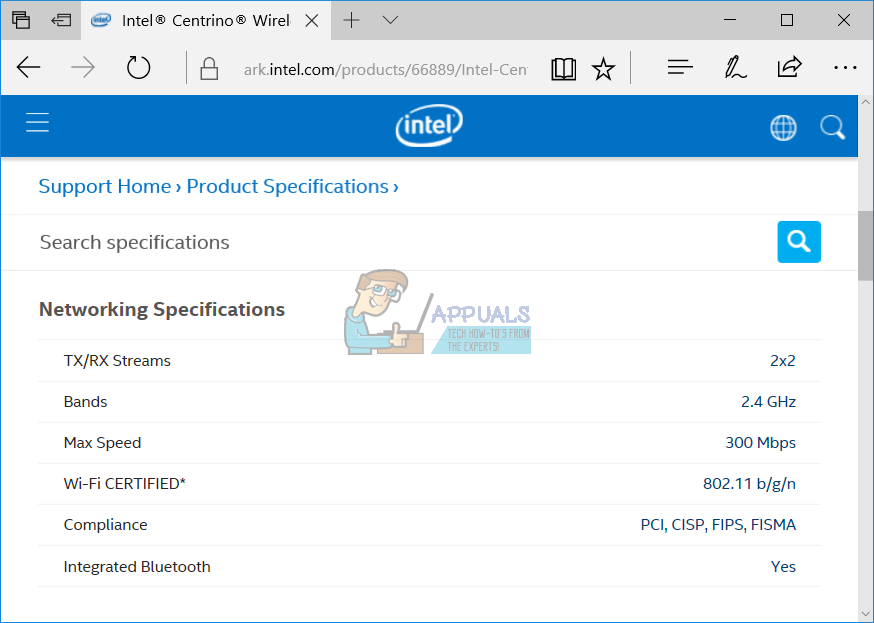
In the first case, the end-user knows which wireless card is using. But, if you do not know which wireless card you are using, how you will find out? You can do it using different ways, and we will show you how to do it through Device Manager which is available in Windows XP, Windows Vista, Windows 7, Windows 8, Windows 8.1 and Windows 10.
- Hold Windows logo and press R
- Type devmgmt.msc and press Enter
- Expand Network adapters and you will see all network devices installed on your machine. In our example, we are using the Intel Dual Band Wireless-AC 3165 adapter, which operates in the 5 GHz frequency band. How do we know that? As you see it writes Dual Band Wireless-AC. Based on that we know that wireless adapter operates in the 5 GHz frequency band. If you want to learn more information about your wireless card, please check the next step.
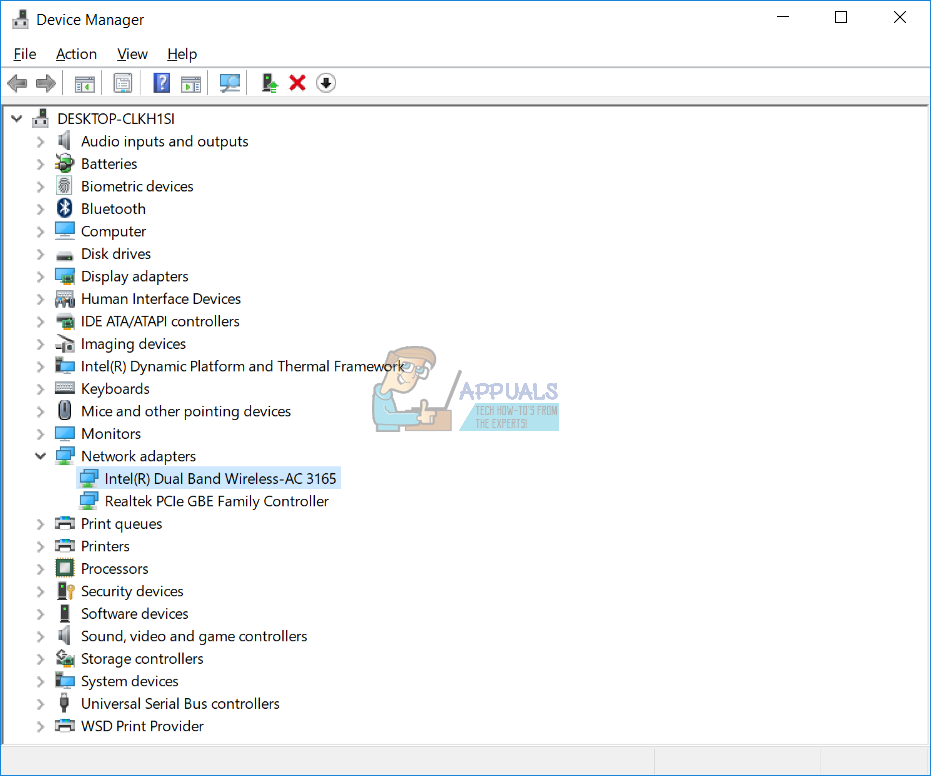
- Open your Internet browser (Google Chrome, Mozilla Firefox, Edge or other)
- Open Intel’s website on this LINK
- Read information about device under Network Specifications
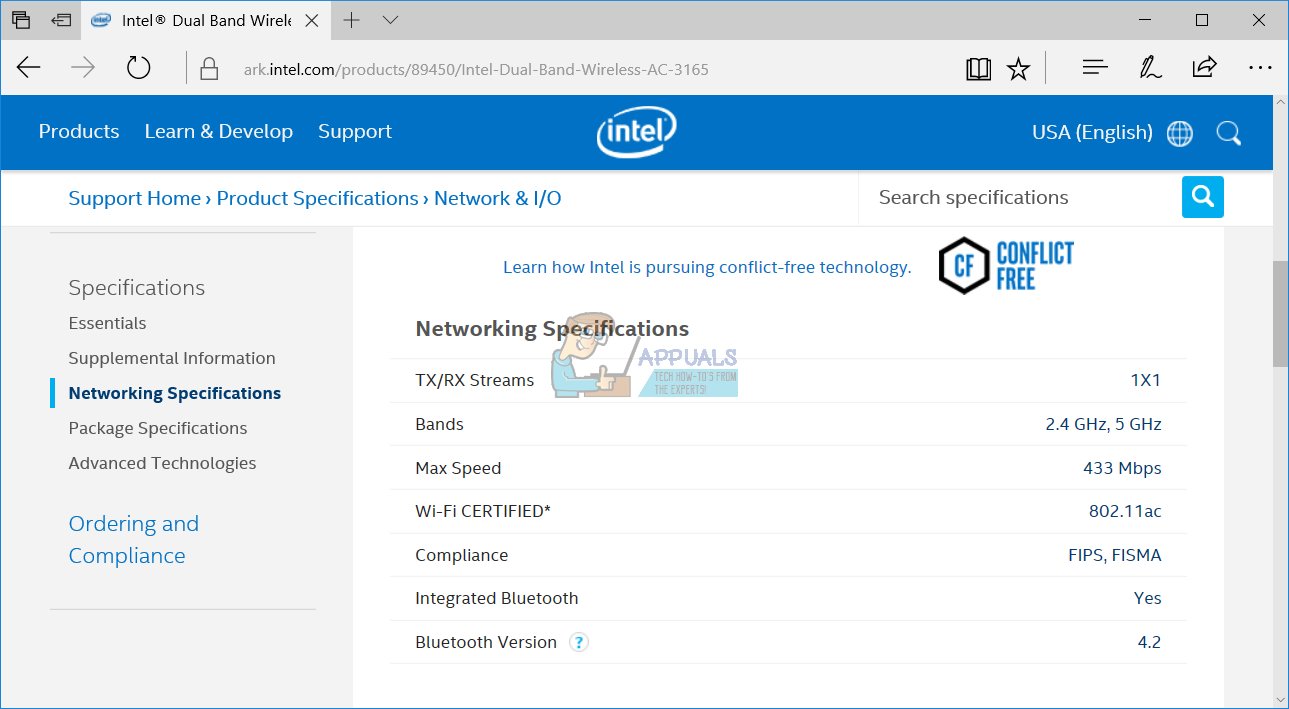
How you will know are you using Single Band or Dual Band router? It is simple as wireless devices. At first, you need to know the model of the wireless router. You will find the model number on your somewhere on the wireless router. After that, you need to visit the vendor’s website and check for more information. For example, we are using a wireless router TP-Link AC2300 Wireless. Based on that we will visit the TP-Link website and find more information about this device.
- Open your Internet browser (Google Chrome, Mozilla Firefox, Edge or other)
- Open TP-Link’s website on this LINK
- In the search box type TP-Link model and press Enter, in our example it is AC2300
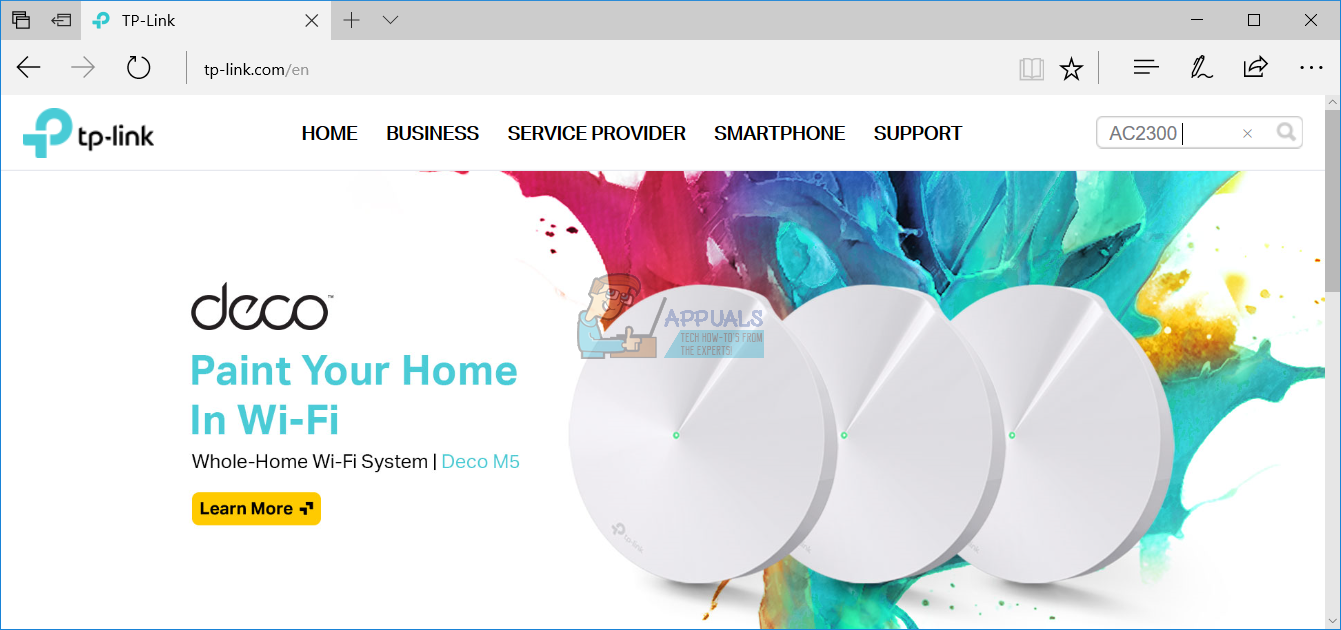
- The search engine will find the router and you will need to click on the router to read more information. In our example, we need to click on AC2300 Wireless MU-MIMO Gigabit Router
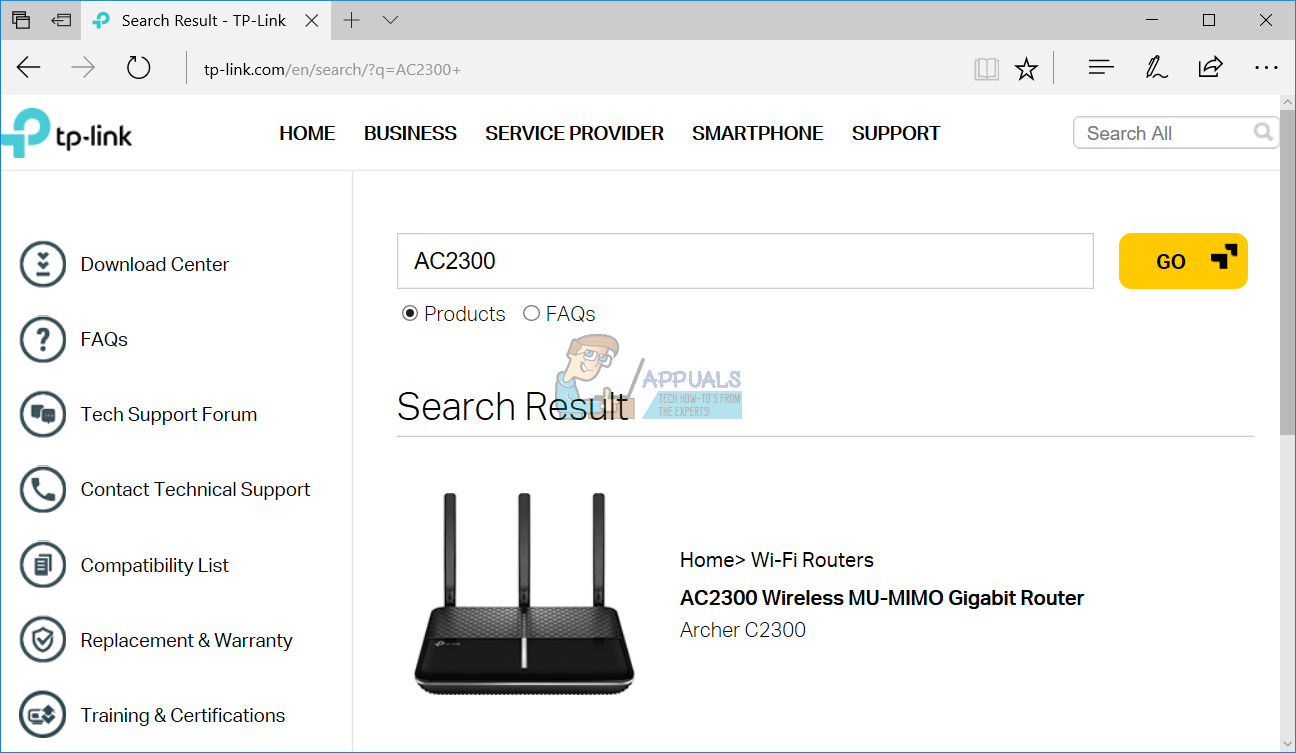
- A new tab will open with additional information about wireless devices. As you see in the first bulleted sentence, it writes Dual band speeds up to 2.25 Gbps. This router is Dual Band and it is ideal for big houses or offices.
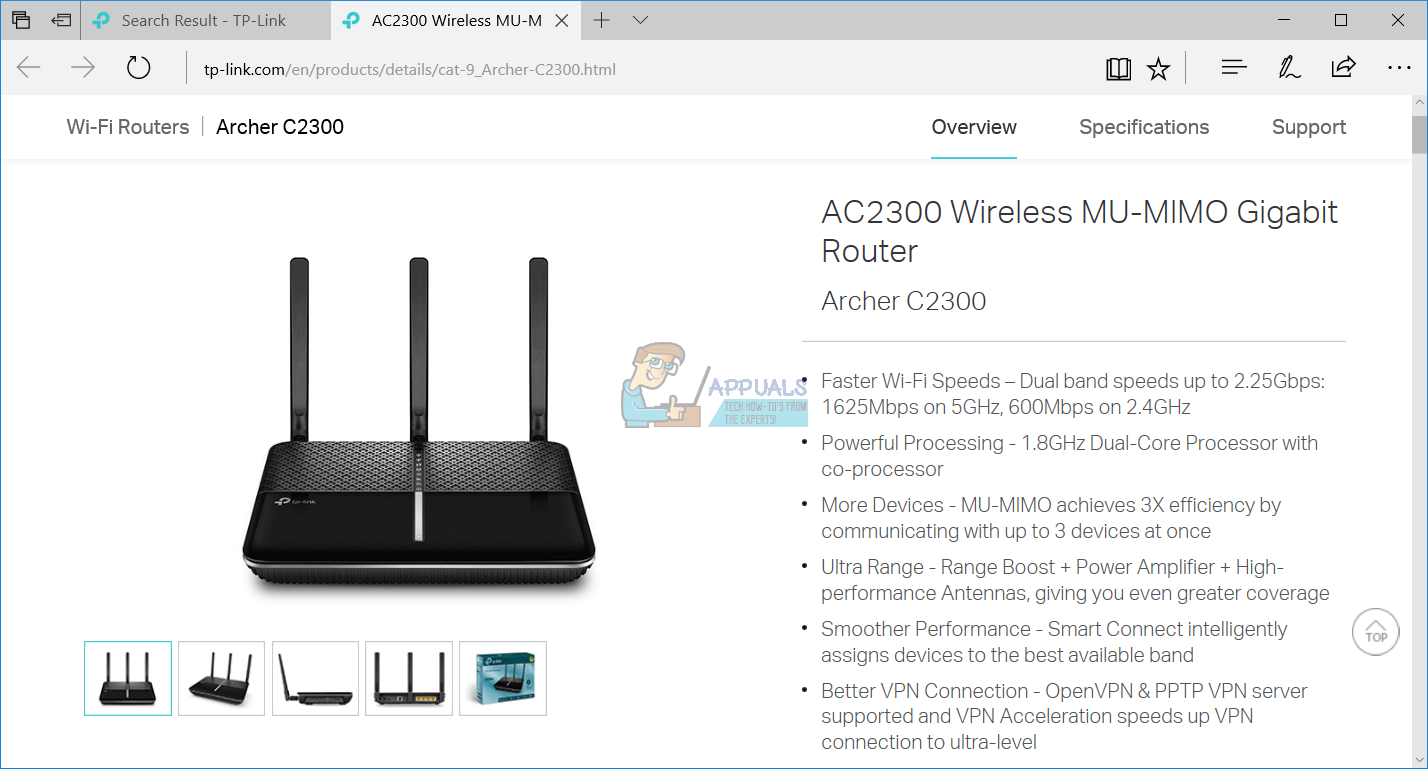
If you are using a notebook that supports only Single Band, and you have a router which is working as Dual Band, we are recommending you to purchase a USB wireless adapter. We will show you how to find a proper Dual Band USB adapter for your machine. Let’s choose the TP-Link.
- Open your Internet browser (Google Chrome, Mozilla Firefox, Edge or other)
- Open TP-Link’s website on this LINK
- Choose Home tab and then click Adapters under Adapters
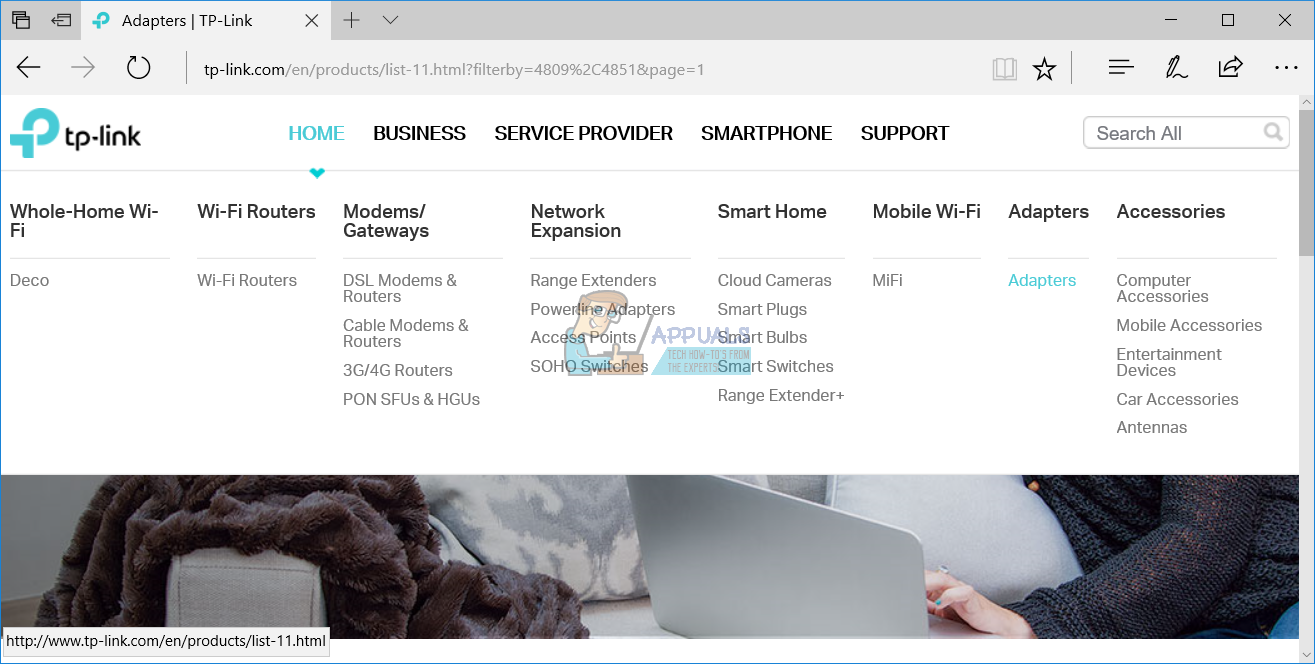
- Filter devices by Wi-Fi technology and Interface. You need to choose 11ac as Wi-Fi technology and USB as Interface.
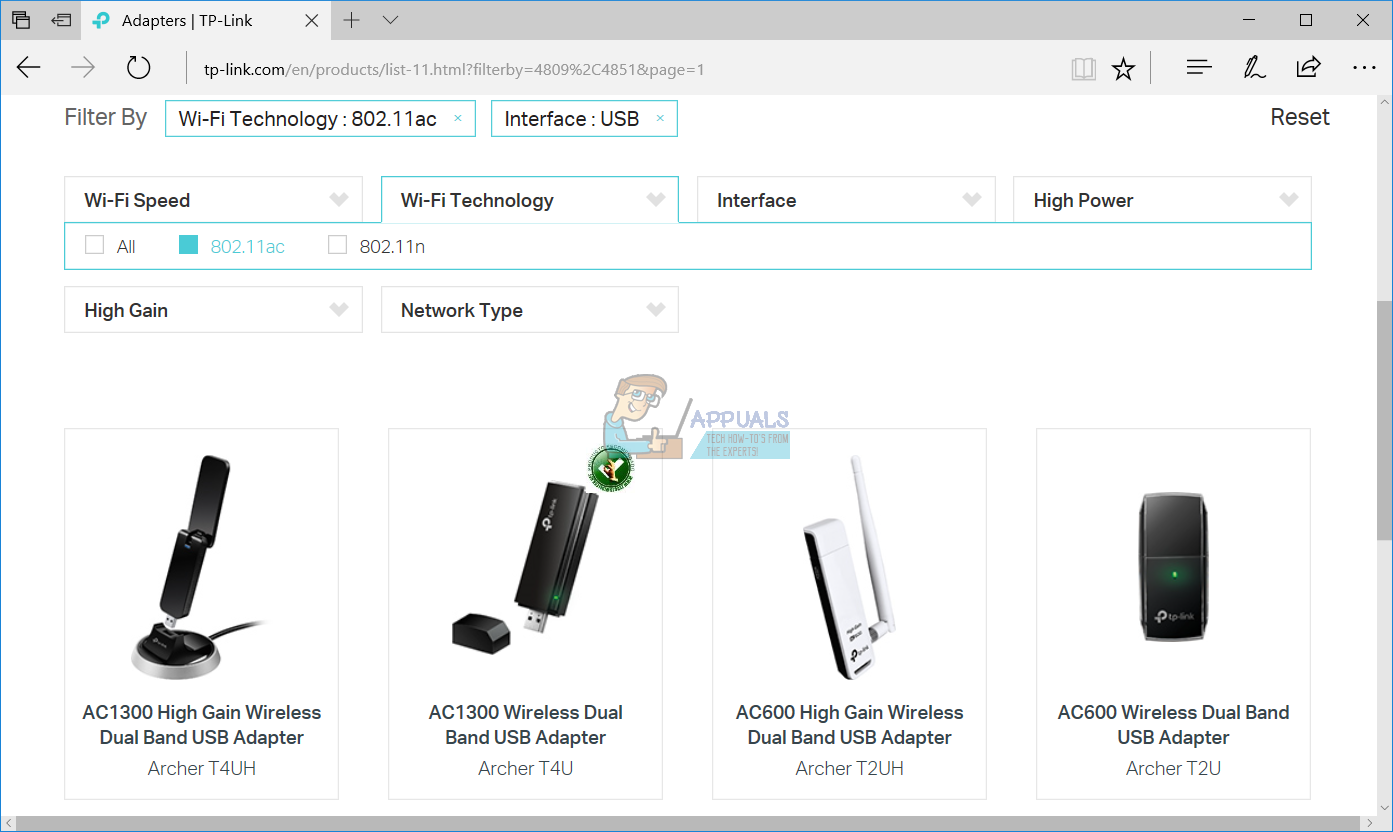
- Purchase USB wireless adapter
- Install USB wireless adapter
- Use 5 GHz wireless network