Fix: Hulu Playback Failure
There are a variety of different video streaming services out there in the world right now, and Hulu is one of the most popular and most commonly used ones. However, that does not mean Hulu is perfect or doesn’t have any issues whatsoever. One of the various issues Hulu users have faced throughout the streaming service’s existence is one where users affected by the problem are rendered unable to stream or play any videos at all. Users affected by the problem see an error message with the header “Playback Failure” every single time they try to stream a video on Hulu. The complete error message states:
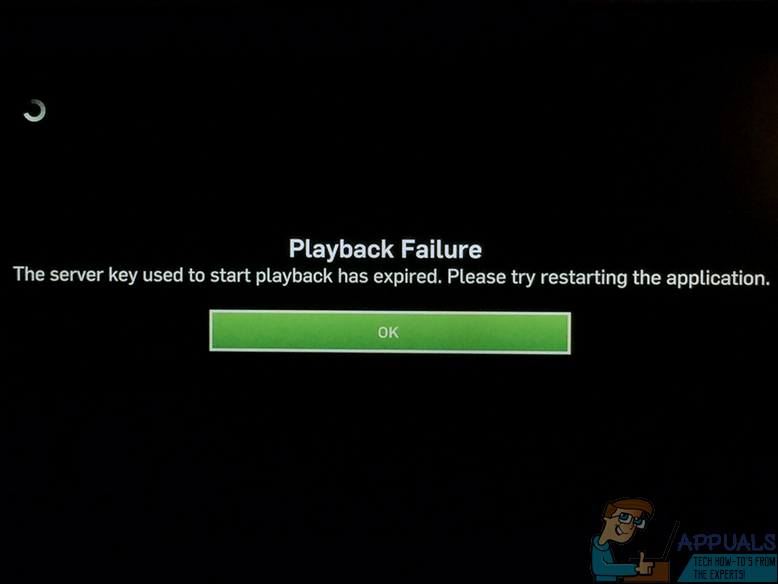
“The server key used to start playback has expired. Please try restarting the application.“
A simple explanation of this issue is that the client sends Hulu servers a request for the video the user tried to play, but the request goes unanswered and the server key expires, triggering the display of the error message described above. Unfortunately, in almost all cases, this issue is server-side, not client-side, so there’s nothing a Hulu user affected by this problem can do other than wait for the folks at Hulu to diagnose and resolve the problem.
Hulu’s Playback Failure issue is, in most cases, caused by an outage of Hulu’s servers (where everything about Hulu and all the videos made available to users through the streaming platform is stored) or an outage at servers located even farther up the chain. That being the case, users affected by this issue have no other choice but to wait out the storm or trying following troubleshooting methods to check if they help out:
- Signing out and then signing back into Hulu
- Reboot the Hulu Service
- Update Hulu App
- Try to minimize the number of connections to the Wi-Fi connection.
- Check Internet Speed if it is good enough to watch the video stream.
- Restart your device and network equipment.
- Try to use a wired connection.
- Try Streaming video in low-quality mode.
- Uninstalling and then reinstalling the Hulu app
- Checking with their internet connection
Hulu is a multi-platform application, so giving complete steps for every OS is not possible. If you are using Hulu on Android/iOS then you can clear the app’s cache to solve the problem.
- Go to settings
- Click on Application Manager (Apps)
- Now open Hulu
- Click on Clear Cache
If you are using iPhone or iPad
- Go to the Hulu App and click on Menu
- Open Settings
- Click on Clear Temporary Files and check if you can access Hulu.
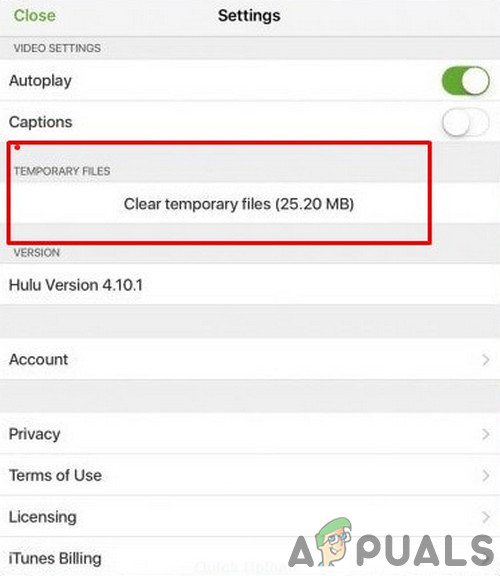
If you are not able to solve the doesn’t help resolve the problem. Thankfully, though, you can find out if there is an ongoing server outage or other issue causing Hulu users to see the “Playback Failure” error message every time they try to stream content on Hulu by simply clicking here. Go through the most recent reported problems about Hulu on DownDetector, and you should be able to make out whether there’s an ongoing outage or other problem on Hulu’s end that’s messing with your ability to stream content and is responsible for you being affected by this problem.