Fix: Facebook App Crashes on Android or iOS
Facebook is a social media site that was developed and launched by Mark Zuckerberg in 2004. It is probably one of the most popular social media networks as it provides a huge platform for networking and communication. Facebook also has its application available to be downloaded and installed for free. The application is available for both iOS and Android. Quite recently a lot of reports have been coming in of the Facebook application crashing suddenly with the error message displaying “Facebook Has Stopped Working“.
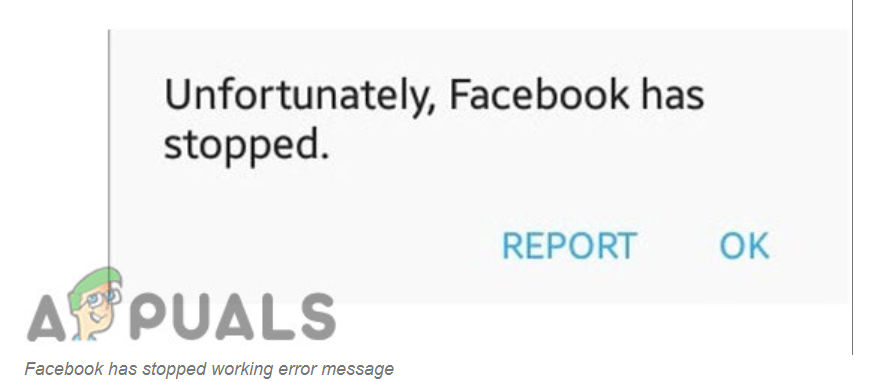
What Causes the Facebook App to Crash on Android and iOS?
After receiving numerous reports from a lot of users we decided to investigate the issue and devised a set of solutions by implementing which the problem was fixed for most of our users. Also, we looked into the reasons due to which this error is triggered and listed them below.
- Cache: Data is stored by applications in the cache to decrease loading times and provide a smoother experience. However, over time this cache might get corrupted and it might interfere with important system functions and applications.
- Corrupt Data: Facebook downloads certain “Login Configurations” and media templates to the phone. This data might get corrupted over time and cause interference with important features of the Facebook app. Due to this interference, some users might face the crashing issue on Facebook.
- Power Saving Mode: The power saving mode limits the background processes and the power drawn by certain applications. If the power saving mode has included Facebook in the battery consuming applications’ list, it might be blocking it from working properly.
- Login Configurations: If the login credentials of your account have been not been refreshed for a long period of time, the account session might be terminated. Due to this termination of the account session sometimes, the Facebook application might crash.
- Outdated Applications: Facebook often updates their servers and installs new system protocols. Following this, new updates are released for the application to provide better integration of these protocols. Therefore, if you are running an older version of Facebook you might face crashes due to incompatibility of the server and the application.
- Outdated Software: If the Facebook application has been updated but the software version has not yet been updated to the latest version you might face random crashes due to the incompatibility of the phone’s software and the application.
Now that you have a basic understanding of the nature of the problem, we will move on towards the solutions. It is recommended to try these solutions in the specific order in which they are implemented to avoid any conflicts.
Solution 1: Logging into the Application again
Certain login configurations are saved by the application on your device. However, if these configurations are corrupted the application might face sudden and random crashes. In order to fix that, we will log out of the account and then logging in again.
- Open the Facebook application
- Click on the menu button on the top right corner and scroll down to the bottom.

Clicking on the “Menu” button in the top right - Tap on the “Log Out” button and then on “yes” in the prompt.
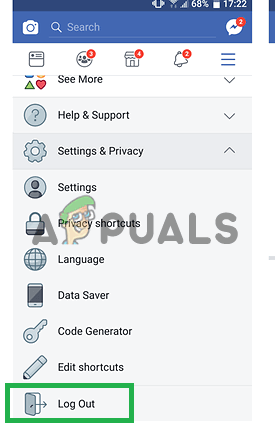
Tapping on the “Log Out” option - Close the application from the multitasking window.
- Open the application again and enter your credentials in the empty fields.
- Click on the “Log in” button and check to see if the issue persists.
Solution 2: Deleting Cache:
The cache is stored by the applications to speed up the loading process and to provide a better experience. However, over time this can be corrupted and can cause issues with the application. Therefore, in this step, we will be clearing the system cache.
For Android:
In order to clear the app cache for Android devices:
- Drag down the notifications panel and tap on the “Settings” icon.

Dragging down the notifications panel and tapping on the “Settings” icon - Inside the settings, tap on the “Applications” option and select “Facebook” from the list.
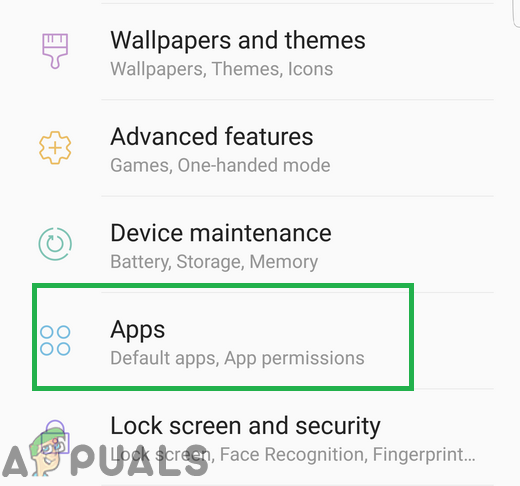
Tapping on the applications option inside settings - Tap on the “Storage” option and then on the “Clear Cache” option.
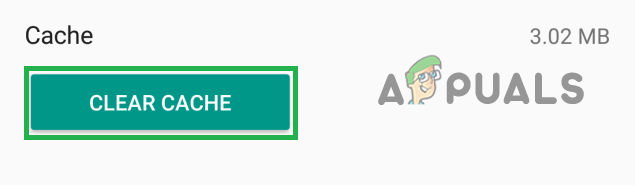
Tapping on the “Clear Cache” button - Start the application and check to see if the issue persists,
For iOS:
Unfortunately, there is no prominent feature integrated inside iOS to delete application cache. For this, you will have to consult the “Solution 4” of the article guiding you on how to uninstall an application. Because the only way to get rid of cached data on iOS is to reinstall the application.
Solution 3: Deleting Application Data
Facebook application download’s and stores certain login configurations and media templates on the device. This data can get corrupted over time and interfere with important application functions. Therefore, in this step, we will be deleting the Application data.
For Android:
In order to delete the Application’s data on Android
- Drag down the notifications panel and tap on the “Settings” icon.

Dragging down the notifications panel and tapping on the “Settings” option - Tap on the “Applications” option and then on the “Facebook” icon.
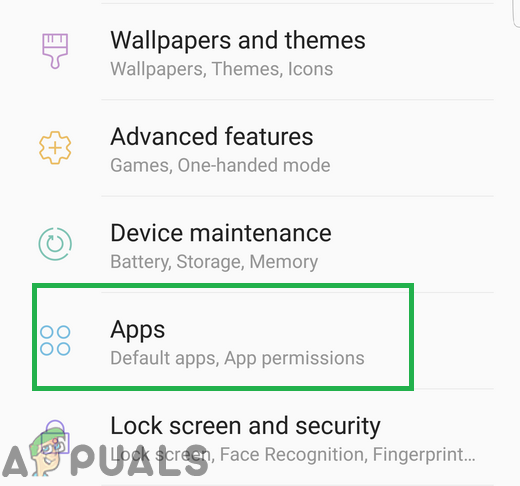
Tapping on the applications option inside settings - Tap on the “Storage” option and then on the “Clear Data” option
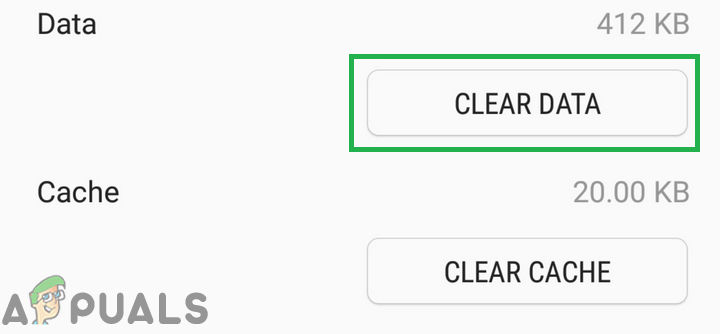
Tapping on the “Clear Data” option - Click on the “yes” option in the warning prompt.
- Open the Facebook application and check to see if the issue is resolved.
For iOS:
The feature to selectively delete “Application Data” is not available on the iOS devices therefore, it is recommended to consult the “solution number 4” for guidance in that matter.
Solution 4: Reinstalling Application
If the above-mentioned solutions didn’t work for you then you can try to reinstall the application in order to reinitialize it totally.
For Android:
- Drag down the notifications panel and tap on the “Settings” icon,

Dragging down the notifications panel and tapping on the “Settings” option - Tap on the “Applications” option and then on the “Facebook” icon.
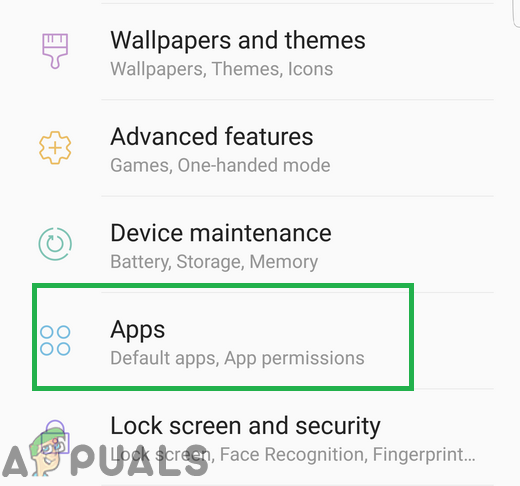
Tapping on the applications option inside settings - Tap on the “uninstall” button and click on “yes” on the prompt.
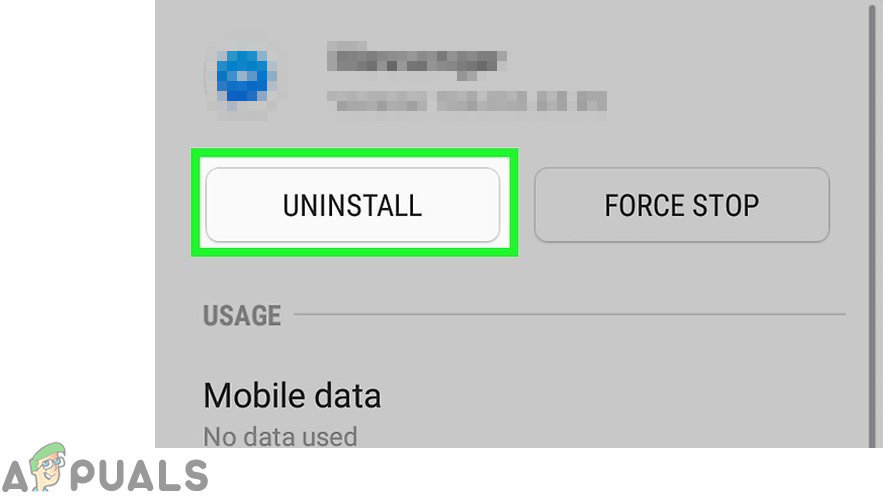
Tapping on the “Uninstall” option - Navigate to the home screen and tap on the “PlayStore” option.
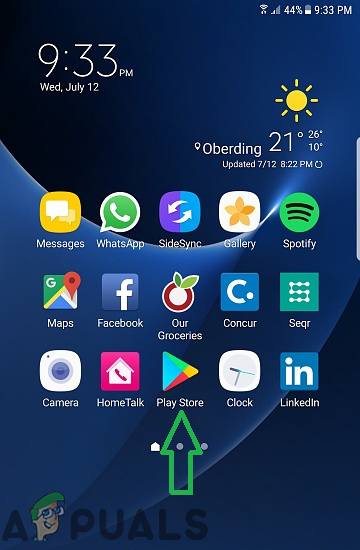
Tapping on the PlayStore icon - Inside PlayStore, type “Facebook” in the search bar and click on the first application displayed in the list.
- Tap on the “install” option and the application will automatically be downloaded.
- Open the application, enter the login credentials and check to see if the issue persists.
For iOS:
- Open settings and tap on the “General” option.
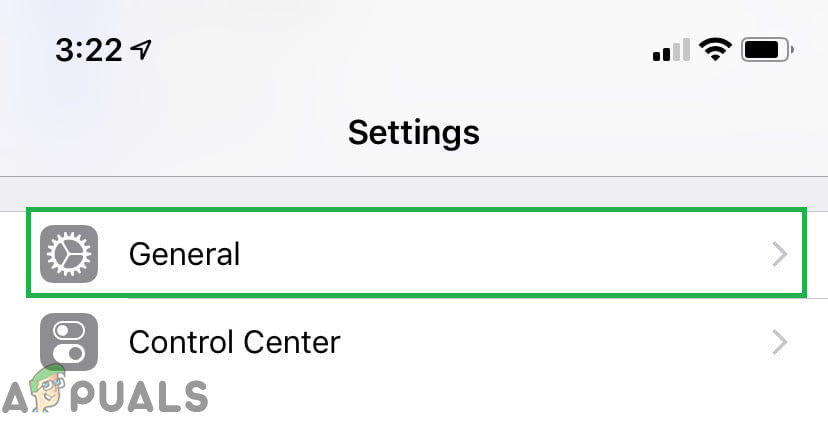
Tapping on “Settings” and then selecting “General” - Tap on “iPhone Storage” and then tap on “Facebook“.
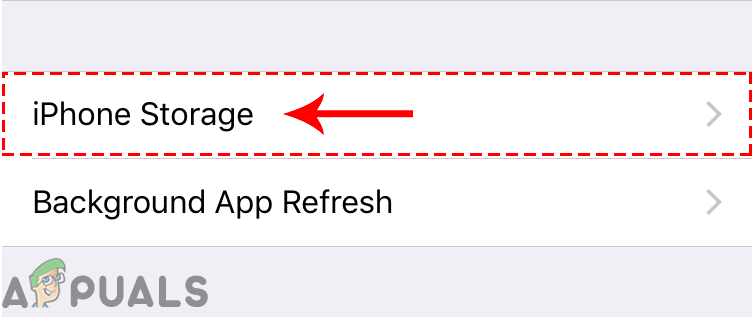
Clicking on the “iPhone Storage” option - Tap on the “Delete App” option and wait for it to be uninstalled.
- Navigate to the main screen, tap on the “App Store” icon and type “facebook” in the search bar.
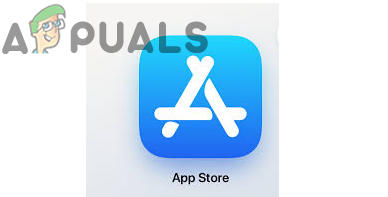
Tapping on the “App Store” icon - Tap on the first icon and tap on “install“.
- The application will now automatically be installed on your device.
- Check to see if the issue persists.
Solution 5: Checking for Software Updates
It is possible that the software installed on the device might be interfering with certain elements of the Facebook application. Therefore, in this step, we will be checking to see if there are any updates available to the device.
For Android:
- Drag down the notifications panel and tap on the Settings icon.

Dragging down the notifications panel and tapping on the “Settings” icon - Tap on the “About Device” option and then on the “Software” option.
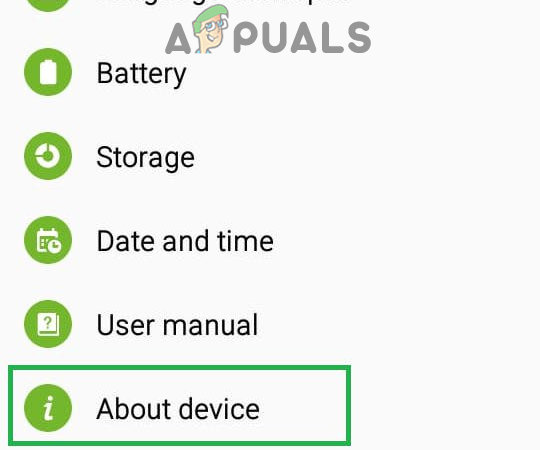
Scrolling down to the bottom and clicking on the “About Device” option - Tap on the “Software Updates” option and select the “Check for Updates” button.
- Tap on the “Download Updates Manually” option if updates are available.
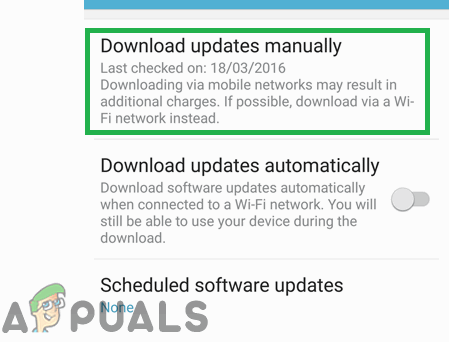
Clicking on the “Download Updates Manually” option - Wait for the updates to be downloaded, once they are downloaded you will be asked to install them now or later.
- Tap on the “Install Now” option and your phone will automatically be restarted.
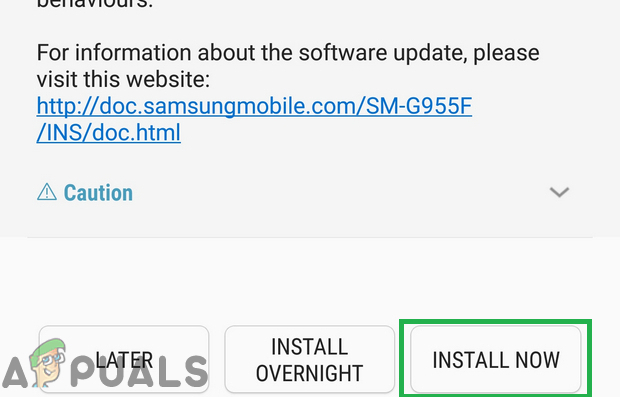
Tapping on the “Install Now” option - Android will begin to install updates and the phone will be booted back up normally.
- Check to see if the issue persists.
For iOS:
Before updating the software on iOS it is recommended to plug your phone into power and connect it to a good Wifi connection. Also, make sure to backup all of your data to avoid any corruption of data during the process.
- Open the settings and tap on the “General” option.
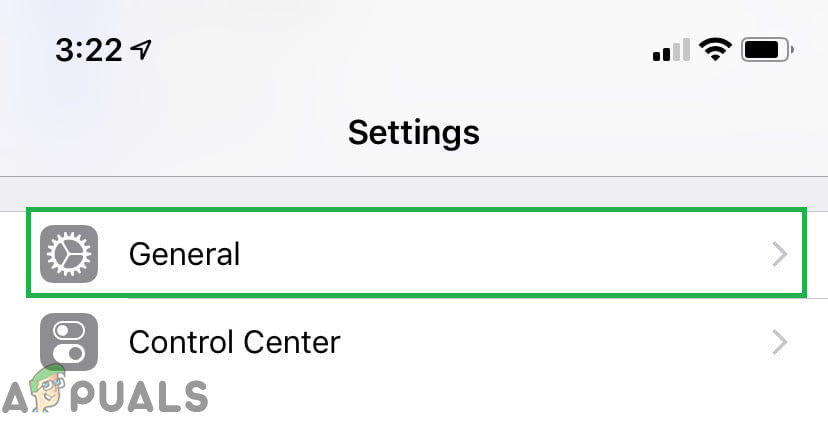
Tapping on “Settings” and then selecting “General” - Tap on the “Software Updates” option and tap on the “Download and install” option.
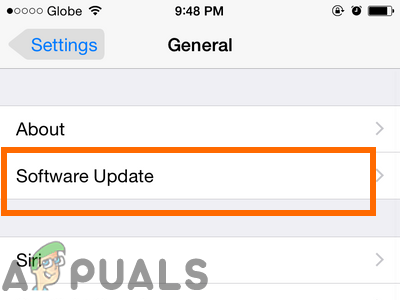
Tapping on the “Software Update” option - Tap on the “Install Now” option and the device will automatically be updated.
- Check to see if the issue persists.




